See how much cellular data each app or system service has used on your iPhone and reset these statistics to start fresh every month.
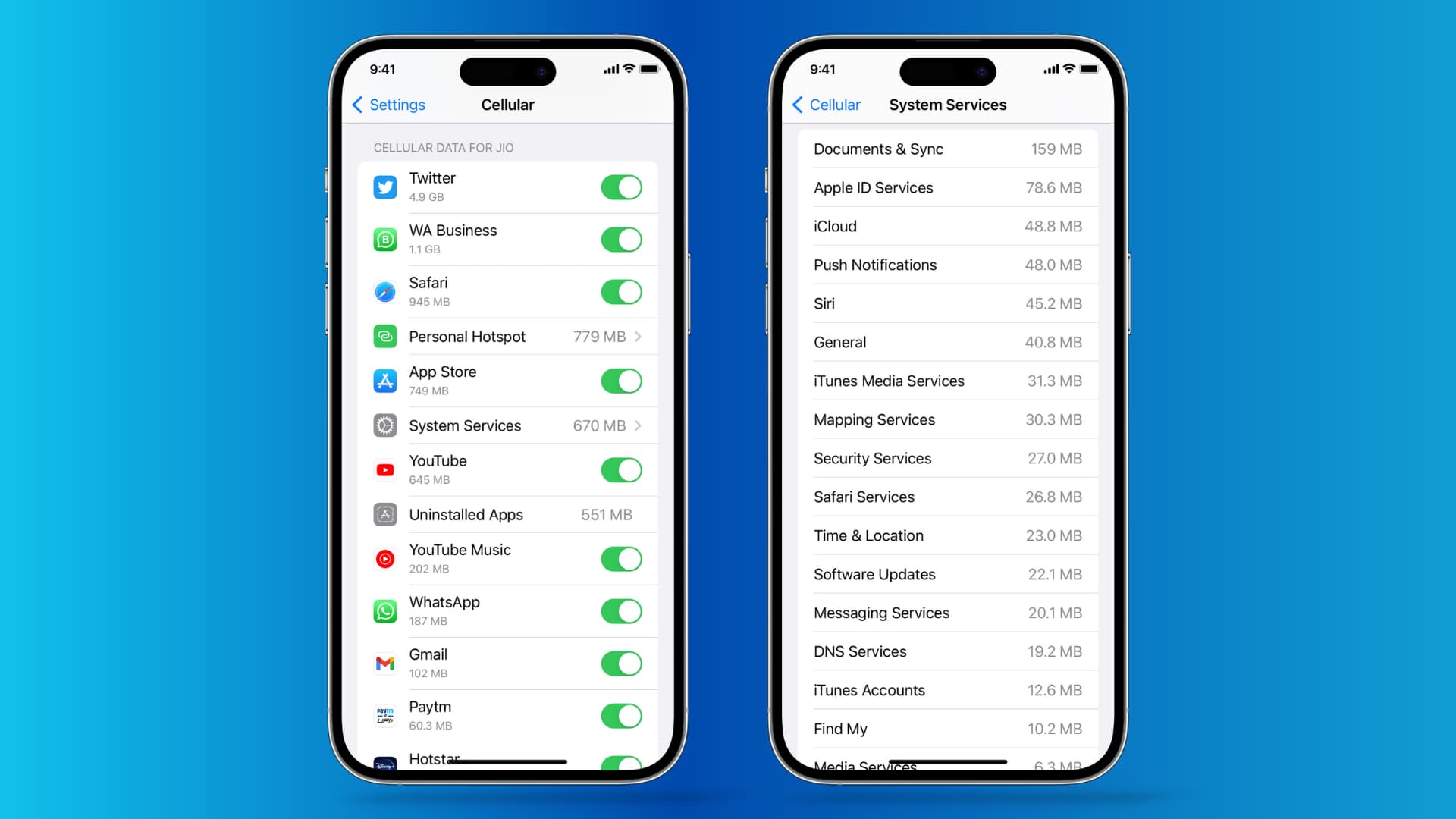
With the imposing data caps cellular carriers like to put on their users, it’s important to be able to keep track of your data, so you don’t hit expensive data overages each month. iOS logs the amount of data used by an app, Personal Hotspot, or system service, and displays this information in device settings.
View how much data your iPhone apps are using
Open the Settings app and tap Cellular or Mobile Service. Then, scroll down a bit until you start seeing a list of apps, and tap “Show All” to view them all. Underneath the name of each app, you’ll see a number in KB, MB, or GB of usage. You can also turn off the switch next to an app to block it from using cellular data.

This usage is the amount of data these apps have used since being installed on your device or since the last time you reset those statistics (explained below). For example, my YouTube app has used 236 GB of cellular data, and Personal Hotspot has used 51 GB. This amount doesn’t include data used by the app on Wi-Fi networks.
In addition to apps, system services throughout iOS will also consume cellular data. System services include functions like:
- Apple ID Services
- Software updates
- iCloud
- Siri
- User education
- Mapping Services
- Time & Location
- Location services
- Push Notifications
- And much more…
If you use two or more SIMs
The Cellular Settings pane displays data only for the SIM line currently used for cellular data. To see how much data your apps have used on a different SIM, select that SIM line under Settings > Cellular > Cellular Data. Then, return to the first page of the Cellular Settings. You’ll see this new SIM line name above the app list.

If your iPhone or iPad doesn’t save cellular data usage
If your iPhone or cellular iPad isn’t logging the data usage, go to Settings > Cellular and turn on the switch for “Enable Cellular Usage Statistics.”

Reset iPhone cellular data usage statistics to zero
If you want to reset these statistics on a monthly basis to compare them with your carrier’s data readings, you can easily do so from the Cellular preferences pane. However, keep in mind that you must reset these statistics manually, and they cannot be set to reset automatically on a monthly basis.
Open the Settings app on your iPhone or iPad and tap Cellular or Mobile Service. Then, scroll all the way down and tap Reset Statistics. This will clear all current data records for both your apps and your system services, allowing the counter to start over from scratch.

If you have any interest in making sure your carrier is not over-charging you, this feature can be an effective tool, so long as you keep monitoring it and resetting it every time your billing period expires.
Also, check out: