Learn how to add, change, or delete a profile picture for your Apple account and iCloud using your iPhone, iPad, Mac, or web browser.
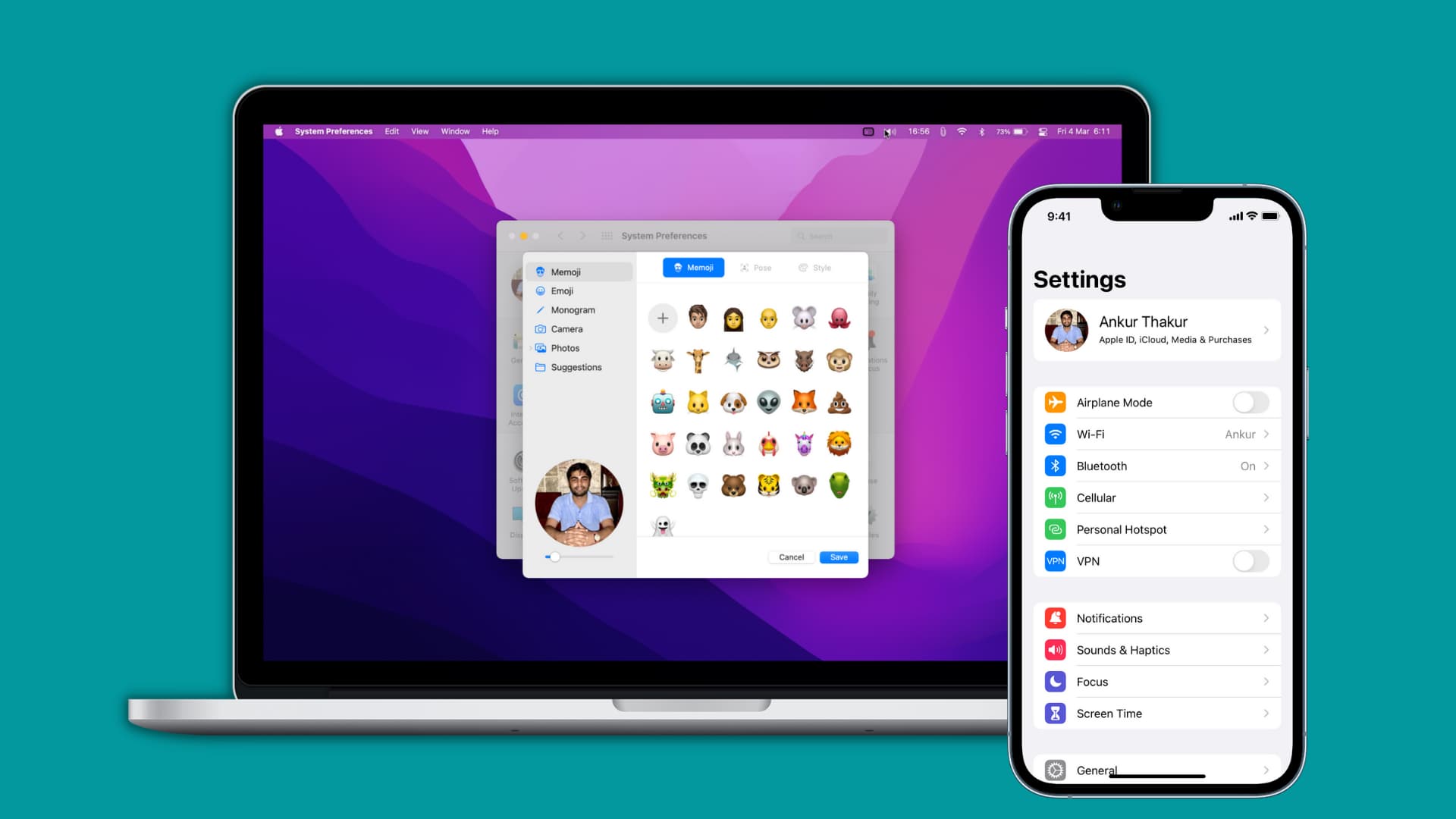
If you haven’t customized the profile picture for your Apple account or iCloud yet, consider doing so to make your account stand out. Your profile picture is displayed in multiple places, including the Settings (iPhone, iPad) and System Settings (Mac) apps, Messages and Mail, AirDrop menus, the iCloud website, the iCloud for Windows app, your contact card in the Contacts app.
Your profile image may also show up in other places, like the Family Sharing list, visually distinguishing your account from others. This is an account-level setting, meaning all your devices (and the iCloud website) will use the profile image in your Apple account. You may need to wait a few minutes or restart your device to see your new profile image. Keep in mind you cannot update the profile image on your contact card or your macOS user account separately from your iCloud photo.
Change your iCloud profile photo on iPhone and iPad
Open the Settings app on your iPhone or iPad, select your Apple account at the top, and hit the current profile picture or the mugshot icon. To set a new one, hit the camera icon. You can also choose an existing image from the Photos library. Or, hit the smiley icon to use an emoji or the pencil icon to use a monogram (two letters, one for your first name and the other for your last name, as in AT, SP, CZ etc.)
If you already have a profile image set, tapping it will give you options to edit or delete. You can even use a Memoji or other symbols as your iCloud profile picture.

To set a contact photo in the Contacts app instead, choose My Card at the top of the Contacts app and tap Edit twice. Here, you can also set up your contact poster.
Change your iCloud account photo on Mac
Click the Apple menu, choose System Settings, and hit Users & Groups in the sidebar, then the profile icon for your admin account on the right. Or, click the Info button ⓘ next to the account name and then click Edit under the profile picture.
Use the Memoji, Emoji, or Monogram options, or take a new picture or choose one from the Photos library. To choose from built-in images, select Suggestions. If your profile image is saved in a folder, drop it onto this preview screen. Next, drag the slider at the bottom to resize and reframe your profile image photo to achieve that perfect crop, then click Save.

You can also change your iCloud profile picture on a Mac in the Apple account settings, the Photo Booth app or the Contacts app.
Apple account settings
Open System Settings, click your Apple account at the top, hover over your profile picture on the right, and click Edit, then pick a new profile image and hit Save.

If your Mac is running an older macOS version go to System Preferences instead, hover over your current profile picture in the top-left and click edit.
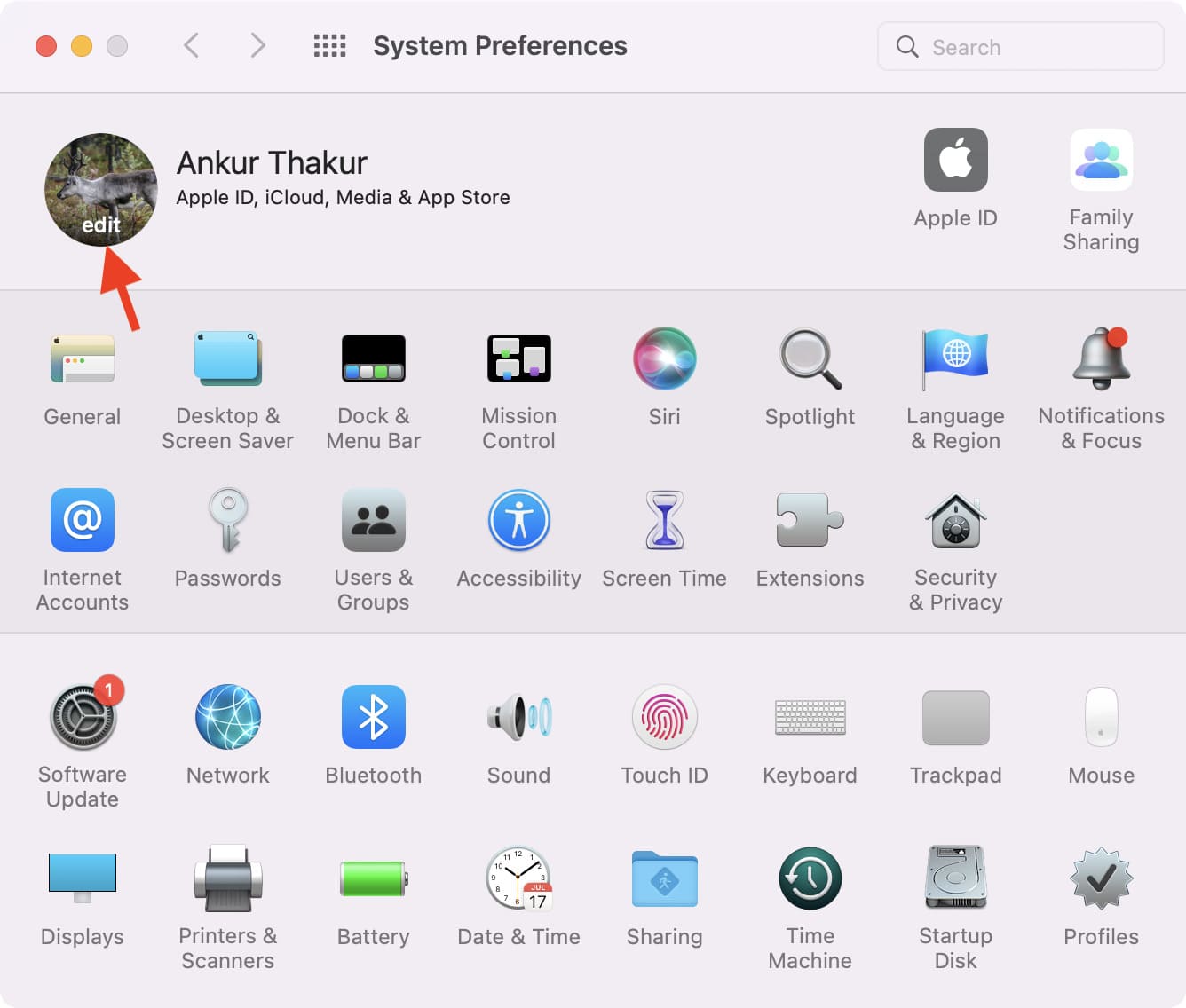
Photo Booth app
The built-in Photo Booth app has cool effects to make your profile image a bit more interesting. First, snap a photo of yourself in Photo Booth for Mac, then click the share button and choose Change Contact Picture or Change Profile Picture. Adjust your crop by fragging the slider, then click Set. Photo Booth will refresh your iCloud profile photo and update the picture on your Me card in the Contacts app.
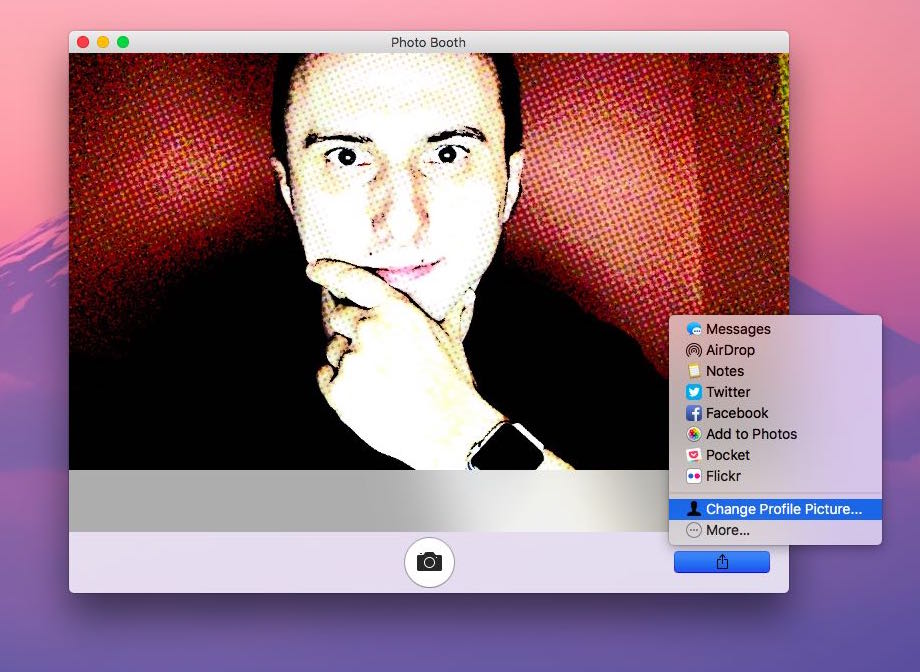
Contacts app
Click your contact card in the built-n Contacts app, then hover over the profile picture and click edit. Like the previous methods, you can set an image, emoji or Memoji as your new profile picture, or drag and drop an image from the Finder. After making your adjustments, click Save, followed by Done.

Update your iCloud profile picture on the web
To update your iCloud account picture using a web browser, sign in with your Apple account at icloud.com/settings and click Change Apple Account Photo.

Next, click “Browse your device for a new image” and pick one, or drag an image from your commuter and drop it onto the browser window. Zoom and rotate the image, if needed, then click Save.

The web interface will instantly update to reflect the change. After a few moments, your new iCloud profile photo should be reflected across your Apple devices.
Check out next: