Learn how to disable keyboard autocorrection on your iPhone or iPad, so your device no longer automatically changes words while you type.
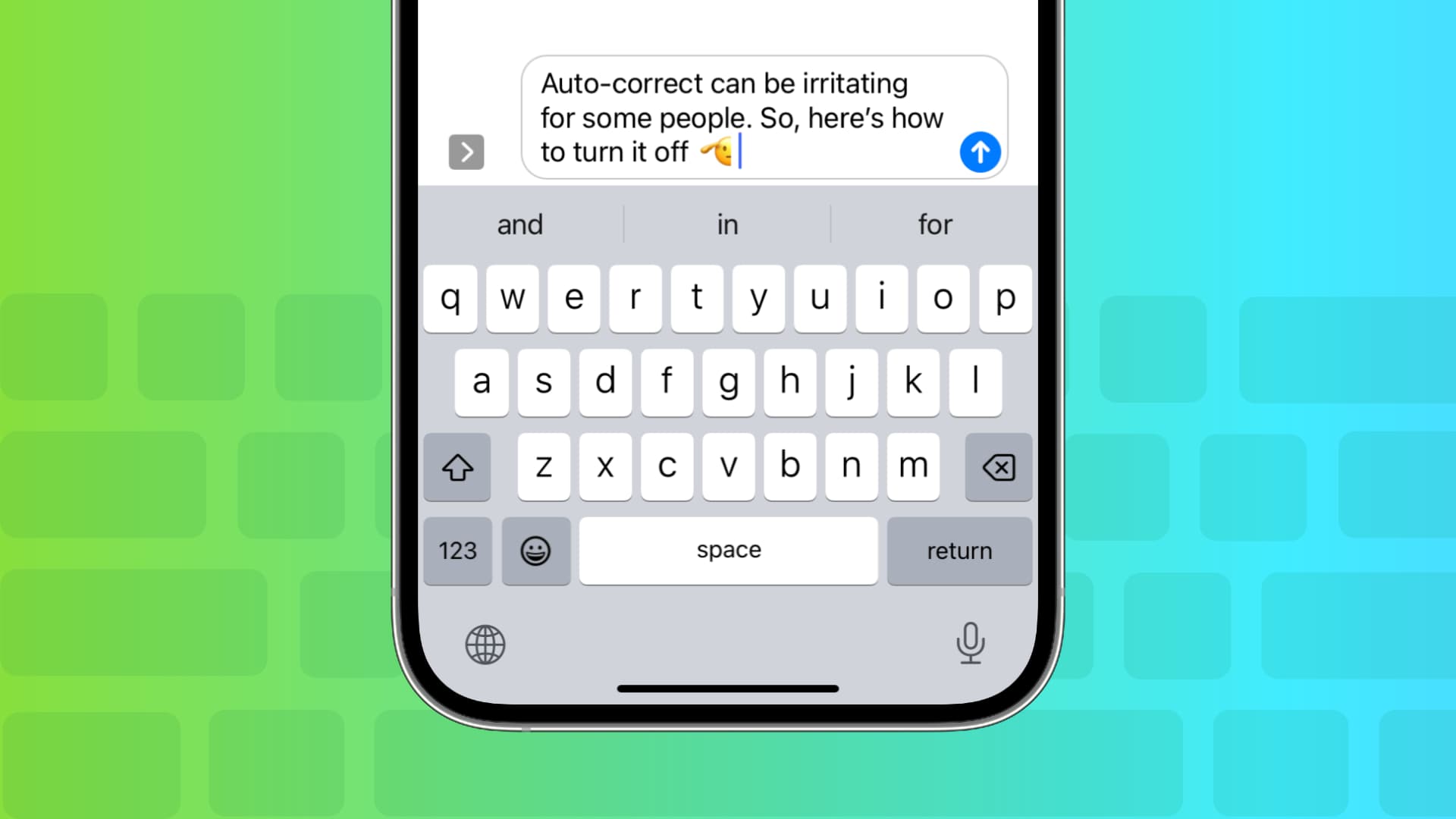
Why turn off auto-correct?
With auto-correct, any word you misspell is automatically fixed. For example, if you type ‘this is greay,’ your iPhone will automatically correct it to ‘this is great.’
Though the auto-correction feature is indispensable for speed typists, it can be quite a nuisance if your choice of words, writing style, or vocabulary exceeds iOS’s built-in dictionary.
If you type in more than one language, you can easily set up multilingual typing on your iPhone or iPad. However, the problem is that Apple’s autocorrection isn’t available in all languages. So, when you try to type a word in any other unsupported language, it will automatically change it to a known word based on your current iOS keyboard language.
With that in mind, this tutorial will help you quickly turn off suggested corrections for common misspellings throughout iOS with just a few taps.
Turn off auto-correction on iPhone and iPad
Open the iOS Settings app and tap General. Select Keyboard, and switch off Auto-Correction to stop your iPhone or iPad from automatically trying to correct words it thinks you misspelled and changing what you typed.

Related settings to consider
Spell checker: To disable iOS’s built-in spell checker, flip the Check Spelling switch in Settings > General > Keyboard to the OFF position.
Auto-correction and predictive text: The predictive feature, available for select languages, prompts the keyboard to predict your next word based on what you’ve typed, and gets smarter as you use it. If you keep Auto-Correction enabled and turn off Predictive Text, your device may still try to suggest corrections for misspelled words. To completely turn off all auto-corrections for everything you type, disable both options. And if you don’t like the full inline text predictions, you can turn them off as well for a distraction-free typing experience.
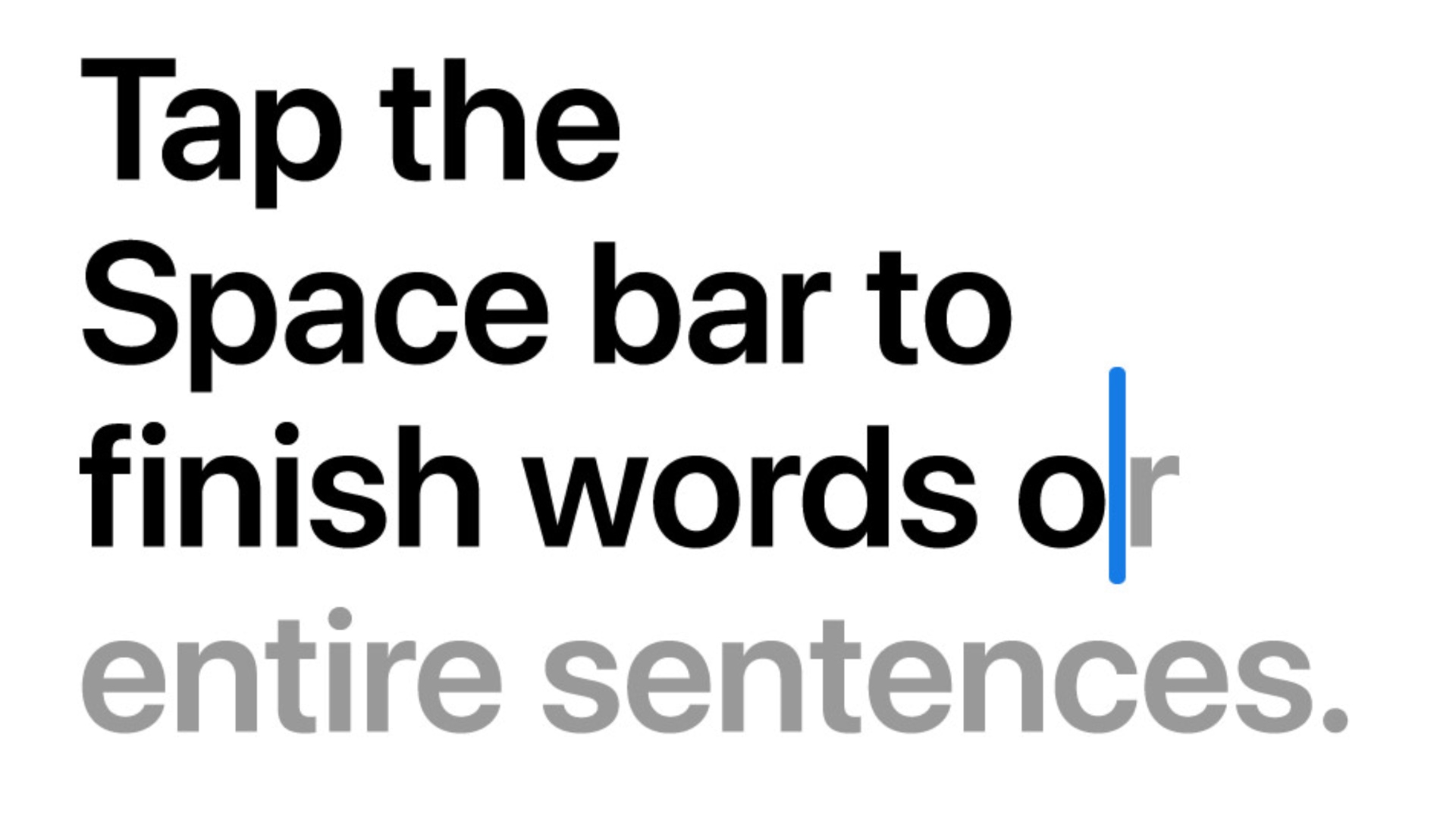
Use Text Replacement: If you frequently use a word or phrase that you don’t want auto-corrected, create a shortcut using the Text Replacement feature by going to Settings > General > Keyboard > Text Replacement > plus icon (+), but leave the Shortcut field blank.
Turn off auto-correct in third-party iPhone keyboards
The above setting only affects the built-in iOS keyboard. If you use third-party keyboards like SwiftKey or Gboard, you’ll find the option to turn off autocorrection inside their in-app settings.
For SwiftKey, open the app, tap Settings, and turn off the switch for Autocorrect. If you use Google Gboard, tap Keyboard settings, and turn off Auto-correction.

For more, check out these 17 tips to type quickly and accurately on iPhone. And in case you’re troubled by auto-correct on Mac, we’ve a tutorial showing you how to disable those as well.