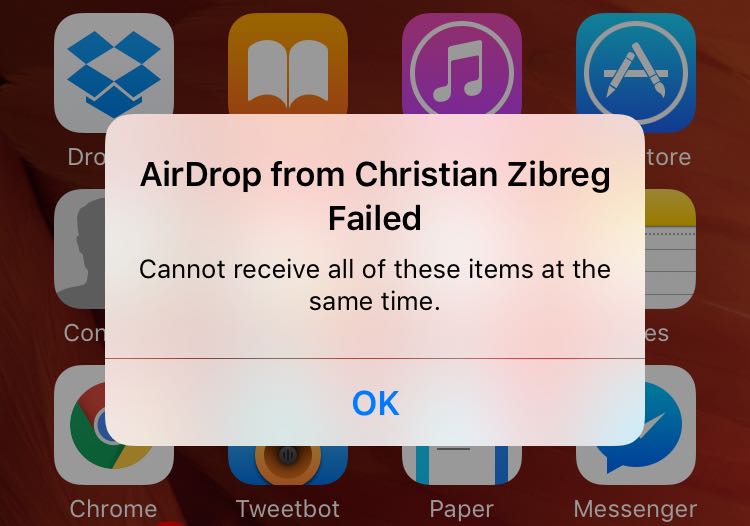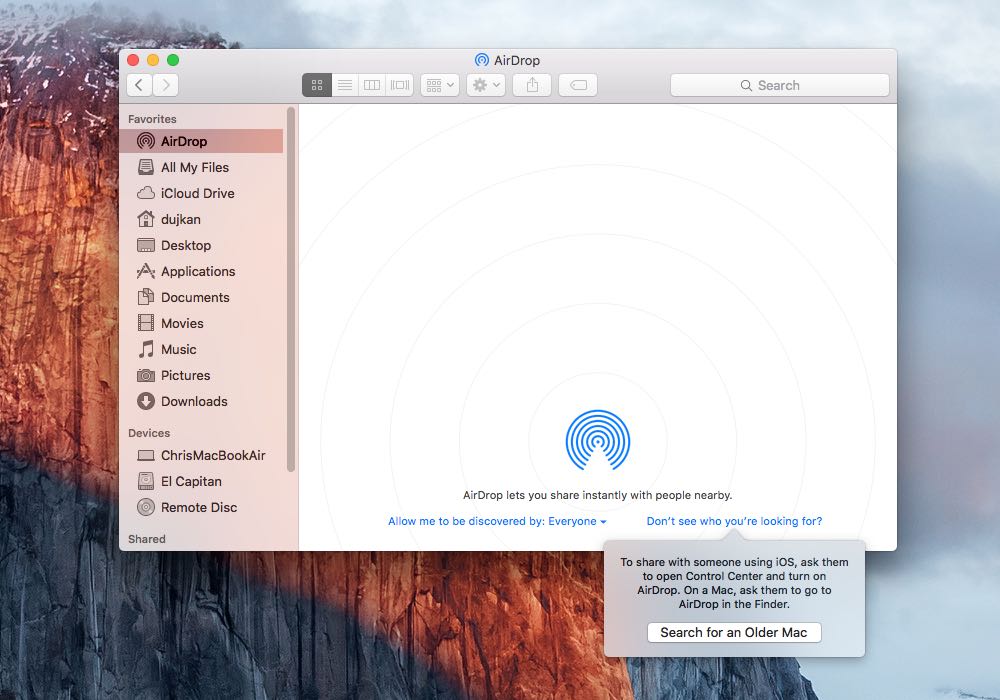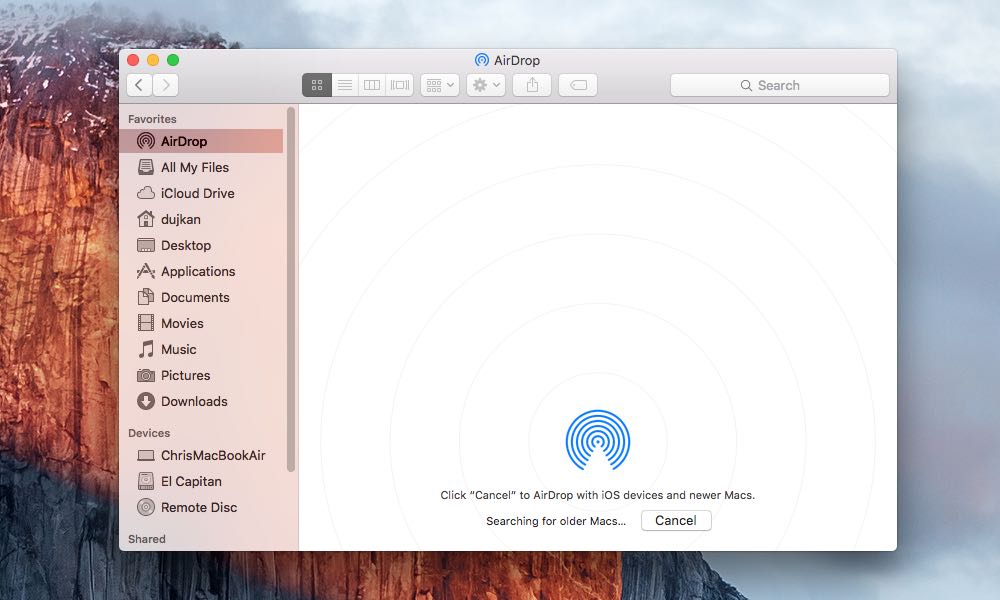In this article, we cover the most common AirDrop issues and how to fix them on your iPhone, iPad, and Mac.
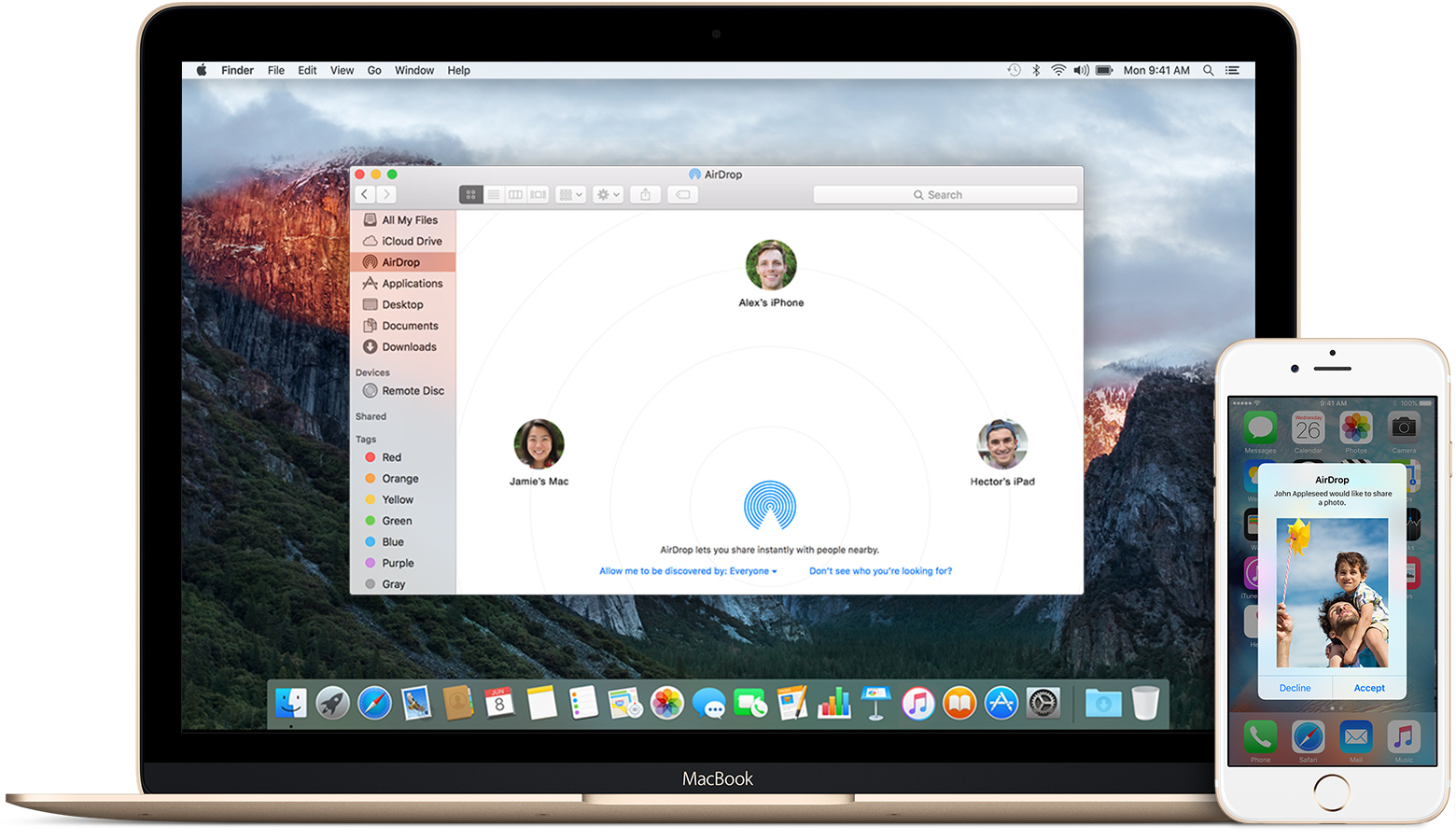
This is a comprehensive list of symptoms you may experience when trying to use AirDrop:
- AirDrop keeps saying it’s waiting
- AirDrop fails to save an item
- You cannot detect other AirDrop devices around you
- AirDrop cancels or declines transfers
- Slow transfer of files
- AirDrop is not showing up at all on your device
Go through these possible solutions to fix all AirDrop-related issues.
Make AirDrop discoverable
If another person can’t see your iPhone, iPad, or Mac as a potential AirDrop destination to send you files, then turn on its visibility from AirDrop settings or Control Center.
- iOS: Settings > General > AirDrop and select Everyone for 10 Minutes.
- macOS: System Settings > General > AirDrop & Handoff and set AirDrop’s visibility to Everyone.

You can also choose the Contacts Only option. Using this, only contacts in your address book can see your device as an AirDrop destination. Both devices must be signed in to iCloud, and the email address or phone number associated with your Apple ID must be in the Contacts app of the receiving device.
This option is good for added privacy as it’ll prevent AirDrop requests coming in from random or unknown users.
Turn on Wi-Fi and Bluetooth on both devices
The AirDrop protocol requires Bluetooth to detect if devices are in close proximity of one another and Wi-Fi to transfer data (with the exception of a legacy Wi-Fi-only AirDrop mode on 2012 or older Macs). Once presence information is established, content is beamed via Wi-Fi. If Wi-Fi is on and Bluetooth is off, or vice versa, AirDrop won’t work.
So, go to iPhone or iPad Settings > Bluetooth and make sure it’s on. If you see the “Allow New Connections” option, tap it.
In case Bluetooth was already on, turn it off, wait for 10 seconds, and turn it back on. If you’re on a Mac, toggle Bluetooth from System Settings.

Important: AirDrop on iPhone and iPad will fail to work if Bluetooth is partially disabled from Control Center.
Keep both devices within 30 feet of each other
Check the distance between your devices! AirDrop uses Bluetooth discovery, so make sure the device you’re trying to AirDrop to is within 30 feet (9 meters) of yours. If necessary, move the devices closer together to improve Bluetooth reception. Bluetooth is especially prone to physical obstacles such as concrete walls.
Unlock your iPhone, iPad, or Mac and keep it awake
AirDrop is only available when the receiving iOS device’s screen is on, awake, and unlocked. On the Mac, AirDrop works when the display is blacked out as long as the computer itself has not entered sleep mode.

Turn Airplane Mode on and off
If you still can’t use AirDrop, go to Control Center or device settings and activate Airplane mode to block all radio connections. Wait for about 10 seconds, and then switch it off to restore Bluetooth and Wi-Fi connections.

Turn off Do Not Disturb or Focus mode
You can AirDrop stuff to others while your device is in Do Not Disturb (DND) or Focus mode. However, the opposite isn’t true. That’s because DND suppresses the AirDrop alert and renders the device undiscoverable. This applies to both iOS and macOS, regardless of whether AirDrop devices are signed in to the same iCloud account or not.
Sometimes, the sender might see your device in their AirDrop menu only to be greeted with a “Waiting” message after attempting to send something. As AirDrop tries to establish a connection with the other device in DND mode, it will give up after a minute or two and produce a “Failed” message.
Exit Do Not Disturb or your Focus mode to make your device discoverable again via AirDrop.

Disable Personal Hotspot
Personal Hotspot clashes with AirDrop because both features require Wi-Fi for themselves. On the iPhone, iPod touch, and iPad, a message in the AirDrop menu will warn you that “AirDrop is not available when using Personal Hotspot.”
So, go to iPhone or iPad Settings > Personal Hotspot and turn off the switch for Allow Others to Join. Similarly, if you’re sharing your Mac’s internet over Wi-Fi, effectively turning it into a Wi-Fi router, deactivate it to use AirDrop.

Restart both devices
If you still experience AirDrop issues, turn both devices off and back on. This should clear out the system glitches that were preventing the transfer service from working.
Does AirDrop greet you with a “Cannot receive all of these items at the same time” message on your iPhone, iPod touch, or iPad?
That’s because you are trying to send multiple files from a Mac to an iOS device that are not of the same type.
AirDrop for iOS can automatically open received items in the appropriate app, so it cannot handle different file types in a single session. For instance, if you select an image, a PDF file, and a Word document in the Finder and then AirDrop these files to your iPhone, you may get an error message (or on newer versions of iOS, it may save everything in the Files app).
Instead, send each file type separately: first the image, then the PDF file, and lastly, the Word document. AirDrop lets you send as many files as you like, but macOS-iOS sessions are limited to items of the same type (i.e., multiple images, a bunch of website links, and so forth).
AirDrop problems with older Macs
AirDrop includes a legacy mode that works between two 2012 or older Macs. Before you can AirDrop anything to an older Mac, you must first switch to the legacy mode.
If the receiving Mac is a 2012 or older model, simply click “Don’t see who you’re looking for?” in the AirDrop window (or sharing sheet) of the sending Mac, and then click the Search for an Older Mac button.
Your computer will start scanning the network, looking for any Mac that uses an older implementation of the AirDrop protocol. You must manually exit the legacy mode in order to AirDrop with iOS devices and newer Macs by clicking the Cancel button.
Note: You won’t see “Don’t see who you’re looking for?” in the Finder AirDrop pane on newer macOS versions.
Also see: How to tell if your Mac supports AirDrop
Your app must support AirDrop
The vast majority of third-party apps provide access to AirDrop through the system-wide Share menu, but some don’t. Check your app’s App Store description or contact its developer to confirm that it supports AirDrop. Certain apps may purposefully disable AirDrop for copyright reasons.
Check your Firewall
If you have enabled and set the macOS software Firewall feature to block all incoming connections, AirDrop will suffer. Aside from a few essential system services that are unaffected, selecting this option basically prevents all sharing services, such as File Sharing, Screen Sharing, AirDrop, and more, from receiving incoming connections. To fix this turn off Firewall or allow incoming connections by following these steps:
- Go to System Settings > Network > Firewall > Options (if Firewall is enabled) and turn off Block All Incoming Connections.

- If your Mac is on an older version of macOS, go to System Preferences > Security & Privacy > Firewall > Firewall Options and untick the box next to “Block all incoming connections.”
Weird characters in your Mac’s name?
Using non-standard characters for naming networks and devices often yields an incredible array of frustrating problems. To be on the safe side, avoid using spaces, international characters, and other special characters such as *, $, #, and %. So, change your Mac or iOS device name to something without special characters.
Check privacy restrictions
Your parents may have restricted AirDrop on iOS using built-in restrictions. Ask them to turn it off by going to Settings > Screen Time > Content & Privacy Restrictions > Allowed Apps & Features. Now, make sure that the switch next to AirDrop is green.
Reset network settings
Resetting network settings can solve a range of problems, especially given that AirDrop uses Bluetooth and Wi-Fi, both of which are part of network settings. To reset your network settings, go to Settings > General > Transfer or Reset iPhone > Reset, then tap Reset Network Settings.
Doing so will delete all network settings on your iOS device and return them to factory settings, so you will need to retype passwords for protected Wi-Fi networks.
Fix Bluetooth issues on your Mac
If all the other solutions have failed and you’re still plagued with AirDrop problems, the Bluetooth stack on your Mac may be the culprit. You would basically need to turn off Bluetooth on the Mac, delete the /Library/Preferences/com.apple.Bluetooth.plist file, restart the computer, and then turn Bluetooth back on.

Try these tips if AirDrop is still not working
If the aforementioned troubleshooting tips didn’t fix your AirDrop woes, try these:
- Sign out of iCloud on your devices and then sign back in
- Restart your Wi-Fi router
- Reset your Mac’s NVRAM
- Reset your Mac’s SMC
- Set IPv6 to the Automatic configuration state in iOS and macOS
- Try unplugging the Ethernet cable and disconnecting your Mac from any wired network
- Reorder services in Mac’s network settings so that Wi-Fi is at the top
- Check for software updates, download, and install the latest iOS and macOS versions for a more reliable network performance
- And the mother of all iOS troubleshooting tips—reinstall iOS and macOS!
Also, check out: How to use wired AirDrop on iPhone, iPad, and Mac