Here are a few quick ways to find duplicate photos in your Mac’s Photos app and permanently delete them to free up space.
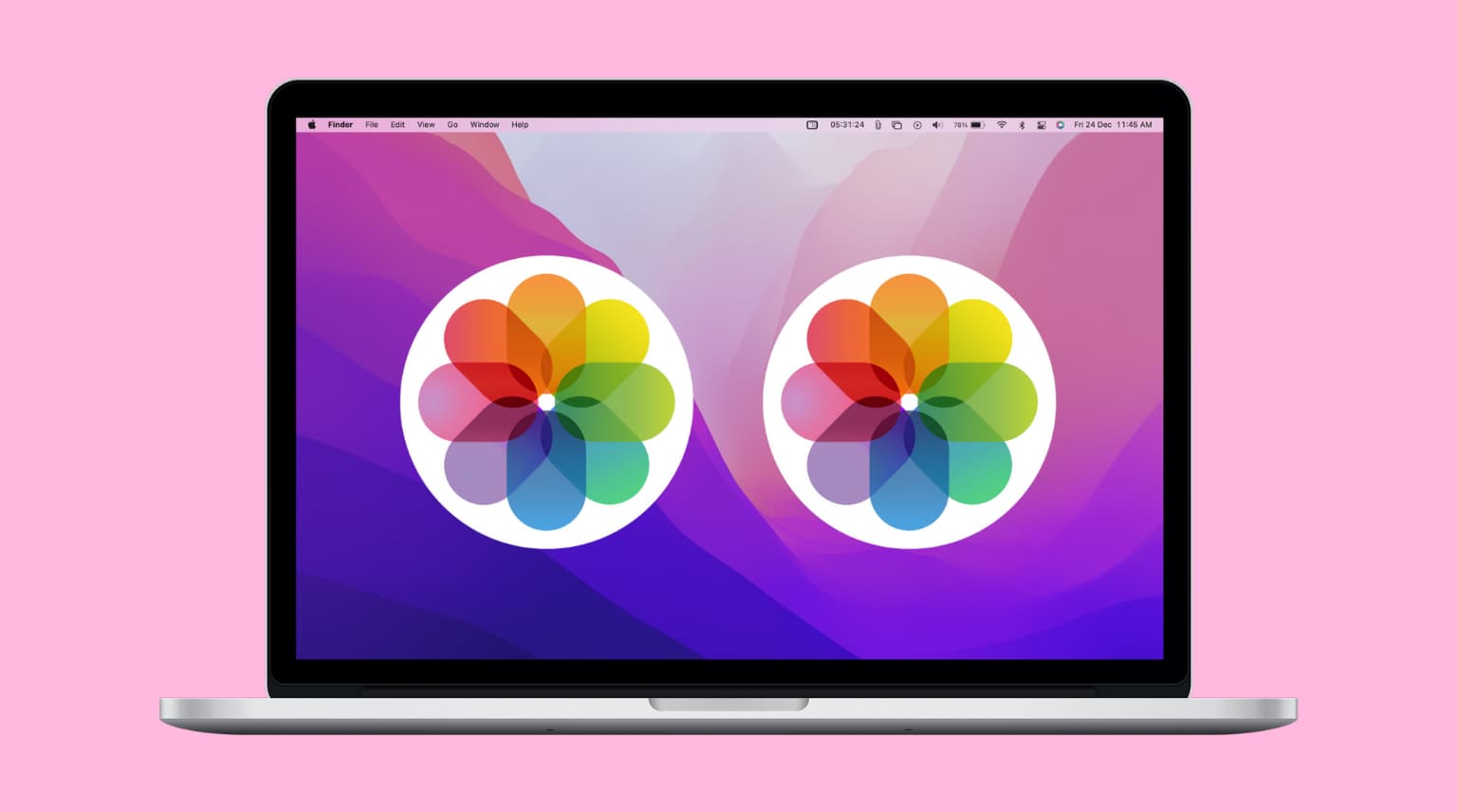
You can use the built-in duplicate cleaner in the Apple Photos app or a free third-party app to remove duplicate photos. Both methods are easy and help reclaim space on your Mac’s internal drive and iCloud account if you use iCloud Photos. Deleting exact duplicates also declutters your library and improves the overall user experience.
Delete duplicate photos on Mac
Just like iPhone and iPad, the Photos app on Mac has a Duplicates section that scans your library and lists all copies of a photo in one place. From there, you can easily merge and delete duplicate versions of an image.
1) Open the Photos app on your Mac and click Utilities in the left sidebar. Then, select the Duplicates section to see all duplicate photos and videos in your library.

2) Go through the duplicates and click the “Merge N Items” button for each image.

- If two or more copies are exactly the same, the Photos app will keep one and put the other in the Recently Deleted section.

- If the duplicates are not exact copies but look the same, the Photos app will keep the best of them and put the other in the Recently Deleted section.

3) Alternatively, you can manually select one copy for every duplicate stack and then delete it.

Remember to empty the Recently Deleted folder after removing duplicate images and videos from your library.
If you know you have duplicates but they’re not showing up in the Photos app’s Duplicates section, give it a few days for your Mac to index and detect them. Keeping the Photos app open while your MacBook is charging can help speed up the process.
Automatically find, select, and delete all duplicate photos on Mac
If you have a lot of pictures, you can also use a third-party app to find and delete all the duplicate images on your Mac.
1) Download Photos Duplicate Cleaner from the Mac App Store and open it.
2) Click Add Photos Library and allow the app to access your photos when prompted. If you want to find and delete duplicate images from a Finder folder, click Add Folder.

3) Select Photos Library and click Add Photos Library.
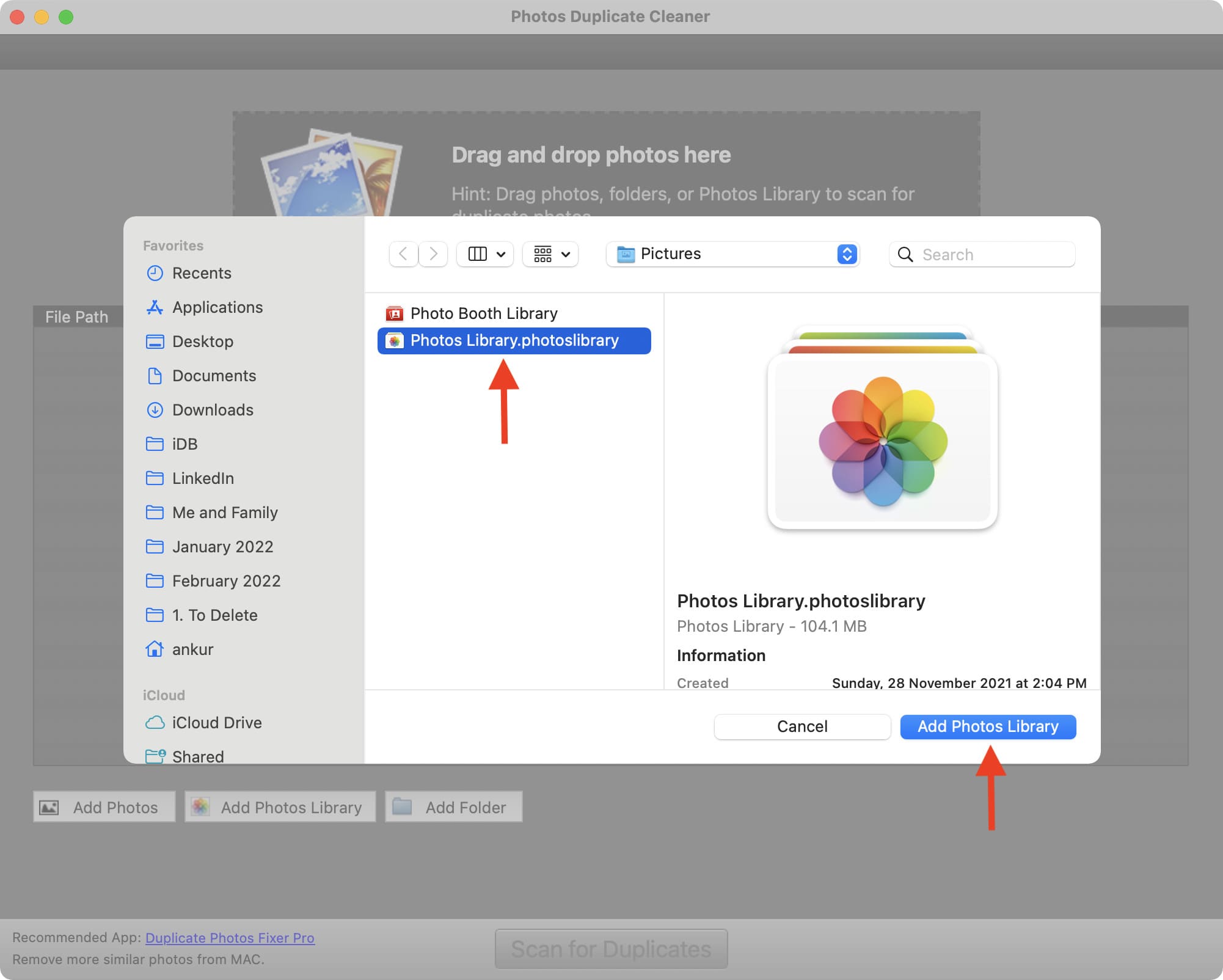
4) Click Scan for Duplicates.
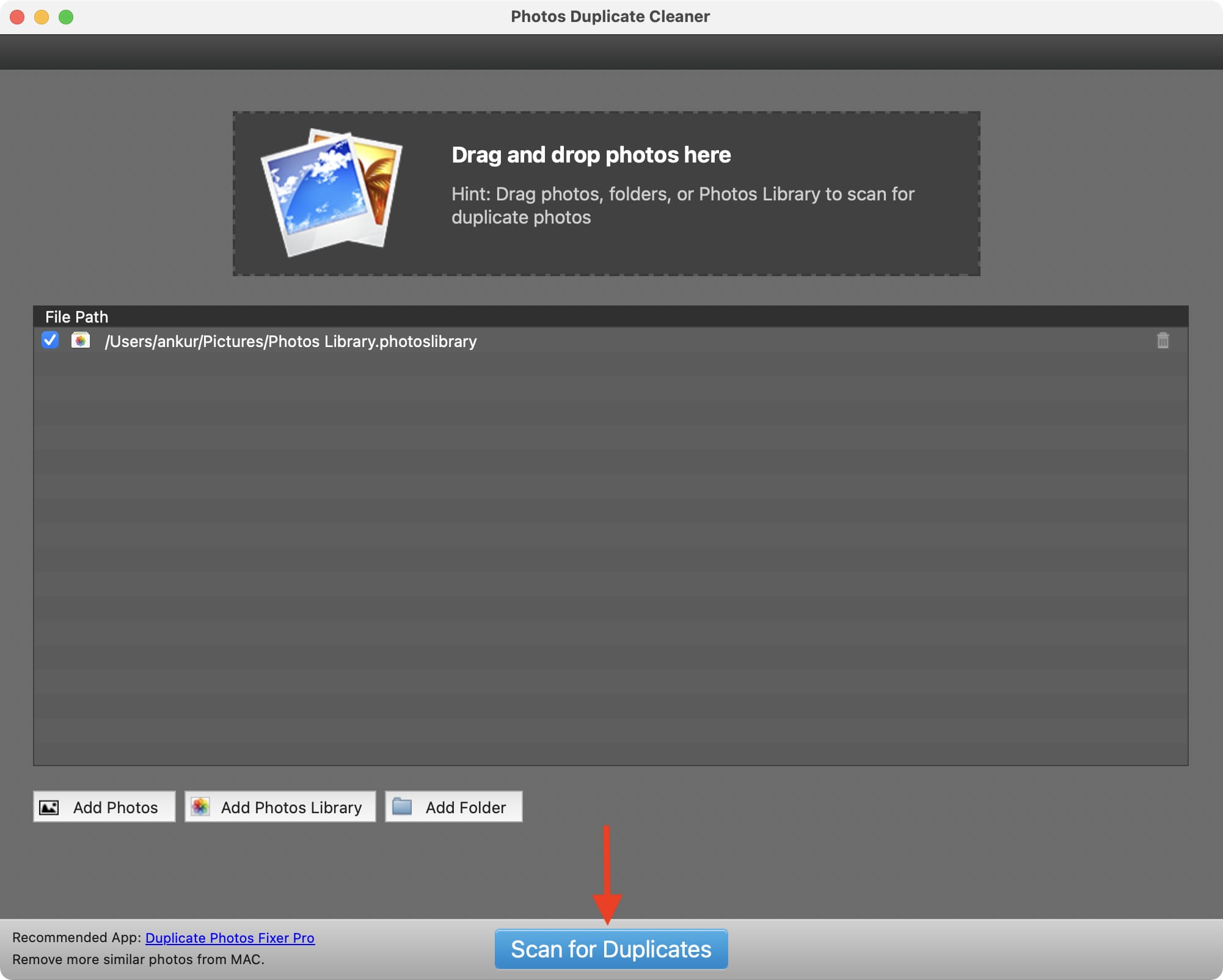
5) The app will scan all the duplicate images in your photo library and display them in groups. You can scroll through and manually check the tiny box to select identical images—just make sure to leave one copy unchecked. To save time and skip manual selection, click Auto Mark > Continue at the top left. This automatically selects all duplicates while leaving one copy of each group unchecked.
6) Scroll through the list to make sure the app has correctly marked the duplicates. Selected images (which will be deleted) will have a red bottom border, while unselected ones (which will be kept) will have a green bottom border. Once you’re done reviewing, click Trash Marked > Trash Photos.
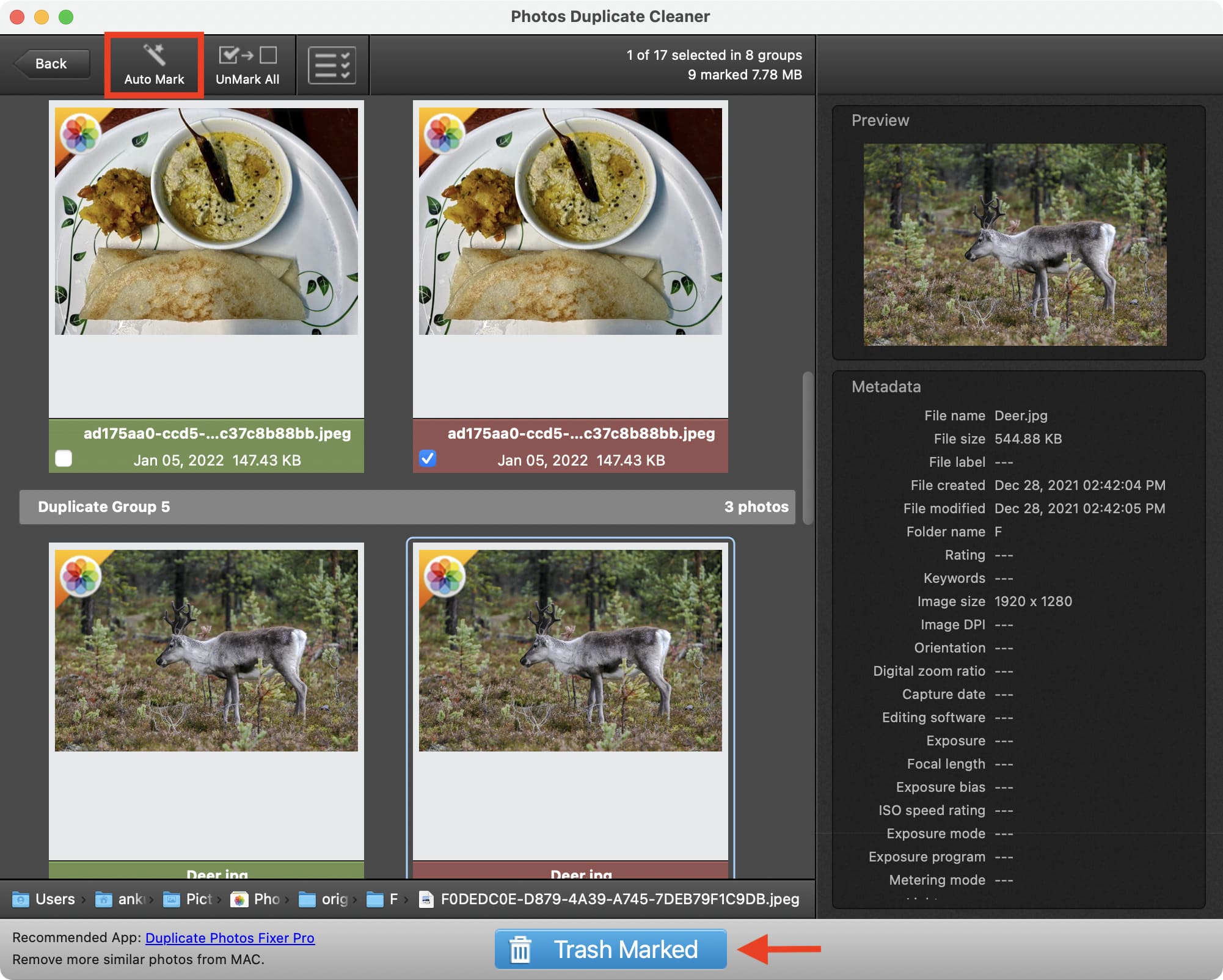
7) This should automatically open the Photos app. Ignore it for a minute and switch back to the Photos Duplicate Cleaner app. Go through the instructions by clicking Next > Next > Continue > Close. Click Ok to allow the app to access your Photos if prompted.
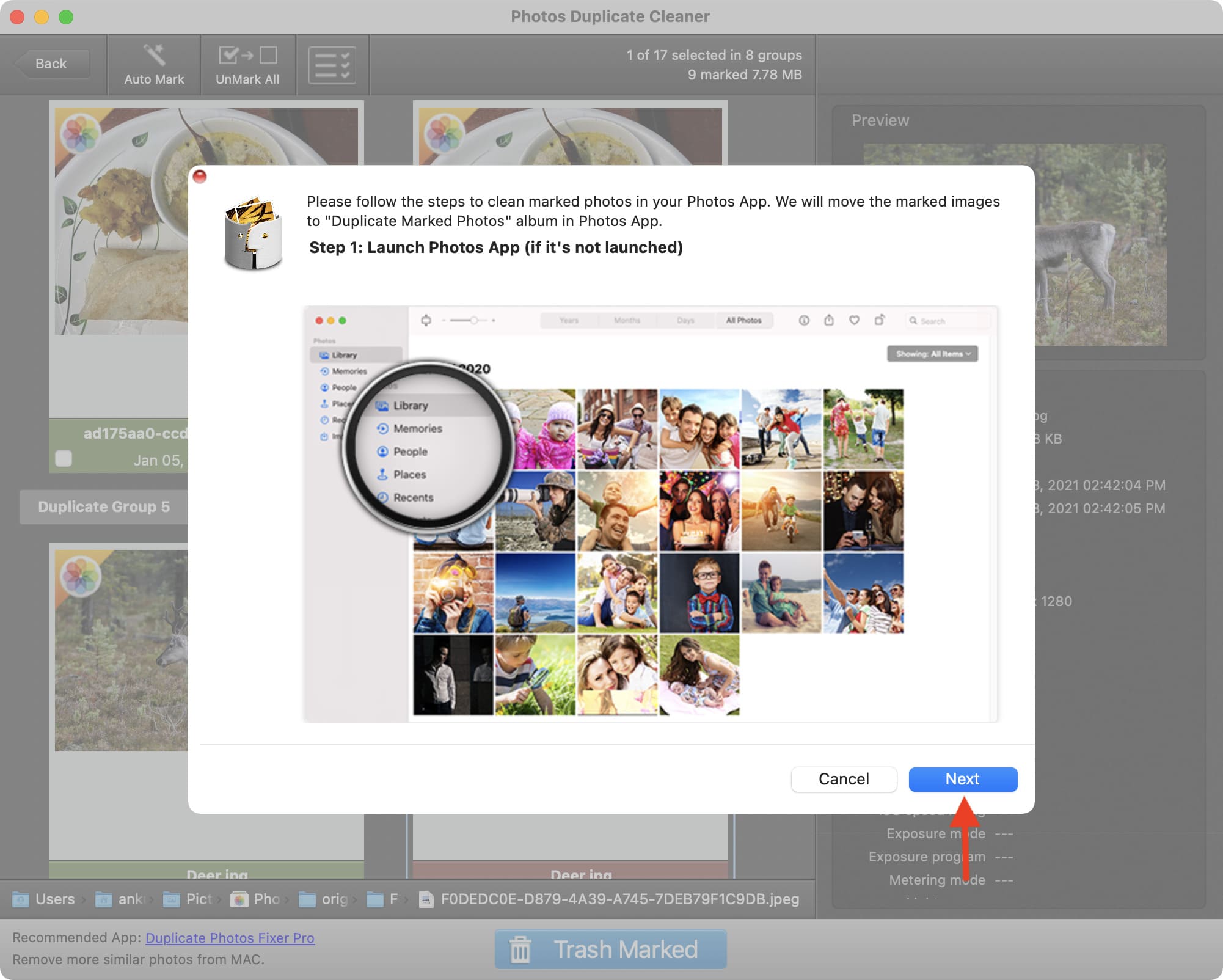
8) Now, open the Photos app and click the Duplicate Marked Photos album in the left sidebar. If you don’t see this, click the tiny arrow next to Albums to expand it.
9) Inside the Duplicate Marked Photos album, press Command + A to select all similar photos.
10) Press the Command + Delete keys to delete all images.
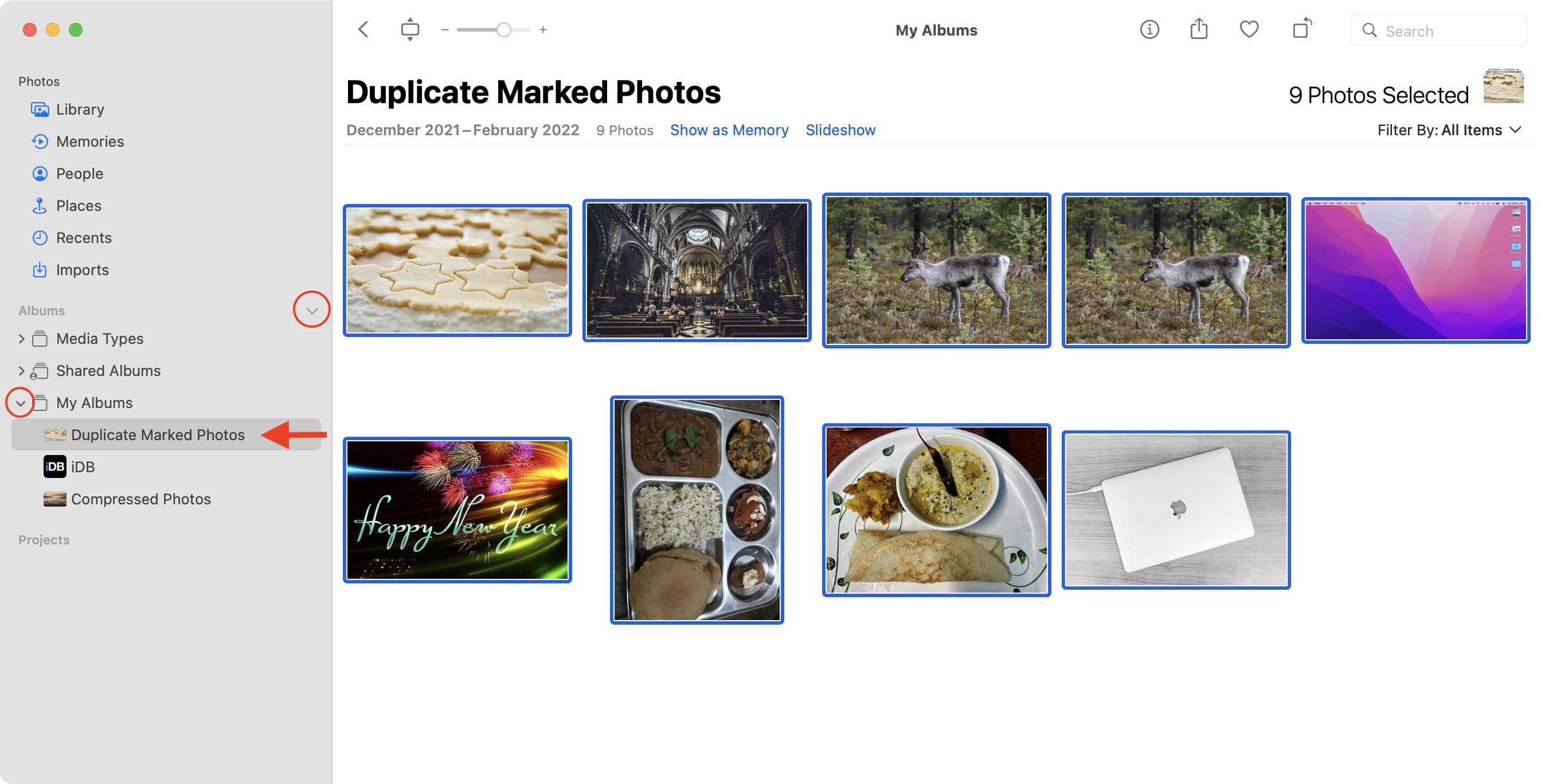
11) Finally, click Recently Deleted in the left sidebar and click Delete All to get rid of the duplicate images on Mac!
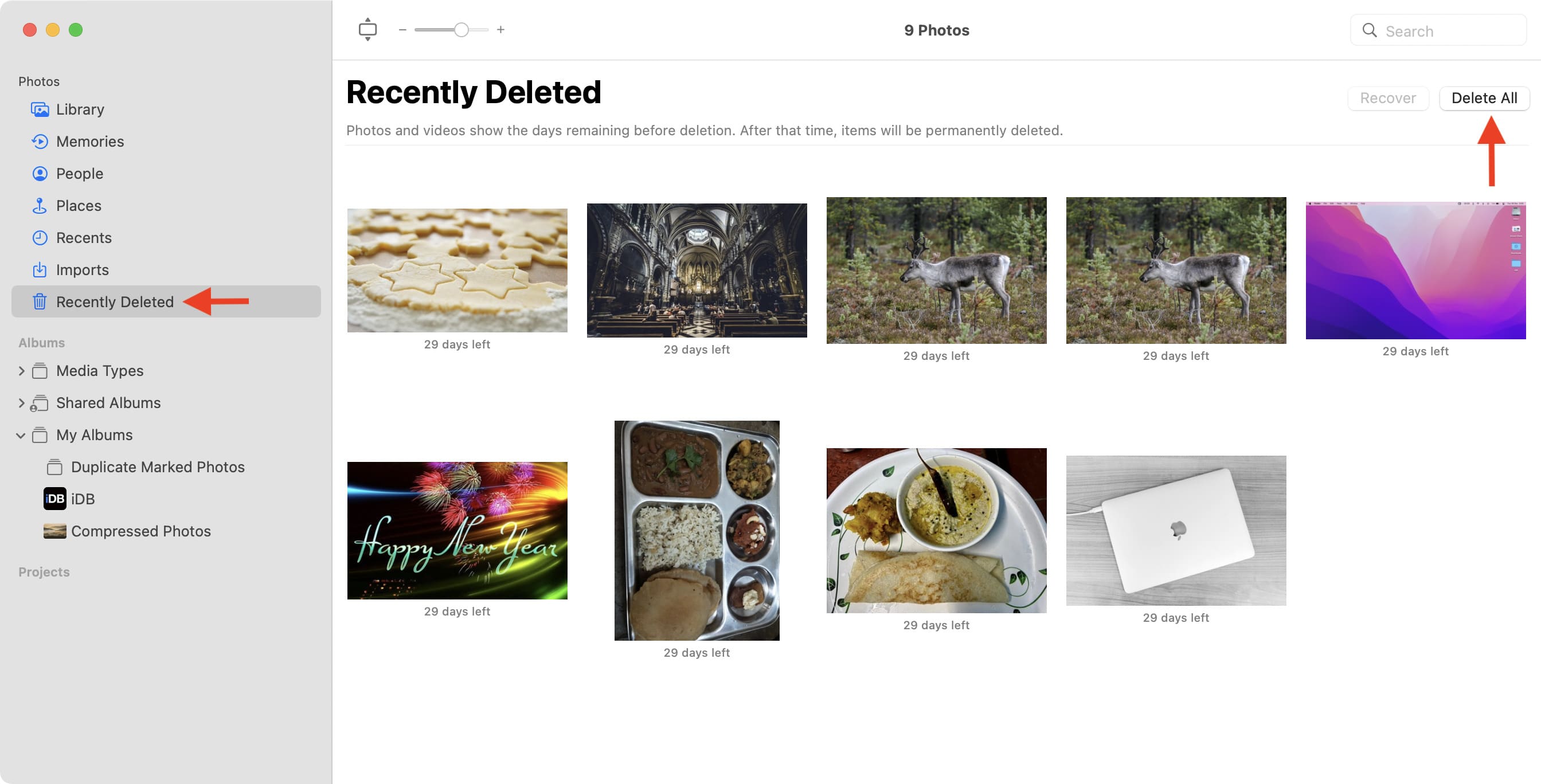
Also, check out: