Learn how to hide the Favorites section on new Safari tabs and below the address bar for more privacy and a cleaner Start Page without these website bookmarks.
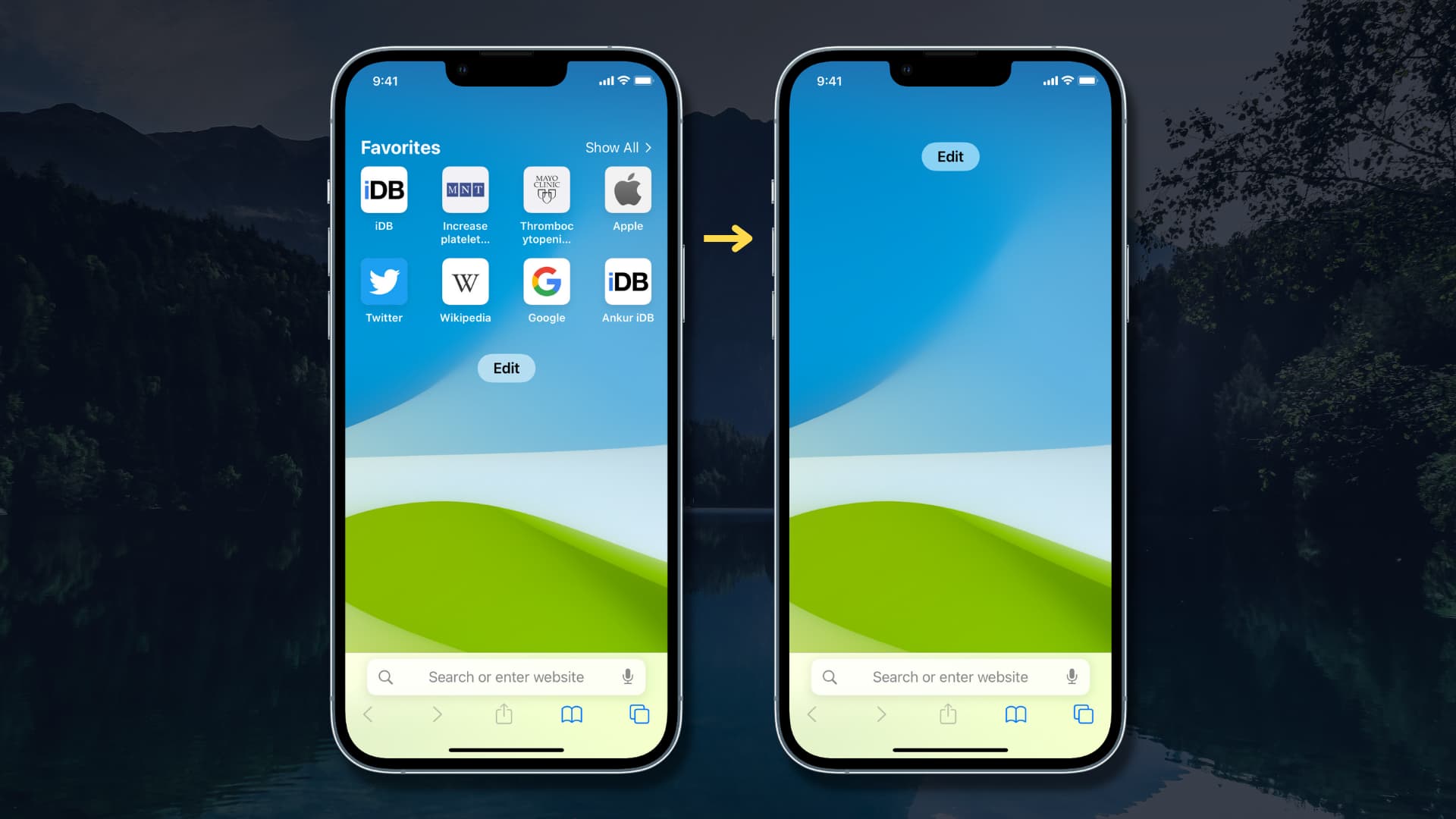
Marking websites as favorites in Safari lets you revisit them in an instant, enabling more productive browsing. Your favorites appear on the Start Page and are displayed when you open a new tab. On the Mac, you can also show them as a separate bar below the toolbar by clicking the View > Show Favorites Bar menu.
On the downside, people peering over your shoulder may spot your favorites whenever you open a new tab or type in Safari’s address field. If you don’t care about this feature or simply want a more private Start Page, follow the steps below explaining how to hide your favorites on new Safari tabs and windows.
Hide Favorites in Safari on the iPhone and iPad
- Open a new tab to display your Start Page.
- Tap Edit at the bottom.
- Turn off the Favorites switch to instantly the Favorites section on the Start Page.
- To apply this change across devices, turn on the switch “Use Start Page on All Devices.” Conversely, turn it off to manage this setting separately on each device.
- Return to the Start Page or tap Safari’s address bar, and you won’t see any favorites. Don’t worry, they’re hidden, not deleted; you can still find them inside a built-in Favorites folder within the Bookmarks section.

Hide Favorites in Safari on the Mac
Safari for Mac displays your favorites in several places, including the toolbar, on new windows and tabs (Start Page), in private browsing mode, and more. You also get more customization options for controlling where favorites are shown than on iOS.
Hide Favorites on Safari’s Start Page and address bar
Follow these steps to hide your favorites on Safari’s Start Page on your Mac:
- Open a new Safari tab or window to display your Start Page.
- Click the settings icon in the bottom-right corner.
- Untick the Favorites option, which will instantly hide your favorite websites on the Start Page and below the address bar when clicked.
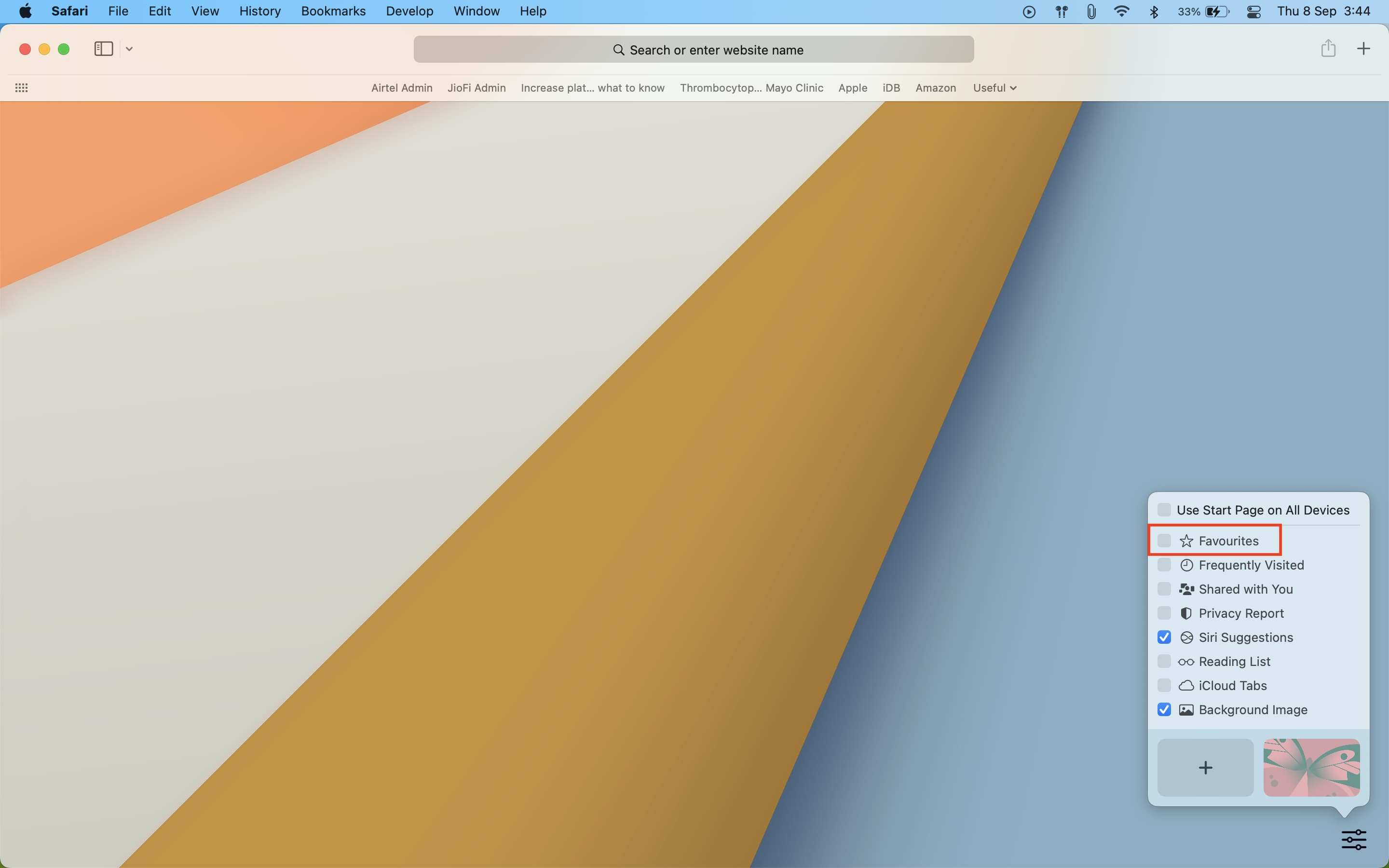
Other places you can hide favorites in Safari for Mac
1) To hide the dedicated favorites bar below the address field in Safari for Mac, click the View > Hide Favorites Bar menu or press the Command (⌘) + Shift (⇧) + B keys.
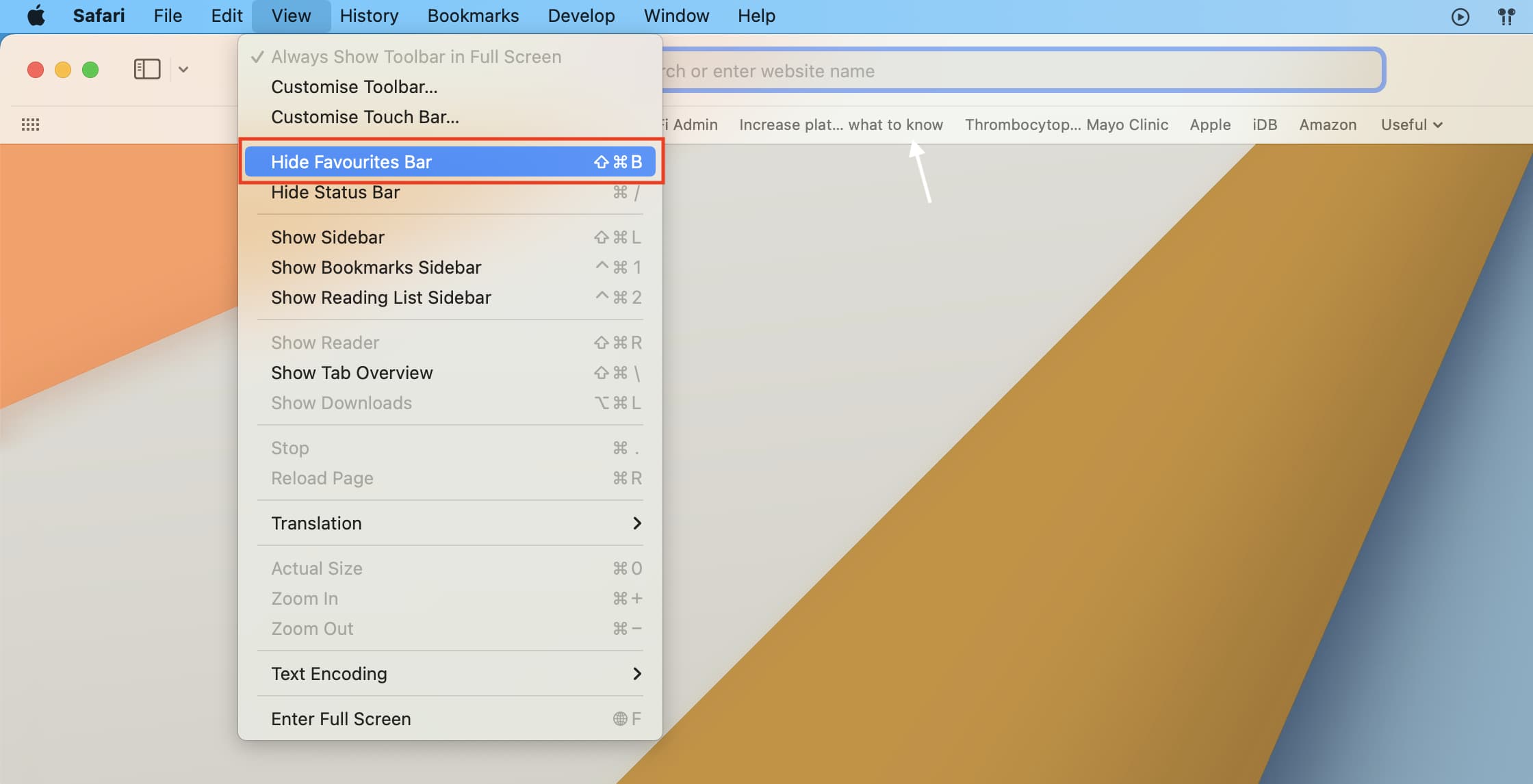
2) To stop your favorites from being displayed below Safari’s Smart Search field (address bar), go to Safari > Settings > Search and untick the box next to Show Start Page (formerly called Show Favorites).

3) To prevent your favorites from showing up when you create a new tab, go to Safari > Settings > General, click the menu next to “New tabs open with,” and choose Homepage, Empty Page, or Same Page. To stop them from appearing on new Safari windows, use the menu next to “New windows open with.”

Make Safari your own
Safari provides other customizations related to favorites. For example, you can also change the bookmarks folder where favorites are saved, toggle website icons in Safari’s favorites bar on the Mac, and more.
With little effort, you can customize Safari to be your own. Some of the design choices in Safari can be polarizing, and Apple has realized this and now provides ways to revert them. On iOS 26, for example, Safari brings a new compact URL bar design, but you can revert to the old tabs on top or bottom layout.