Learn how to reset the SMC on Intel-based and Apple silicon Macs to troubleshoot and fix various hardware issues with the power, display, webcam, etc.

A system management controller in macOS, commonly referred to as the SMC, is in charge of power management and low-level processes that control keyboard backlighting, cooling fans, indicator lights and similar hardware features.
SMC corruption can also cause other problems. It’s not entirely clear why the SMC experiences issues in the first place. From what’s known, it seems like SMC-related problems occur relatively frequently, regardless of the Mac model. Follow along as we guide you through the steps to reset your Mac’s SMC.
Issues you can fix by resetting SMC
If your Mac is acting up, resetting the SMC may fix issues related but not limited to power or thermal management and the following items:
- Heat and computer fan speeds
- Keyboard backlight
- Indicator lights
- Power to the system
- Display management
- Port illumination
- Web camera problems
Heat and computer fan speeds
If your Mac’s built-in fans start spinning too loudly or aren’t running as much as they should be, resetting the SMC may fix this problem. Computer fans are controlled by the SMC, and corrupt SMC firmware can cause the fans to behave weirdly.
Keyboard backlight and indicator lights
If keyboard or display backlight is working intermittently, not working at all, or behaving weirdly, try resetting the SMC instead of taking your Mac to the nearest Apple store. The SMC manages the brightness of both your keyboard and display backlights. It’s also in charge of the various system indicator lights that Mac computers have, including battery LEDs on old Macs.
Problems powering on or staying on
A Mac that won’t turn on, or suddenly falls asleep, or shuts off unexpectedly probably suffers from a corrupt SMC, in which case a reset should solve the issue. Other power-related issues that resetting the SMC might fix include the inability to power back on after closing and re-opening the lid, battery charging problems, and wrong color on the MagSafe LED indicator.
Issues with target display mode
If your iMac is unable to enter or exit target display mode or switches in or out of target display mode on a whim, resetting the SMC may help fix the problem.
Port illumination
The 2013 Mac Pro (the so-called trashcan model) has ports that automatically illuminate when you rotate the machine. If the ports won’t illuminate, then the SMC, which controls this feature, may be experiencing problems and needs to be reset.
Webcam fails to work
If your MacBook’s webcam isn’t working, resetting the SMC should help.
Reset the SMC on Apple silicon Macs
Macs powered by Apple silicon (M1, M2, M3, M4, etc) released since 2020 have a different process for resetting the SMC. Check that your MacBook is plugged into power and charging, then click the Apple menu and select Restart. Or, choose Shut Down, then wait about a minute before turning the machine back on.
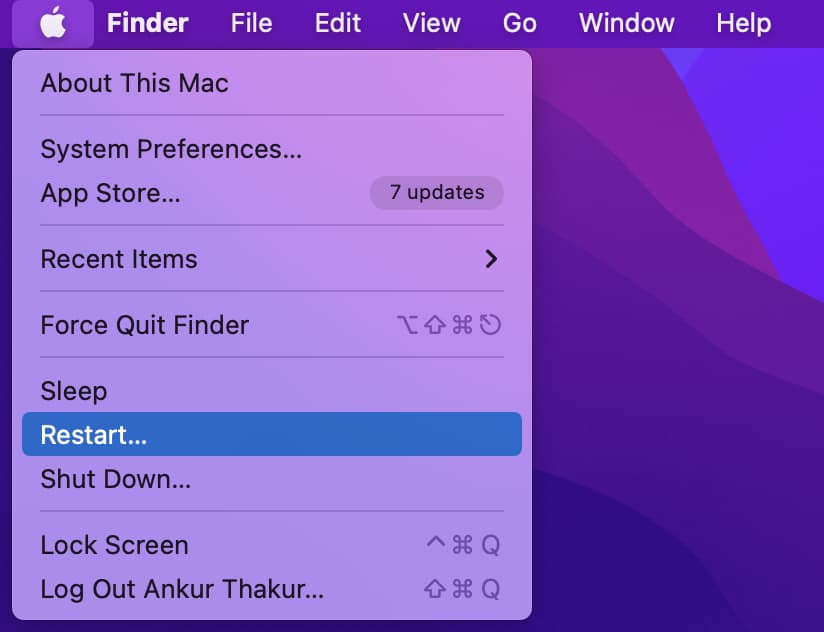
Reset SMC on Intel-based Macs
The steps to reset the SMC will differ slightly if your Mac is equipped with Apple’s T2 security chip.
Macs with the T2 chip
All Intel-based Macs released since 2018 are equipped with Apple’s T2 chip. Find out if your Mac has a T2 security chip, and if it has, follow these steps.
Mac laptops
First, shut down your MacBook. Next, press and hold the power or Touch ID button for about ten seconds, then let go. Finally, wait a few seconds and then press the power button turn your MacBook back on, which should fix your problem.
If resetting the machine didn’t help, try resetting the SMC. First, shut down your MacBook, then press and hold the Control, Option and Shift keys simultaneously for at least 7 seconds. Continue holding the keys while you press and hold the power button, then continue holding all four keys for 7 more seconds before letting go. Wait a few extra seconds before pressing the power button to start up your Mac.
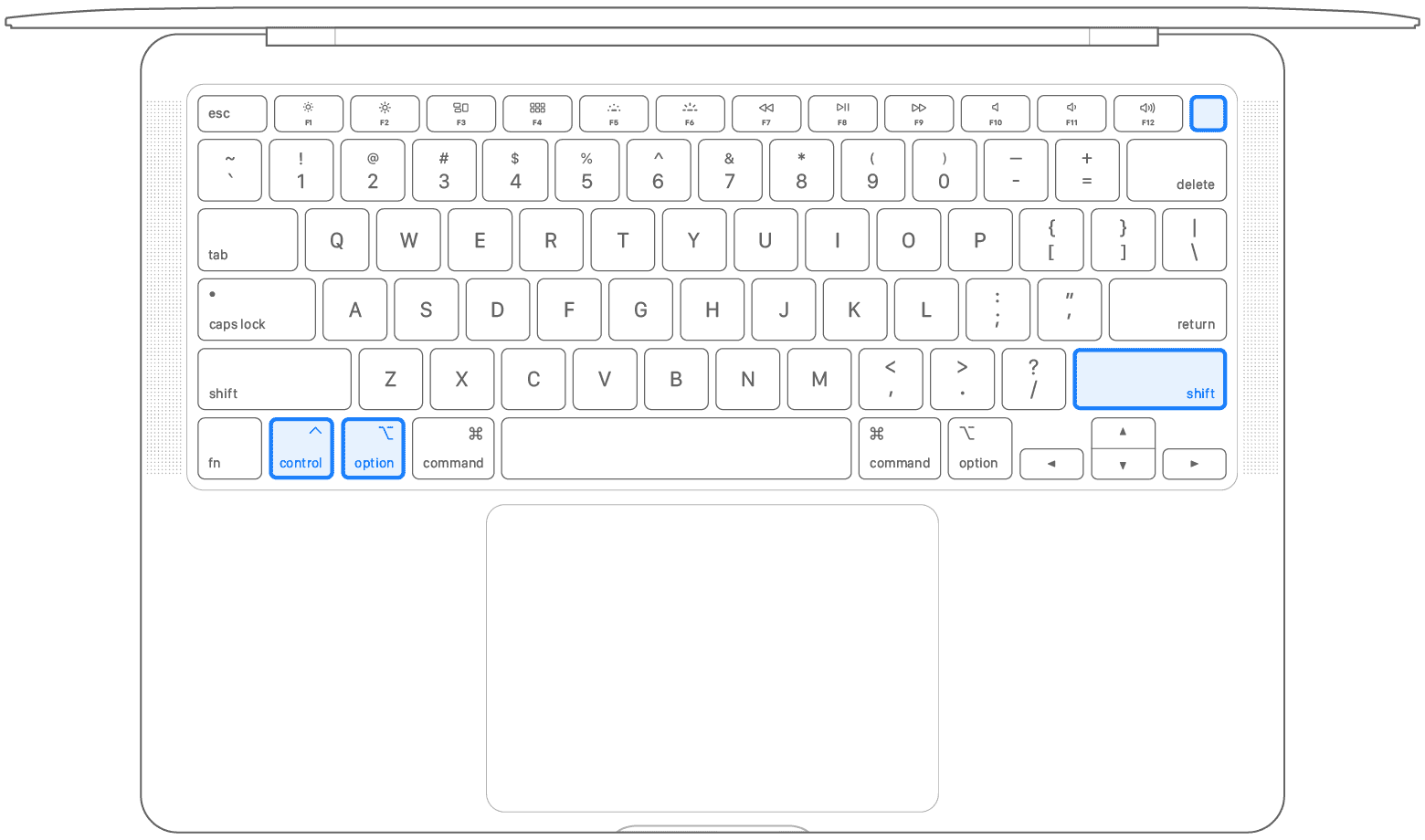
Mac desktops
To reset the SMC on a Mac desktop, shut down the computer and be sure to unplug the power cord. Wait about 15 seconds before plugging the power cord back in, then wait for about five more seconds before pressing the power button.
Macs without a T2 security chip
Follow these steps to reset the SMC on Macs manufactured before 2018.
Mac laptops
Shut down your MacBook, then press the left Shift, Control, and Option keys, along with the power button, all at the same time. Continue to hold all four keys for 10 seconds, then let go. Press the power button to start up your MacBook.

Mac desktops
Shut down and unplug your Mac from power, wait about 15 seconds, and plug it back it. Wait about 5 seconds, then press the power button to start up your computer.
Super old Macs
Mac notebooks with removable batteries
Really old and vintage Macs like pre-2009 MacBook and MacBook Pro models were equipped with removable batteries. To reset the SMC on those old Macs, turn off the machine and disconnect the MagSafe power connector and any accessories before removing the built-in battery.
Next, hold the power button for about five seconds before releasing it. Reinstall the battery, then plug the MagSafe adapter and your accessories before pressing the power button to start up your Mac. If you follow these steps correctly, the SMC will reset, and hopefully, resolve any problems you were plagued with.
Mac Pro, iMac, Mac mini, and Xserve
Owners of Intel-based Mac desktops like the Mac Pro, iMac, Mac mini, or Xserve will need to follow a different process to reset the SMC. First, shut down the machine and then unplug the power cord and any connected accessories.
Be sure to unplug the power cord so no power is supplied to the computer. Wait 15 seconds before plugging the power cord and accessories again. Wait five additional seconds, and then turn your Mac back on with the power button.
Also, check out: