Learn how to quickly delete multiple attachments like photos and videos in Apple’s built-in Messages app on the Mac to free up storage space and keep things organized.
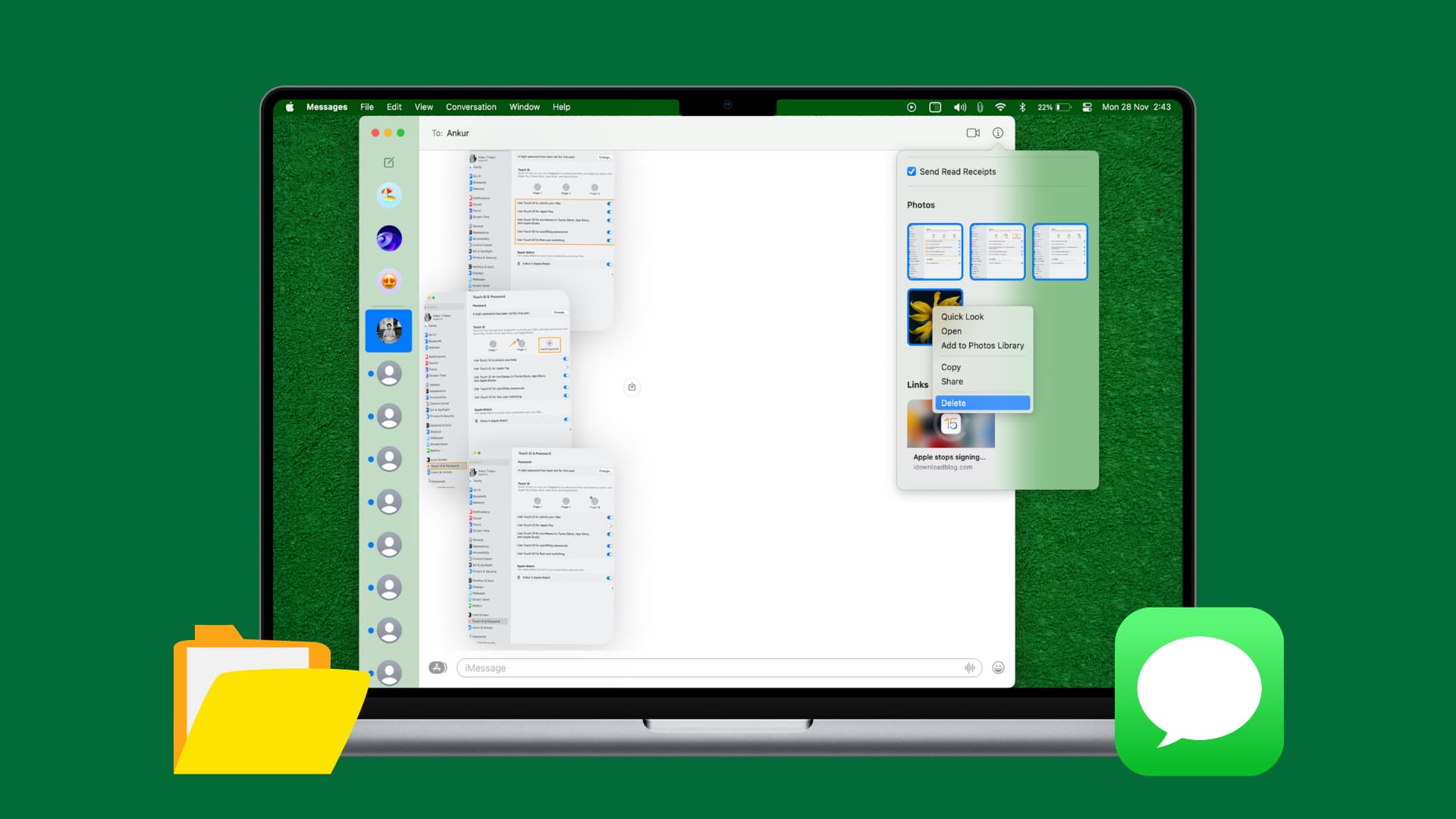
Whether it’s images, videos, documents, web links, or ZIP archives, attachments pile up over time, so you might want to delete them to free up local storage space on your computer.
Save anything of importance before canning the source file. If you’ve already saved a Messages attachment to your Mac, you can safely delete the in-app attachment to reclaim storage space, and we show you how.
Delete attachments in bulk in Messages for Mac
1) Launch the built-in Messages app on your Mac and open an existing conversation.
2) Click the person or group name at the top to show the sidebar. Depending on what’s shared in the conversation, you’ll see tabs for Photos, Links, Documents, and more. Click one of the tabs, then scroll to browse all attachments of that type exchanged in the conversation. If your Mac is running an older macOS version, click the info icon ⓘ in the top-right corner of the chat to browse attachments.
3) Hold down the Command key and click all the attachments you’d like to delete.
4) Right-click or Control-click the selection and choose Delete in the menu, then confirm you’d like to remove the selected items. Any deleted attachments should disappear from both the conversation and the details screen.

And that’s how you delete a bunch of attachments in bulk in Messages for Mac. You can go through each individual conversation to review attachments that you may want to delete. We highly recommend doing so to reclaim storage space and increase your privacy.
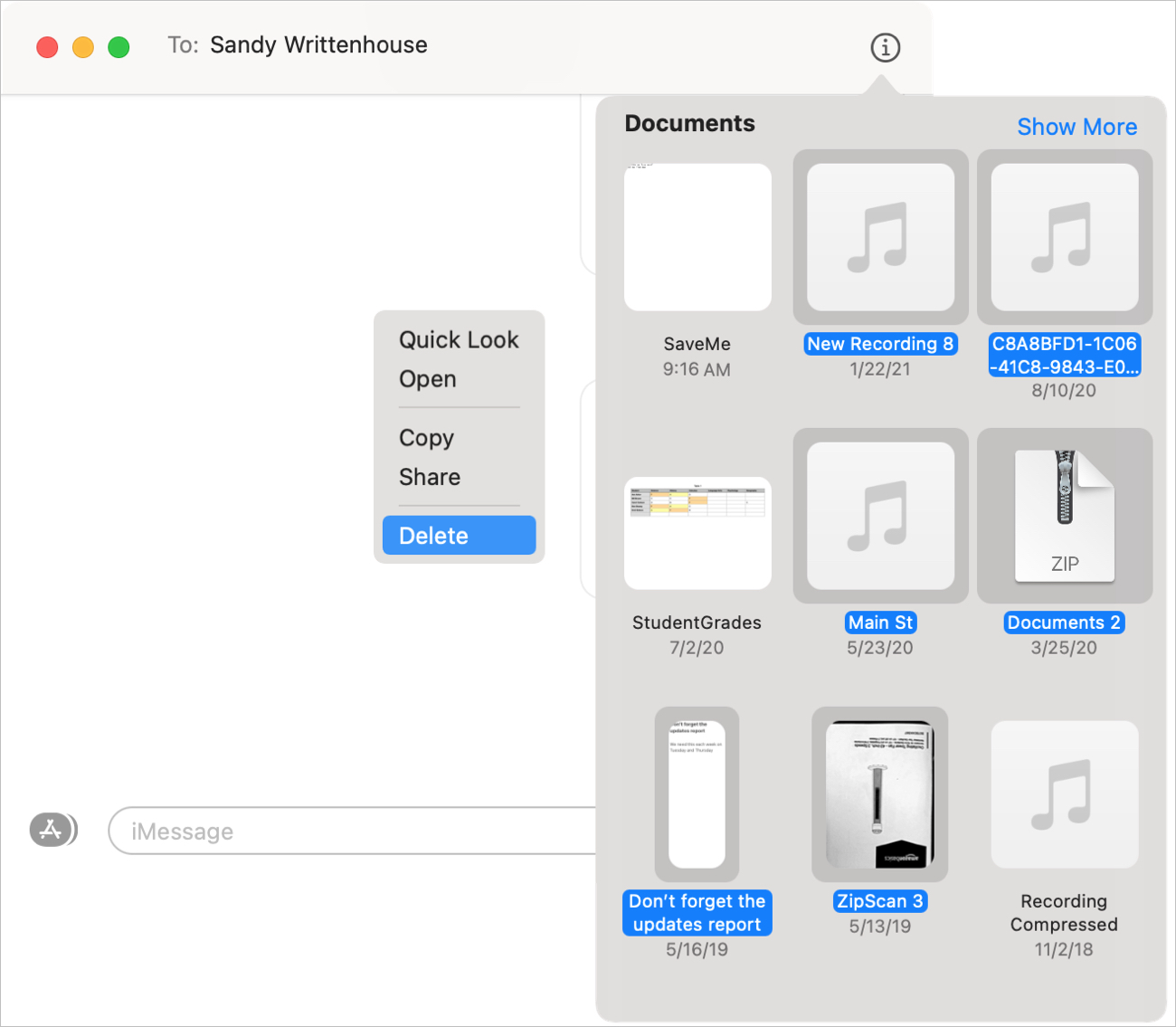
Will this also delete attachments on my other devices?
Yes. Deleting a Messages attachment on one device will automatically remove it from all your other devices signed in with the same Apple account, provided they have iCloud Messages turned on. If you use another Apple account or iCloud sync for Messages is turned off on another device, the attachment won’t be removed from it.
Should I delete my Messages attachments?
Attachments eat into your Mac’s free storage space, and deleting them is one way to free up local space on your Mac. And if you sync your Messages chats across devices, deleting them will also free up your iCloud space.
You may also consider deleting attachments in Messages for privacy reasons, especially if other people use your Mac. Finally, processing attachments results in overhead when the Messages app loads them as you scroll through the chat.
Do more with Messages
You can also bulk-delete attachments in Messages for iPhone and iPad. And in case you’ve accidentally deleted a chat, you can easily recover recently deleted chats in Messages on your iPhone, iPad, and Mac.
Apple’s new iOS 26 operating system, launching this fall, will bring a few improvements to Messages, including the ability to use polls in group chats, set chat wallpapers, and translate incoming and outgoing messages on the fly.
How do you like these upcoming Messages features? If you know about any cool messaging tips that you’d like to share with fellow readers, feel free to leave them in the comments section down below.