In this tutorial, we’ll show you how to enable the analog clock in the menu bar on your Mac, replacing the digital clock.
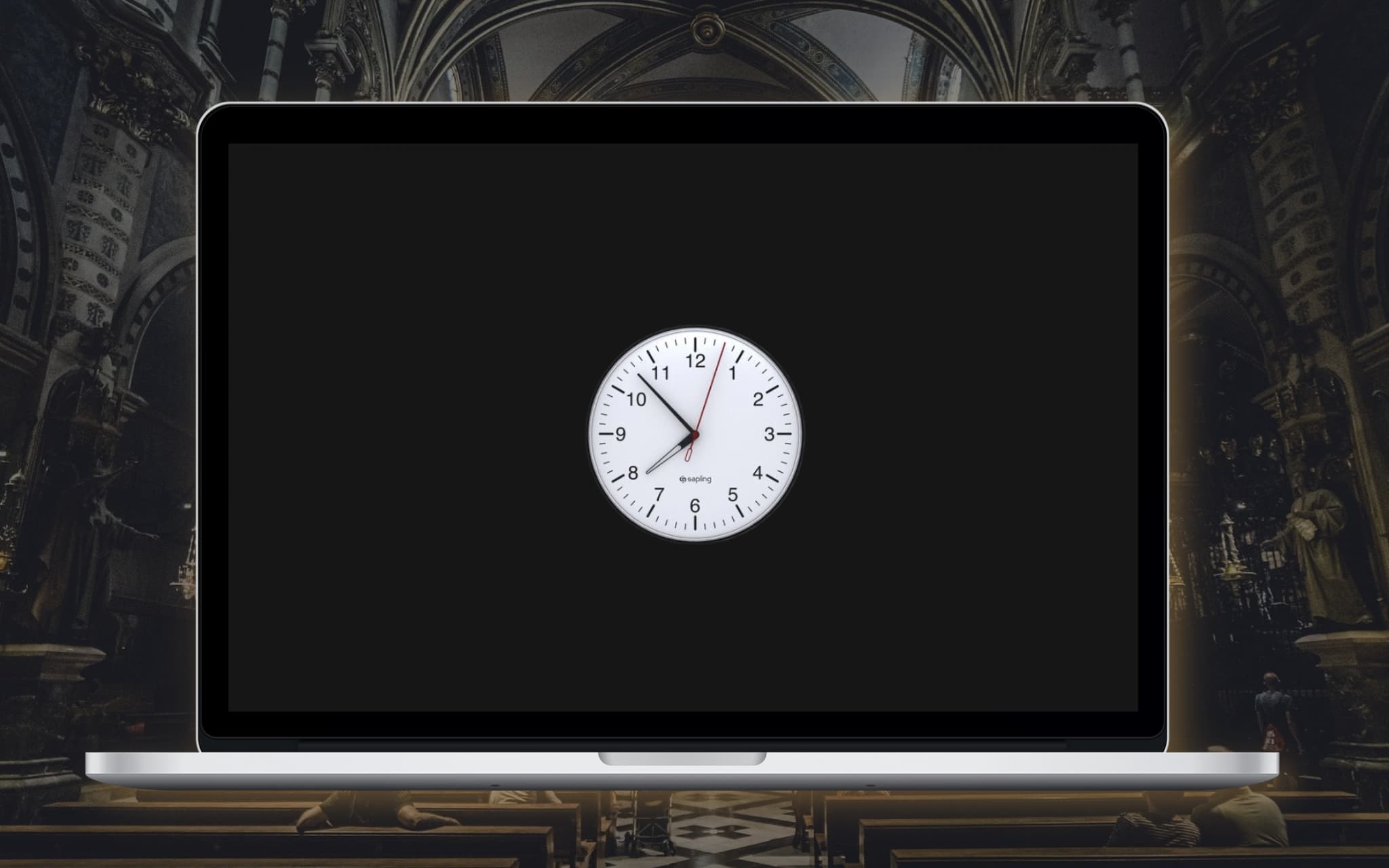
Your Mac comes out of the box showing the time in digital format on the right side of your menu bar. But if you like, you can choose to show an analog clock in the menu bar instead.
Digital or analog? That is the question
When it comes to picking between analog or digital, it’s a pretty clear-cut choice that is going to be easier to read in such a small space as the menu bar. Still, Apple provides a way to switch to an analog clock in the menu bar, and you’d be surprised to know that despite the limitations in size, it’s relatively easy to read so long as you understand how an analog clock works.
The analog clock is nothing but a circle with two lines in it. One line is longer than the other, allowing you to differentiate between minutes and hours. There isn’t a second hand, as an additional movement in such a tight space would just cause additional confusion.
Below, you can see an example of the analog clock in comparison to the digital clock in the menu bar of macOS:
Show the analog clock on Mac
- Open System Settings on your Mac and click Menu Bar on the left side.
- Click the Clock Options button next to Clock.
- Select Analog in place of Digital in the Style section and click Done.

You’ll now see an analog menu bar clock in the top right corner of your Mac’s screen.
One thing to note is that after you select the Analog style, some Digital-only options, such as the AM/PM indicator, time separators, and display time with seconds, will be grayed out.
If your Mac is running an older version of macOS, go to System Preferences > Dock & Menu Bar > Clock and click the Analog radio button next to Time Options.

Who should do this?
Since digital clocks take significantly less time for most people to read, there’s no good reason for everybody to change to an analog clock in the menu bar. On the other hand, there are people out there who take a fascination with time and clocks and would want the cool little feature on their Mac: call them time enthusiasts.
Almost certainly, this feature is an added bell and whistle that Apple has had in its operating system for years. Although it’s not a new feature, it’s one that showcases Apple’s once-famed attention to detail.
Although an analog clock isn’t for everybody, if you do enjoy analog clocks, this is a cool little feature baked into the Mac operating system that anyone can enable with a few clicks.
Do you prefer the digital time format or the analog time format?
Other tips for Mac’s clock: