Learn how to turn off notification previews for Facebook Messenger chats on iPhone or iPad and prevent others from reading the contents of your messages.
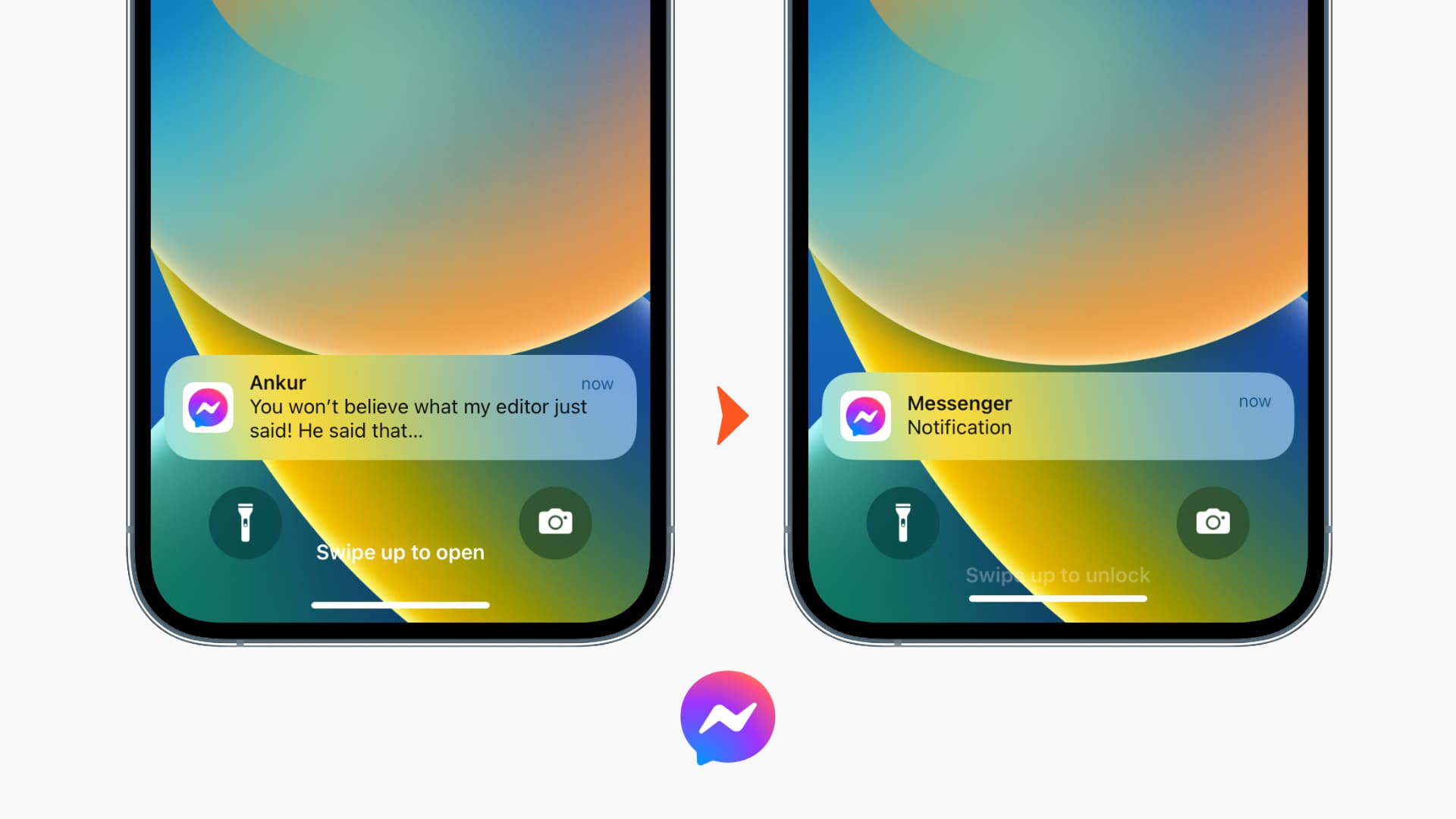
Whenever you put your iOS device down somewhere or leave it in a purse, all it takes is a button press, a humble tap, or a simple lift, whether you have a passcode or not, to see who might be messaging you on Facebook and a rather chunky preview of what they’re saying to you. Chances are, the preview has enough characters for nosy people to get the gist of what your conversation is about, and this means your privacy is at risk.
In addition to previews, Apple Intelligence can even generate a summary of multiple notifications and display the most important part on the Lock Screen, letting others know exactly the key points of your private messages.
Hiding the previews from the Lock Screen means that Messenger will notify you of a message, but it won’t display any of the message’s contents on your Lock Screen. This way, someone who ends up with your device won’t know what was being said, as long as the device is passcode-protected (which it should be).
You can disable Messenger app previews from the app’s own settings or from iOS Settings. Both of these methods and a couple of additional tips are listed below.
Turn off Facebook Messenger notification previews
- Open the Facebook Messenger app on your iPhone and tap the Menu button.
- Tap Settings and select Notifications & Sounds.
- Turn off “Show Previews” from the Notification Preferences section.

Moving forward, the initial part of your Messenger texts won’t show in notifications on the iPhone Lock Screen. You’ll need to open the app to read the message.
Disable previews for Messenger from iOS settings
If you decide not to use the above steps, you can disable notification previews at the system level. Thereafter, the notification won’t show the actual text unless you unlock your iPhone after authenticating with Face ID, Touch ID, or device passcode.
- Open the Settings app on your iPhone or iPad, then tap Notifications.
- Select Messenger from the list of applications.
- Tap Show Previews from the bottom, and then select “When Unlocked.”

Note that you can also select ‘Never,’ but then you’ll only be able to read the notification after going to your conversation inside the Messenger app.
Prevent Apple Intelligence from summarizing your Messenger notifications
Turning off notification previews automatically blocks Apple Intelligence from summarizing the notifications, as there is nothing to summarize in the first place. But still, if you like, you can go to iPhone Settings > Notifications > Summarize Notifications and turn off the switch next to Messenger.

Bonus tip: Lock the Messenger app
If you want even more privacy, use the built-in app locking feature or rely on iOS’s own app lock to secure the Messenger app behind your device passcode or Face ID.
Also, check out: