Learn how to turn off notification previews from the iPhone Lock Screen for selected apps like Messages, Mail, WhatsApp, etc., or all apps to strengthen your privacy.

When you get a new iMessage, SMS, email, or other app notification, you see the following on the Lock Screen:
- Preview: This is the initial part of the text if the message or notification is long. However, if the message or email is very small and of just a few words, you see the entire text right on the Lock Screen.
- Apple Intelligence summary: iOS will summarize your long message or several pending messages.
If privacy is a big concern for you, and it should be, you might want to disable Lock Screen previews and summaries so that prying eyes don’t see everything you’re being sent.
For instance, if you often leave your iPhone unattended, anyone around you can easily tap the screen to wake your iPhone and see what people have been messaging you about. They don’t need your device passcode to see your incoming message notifications, and it can be a huge invasion of privacy.
To address this, you can hide app notification previews and, by extension, the AI summaries from the iPhone or iPad Lock Screen for certain apps or all apps. After this, your incoming notifications displayed on the Lock Screen are more private and no one else can read them without first unlocking the device.
Turn off Lock Screen notification previews for a specific app
1) Open the Settings app on your iPhone or iPad and tap Notifications.
2) Scroll through the list of installed apps and tap the one whose preview settings you want to change.
3) Tap Show Previews under the Lock Screen Appearance heading.
4) Select one of the following options:
- When Unlocked: This will ensure the previews are visible only after your device is unlocked by Face ID, Touch ID, or passcode. As a result, initial text or Apple Intelligence summaries of your messages, emails, or apps aren’t visible to anybody but you. This is the perfect option to ensure privacy while being convenient.
- Never: Notification preview won’t be visible on the Lock Screen and Notification Center even when your iPhone or iPad is unlocked. You will have to go inside the app to see the message. For some apps like Messages, you can touch and hold the notification to see what the text actually says.
You can select either “When Unlocked” or “Never.” In my opinion, “When Unlocked” is the way to go.
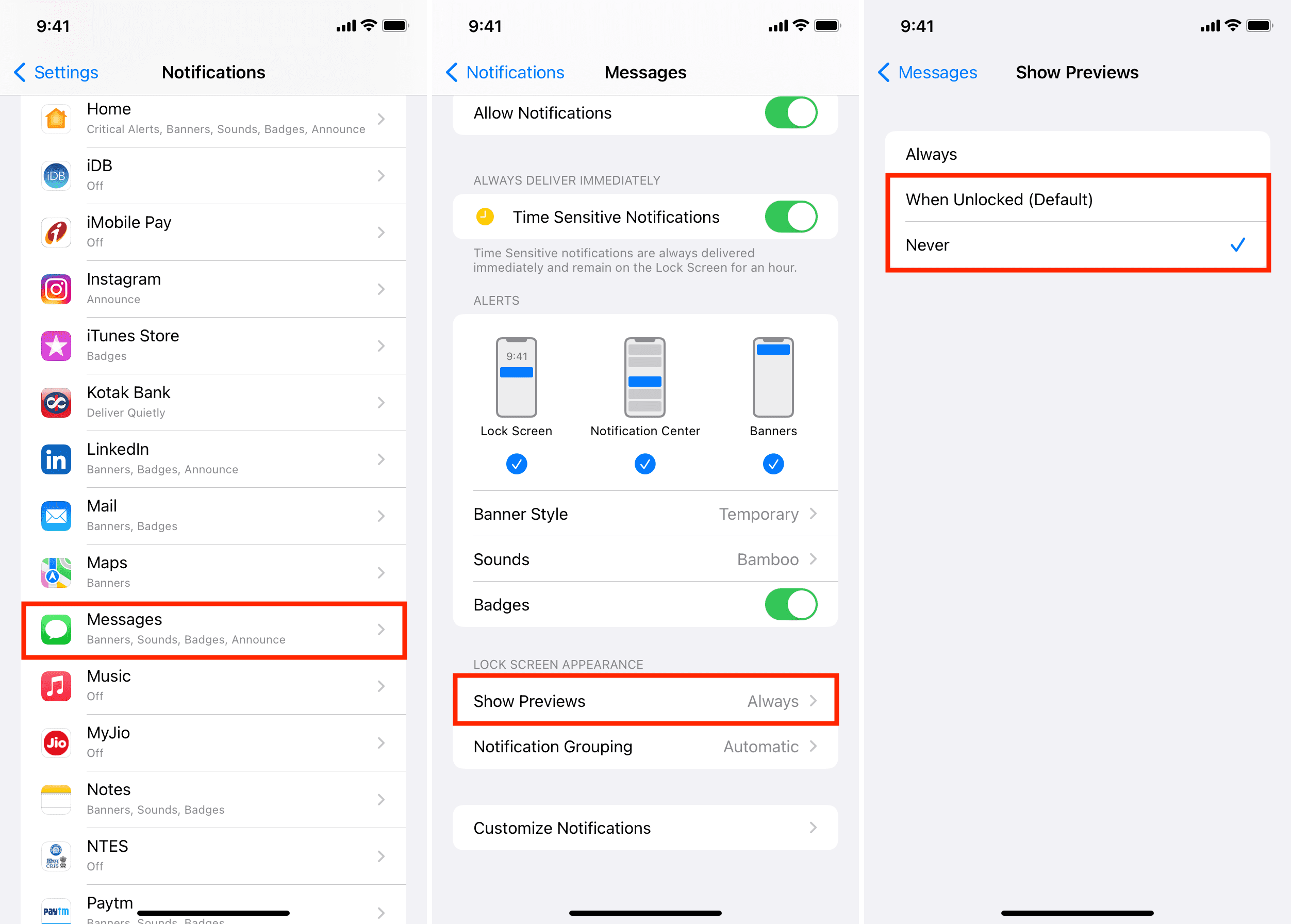
Turn off the previews for all apps
If you want to disable notification previews for all apps in one go, you can do that as well. However, this default preview style can be overridden for individual apps (more on it below).
1) Open the Settings app on your iPhone or iPad and tap Notifications.
2) Tap Show Previews from the top.
3) Select When Unlocked or Never.
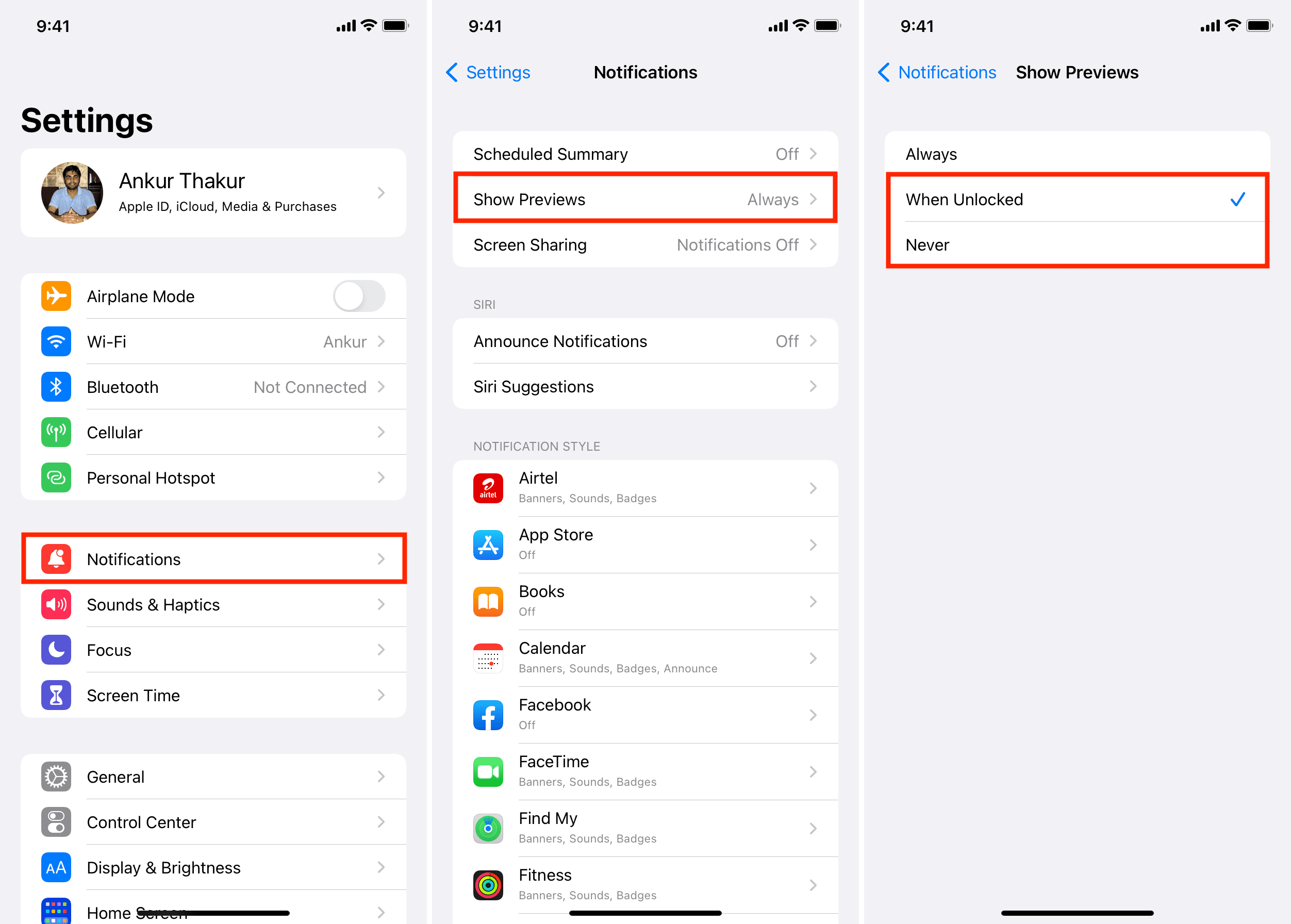
What will happen now?
Now, instead of seeing the content of incoming messages on your Lock Screen, you will see a summary of what kind of notification it is. For instance, instead of seeing “Hey, what’s up dude?” when someone sends you that via iMessage, you’ll see a notification that says “iMessage” from the sender’s name.

Likewise, for incoming email notifications, instead of seeing a preview of the actual email message and subject field for that message itself, you’ll see the placeholder text “Mail message” or “Mail notification.”
For other app alerts, it will say “Notification.”
Override default preview settings for some apps
Imagine you have set all apps to show the notification preview only when your iPhone or iPad is unlocked. But now you want the Mail app to show the preview even when your device is locked.
To do this, go to Settings > Notifications > Mail > Show Previews and set it to Always. This way, the Mail app will override the default settings and follow its own custom Show Preview style.
On a related note: