In this tutorial, we will show you how to erase Safari browsing history and accumulated data for a particular profile or the entire browser on your iPhone, iPad, and Mac.
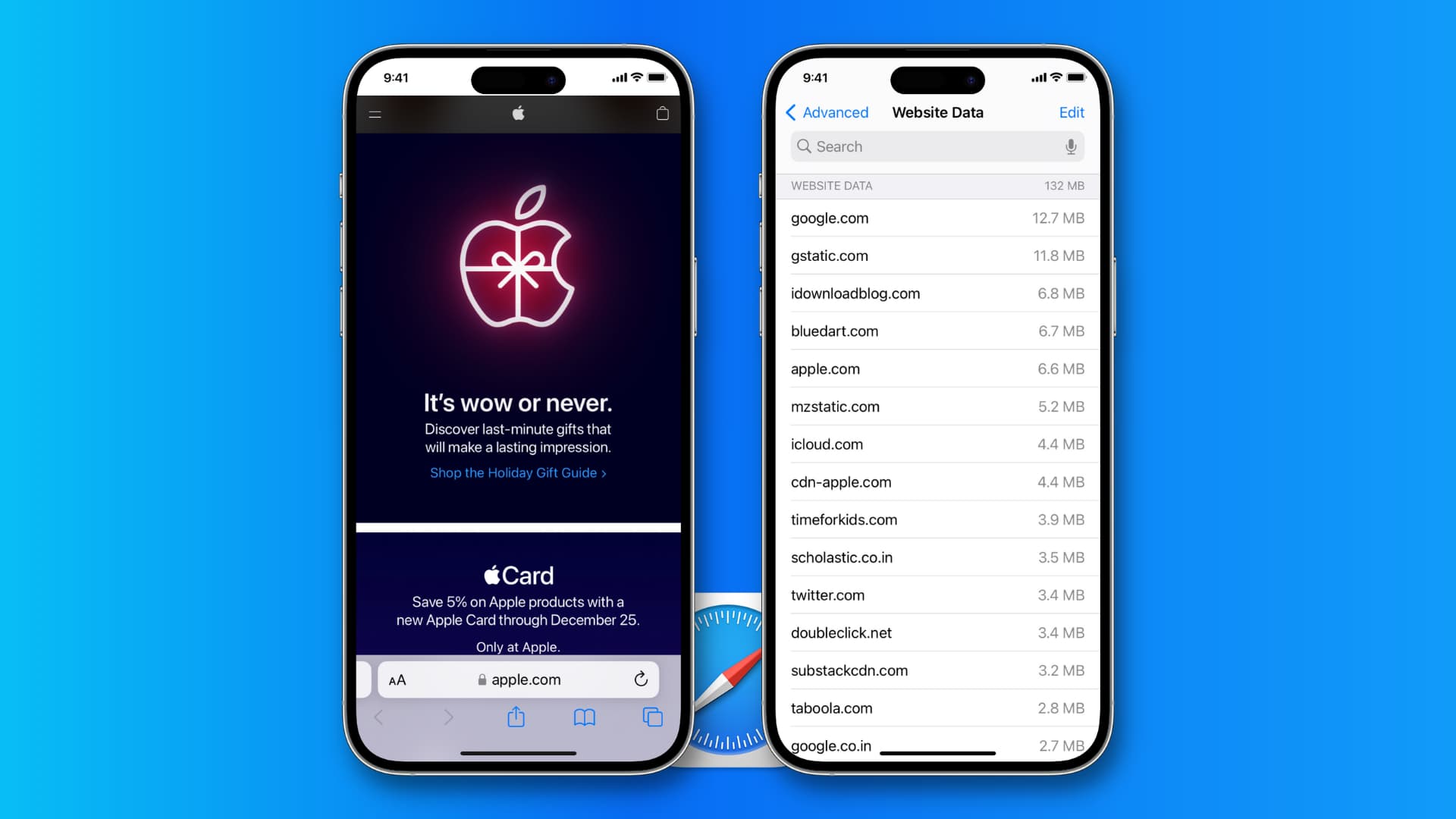
Reasons to clear your browsing data
As you surf the web in Safari, the browser builds a history of websites you visit and searches you perform. Web browsers keep this record, along with essential cache files and other necessary stuff, to ensure it can load that page quickly in case you decide to revisit it. Storing them ensures the browser does not have to re-download that data again from the servers.
However, sometimes clearing the browser history is necessary because of the following reasons:
- You do not want others to know what you were browsing.
- Web pages do not load properly.
- The browser feels slow and laggy.
- You know a website has been updated, but you still see its older version.
- You want to sign out of all logged-in services at once.
- Clearing history and website files can also free up space on your computer.
Drawbacks
While clearing the history is important, it has some drawbacks, like getting signed out of Gmail, Twitter, Facebook, YouTube, and all other sites.
Similarly, autofill, download history, frequently visited site list, configured website permissions like location and notifications, and other minor life improvement features will reset and not work as smoothly as before after you delete the history and browsing data.
Note that because of these reasons, you may not always want to delete your entire Safari browsing history but just for selected profiles.
Also see: How to create and use profiles in Safari on iPhone, iPad, and Mac
Delete Safari browsing history and data
Clearing the web history on one of your Apple devices, like your iPhone, will also delete them from your other devices, such as your iPad and Mac.
On iPhone and iPad
1) Open the Settings app and tap Safari.
2) Scroll down and tap Clear History and Website Data.
3) Select a time frame: Last hour, Today, Today and Yesterday, or All history (i.e., the entire time).
4) Now select the Safari profile whose history you want to delete. The All Profiles option is selected by default to clear the browsing data for the entire browser.
5) Optionally, choose if you’d also like to close all your open tabs. This seems to close all tabs for all your profiles.
6) Finally, tap the red Clear History button.

This will delete Safari browsing history from all your Apple devices where you use the same Apple ID. For instance, if I perform the above steps on my iPhone, the Safari history is also deleted from my iPad and Mac, as all three devices have the same Apple ID.
Note that if you selected a particular profile and not All Profiles, your browsing history and accumulated files for the selected Safari profile will be deleted, while your other profiles will stay as before.
On Mac
1) Open Safari on your computer.
2) Click Safari > Clear History or History > Clear History from the top menu bar.

3) Use the drop-down menu next to Clear to select a timeframe: Last Hour, Today, Today and Yesterday, or All History.
4) Click the drop-down menu next to From and select the Safari profile whose history you want to clear. To delete everything, select All History and Website Data.
5) Now, click Clear History.

What does erasing browsing history do on iOS and macOS?
When you erase Safari’s browsing history on your iPhone, iPad, or iPod touch, the following items will be removed from that device:
- History of web pages you visited
- Back and forward list for open web pages
- Frequently visited site list
- Cookies
- Recent searches
- Icons for open web pages
- Websites added for Quick Website Search
- Websites that asked to use your location
Deleting browsing history on the Mac removes the following items:
- History of webpages you visited
- The back and forward list for open web pages
- Top Sites that aren’t marked as permanent
- Frequently visited site list
- Recent searches
- Icons for open web pages
- Snapshots saved for open web pages
- List of items you downloaded (downloaded files aren’t removed)
- Websites added for Quick Website Search
- Websites that asked to use your location
- Websites that asked to send you notifications
- Websites with plug-in content you started by clicking a Safari Power Saver notice
- Responses to requests to let websites use WebGL
Note: Deleting Safari’s browsing history doesn’t clear browsing histories that are kept independently by websites you visited.
Bonus tip: Use Private tabs
If you find yourself clearing the history often, you can use private mode to surf the web in Safari without leaving a history.
- On Mac: Open Safari and click File > New Private Window.
- On iPhone or iPad: Open Safari > tap & hold the tab icon and choose New Private Tab.
For more, take a look at how to browse the web privately in Safari.
Related tips: