In this troubleshooting guide, we walk you through all the potential solutions to fix Touch ID problems on your Mac, iPad, or iPhone and make the fingerprint scanner work again to unlock the device, autofill passwords, authenticate purchases, and more.

Potential causes for Touch ID issues
Touch ID will stop working when your finger is wet or dirty. This may occur while exercising, cooking, changing your oil, performing outdoor work, and other similar activities. Likewise, cuts, lotions, oils, sweat, and even dry skin can affect the accuracy of reading your fingerprint. So before you take any drastic measures, you should check for these issues.
When you’re certain that none of these reasons are affecting your Touch ID accuracy, then you likely have a problem. Continue reading to get to the bottom of things once and for all. But first, some basics.
When Touch ID won’t work by design for your security
- Touch ID and Face ID are disabled after you restart your iPhone or iPad for security reasons. You must enter the passcode once, and then Touch ID will start working. On Mac, Touch ID won’t work the first time you restart, log in after turning on the computer, or log out as a user. To address this, enter your password manually once; future login attempts will then work via Touch ID.
- You have not unlocked your iPhone, iPad, or Mac in more than 48 hours.
- Your iPhone, iPad, or Mac fails to recognize the fingerprint five times in a row. In other words, if someone else or you with an unregistered finger tries to use Touch ID five times, it will disable itself and only be fixed after you enter your password manually.
- You just added a new fingerprint or deleted an existing one.
- You just used Emergency SOS on your iPhone.
- You’re trying to go inside Touch ID & Passcode settings on your iPhone or iPad. Or, on your Mac, you’re trying to change a setting inside System Settings > Touch ID & Password.
If your Touch ID problems continue, here’s how to fix them.
1. Clean the Touch ID sensor
Before proceeding, use a soft, dry microfiber cloth to gently wipe the Touch ID sensor, which will remove finger oils and residue.
2. Make sure your finger is dry
Let me remind you again that Touch ID won’t work with a wet finger. So, if you have moisture, sweat, or oils on your finger, wipe them off first.
3. Restart your device
Often, the biggest problems can be resolved by simply turning off your device and then turning it back on. If Touch ID fails to work due to temporary glitches, restarting should solve the inconvenience.
4. Check if Touch ID is allowed to perform certain tasks
Even after adding your fingerprints to Touch ID, you can cripple its functionality by disabling where it can be used. Do the following to check and fix that:
- On iPhone or iPad: Go to the Settings app > Touch ID & Passcode and make sure the options for iPhone Unlock, iTunes & App Store, Wallet & Apple Pay, Password AutoFill, and Other Apps are enabled.
- On Mac: Go to System Settings > Touch ID & Password and make sure the switches shown in the screenshot below are enabled.
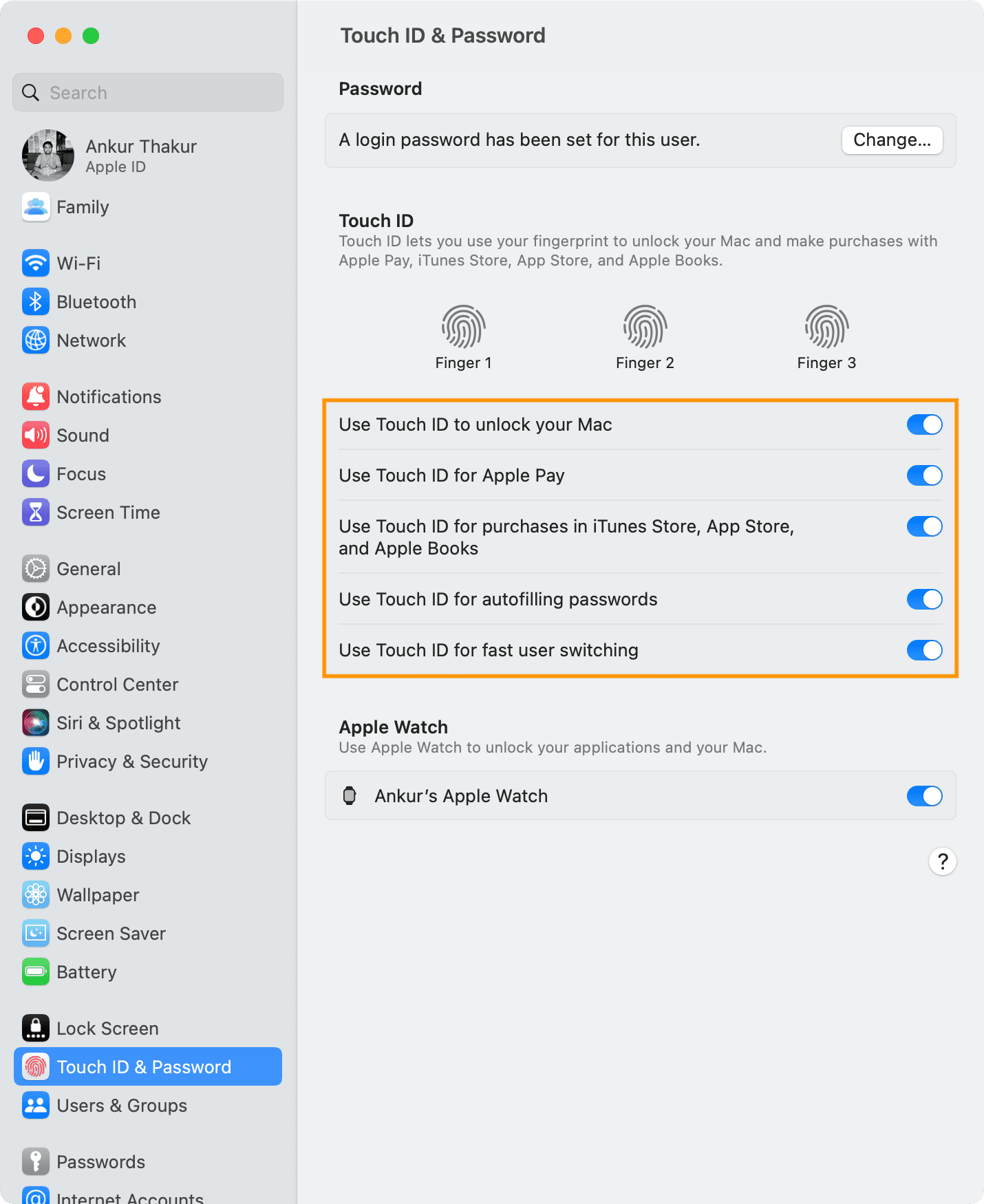
5. Recalibrate the Touch ID sensor
If the problem persists, the best course of action is to start over and recalibrate the sensor. To do that:
- Go to Touch ID settings and delete the added fingerprints.
- Then, hit Add Fingerprint and begin re-scanning and re-adding your fingerprints. Place your finger on the Touch ID sensor in various orientations: right-side up, upside down, and sideways, until the fingerprint icon is fully colored. When asked to adjust your grip, scan the edges of that finger until the fingerprint icon becomes fully colored. Note: Scan the front, the back, and the sides of that finger in ways you think you will unlock your device in situations where your grip isn’t the best.
- Then, lock your device and verify that the fingerprint works. If it does, congratulations!
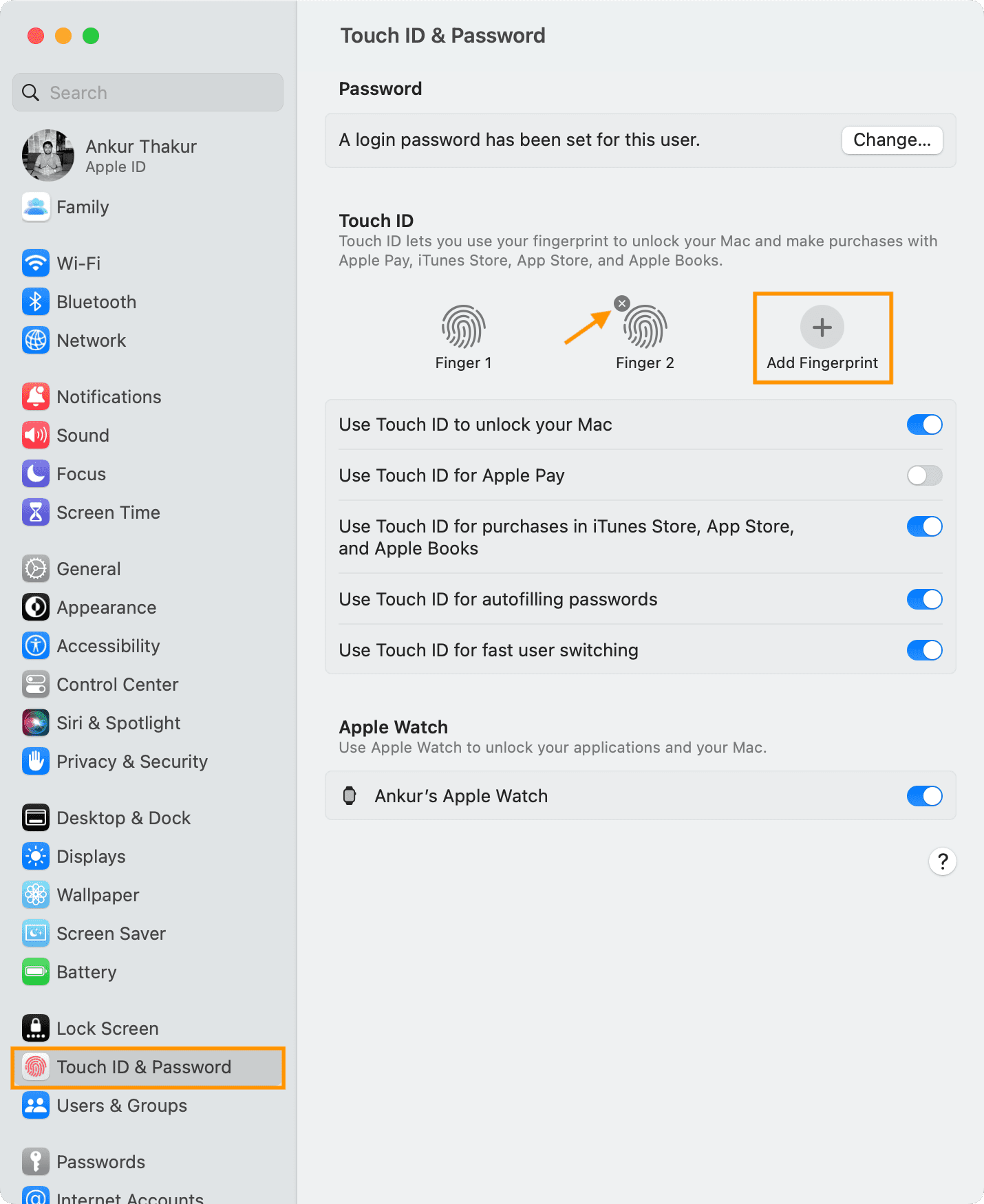
6. Register a different finger
If you still can’t use Touch ID, follow the above steps again and register another fingerprint. In rare cases, it’s possible that the finger you’re trying to use may not have a bold fingerprint.
7. Update your device
Make sure to have the latest operating system version on your device, and it should fix the Touch ID problems.
Open the iOS Settings app or macOS System Settings, then go to General > Software Update to download and install the latest version of the software available for your device.
8. Reset Mac’s SMC
SMC (System Management Controller) is responsible for low-level processes on your Mac, and resetting it should fix the current issues you’re troubled with:
- If you have a Mac with an Intel processor, see our guide on resetting SMC.
- If your Mac has Apple silicon, connect it to power and then restart it or shut down & power it up again.
9. Reset all iPhone or iPad settings
If Touch ID still fails to function even after following the above solutions, go ahead and reset all its settings. Performing this action won’t delete your data but will restore all settings to the default condition, which should fix the ongoing problems related to Touch ID. Remember to re-add your fingerprints after resetting.
10. DFU restore your iPhone or iPad
Make sure you have signed in to iCloud to back up your contacts, photos, messages, etc. You can also back up your iPhone or iPad to iCloud or computer. Then, use DFU mode on your iPhone to erase everything. Once DFU restore is complete, set up your iPhone as new or restore a pre-made backup.
11. Reinstall macOS (without losing data)
When basic troubleshooting tips fail, it’s time to reinstall macOS on your Mac to fix major issues. Once it completes, Touch ID failure should be a thing of the past.
12. Get your device inspected by Apple Support
At last, if nothing above helped you, the problem is most likely hardware-related. Chat with Apple Support and schedule an appointment at your nearest Apple Store. They will inspect your iPhone, iPad, or Mac and give you an appropriate solution.
If Touch ID on Mac’s Magic Keyboard fails to work or set up
Follow the basic troubleshooting tips mentioned in our guide on fixing Magic Keyboard, Trackpad, or Mouse not connecting to Mac. Here’s a recap:
- Power your Magic Keyboard off and back on.
- Forget your Magic Keyboard in Mac’s Bluetooth settings and pair it again. You may have to do this a few times.
- Restart your Mac and try reconnecting your Magic Keyboard.
- Connect your Magic Keyboard to your Mac via a USB cable and let it charge for at least 5 minutes.
After following the above tips, go to Mac’s System Settings and try adding the fingerprints again. It should work this time.
Also, check out: How to download apps on iPhone without Apple ID password, Face ID, or Touch ID authentication