Learn how to set your iPhone or iPad to automatically delete old texts and attachments to declutter the Messages inbox and free up some storage space.
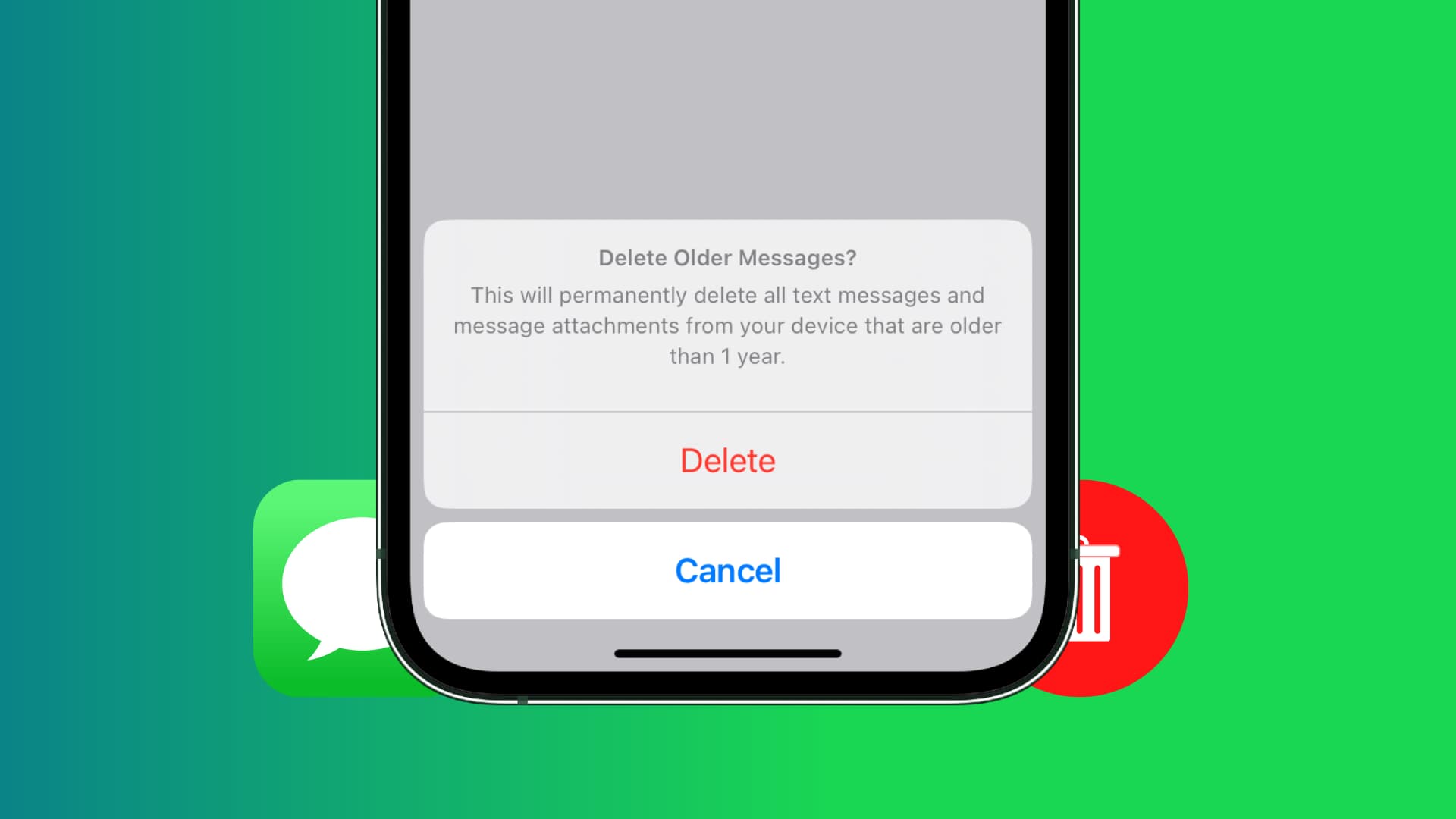
The built-in Messages app keeps all those animated GIFs, pictures, and videos sent to friends and family, adding to the cruft already taking up storage space on your iPhone. If your device is running low on storage, you can set the Messages app to clear older chats and automatically delete new texts after the expiration date.
Set Messages for iPhone to automatically delete old texts
Open the Settings app and navigate to Apps > Messages, then choose Keep Messages under the Message History heading. Now you can choose how long to keep chats before they’re automatically deleted: 30 Days, 1 Year, or Forever. By default, the app keeps your messages forever, but you can change it here.

Setting message expiration to 30 days or 1 year will immediately delete all chats and attachments older than that. If you exchange lots of media-rich messages with friends and family in the Messages app, setting message expiration will tidy up your inbox and free up storage space on an ongoing basis.
However, don’t turn on the auto-delete setting if you need to keep certain chats for proof, safekeeping, remembrance, or any other purposes. And if you must no matter what, then screenshot those important texts or export and print them.
Also, check out: