Learn how to restrict FaceTime on the iPhone or iPad to block the feature completely so your child cannot send and receive video calls from other people.
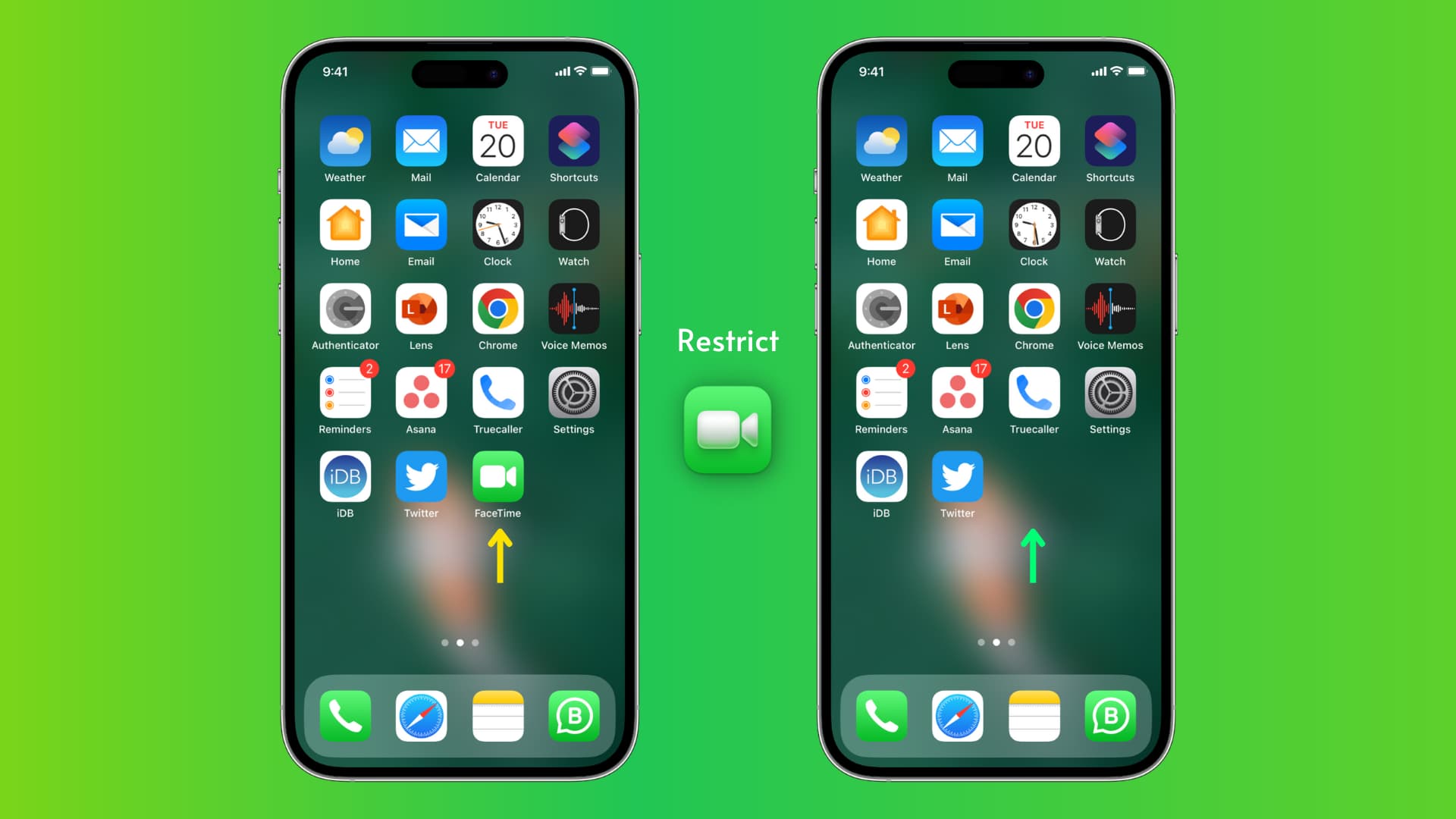
Parents might want to restrict FaceTime on their kids’ iPhones and iPads for safety reasons and to increase their privacy. Also, the feature can distract your child from other more useful outdoor activities, interacting with friends, and more.
In this tutorial, we’ll show you how to restrict the FaceTime feature on an iPhone or iPad, which will block all FaceTime audio and video calls on the device.
Restrict FaceTime on the iPhone and iPad
1) Open the Settings app and tap Screen Time.
2) Tap Lock Screen Time Settings and set up a Screen Time passcode if you haven’t already. Make sure it’s different than your device passcode and don’t share it with your child.
3) Tap Content & Privacy Restrictions and then enable it on the next screen. After that, tap Allowed Apps & Features and enter your Screen Time passcode.
4) Turn off the switch for FaceTime to block the feature on this device.
FaceTime calls to your mobile phone number or Apple account will still ring on other devices, but not on this device. Also, contacts in the Contacts and Phone apps and in Spotlight search results will stop showing FaceTime Video and Audio buttons.

This is the same as disabling the service in Settings > Apps > FaceTime, with these additional benefits:
- The FaceTime icon won’t show up on the Home Screen and the App Library.
- The FaceTime app won’t surface in Spotlight search.
- The FaceTime section will vanish from the Settings app.
Unblock FaceTime
To re-enable FaceTime, follow the above steps but slide the FaceTime toggle in the Screen Time Content & Privacy Restrictions section to the ON position. FaceTime’s Home Screen icon will be reinstated, and FaceTime access will be re-enabled throughout Spotlight, Contacts, and Phone apps.
Set time limits for FaceTime
To limit the time your child spends using FaceTime instead of blocking the feature outright, go to Settings > Screen Time > App Limits > Add Limit > Social and select FaceTime > Next to set a time limit. Check that the Block at End of Limit switch is enabled, then hit the checkmark icon to save the changes. Once your child has used their allocated FaceTime time (like 30 minutes), the app will be unavailable for the rest of the day. The time limit automatically resets at midnight every day.

3 reasons to restrict FaceTime on a child’s device
Safety: FaceTime allows users to call people using their phone number or email address. It’s a useful feature for staying in touch with friends and family, but FaceTime could also expose your child to calls from people they don’t know. Disabling FaceTime can help protect your child from online predators or strangers who might try to contact them through the app.
Privacy: The person on the other end can record FaceTime calls. Restricting FaceTime increases your child’s privacy and prevents them from sharing sensitive information or personal details with others.
Distractions: FaceTime can be a distraction if your children talk to friends during school hours or at bedtime. Setting app limits or (in extreme cases) fully disabling the app can help kids focus on their responsibilities and avoid interruptions.
Related tutorials
If you FaceTime frequently, be sure to peruse these 47 FaceTime tips and tricks. Parents should also learn about 15 child-focused features on the iPhone and iPad to ensure a safe digital experience for their kids.