Learn how to set any bookmarks folder as the location where Safari saves webpages you have marked as favorites on your iPhone, iPad, or Mac.
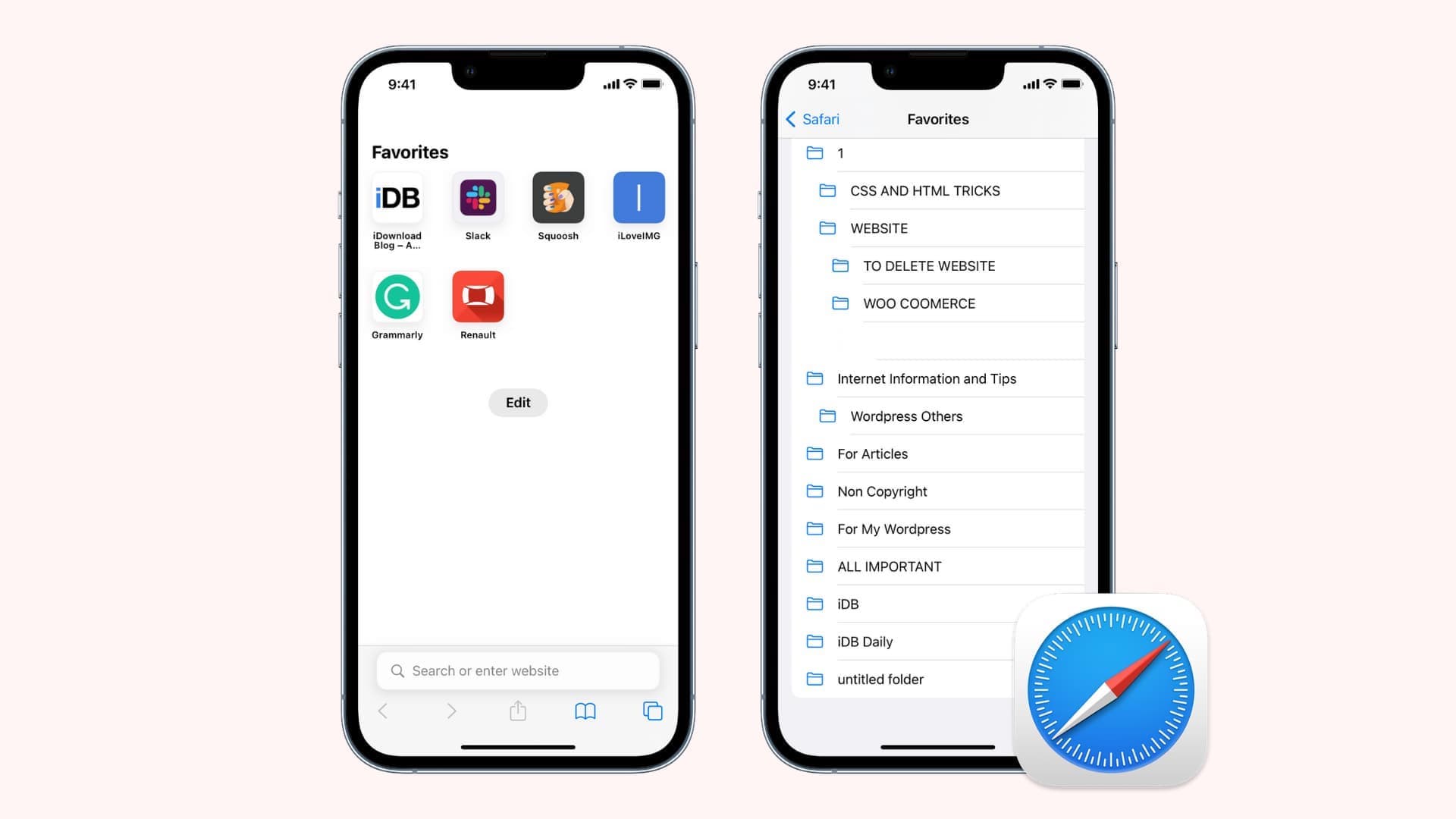
Saving websites to Safari Favorites allows you to access them right from Safari’s start page. The browser stores websites you add to favorites in the default Favorites folder, but you can change it. Follow along as we show you how to set the location of Safari’s Favorites section to any bookmarks folder.
How’s this useful?
Customizable Favorites location enables you to separate work and home content by setting up two Favorites folders — one for work and the other for play. Safari scans your Favorites location to display appropriate website thumbnails when you create new tabs or interact with the search bar. And if you’ve maintained a specific bookmarks folder filled with websites you care about, follow the steps below to instantly make it your new Favorites folder. After that, those websites you’ve added to that folder over time will appear on Safari’s start page for quick access.
Choose the folder where Safari saves your favorite websites
You must set the default Safari Favorites folder separately for each iPhone, iPad, and Mac you own, as this particular setting doesn’t sync via iCloud.
iPhone and iPad
Navigate to Settings > Apps > Safari and tap Favorites under the General heading, then select a bookmark folder to set as your new Favorites location.
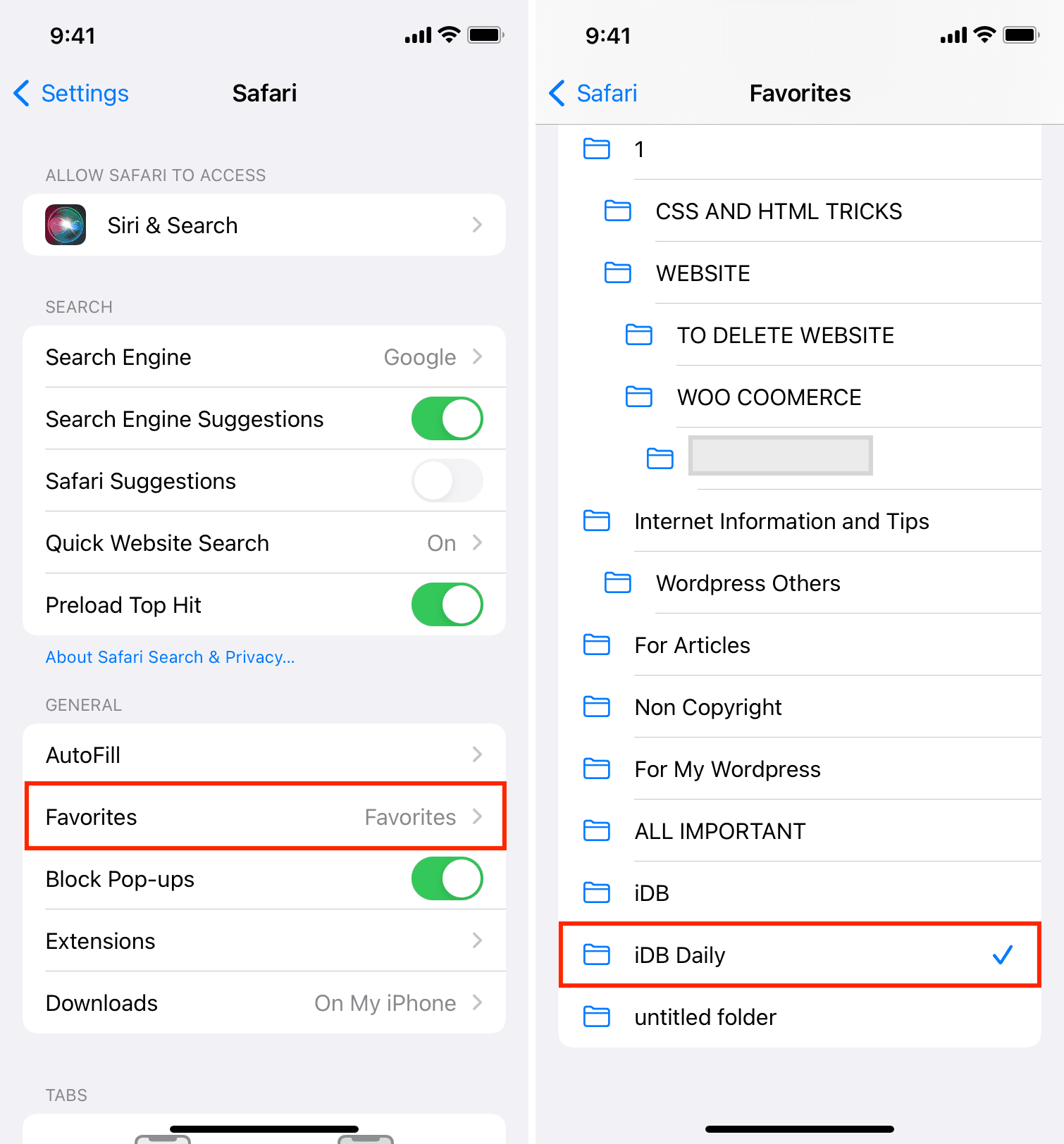
Open Safari and the websites saved in the bookmark folder you just picked are displayed on the browser’s start page under the Favorites heading. The Favorites section also shows up on all new tab pages and when you touch the URL bar.
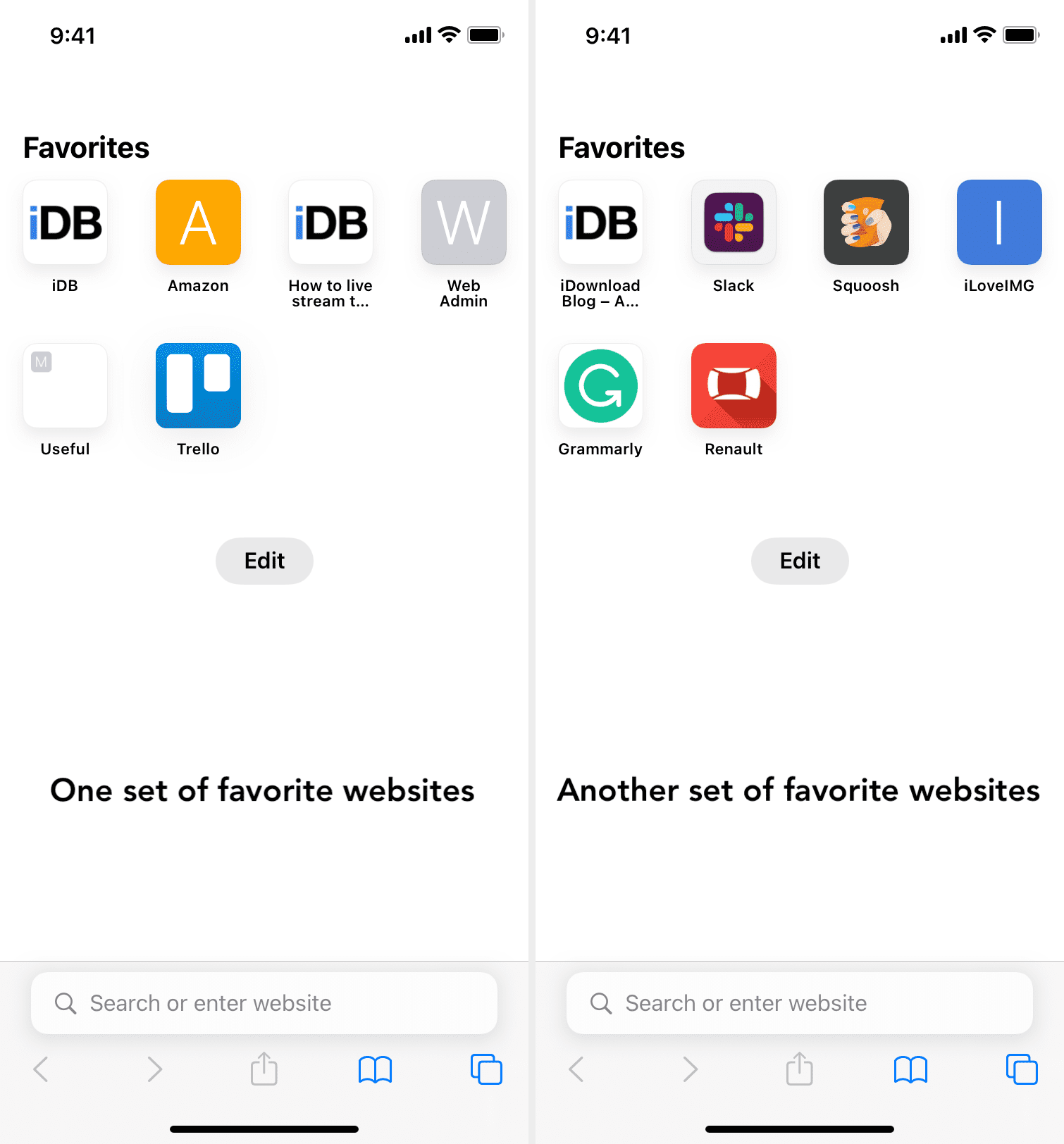
Mac
Open Safari on your Mac and click the Safari > Settings menu. Select the General tab and choose an existing bookmarks folder by clicking the menu next to Favorites Shows or Start Page Favorites.
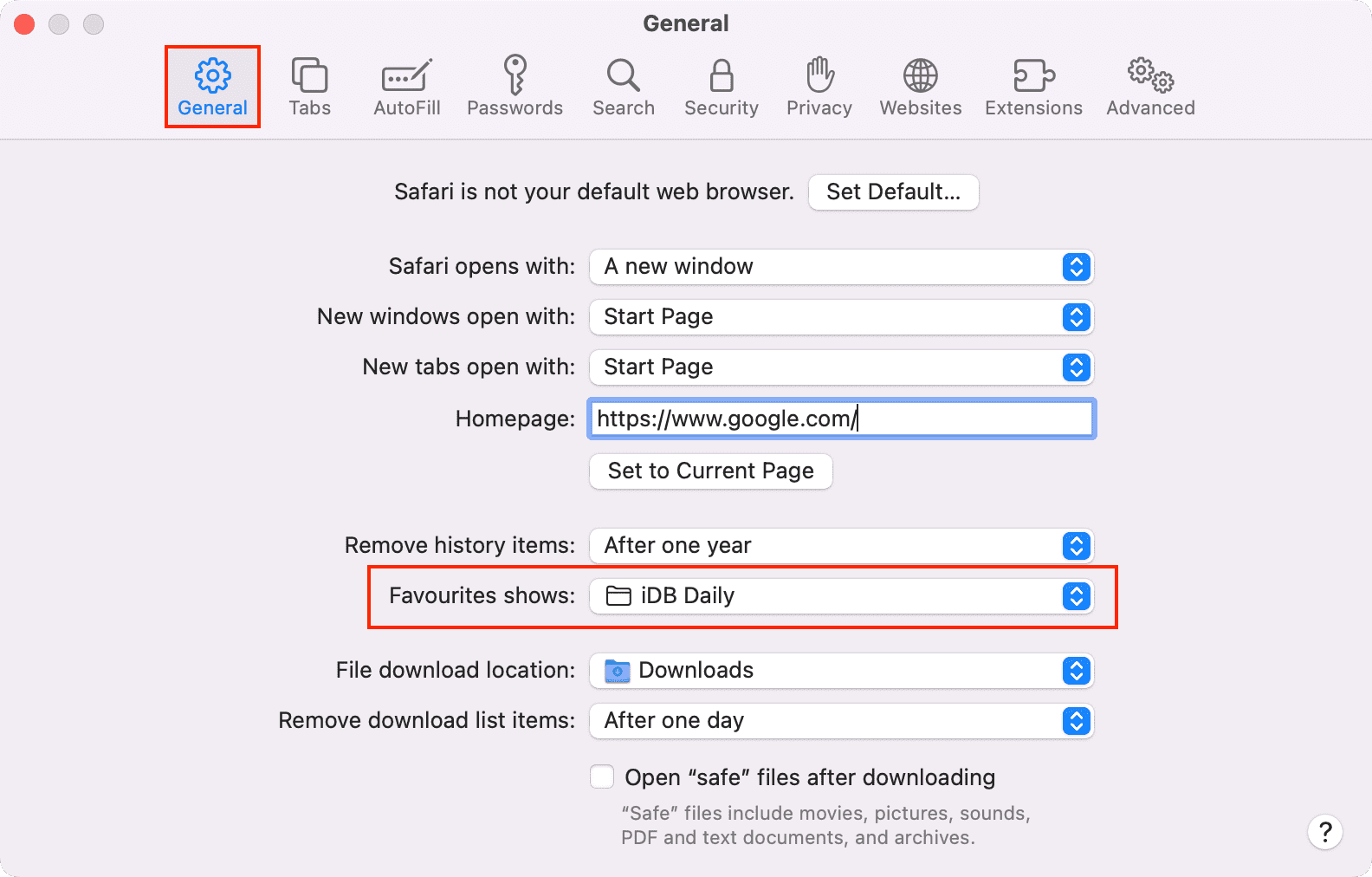
As mentioned, Safari’s Favorites location is a per-device setting, so set the same Favorites location across all your devices or the sites favorited on one device may not necessarily appear in the Favorites section on another device, and vice versa.
More on Safari: