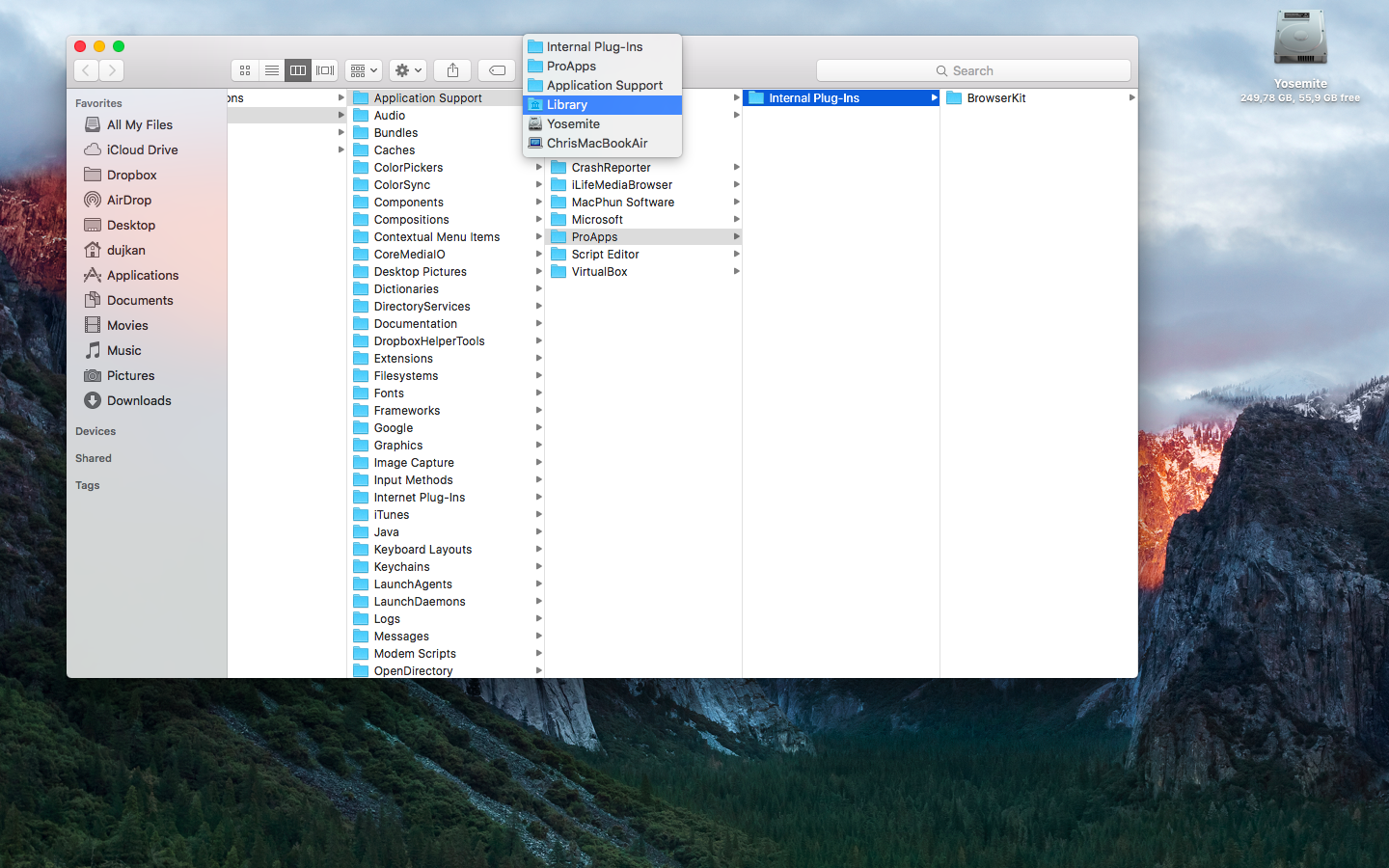Learn how to show the full file path in the title bar of the Finder windows on your Mac so you can always see your current location within the folder you’re navigating.
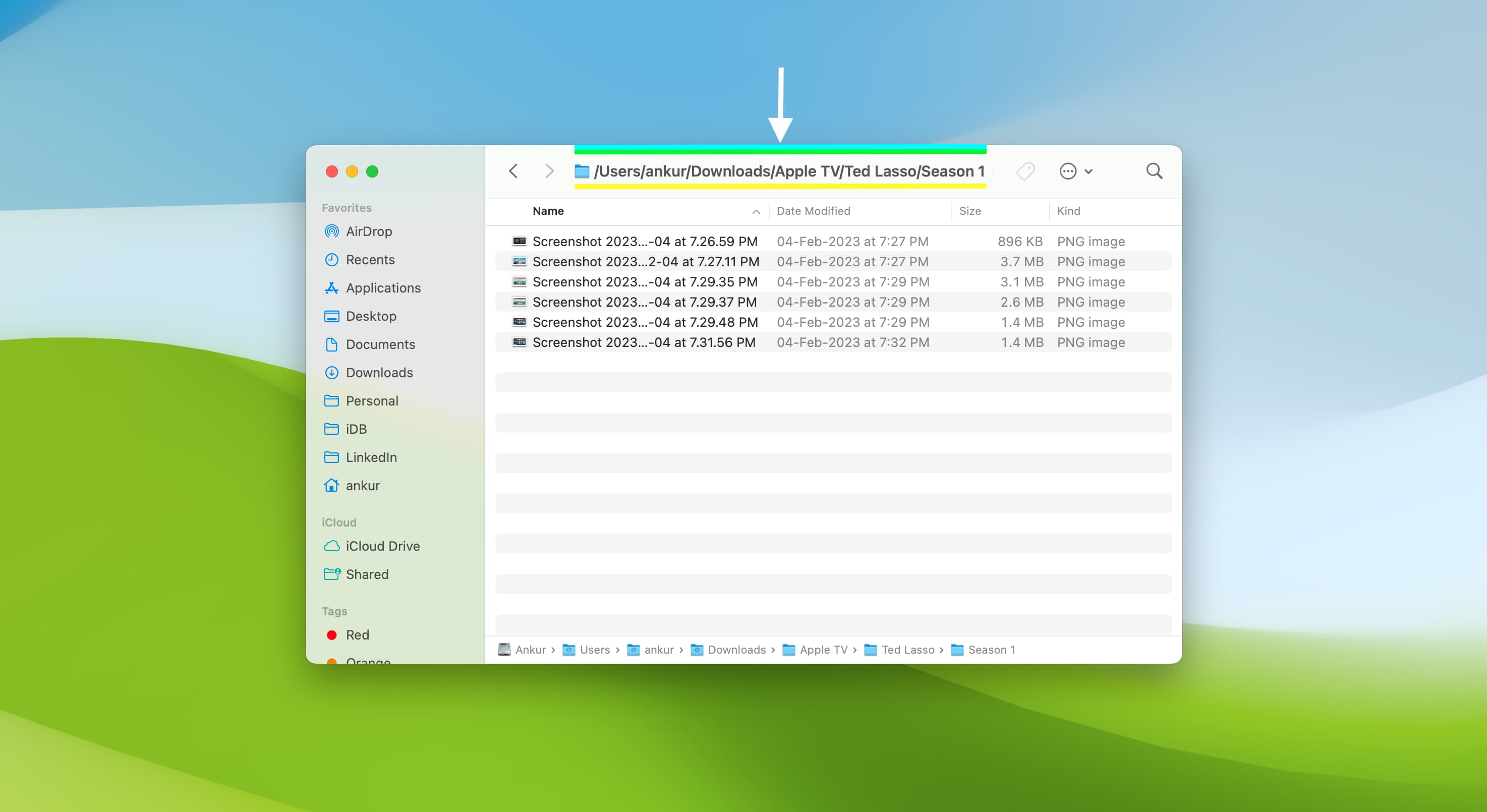
macOS can display your current location in the file system in a dedicated path bar near the bottom of the Finder window. Aside from that, you can also display a file or folder’s full path in the title bar of Finder windows at the top.
There’s no outward-facing toggle for this feature, but follow our instructions below to show the full path in the title bar of Finder windows with a Terminal command.
Show the full file path in the title bar of Finder windows
Launch Terminal on your Mac, then paste the following command and hit the Return key to execute it:
defaults write com.apple.finder _FXShowPosixPathInTitle -bool YES;killall Finder
This command will modify macOS defaults pertaining to the window’s title bar to display the full path there, then kill and restart the Finder process, which is necessary for the changes to take effect. As depicted in the screenshot below, you will now see the full path of the selected file or folder in the window’s title bar.

Hide the full file path from the title bar or Finder windows
Paste the following command into the Terminal window and hit the Return key:
defaults write com.apple.finder _FXShowPosixPathInTitle -bool NO;killall Finder
Here, we’ve tweaked the defaults command to revert the changes and switch back to displaying the name of the selected folder in the window’s title bar. This is actually how the Finder handles window title bars by default.

The folder hierarchy menu
Regardless of your preference, there’s another cool trick to learn: If you right-click or hold the Control or Command key while clicking the window title bar, a menu pops up with the folder hierarchy. This is especially handy when you’re several levels deep into the file system and would like to quickly return to a specific parent folder without having to manually navigate your way back there through multiple folders.
Do more in the Finder
The Finder is the file manager built into macOS that you see after logging in. There are many hidden features in the Finder to speed up things, like copying a file or folder’s path to the clipboard for pasting into other apps.
Another example: If you need to frequently use certain folders, you can bookmark folders in macOS, which will enable you to open them in just a few clicks.
What are your favorite features in the Finder? Let us know in the comments down below!