In this tutorial, we will show you how to change the resolution, frame rate, and dynamic range settings for video playback on your Apple TV to achieve the perfect viewing experience.
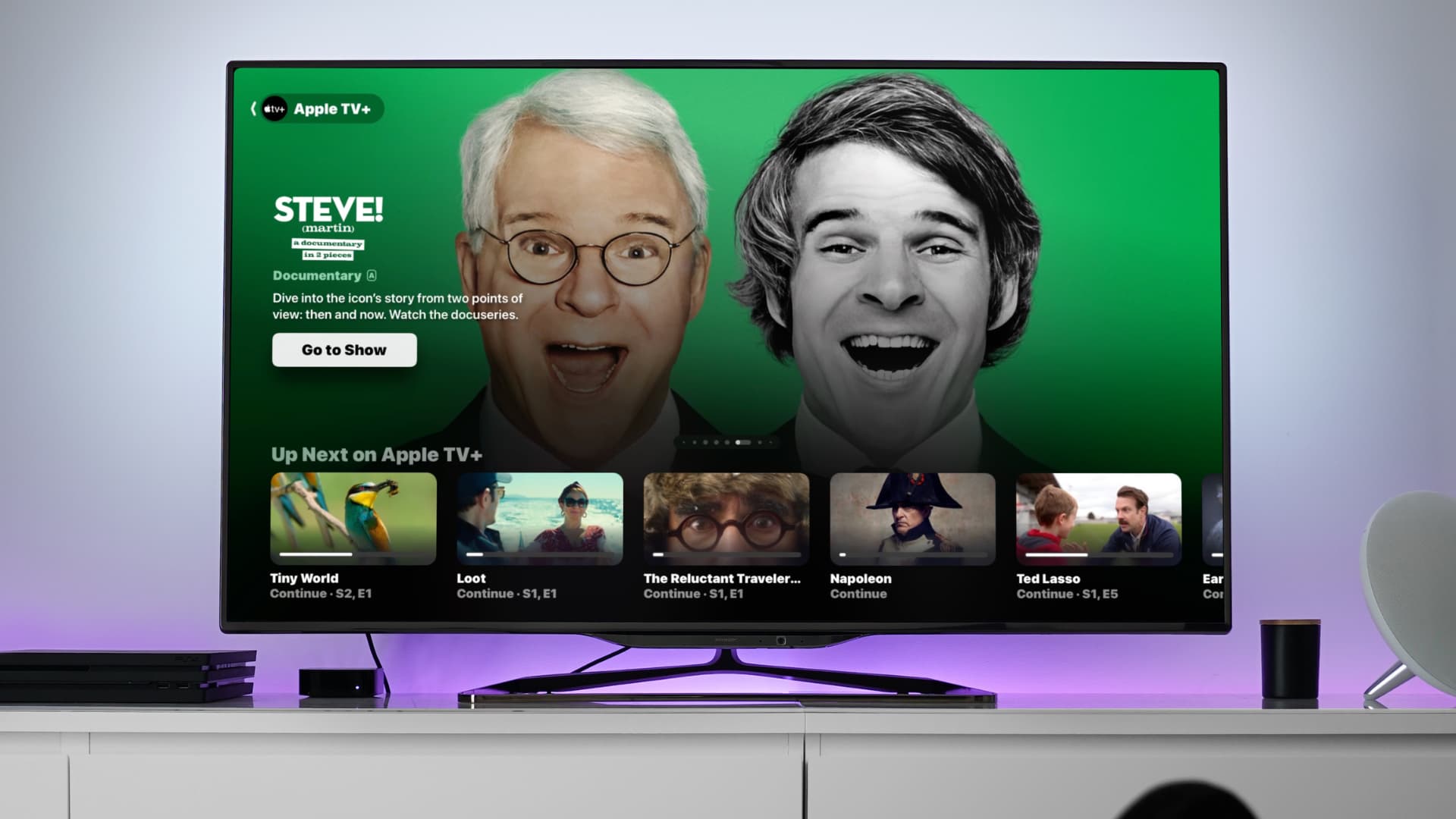
Your Apple TV will automatically output the best video resolution depending on the television screen you’ve connected it with. However, if you feel that your video quality is not crisp, you can manually adjust these settings to match your TV’s native resolution.
For instance, imagine you have a great 4K HDR television from LG, Samsung, Sony, or one of the other brands, but the picture quality tells you that the output isn’t as sharp as 4K. To ensure this, you can check your Apple TV settings and make the necessary changes.
Similarly, in addition to the video resolution, you can choose to see content in HDR (High Dynamic Range) or SDR (Standard Dynamic Range).
Furthermore, you also have the choice to select the frame rate like 50Hz, 60Hz, 30Hz, 25Hz, or 24Hz. As an example, you can select 24Hz and it will be an exact match for watching films encoded at 24 fps (frames per second).
Apple TV offers you a long list of options so you can fine-tune your experience precisely. Just remember that your television must also support the chosen video settings. For instance, if you have a 1080p television, you won’t be able to set the Apple TV output to 4K.
Change video format on Apple TV
1) Open the Settings app and select Video and Audio.
2) Select the Format option under the Video heading.

3) Browse through the list of resolutions (4K, 1080p, etc.), frame rates (50Hz, 60Hz, etc.), and dynamic range settings (HDR or SDR). Select the one you want to use.
You can also select Other Formats from the bottom of the list to reveal several other options, that go all the way to a mere 480p video resolution.

4) After you have selected a video quality, the new changes may come into effect. Other times, your Apple TV may perform a test to check if your television supports the chosen video output. You may see something like this:
- Let’s get you the best picture. Select the ‘Try” button here to start the checking process.

- Let’s make sure your television can use this format. Select “Continue.” As informed, your Apple TV screen may go black for a while.

- Your TV has been switched to HDR. Select “OK.”

- Apple TV switched your television to use 1080p HDR at 60Hz. Select “OK.”

Fix “No Signal!” or “Video Not Supported” message on Apple TV
Your television may display “No Signal” or “Video Not Supported” if you choose an unsupported video output in your Apple TV settings.

Selecting another supported option should fix this issue.
So, look at your television’s cardboard box or operating manual to see what resolution and dynamic range it supports. After that, set an option that matches your television’s output resolution or one lower than it.
For instance, if you have a 1080p television, do not select 4K output in Apple TV video settings.
Check out next: How to control your TV volume with the Apple TV Remote