Learn how to rename your Apple TV and make it easier to identify, especially if you have multiple Apple TVs in your household.
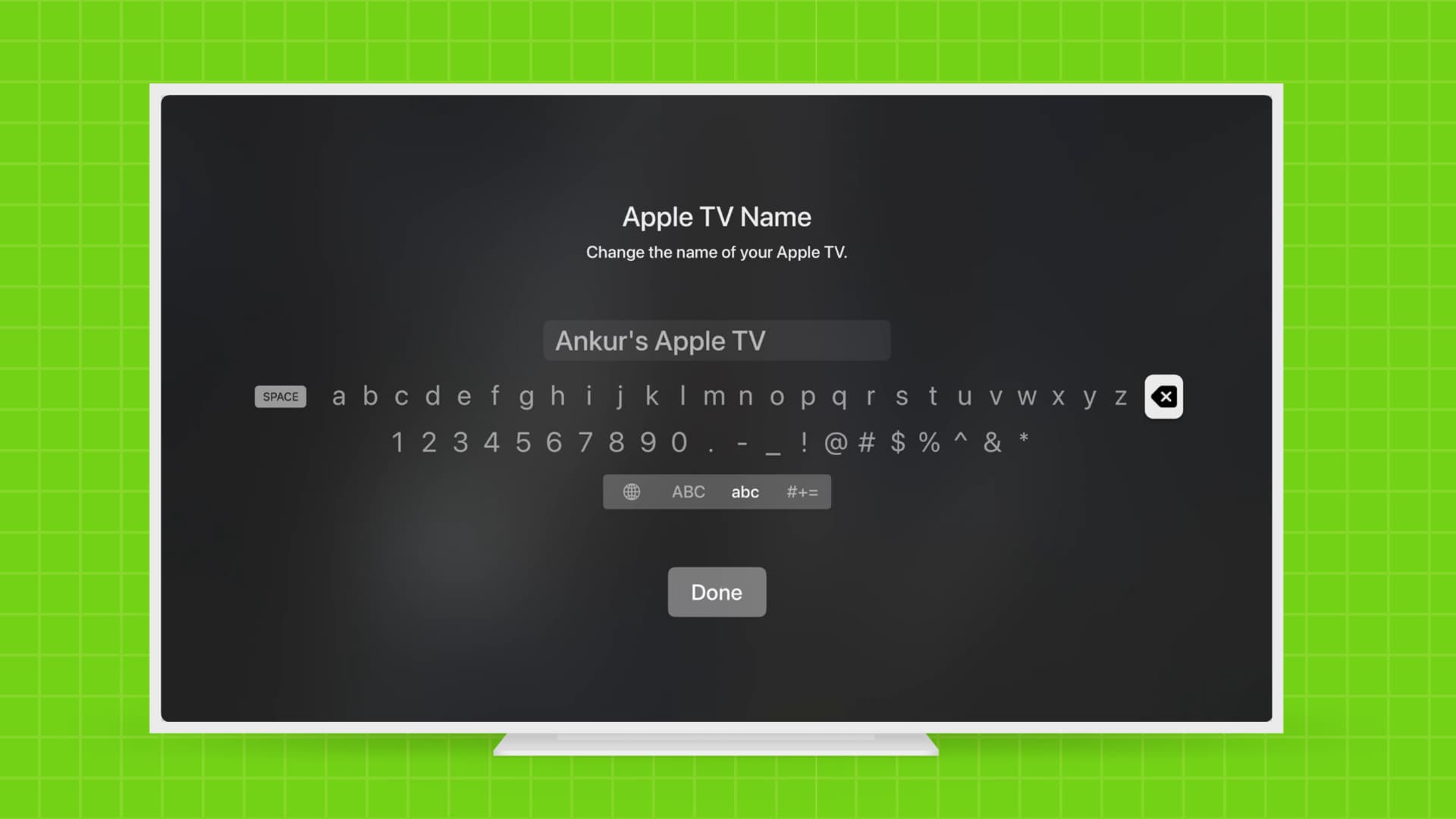
Wireless music and video playback from your iPhone, iPad, or Mac through the Apple TV via AirPlay is a huge benefit of owning Apple’s set-top box.
When you first set up your Apple TV, it will be given a default name to help distinguish it from other devices on your local network. This is especially useful if you have multiple Apple TVs in different rooms and want to control the right one with your iPhone or iPad.
Just as you can choose a custom name for an iOS device and your Mac, you can easily rename your Apple TV to whatever you like.
How to rename your Apple TV
Set up a custom name for the Apple TV so you can easily identify it in a list of AirPlay devices or in the iOS Home app.
- Go to the Settings app on your TV.
- Select General > About.
- The Name field will show the current name. Click it.
- Use the back button to delete the current name. After that, give your Apple TV its new name and hit Done.
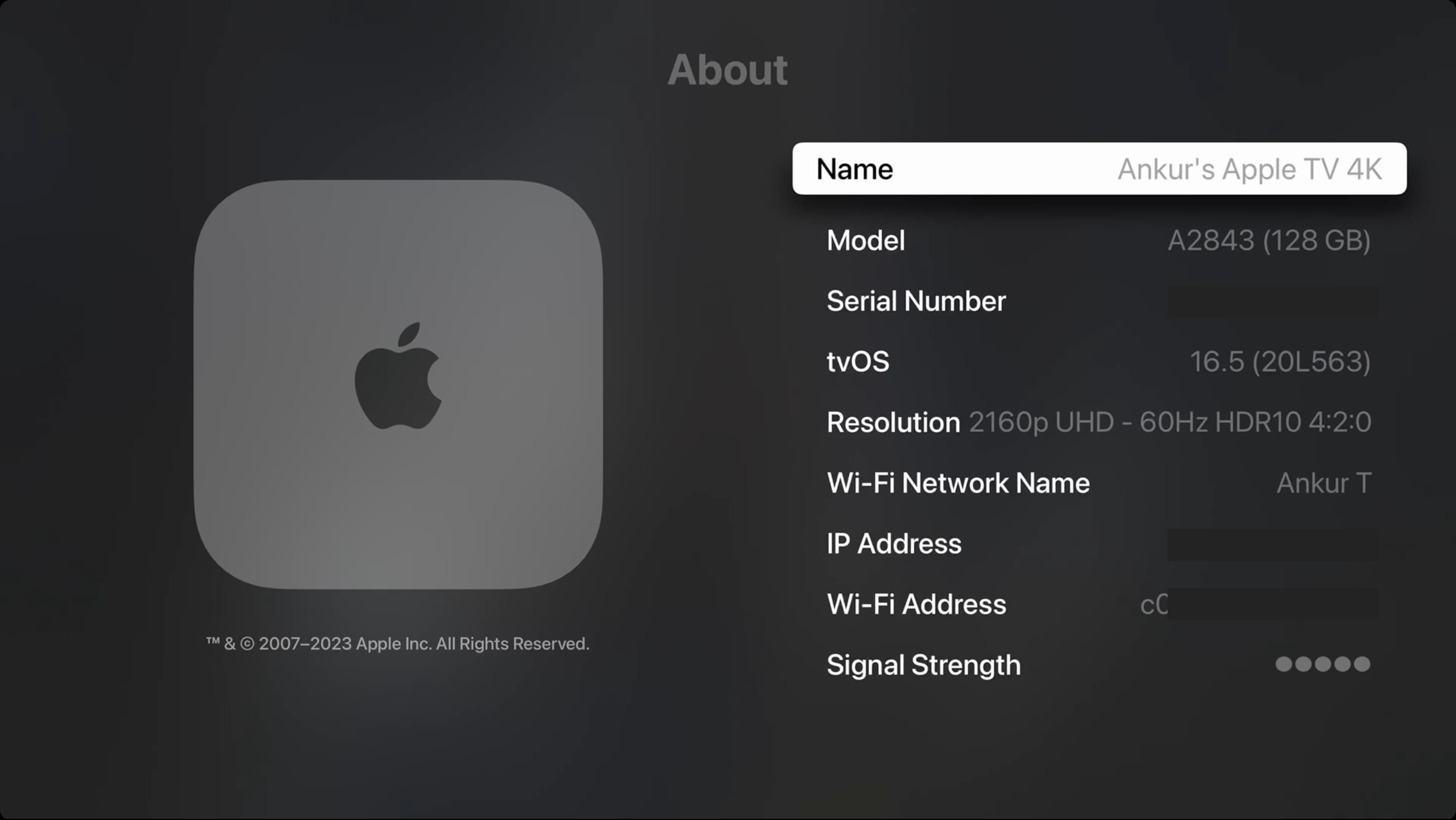
Why rename Apple TV?
As mentioned, renaming your set-top box makes it a lot easier to identify in a list of network devices. The name of your Apple TV appears in the following places:
- In a list of AirPlay devices on your iPhone, iPad, and Mac
- In the Home app on your iPhone, iPad, and Mac, when you want to control the playback, want to use it as the preffered Home hub, etc.
- When using Home Sharing
- Within the Remote app or when using an iOS device as your Apple TV remote
- In the iTunes device list, when restoring your old Apple TV to factory settings
Next, check out: How to use FaceTime video call on your Apple TV