Learn how to customize canned responses for the built-in Messages, Mail, and Phone apps on your Apple Watch for quick replies without typing.
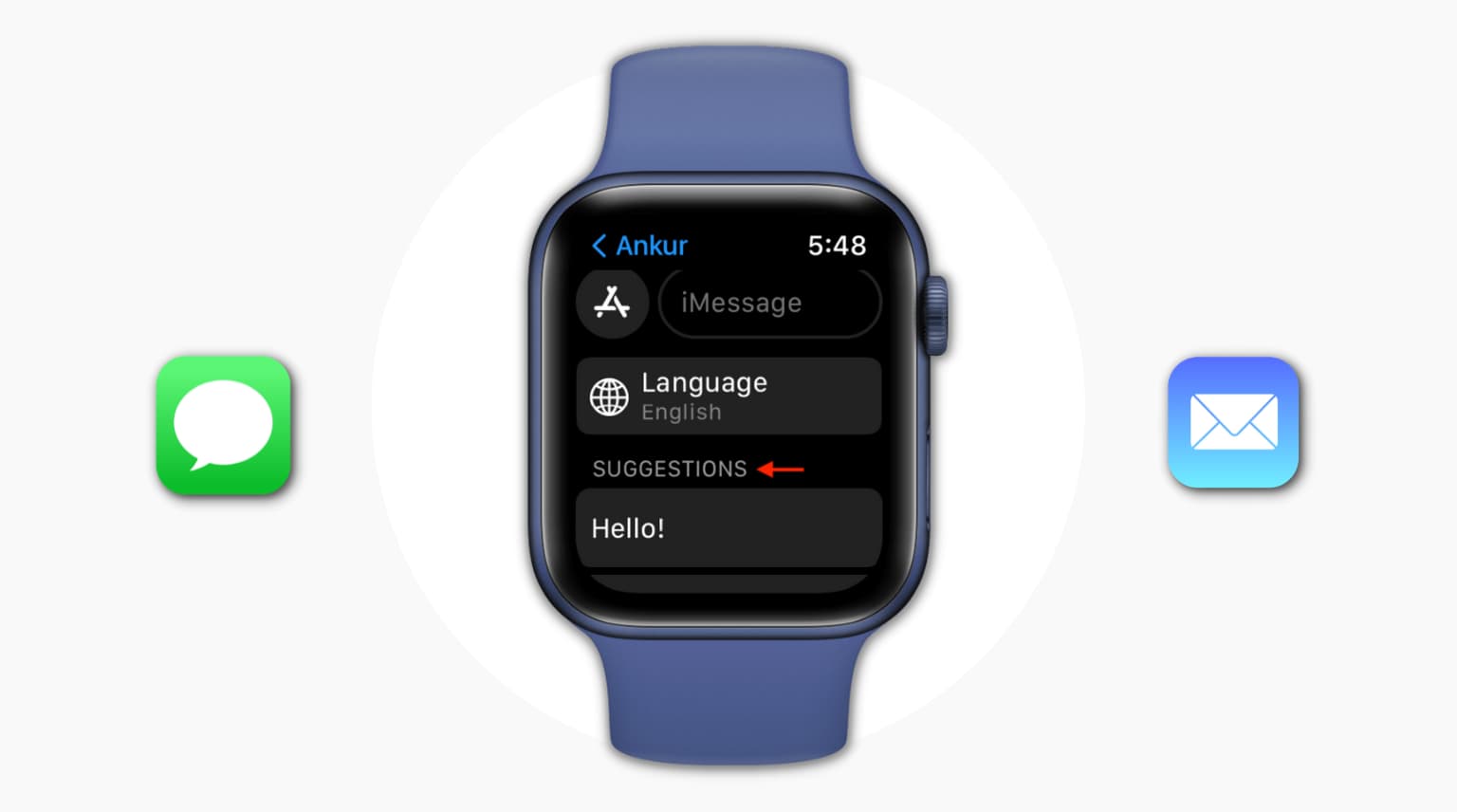
Your Apple Watch may conveniently show a”Suggestions” section for quick replies below a text or email notification. These canned responses can save you time, but you can also customize them to be more personal or even write new ones from scratch.
Customize default replies for the Messages app
Open the companion Watch app on your paired iPhone, select the My Watch tab, and choose Messages from the list, then select Default Replies.
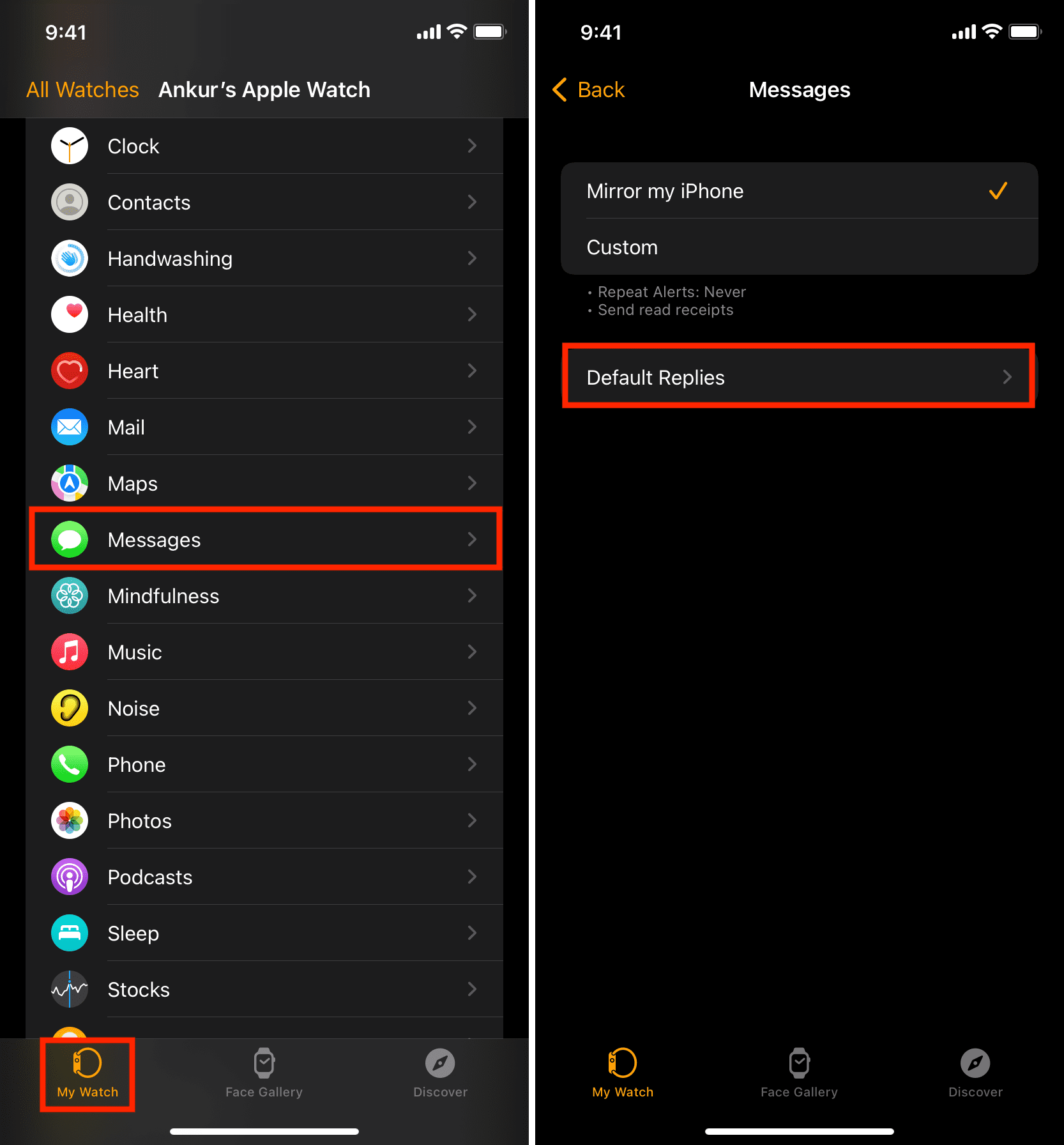
Tap any default reply to substitute with custom text.
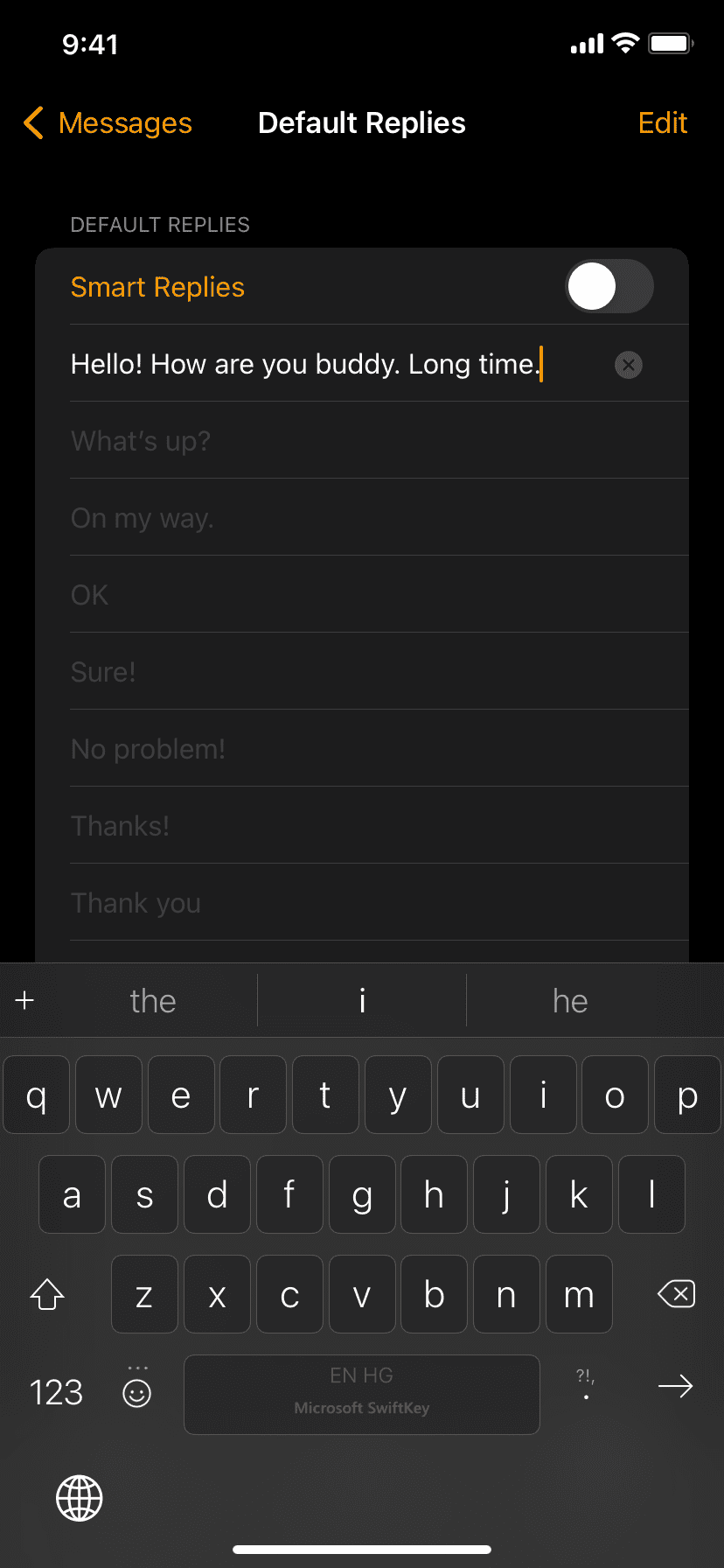
To add a personal quick reply without changing any of the default canned responses, choose Add reply at the bottom.
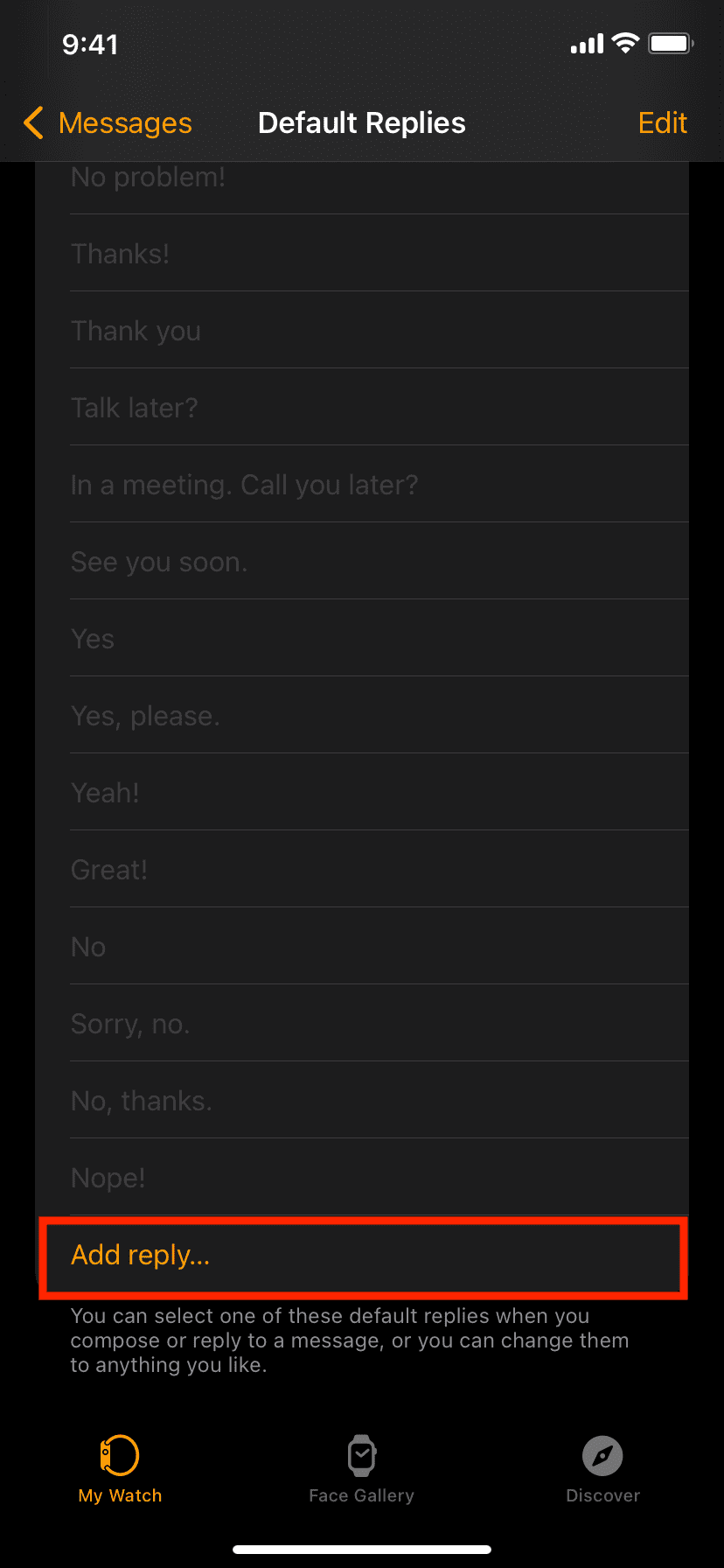
To reorder canned responses, hit Edit and use drag handles to change the position of quick replies. The ones at the top will appear as the first suggestions in Messages and Mail.
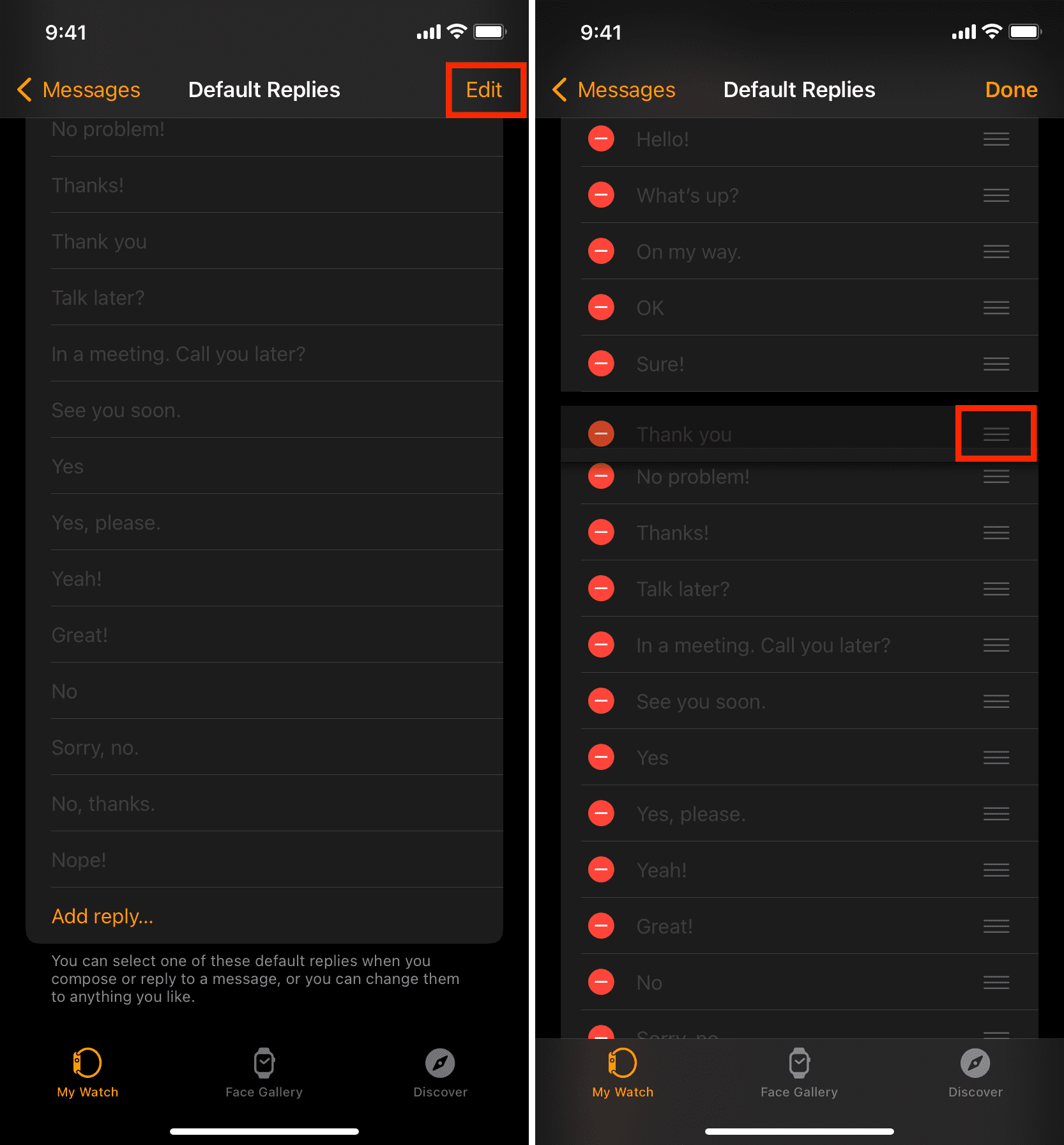
To delete a quick reply, swipe left across it and choose Delete. Or, choose Edit, hit the red minus button, and confirm the action by selecting Delete. The changes will reflect on your Apple Watch in a few moments. If not, check that Bluetooth is enabled on both your iPhone and Apple Watch, and that they’re within Bluetooth range (restart, if necessary).
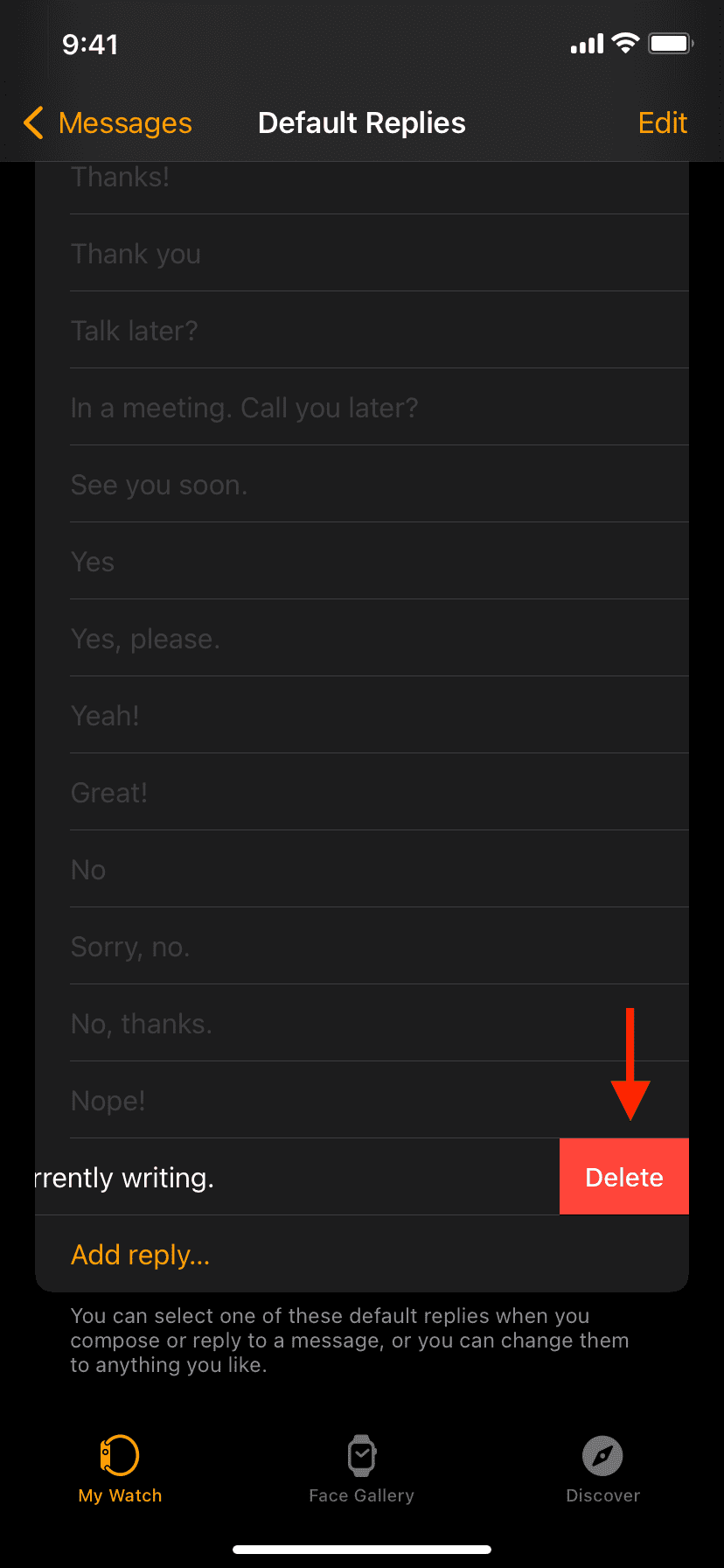
It seems you can add as many custom replies as you want; I’ve added 40 and the Add reply button still appeared. Of course, don’t add too many or scrolling through a long list will defeat the very purpose of “quick” replies.
Customize canned responses for the Mail app
The Mail app has quick replies of its own, available when replying to an email from the notification or within the Mail app. To customize them, select Mail > Default Replies in the companion Watch app on your iPhone. The other steps are the same as above; that is, hit Add reply to create custom responses, tap a default reply to change it, or select Edit to reorder or delete these things. Keep in mind that these canned responses only work for Mail—they don’t appear as suggestions for WhatsApp notifications.
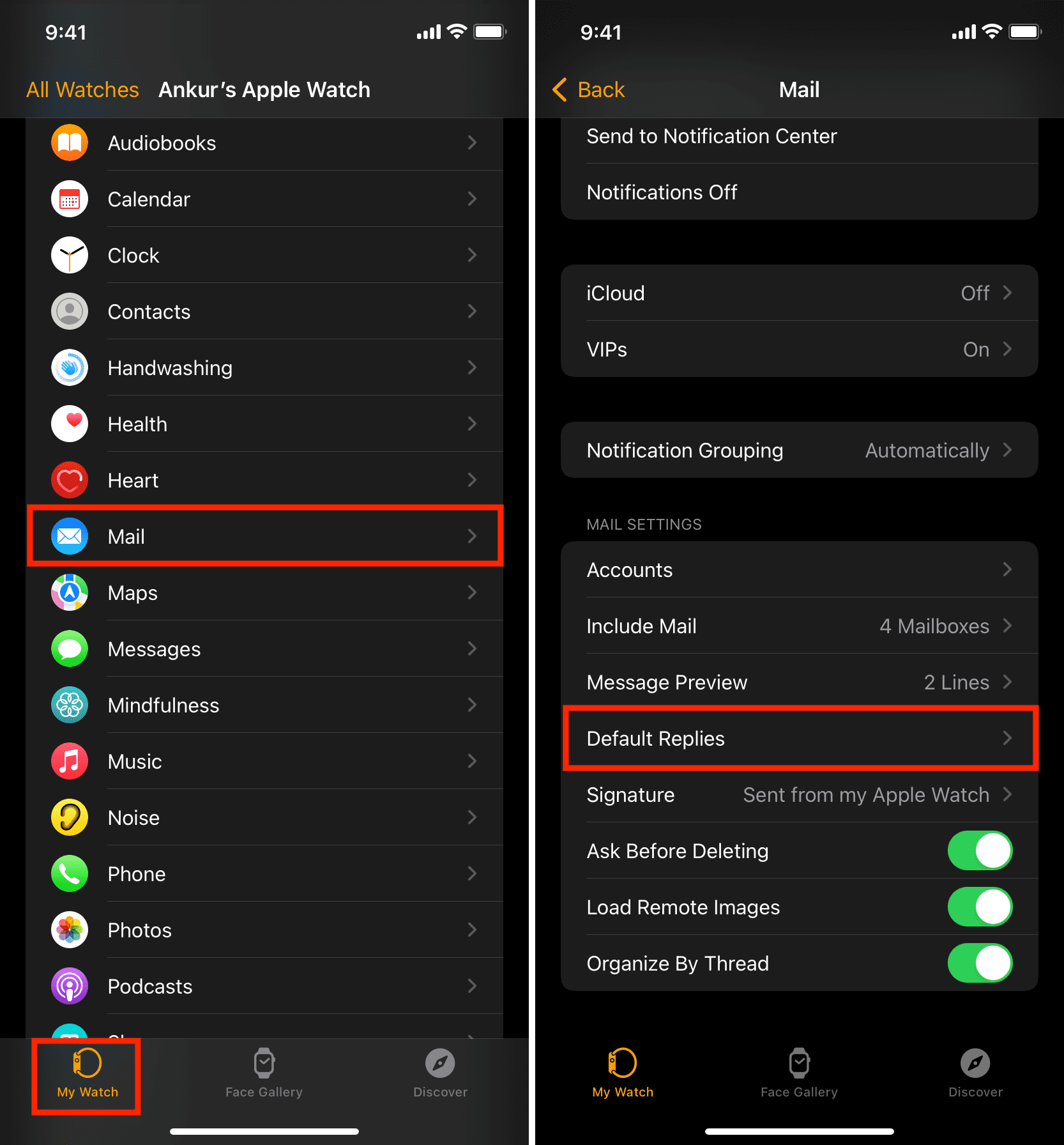
How to customize call responses
When you receive a call on your Apple Watch that you cannot answer in the moment, tap the three-dotted menu and choose from canned responses such as Sorry, I can’t talk right now or I’m on my way.
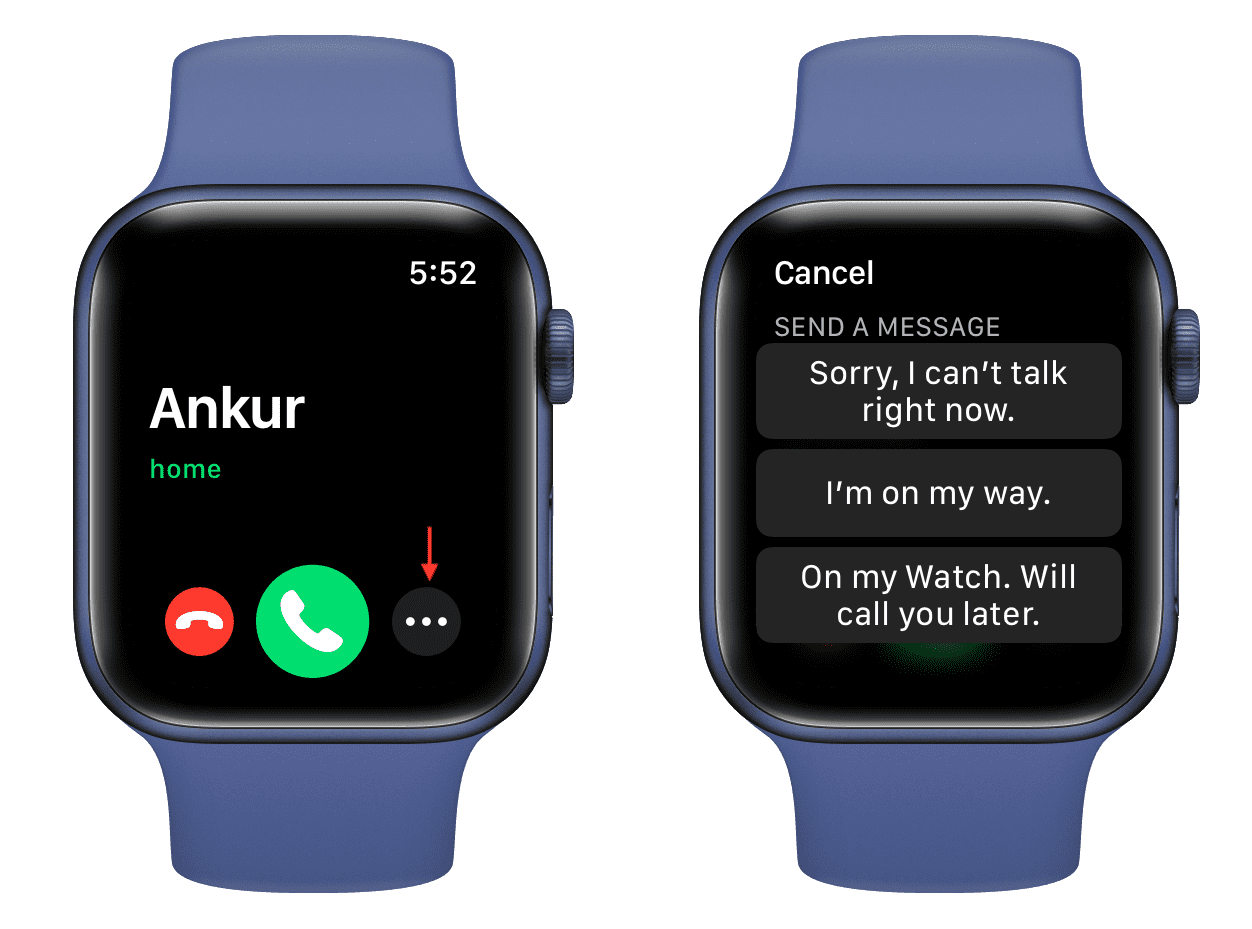 To customize these in-call quick replies, go to Settings > Apps > Phone on your iPhone, hit Respond with Text, and choose a default reply to customize it. These ready-made responses only show up when responding to an incoming call on your iPhone or Apple Watch with a text.
To customize these in-call quick replies, go to Settings > Apps > Phone on your iPhone, hit Respond with Text, and choose a default reply to customize it. These ready-made responses only show up when responding to an incoming call on your iPhone or Apple Watch with a text.
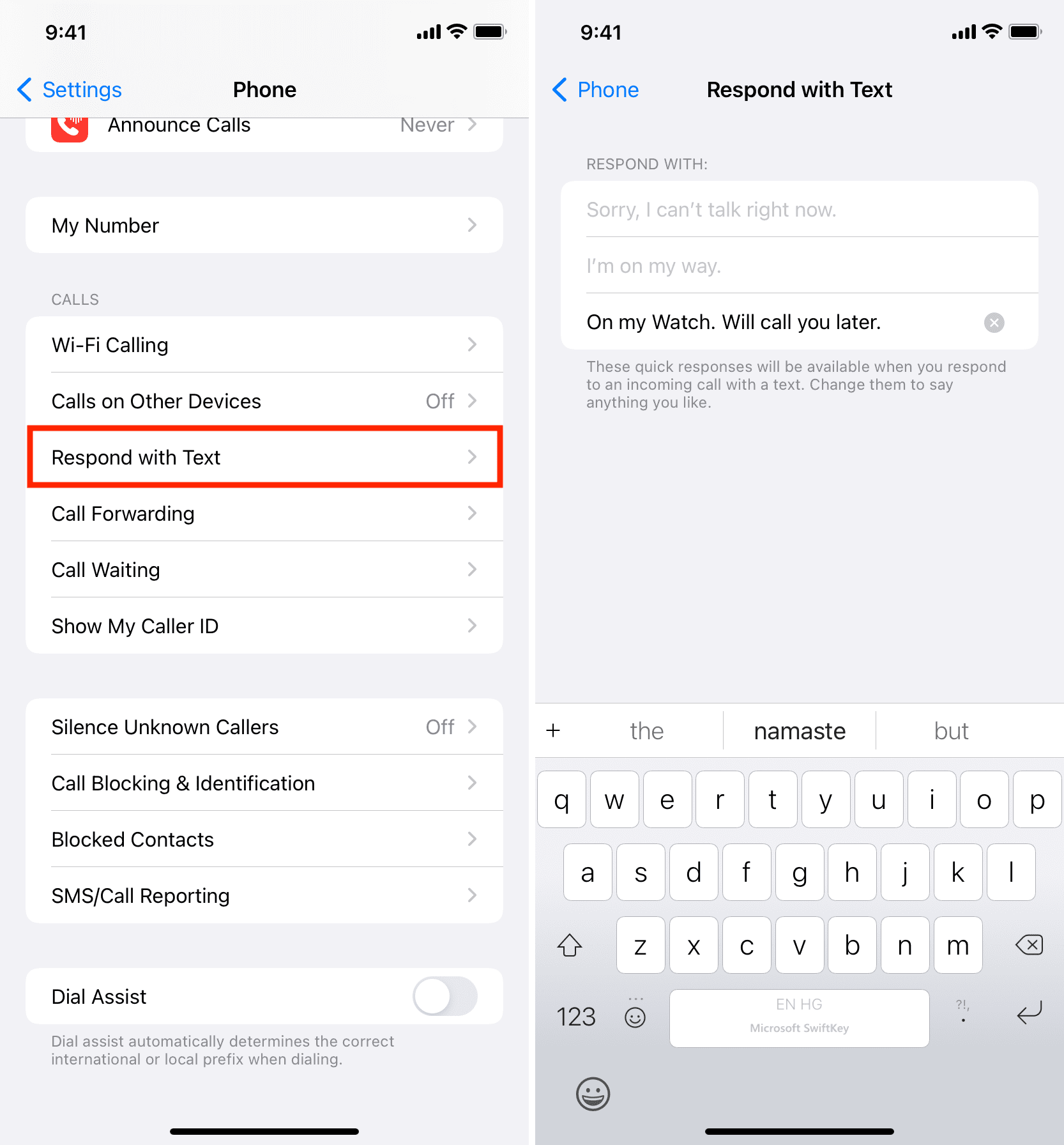
Also, check out: How to type in another language on Apple Watch