Check out these troubleshooting tips to fix iCloud backup failing on your iPhone or iPad and get your iOS device to finally back up successfully.
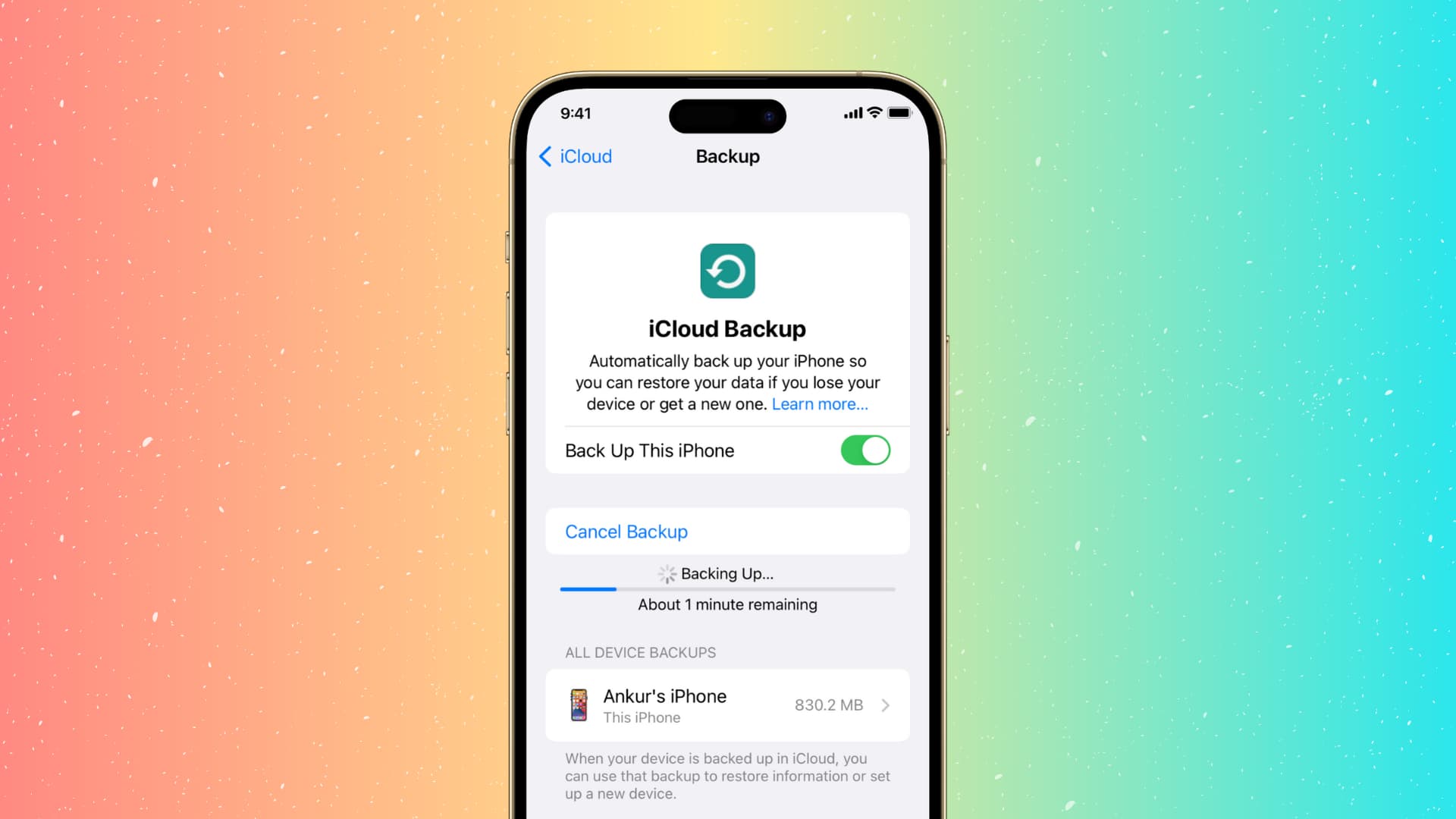
Yesterday, I decided to check when my new iPhone last backed up to iCloud, and I realized that it hadn’t actually been backed up since September 25, which coincidentally was the day I got this new device.
I assumed it was just a small hiccup in iCloud and proceeded to manually initiate an iCloud backup by tapping “Back Up Now” in Settings. At first, it appeared to work fine as it would show the “Backing Up…” status with the usual “Estimating Time Remaining” message. But after a few seconds, the backup would stop, showing the following error message: “The last backup could not be completed.”
No matter what I did, it kept telling me my iPhone backup couldn’t be completed. The problem appeared to be a little more complex than a simple reboot, but I eventually figured it out. I’m fairly confident that these steps can also fix most iCloud backup issues for you.
I will spare you the typical suggestions that require restarting your device or checking that you indeed have enough iCloud storage available for your device, because I assume you have already tried that. If you haven’t, you may want to start there. If you have, try the following.
Backup your device in Mac’s Finder or PC’s Apple Devices app
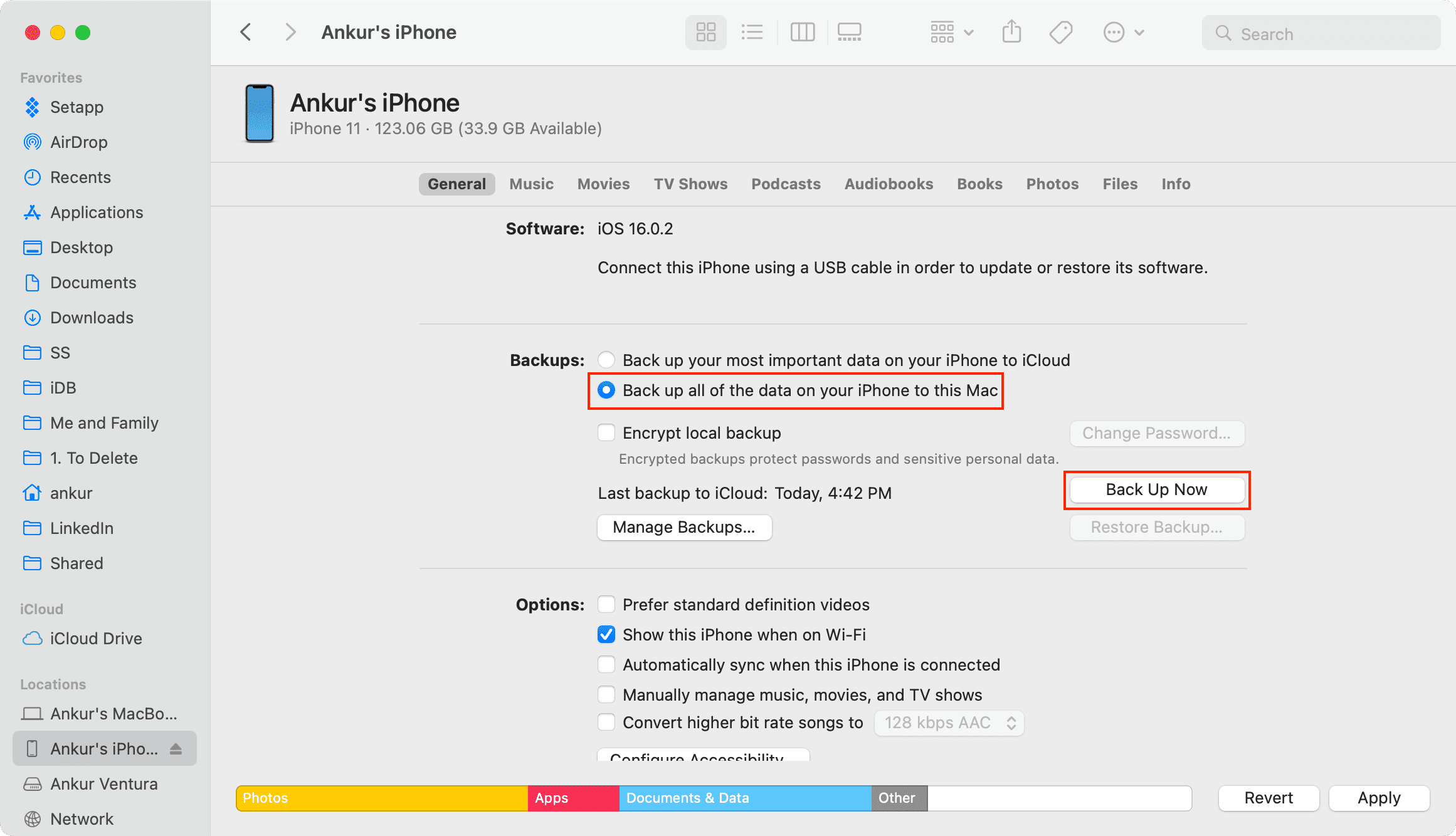
Better safe than sorry. Although this isn’t part of the potential fix, backing up your device to your Mac or Windows PC is something you should consider doing right away to make sure you have a backup should something go completely wrong. Not required, but highly suggested. This is actually the first thing I did when I realized my iPhone hadn’t been backed up to iCloud in a week.
If your Mac’s internal storage doesn’t have enough free space, consider backing up your iPhone to an external drive.
Try a different Wi-Fi network
Sometimes, iCloud Backup may fail on a particular network, but if you switch to a different one, it may do the trick. Try connecting to your neighbor’s network (hello, Scott!) or a coffee shop to see if it makes a difference. If you have unlimited cellular data allowance, you can also back up your iPhone via 5G or 4G data.
Delete the existing iCloud backup for your device
This is what did the trick for me. Even though my device wouldn’t back up to iCloud, it seemed to have backed up once on the first day I got the device. I figured that deleting that backup might fix errors associated with it, and indeed, it did. I have also heard this was the solution to the problem from several people on X (Twitter).
Go to Settings and tap your name at the top. Then, tap iCloud > iCloud Backup. If you have several iOS devices, you should see all your backups for each device. Select the device that won’t back up, then tap “Turn Off and Delete from iCloud“ at the bottom.

I have also heard from people on X that they were not able to delete their backup from the problematic device, but instead, they had to use another device to delete the backup. If that’s the case for you, and if you own other iOS devices, follow the same steps as above and then delete your problematic iCloud backup from another device (i.e., your iPad).
For the record, my other iOS devices wouldn’t even show my iPhone’s iCloud backup at all, but I was successful in deleting the iCloud backup directly from the device anyway.
Once that’s done, restart your iPhone and then turn on backup again by going to Settings > your Apple Account > iCloud > iCloud Backup. From here, turn on Back Up This iPhone, and then tap Back Up Now to start the process.

Log out of iCloud and log back in
We’ll first assume that the problem is coming from iCloud and not necessarily from your device, so logging out of iCloud and logging back in could do the trick.
Go to Settings > your name card at the top and tap Sign Out at the bottom. If the Sign Out button is grayed out, fix that first by following the tips in our dedicated guide.

Signing out is kind of a pain, as it will delete all your credit cards on file with Apple Pay on both your iPhone and your Apple Watch if you have one.
I’m not sure what the technicalities are between a logout/login, but it’s been known to actually fix things, believe it or not. I will assume it might have to do with some caching on Apple’s servers, but don’t quote me on that.
Although I was pretty hopeful about this, logging out and logging back in didn’t fix anything for me, so I proceeded with the next step.
Reset Network Settings
We previously assumed the problem was from iCloud, but what if it was from your device instead?
To make sure that’s not the case, go to Settings > General > Transfer or Reset iPhone > Reset > Reset Network Settings. Then, enter your password and confirm that you do want to reset these settings. This will wipe out all Wi-Fi networks previously saved on your device and start afresh.

Restore your device
If nothing else has worked for you so far, then your last chance is to go thermonuclear on the problem by restoring your iOS device. Some might suggest simply going to Settings > General > Transfer or Reset iPhone > Erase All Content and Settings, but I’m a firm believer in full restores, meaning that you actually reinstall the software on the device rather than clean everything on that device.
Again, this is my personal preference here and something that I know works for 99.9% of software-related problems, but I do suggest you plug your iPhone into your computer, hit Restore, then set up your device as new, and not from a backup file.
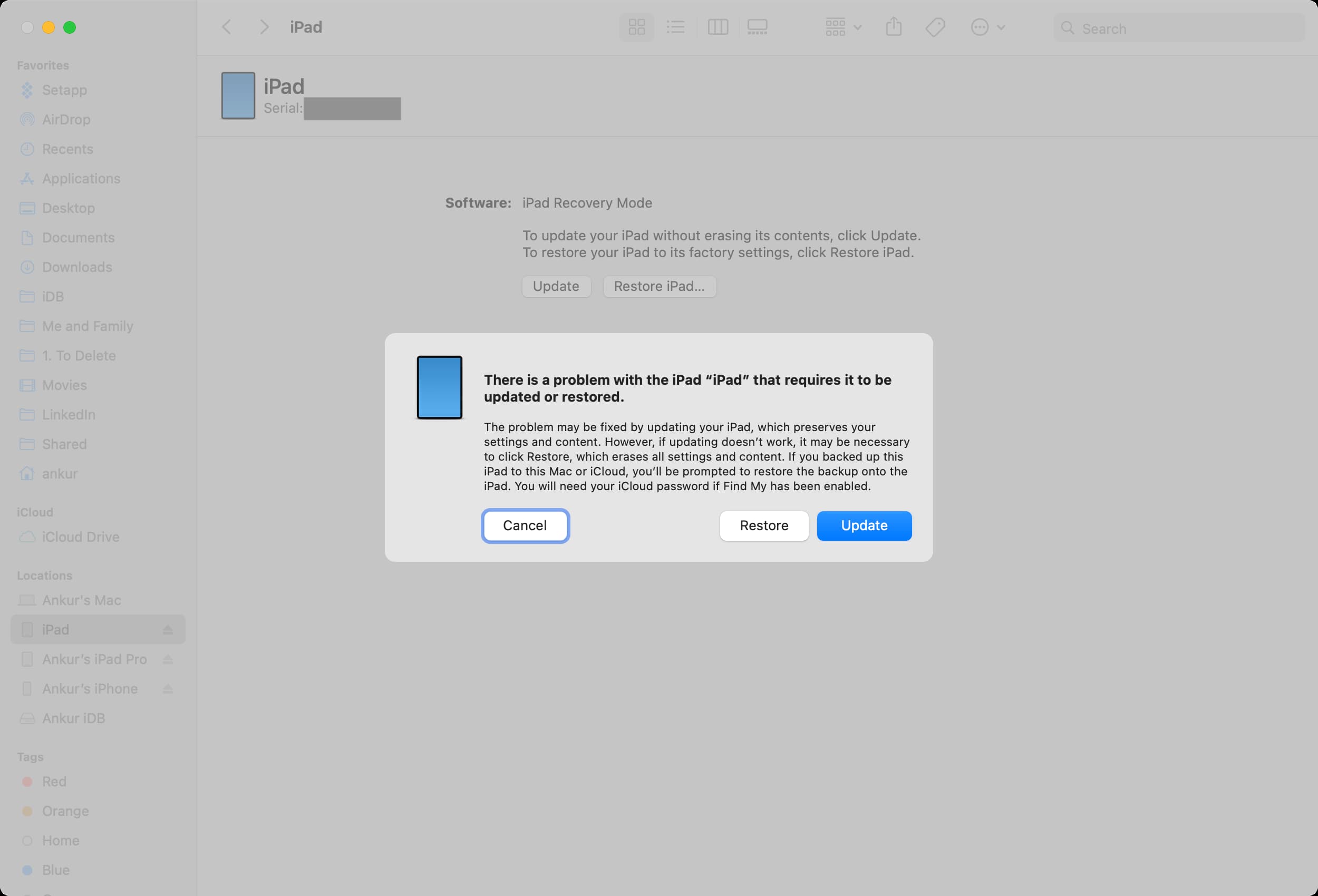
If you think that’s too much trouble, then restore in Finder or the Apple Devices app and set up your device from a previous backup. It might do the trick and save you from reinstalling everything on the device, but it might also bring back the exact issue you were trying to fix to begin with, which is why I always recommend a restore and set up as new.
Still not working? Unfortunately, I’m not sure there is anything else you can do on your own, and it might be time to visit an Apple Store and meet with a genius. Hopefully, you won’t have to get to that point.
Also, check out: