In this brief tutorial, we’ll show you the quick steps to visit the desktop version of a website in Safari on your iPhone or iPad and switch back to mobile view if needed.
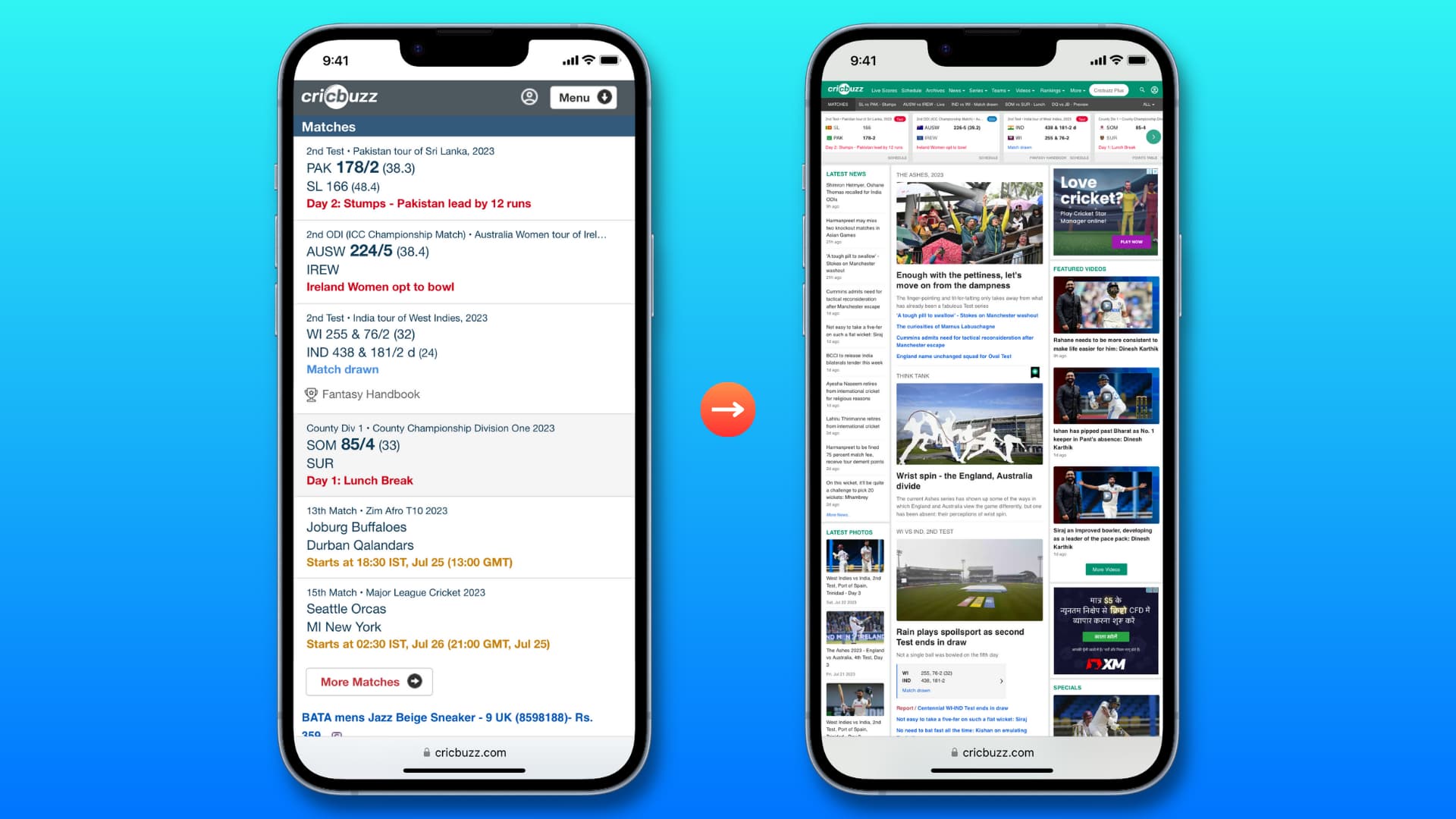
Don’t you hate it when visiting a website in Safari on your phone takes you to a crippled mobile version rather than the full desktop experience? Thankfully, iOS has made it a cinch to skip those skimpy mobile websites and go straight to their full desktop versions if needed.
Before you begin: It’s important to note that requesting a desktop website doesn’t always work as intended on each and every website. For instance, some websites might switch you to their enhanced mobile edition rather than to the full desktop version. You must know that web developers have the tools at their disposal to override your preference, and I’ve seen a fair share of websites that pop right back into mobile mode.
View the desktop version of a site in Safari on iPhone
1) Open Safari and visit a website.
2) Once the site loads, bring your attention to the URL address bar and tap the icon made of a rectangle and two lines.
3) Next, tap the three dots icon.
4) Select Request Desktop Website from the long list of Page Menu.
The web page will refresh and now load the desktop version, replacing the mobile version. Of course, as mentioned earlier, not all websites honor this preference.

If you want to get back to the mobile version of the website, repeat the above steps and select Request Mobile Website.
If you are on an older version of iOS, tap the AA symbol located at the leftmost side of Safari’s URL box and choose Request Desktop Website.
If you are on an iPad
Safari on iPad running iPadOS (or iPadOS 13) and later automatically takes you to the desktop version of a website. You don’t have to do anything else.
However, if you want to access the mobile version of a website on your iPad, tap the menu button in the Safari URL bar, hit the three dots icon, and select Request Mobile Website.

Always request the desktop site in Safari
Maybe you’d like to request the desktop website every time you visit a site in Safari on iOS. In that case, you can configure it in Safari Settings.
- Open the Settings app on your iPhone and tap Apps > Safari.
- Tap Request Desktop Website.
- Enable the toggle for All Websites under the Request Desktop Website On heading. If you don’t see this, turn on the switch for Other Websites.

Other Safari tips: