Learn how to download specific language dictionaries, use the Look Up feature, and remove dictionaries you might no longer need on your iPhone or iPad with this guide.
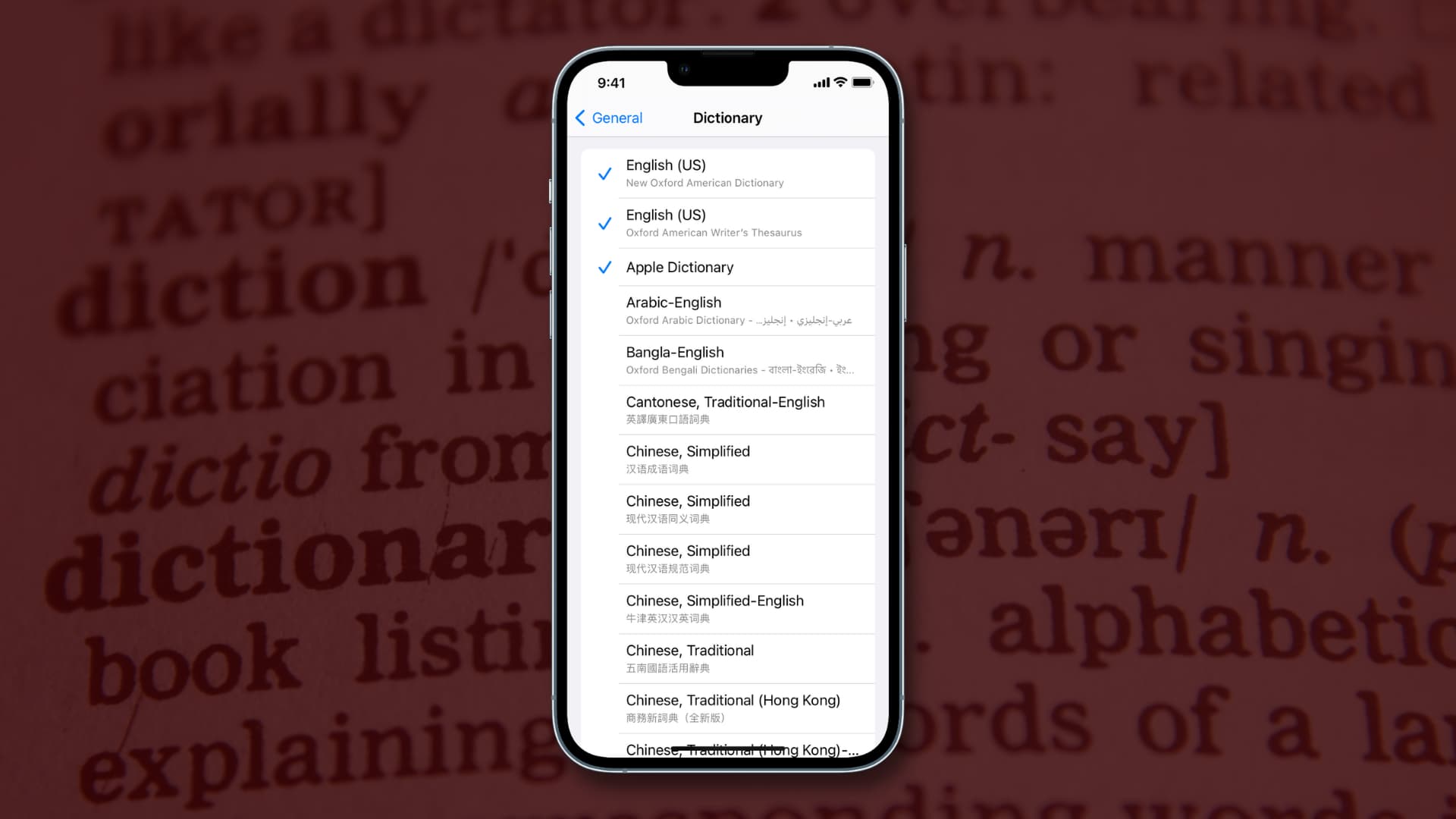
The App Store’s virtual shelves carry dozens of dictionary apps, but did you know that Apple offers a feature designed to make it easy for iPhone and iPad owners to look up word definitions in a bunch of foreign languages?
Built-in dictionaries are available system-wide and work great as a general quick-reference tool, so consider using them whenever possible.
Add dictionaries to iPhone and iPad
If a dictionary file isn’t available locally on your iOS device and you try to define a word, you’ll be greeted with a “No definition found” message. If you experience issues when defining words on iOS, follow these steps to download dictionaries to your iPhone, iPad, or iPod touch.
- Go to the Settings app and tap General, followed by Dictionary to see a list of all the available dictionaries.
- Find one or more appropriate language dictionaries you would like to use and tap to download them to your device.
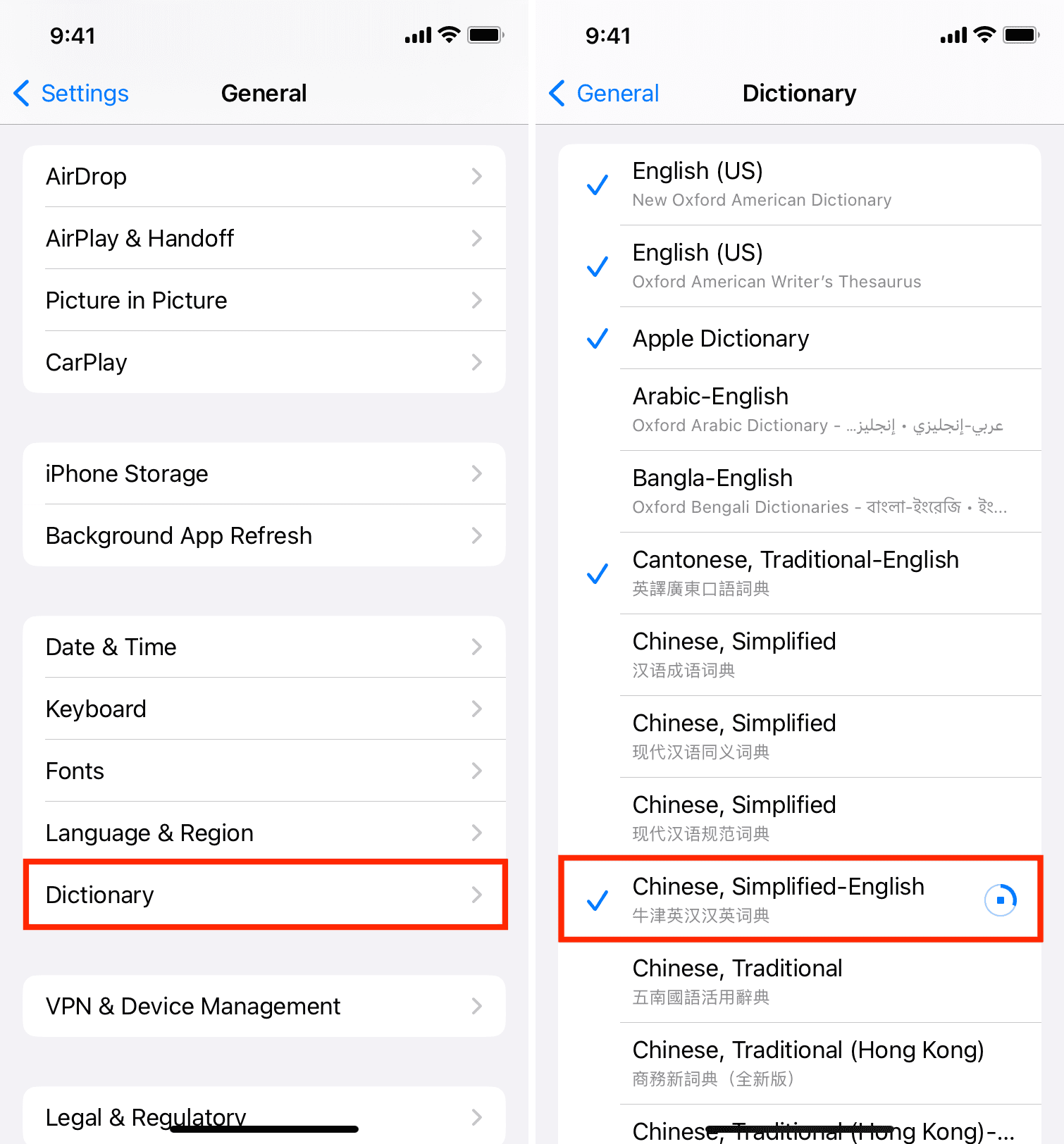
The circular progress bar indicates the download progress. As soon as the dictionaries have been downloaded to your device, you can start looking up word definitions in languages for which iOS has dictionary files available locally on the device.
Look up word definitions on iPhone and iPad
As mentioned, your iOS device must have at least one dictionary file available locally before you can define words. Since English is my primary language, I download various English (US) and English (UK) dictionaries. These cover almost every word that I come across while reading articles, browsing X, and more.
Launch an app that allows you to select text. Then, touch and hold the word to select it, and tap Look Up in the menu to see that word’s definition.
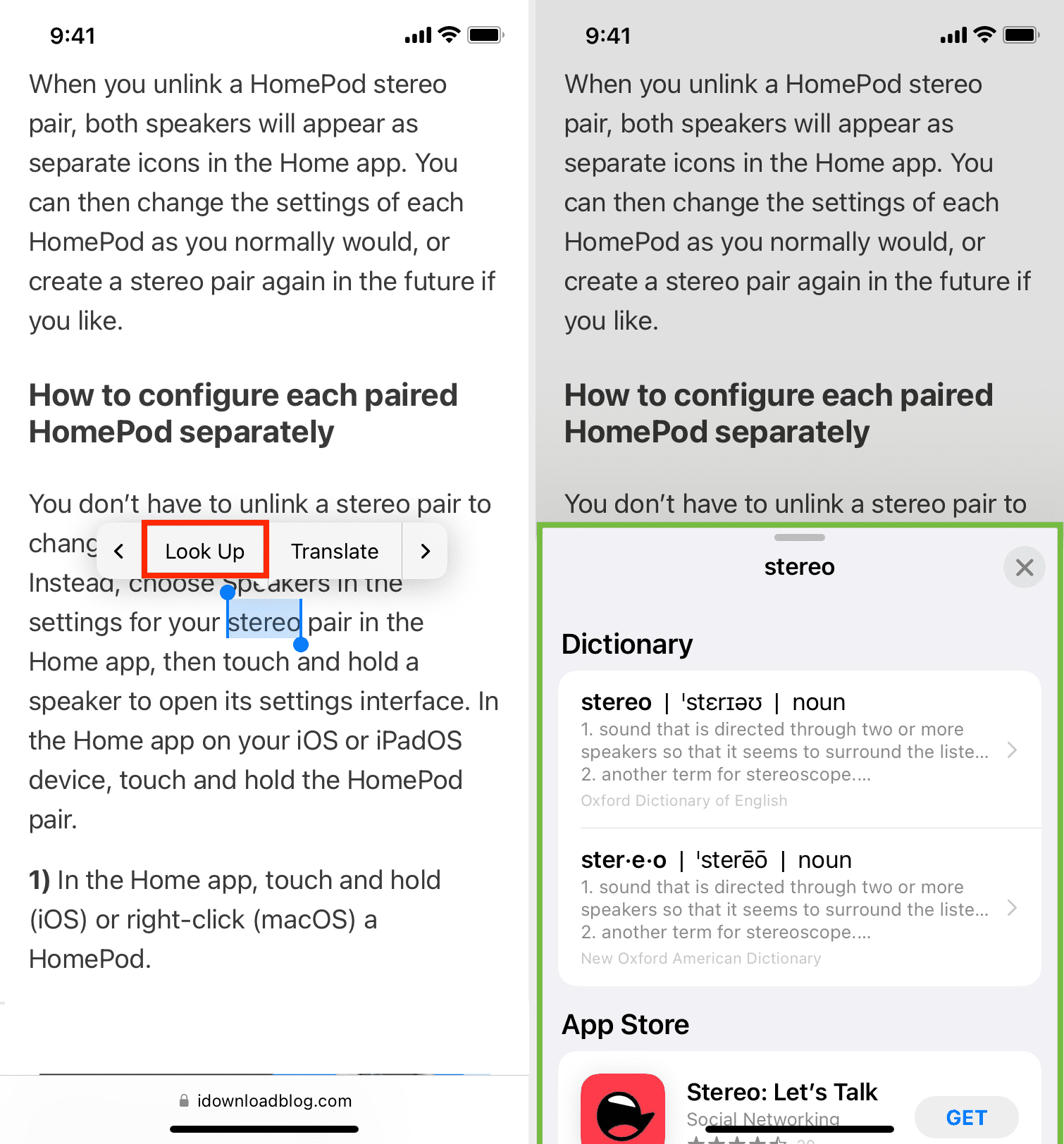
Bringing up a definition page for a word presents all kinds of information. You can tap on one of the entries to get more information about the word. In addition to the meaning of the word, you should also see examples of how to use it in a sentence and its origin, if possible.
If you downloaded more than one dictionary, multiple word definitions from other sources and in other languages will be presented here. For example, you can download foreign language dictionaries to translate foreign words into English.
Remove dictionaries from iPhone and iPad
iOS dictionaries are not exactly storage hogs, but that doesn’t mean you cannot save some storage space on your iOS device by removing dictionaries that are no longer needed. Additionally, removing unneeded languages declutters the Look Up screen, ensuring you don’t have to scroll much to get relevant information.
Return to iPhone or iPad Settings > General > Dictionary and tap a previously downloaded dictionary to uncheck it. It will then be removed from your device.
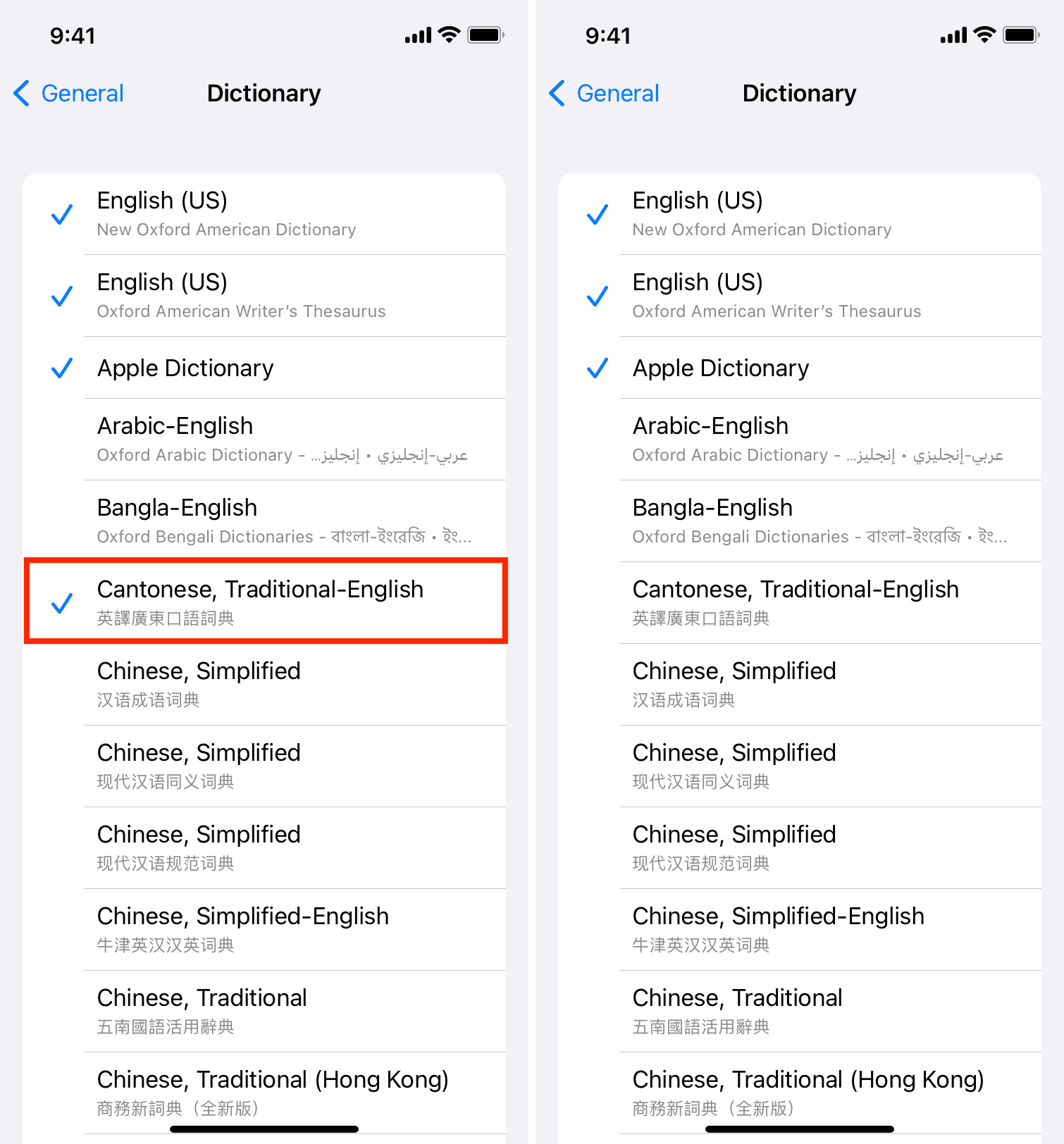
Other ways to define words on iOS
In addition to the built-in Look Up feature, there are other ways of defining words on iOS that don’t require manual dictionary downloads. Here are some options.
Use Spotlight
Swipe down on your iPhone or iPad Home Screen or Lock Screen and type a word to quickly see its meaning.
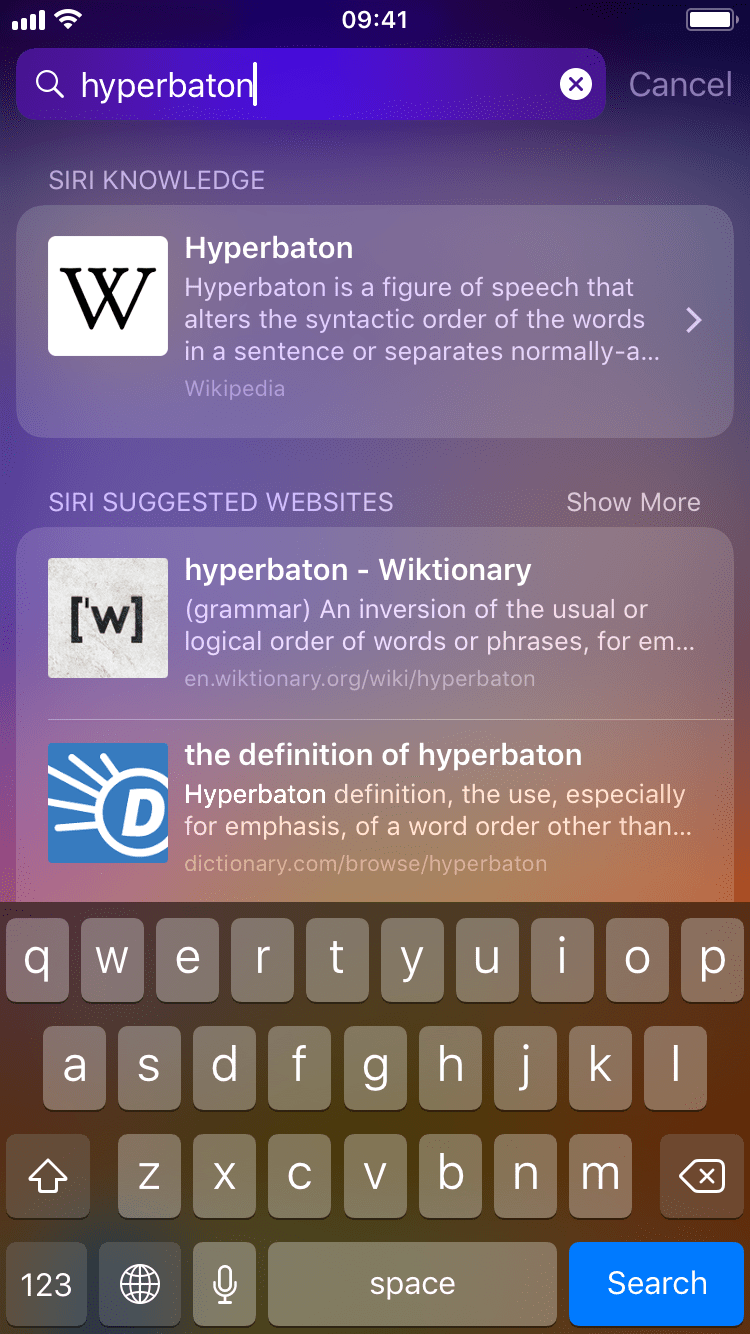
Use Google Search
If your device has an Internet connection, you can either use Google’s native application for the iPhone, iPod touch, and iPad or simply visit Google.com in Safari and type “define” followed by a word you wish to look up the definition for. Sometimes, you can just type a word and have Google automatically define it for you.
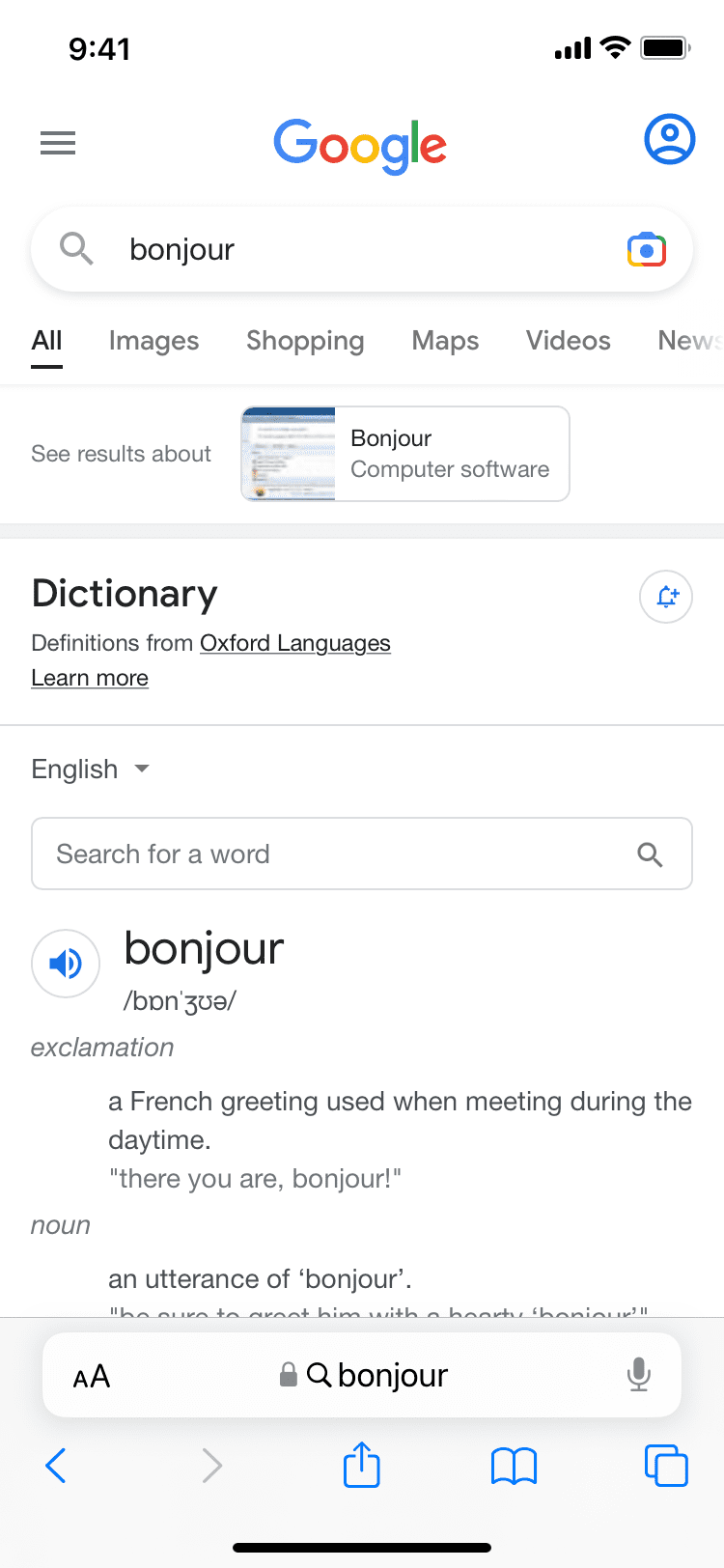
Use dedicated apps
The App Store is packed to the gills with various applications for research and reference, including dedicated dictionary apps. We highlighted some of the best dictionary apps for the iPhone, iPod touch, and iPad, but you can always check for new ones by firing up the App Store on your device to search for dictionary.
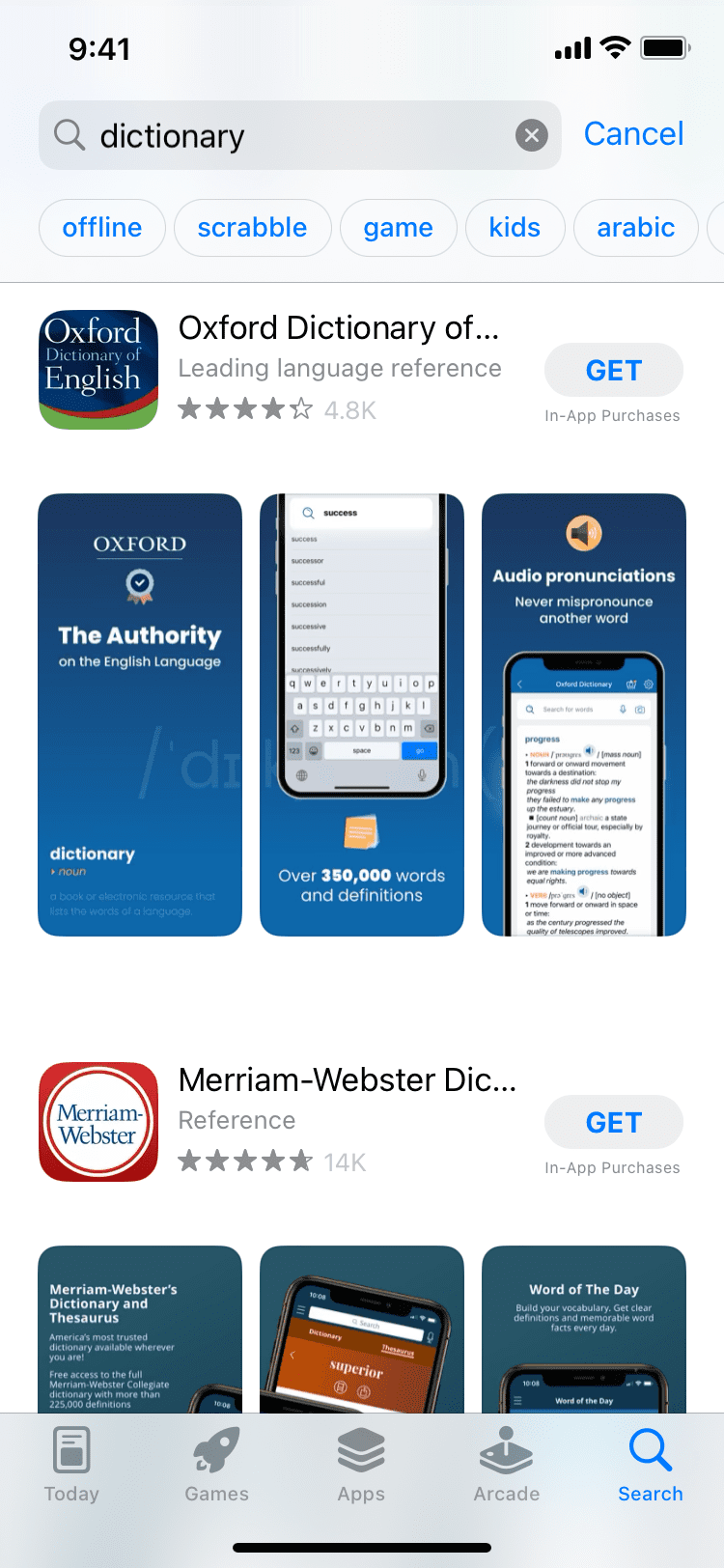
Benefits of using built-in dictionaries on iPhone and iPad
While third-party dictionary apps get the job done, their word definitions are rarely available in other apps via Share Sheet actions. It may be, therefore, far easier to use iOS’s built-in Look Up feature to look up word definitions.
Unlike most dictionary apps, iOS’s dictionaries are available system-wide in nearly all applications that support text selection.
Additionally, once iOS dictionaries are stored locally on an iOS device, you can define words in apps without an Internet connection.
A major downside to using iOS dictionaries is the need to manually download the dictionary. But then again, a third-party dictionary app must be downloaded, too.
Also, check out: