Learn how to start your Apple silicon or Intel Mac in safe mode to check if startup software is causing the issue.
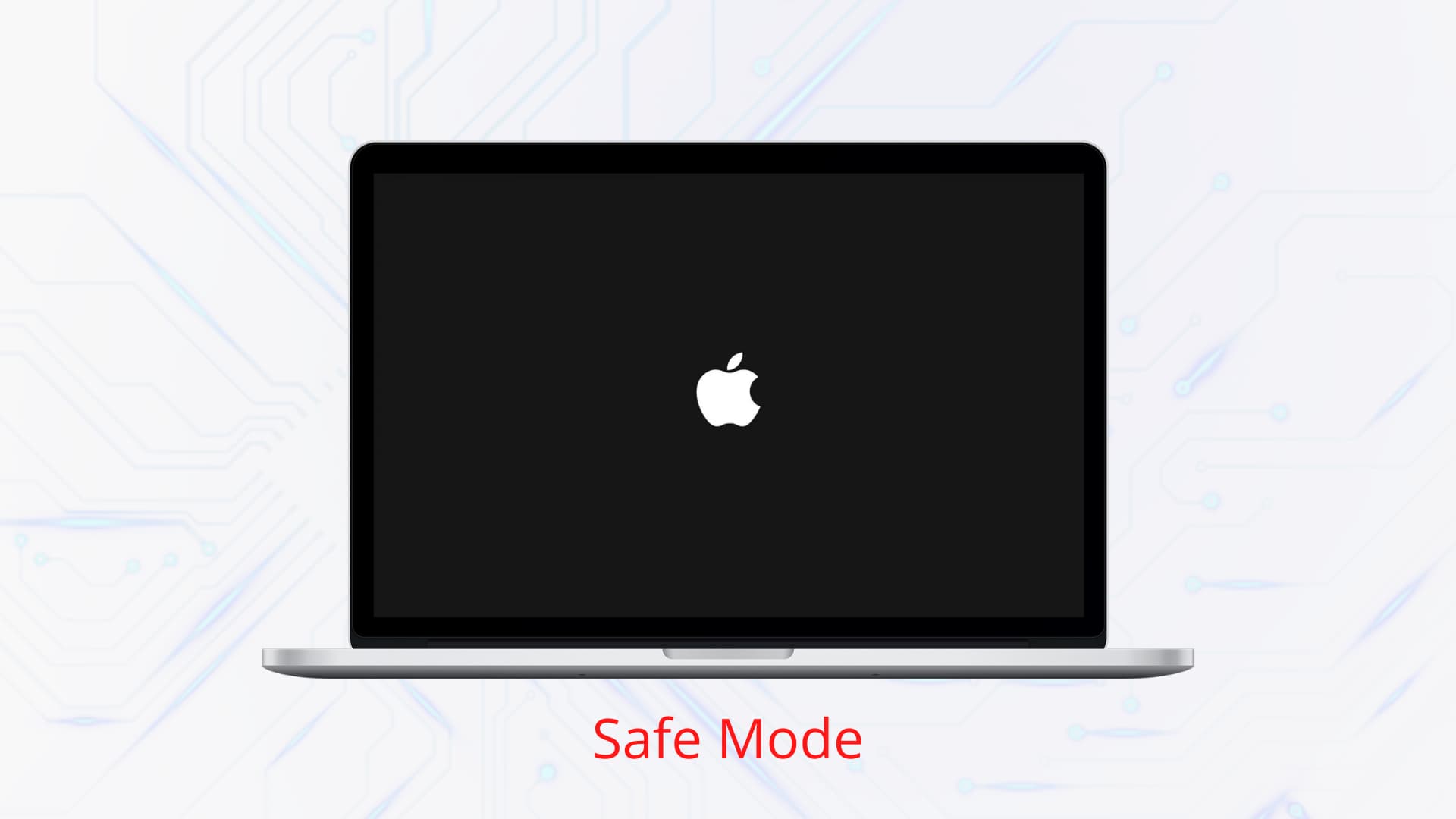
Most of the time, your Mac with Apple silicon or an Intel processor “just works.” But there may be times when a rogue app, misbehaving service, outdated caches, or other issues cause your Mac to slow down, fail to start, or show other unwanted symptoms. Thankfully, Apple provides a way to start up the Mac in safe mode.
What is safe mode?
Like Safe Mode on Windows, Safe Boot mode in macOS is designed for troubleshooting. Starting up in Safe Mode helps isolate software issues from hardware failures and is a recommended way to diagnose problems when other methods fail.
What happens in safe mode?
In safe mode, your Mac prevents some software, such as startup items, from loading. Only the bare minimum of drivers and essential software is loaded. This is by design to help you troubleshoot your Mac and isolate the cause of a software conflict. As a bonus, booting in safe mode also forces a check of your startup disk.
Start up your Mac in safe mode
The steps are different for Apple silicon and Intel Macs. If you’re unsure which Mac you have, follow these steps to find out.
Mac with an Apple silicon chip
1) Shut down your Mac with an M1, M2, M3, or M4 chip by clicking the Apple menu and selecting Shut Down. Your Mac shuts down only after its screen is all black and all the keyboard and Touch Bar lights are off. If you’re unsure, just wait a couple of minutes after shutting it down.
2) Press and hold the power button on your Mac, and release it when “Loading startup options” appears on the screen.
3) Select a startup volume/disk.
4) Now, press and hold the Shift key on your Mac’s keyboard, and the Continue button will change to Continue in Safe Mode. Click Continue in Safe Mode. You may have to enter your Mac’s password.
Now, your Mac will boot in safe mode. You’ll see the words “Safe Boot” in Mac’s menu bar and System Information.
Mac with an Intel processor
1) If your Mac is awake, shut it down by choosing Shut Down from the Apple menu .
2) After your Mac shuts down, power it on again, and immediately press and hold the Shift key.
Don’t press the Shift key before you hear the startup chime (if you normally hear the startup chime on your Mac). You would ideally hit Shift as soon as possible after you hear the startup tone.
Tip: If you use the FileVault feature to encrypt the entire startup disk, release the key when your Mac prompts you to unlock the disk, type in your password, and press Enter.
3) Release the Shift key when the desktop or Mac’s login screen appears.
4) Now, log in to your Mac. Do it again if prompted.
2 ways of telling if you started your Mac in safe mode
If you’re unsure whether you’re in safe mode, look out for the following signs:
1. Menu bar reads “Safe Boot”
The first indication that you’re starting up in safe mode appears when you land on the login window. If you’re in safe mode, the words “Safe Boot” in red letters will appear in the menu bar in the upper right corner of the screen.
2. Boot Mode in System Information reads “safe”
Another method for determining the status of your boot mode is to use the System Information application.
1) Click the Apple menu and then hold the Option key. About This Mac will change to System Information; click it.
2) In the left-hand column, locate and click Software. You should see a couple of related items listed on the right side of the System Information window.
If the Boot Mode is listed as “Safe,” you’re started in safe mode. If it reads “Normal,” you’re in normal-boot mode.
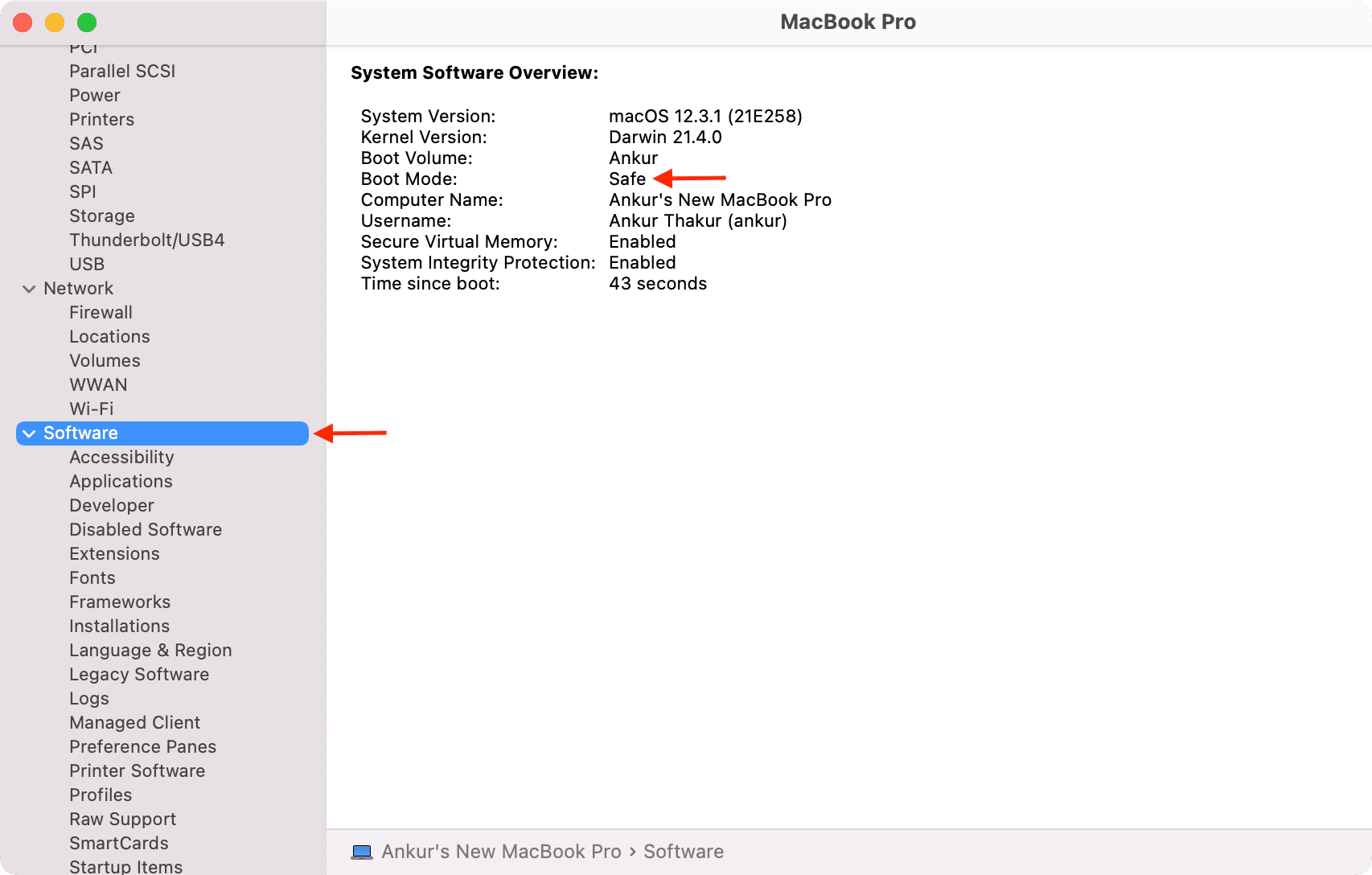
Things your Mac does in safe mode
Starting up a Mac in safe mode does the following:
- Verifies your startup disk and attempts to repair directory issues if needed.
- Loads only required kernel extensions.
- Prevents startup items and login items from opening automatically.
- Disables user-installed fonts.
- Deletes font caches, Kernel cache, and other system cache files.
Booting in safe mode starts only essential services, so some macOS features and apps might not work correctly.
These are some of the features that are unavailable to you in safe mode:
- Movies in the DVD Player application won’t play.
- Video in iMovie and some other video apps cannot be captured.
- Some audio input or output devices might not work.
- Some USB, FireWire, and Thunderbolt devices might not be available.
- Wi-Fi networking might be limited or unavailable, depending on the Mac and macOS version you’re using.
- Safe mode in OS X v10.6 or later disables File Sharing.
More features not listed above might be unavailable in safe mode as well.
When should you start up in safe mode?
Although booting in Safe Mode on a daily basis or for minor issues isn’t recommended, there are definitely times when starting up in Safe Mode could be your last resort. Here are some common scenarios:
If your Mac doesn’t finish starting up: Certain issues might keep your Mac from completely starting up, and using safe mode can help you resolve them.
If an app is causing issues: An app you recently installed might be the culprit, especially if it came outside the Mac App Store. Starting up in safe mode might help isolate the misbehaving app as it prevents certain software from automatically loading or opening.
If your Mac has slowed: Though not as pronounced as on Windows, your Mac accumulates temporary files in various caches over time, which can slow down overall performance. You can clean up your Mac using specialized software like MacPawn’s CleanMyMac, or try booting into Safe Mode and then restarting normally. As part of Safe Mode startup, macOS deletes font caches, the Kernel cache, and other system cache files, which might help speed things up.
If your Mac has directory issues: Many, but not all, issues with your Mac’s startup disk can be resolved using the built-in Disk Utility app. If you’re dealing with a problem that doesn’t occur in Safe Mode but seems resolved after restarting normally, it was likely caused by a cache or directory issue on the startup disk that Safe Mode automatically fixed.
How to leave safe mode
To exit safe mode, restart your Mac as you normally do by clicking the Apple menu and choosing Shut Down or Restart. However, don’t hold down any keys during startup. You should be back on your desktop in normal mode.
Keep in mind that leaving safe mode may take longer than booting in normal mode. Just be patient and don’t interrupt the process or hold down the power button.
Also see: How to make your Mac start up faster
Is your Mac taking longer than usual to boot in safe mode?
Don’t worry, this is normal. Your Mac performs a directory check of your startup disk as part of safe mode, so it will take a significantly longer time than usual to reach the login screen or the desktop.
Is your startup disk encrypted with FileVault?
If you’re using FileVault (macOS’s built-in disk encryption feature that protects your data from prying eyes), you can still start up in Safe Mode by holding down the Shift key immediately after powering on your Mac. However, you might be prompted to log in twice: once to unlock the encrypted startup disk, and again to log into the Finder with your user account. If you’re booting in Safe Mode with FileVault enabled on the startup disk, you can release the Shift key after you see the first login screen.
Help, my Mac auto-restarts in safe mode!
Just don’t panic.
Sometimes, macOS may detect an issue it believes can be fixed in Safe Mode and will automatically restart your Mac into it. If a problem is found, the operating system will attempt to repair the directory structure on your startup disk and then restart your Mac normally.
Tip: Should your Mac repeatedly restart during safe mode, it could be suffering from a hardware problem, in which case you should contact Apple Support.