Learn how to check the time in other cities on your Apple Watch using Siri, the World Clock app, or the watch face complication to stay connected with your family, friends, and colleagues in different time zones.
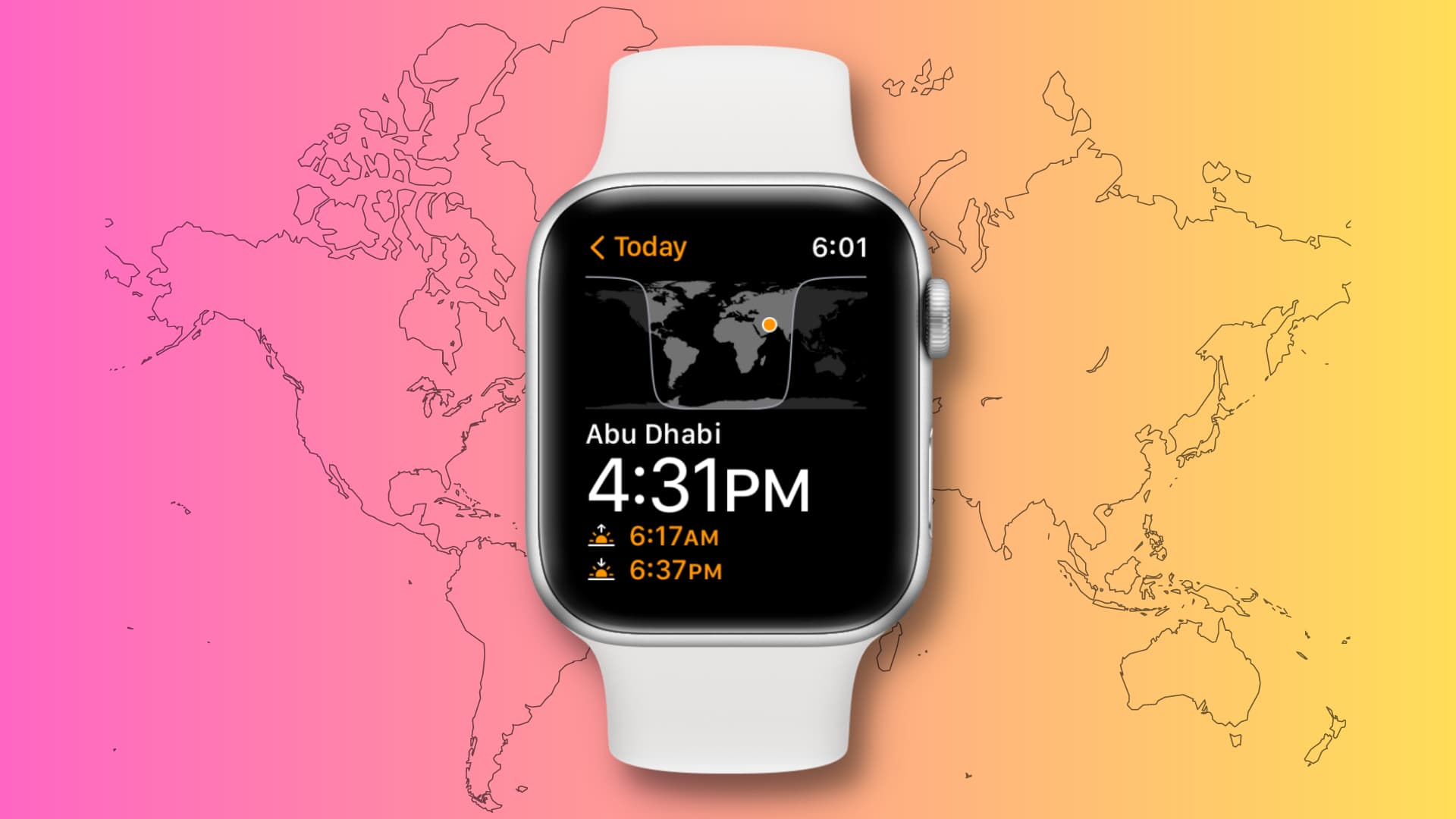
The Apple Watch does a wonderful job of letting you check the time in different locations around the world. It’s perhaps one of the best timekeeping tools available for those of you who care about different locals across the globe.
1. Use Siri to check the time of any city
Simply lift your wrist to wake up your Apple Watch and say something like “Hey Siri, what time is it in Fukuoka?” and Siri would display the current time in the western coastal Japanese city. You can also press the Digital Crown to invoke Siri on your watch and ask it about the current time in any city around the world.

2. Check a city’s time via the World Clock app
The Apple Watch has a dedicated World Clock app, making it easy to view the time in different locations across the globe.
- Open the World Clock app on your watch, and you’ll see the first location that you’ve configured in the World Clock section of the stock Clock app on your paired iPhone.
- Tap the menu icon in the top left to view all your added cities, and then select one to see its current time.
- You can also rotate the Digital Crown to see the past and future times relative to your current local time.

To add a new city, you can use the Clock app on your iPhone or follow these steps on your wrist:
1) Open the World Clock app on your Apple Watch and tap the menu icon in the top left corner.
2) Scroll past your added cities and tap the plus button (+).
3) Type the name of the city using the on-screen keyboard, scribble, or voice, and search for it.

4) Then, tap it from the search results to add it to your list. This new city will also show up in the World Clock section of your iPhone’s Clock app.

To remove an added city, simply swipe left on an added city name and tap the red trash icon.
3. Add a world clock to the watch face
Many watch faces, such as Chronograph, Count Up, GMT, Infograph, Metropolitan, Mickey Mouse, Modular, Simple, Utility, and World Time, support complications. If you’ve a family member, friend, business, or interest in a different city and want to keep track of their time at all times, you can add that city’s time to the watch face complication.
1) Touch and hold the watch face until it shrinks down, and tap the Edit button.
2) Swipe left to the COMPLICATIONS screen and select a spot.
3) Then, find World Clock from the list of apps and tap it. You may have to tap the back button (<) first to see all apps.

4) Select one of your world clock cities. These are the same cities you’ve added to the World Clock on your Apple Watch and iPhone.
5) Press the Digital Crown to return to the watch face, which now shows your world clock.

You can even change city abbreviations on the watch face complication by going to the iPhone Watch app > My Watch > Clock > City Abbreviations. Note that it’s also possible to completely remove the city abbreviation for any particular world clock.

What do you think about the Apple Watch and its ability to tell the time in other places across the globe? Sound off with your comments below.
More on world clocks: