Learn how to start one or more timers on your Apple Watch to track time and pin custom timer durations for quick access.
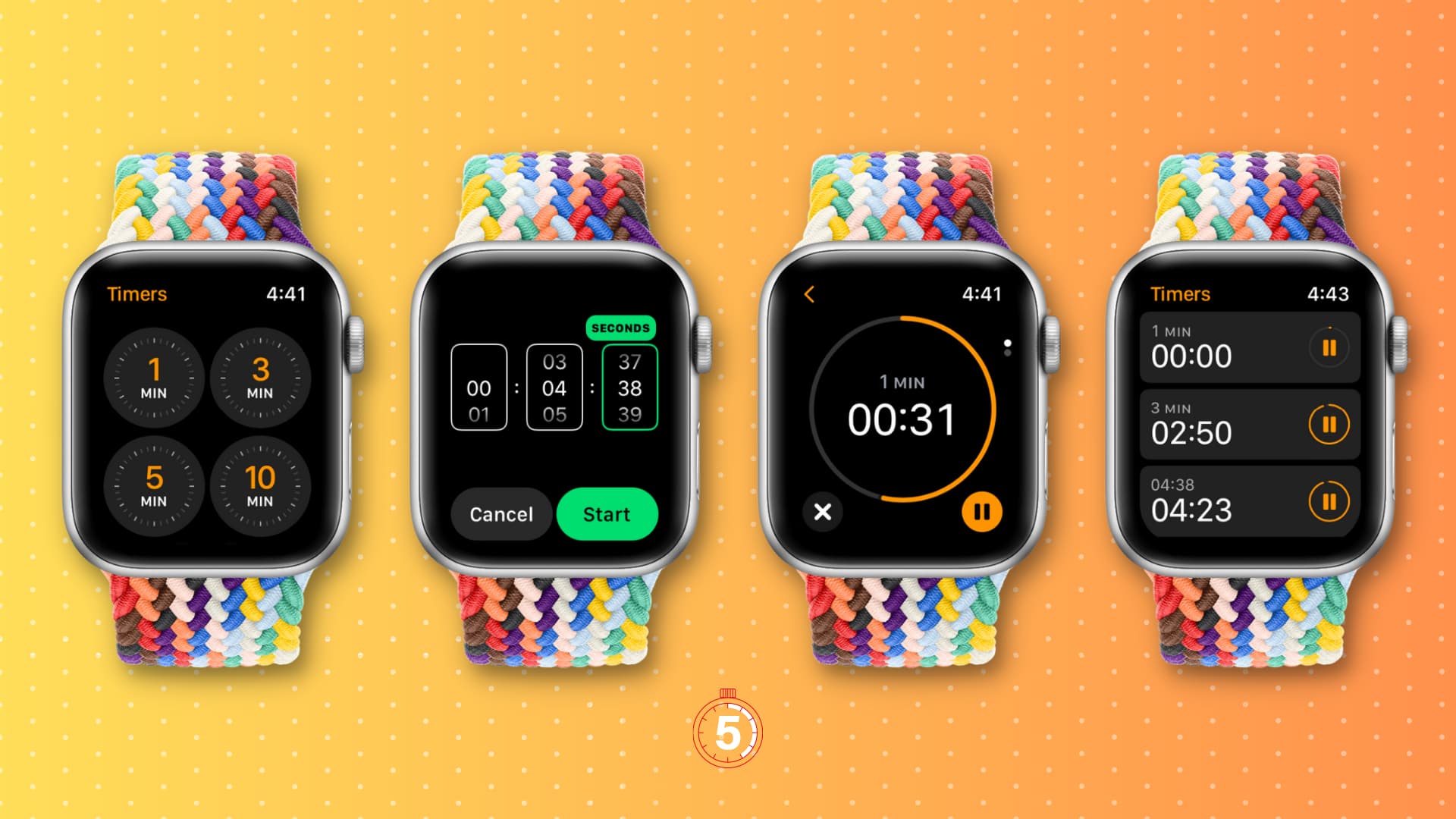
Note that whether it’s your iPhone or your Apple Watch, you can set a timer for 1 second up to 23 hours, 59 minutes, and 59 seconds.
Set a timer on your Apple Watch
Here are three easy ways.
1. Using Siri
The fastest and easiest way to set an Apple Watch timer is via Siri. Just invoke the voice assistant and say something like, “Set a timer for five minutes.” The timer will start the moment Siri finishes processing your command. You can tap the timer Live Activity or the timer strip to open the Timers app.

If you want to give a name to your timer, say something like “Start a boiling milk timer for 20 minutes” or “Set a timer for 40 minutes to check the oven.”
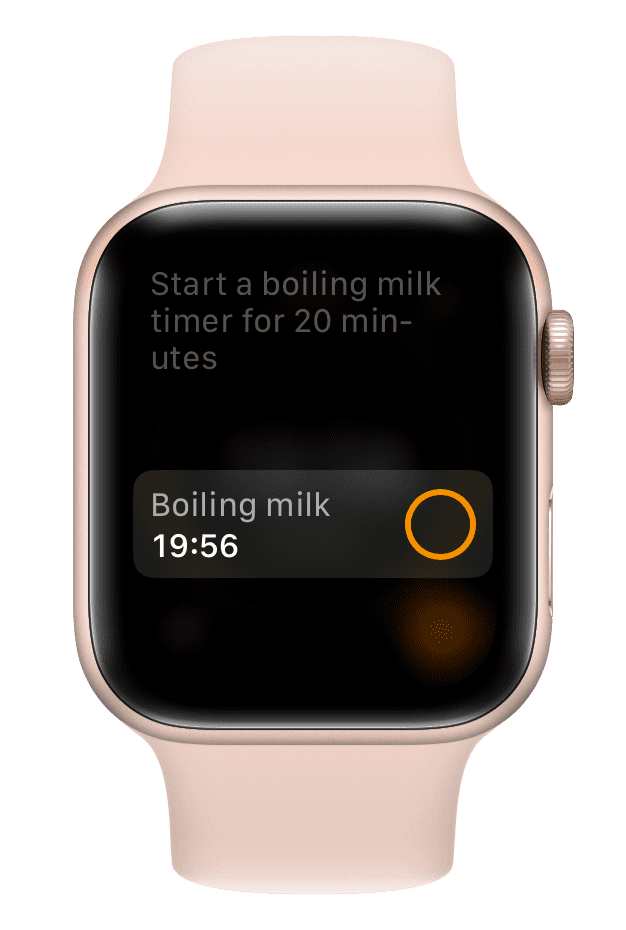
Note: After you start a timer, it will start appearing in the Smart Stack widget area on Apple Watch running the latest version of watchOS.
2. From the Timers app
1) Launch the Timers app on your Apple Watch.
2) Tap the plus button at the top.
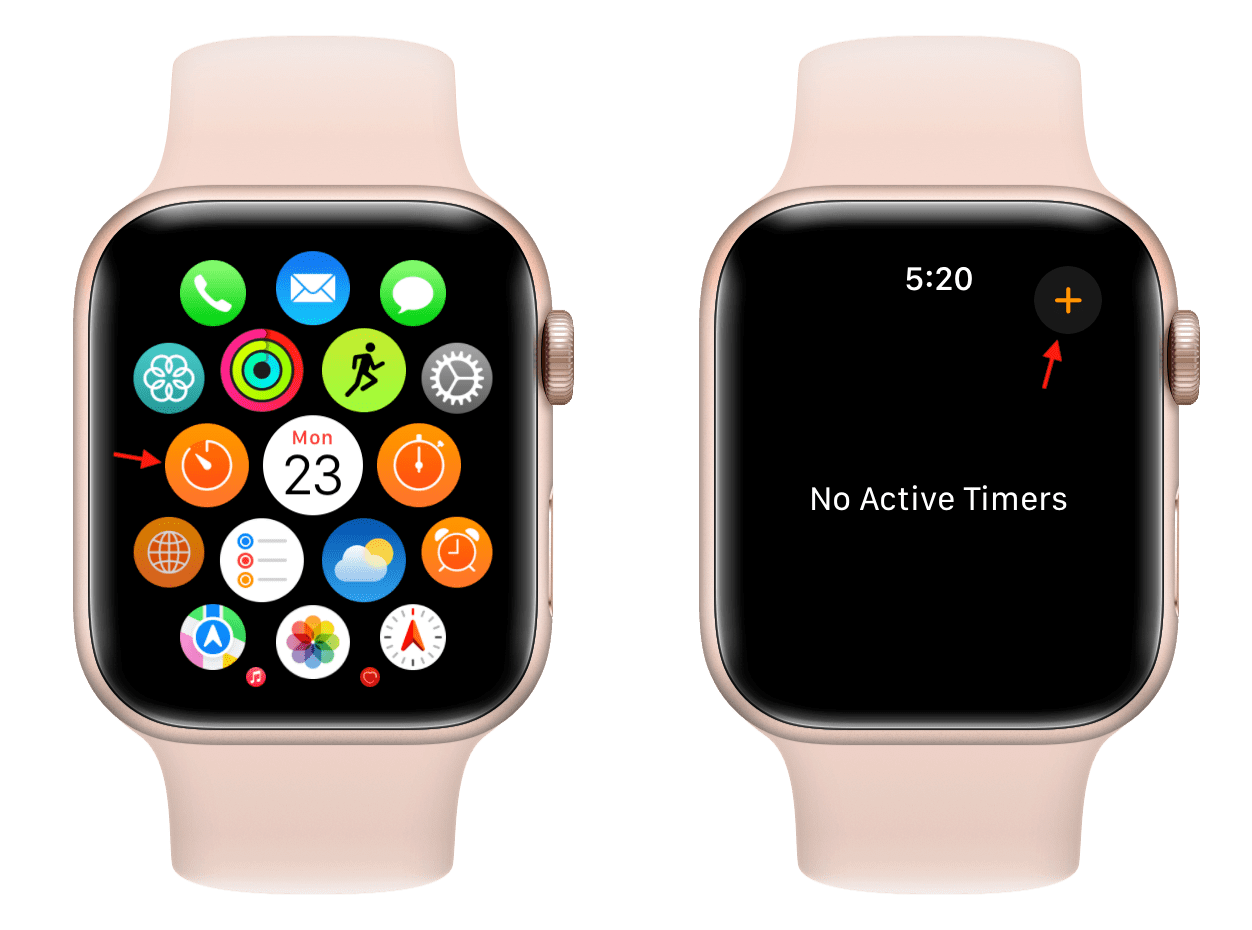
3) Pick a timer for 1 min, 3 min, 10 min, 30 min, 1 hr, or any other time increment displayed, and it will instantly start the countdown.
4) Alternatively, you can tap the big circular plus button (+), select the Hours, Minutes, and Seconds dial, and rotate the Digital Crown to set the timer duration. Tap Start to start.
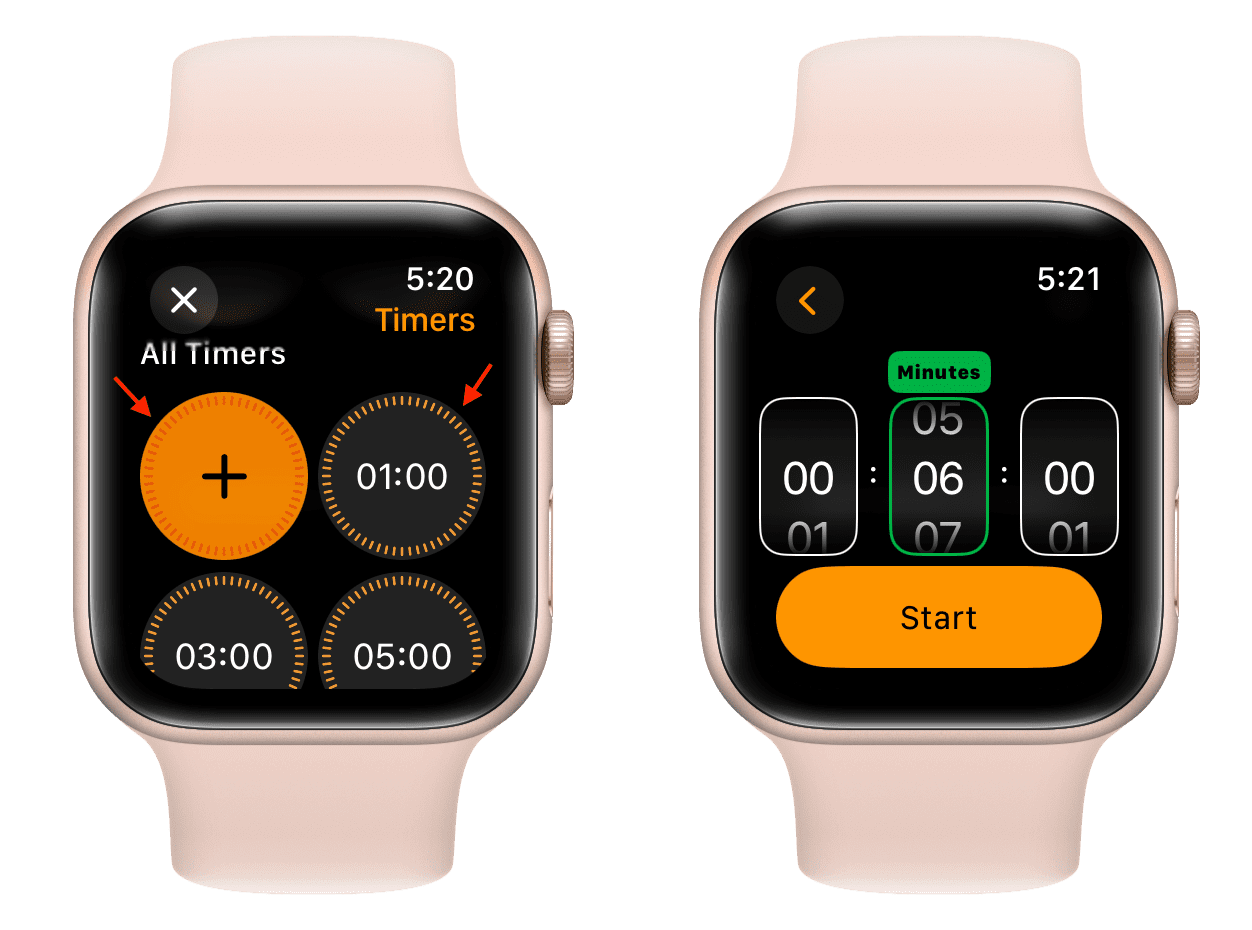
5) When the timer is running, you can pause it using the tiny orange button or hit the X icon to stop it completely. Tapping the plus button lets you add a new timer. You can also exit the Timer app, and it will keep running in the background.
6) Once the timer finishes, you will get both sound and haptic alerts on your wrist. You can tap the curved arrow icon to restart that timer from the beginning or hit the red X icon to exit the timer screen.
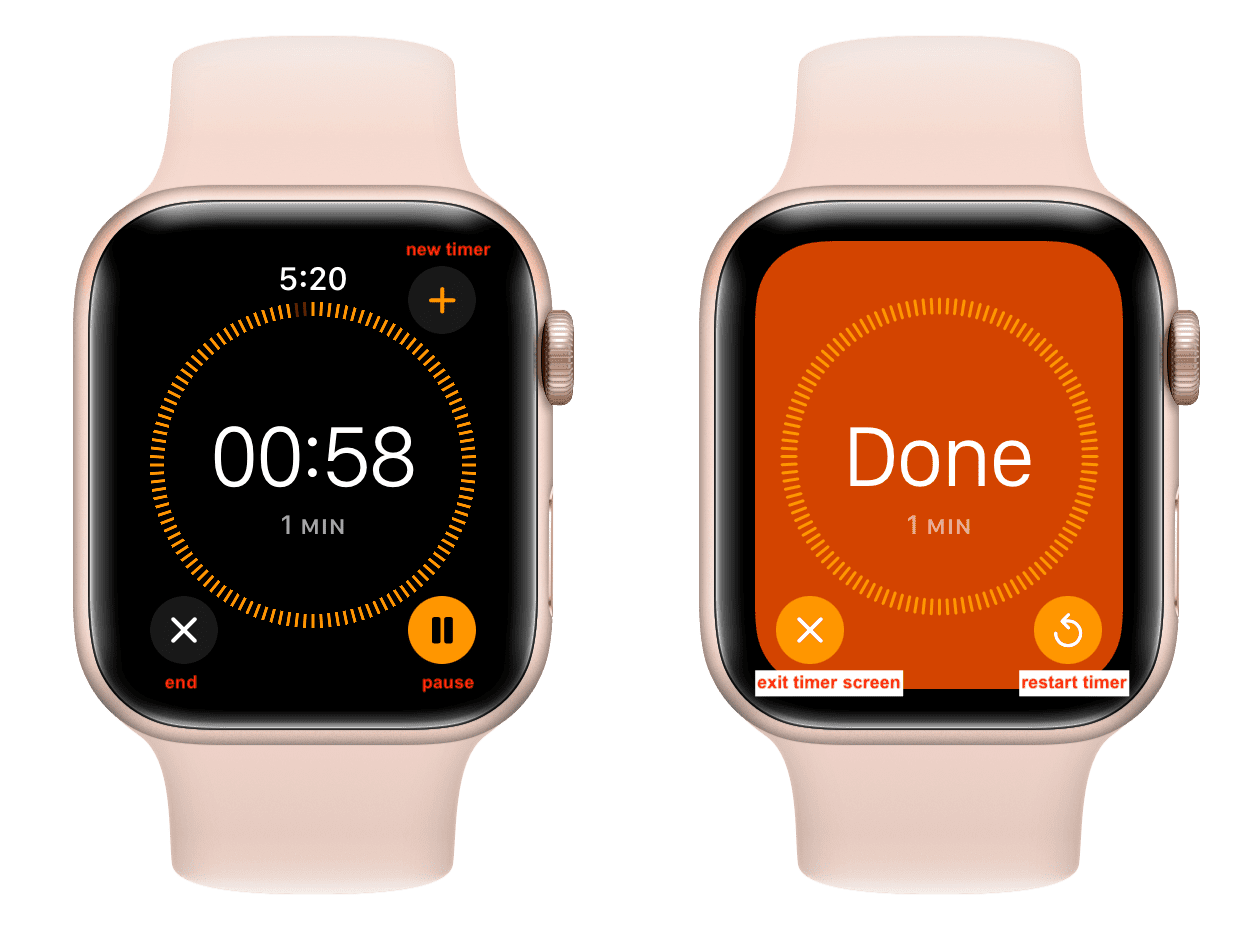
Note: Unlike the Siri method, you cannot give a name (label) to the timer using the Timers app on Apple Watch.
3. Using watch face complication
You can add a timer complication to several watch faces, which will allow you to quickly launch the Timers app with a single tap. We’ve explained how to add complications to your watch face in our tutorial on using a stopwatch on Apple Watch. Follow the steps there, and select the Timer complication instead of the Stopwatch.
You can tap More and choose a pre-defined timer complication of 1 min, 3 mins, 5 mins, 10 mins, 15 mins, 30 mins, 1 hr, or 2 hr. Alternatively, you can also select the Timer complication that will open the Timers app and let you enter a custom duration.
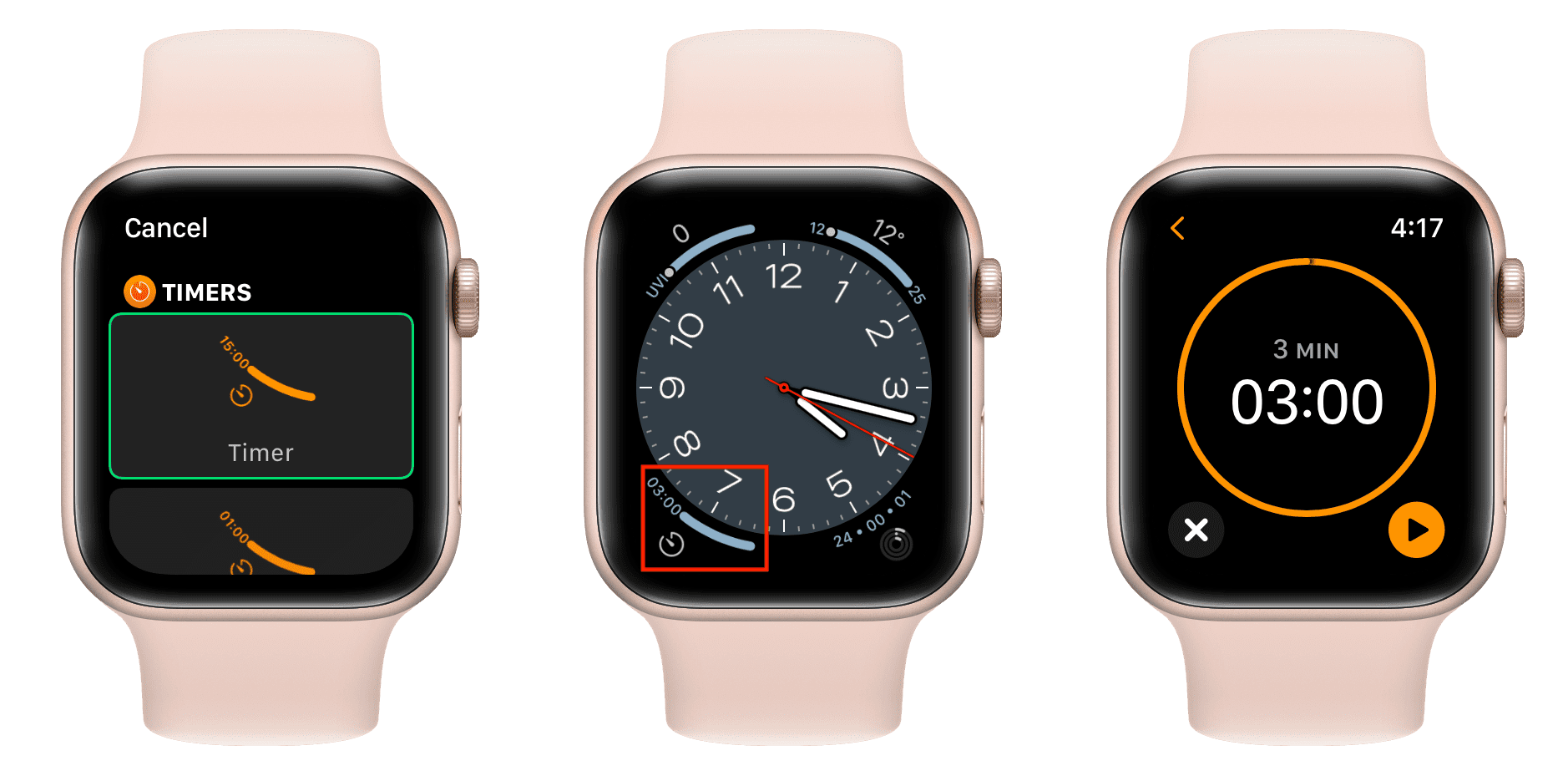
Bonus: Use your iPhone timer
You can also set a timer on your iPhone by going to the Clock app. When the timer ends, you’ll receive its alert on your iPhone as well as on your Apple Watch.
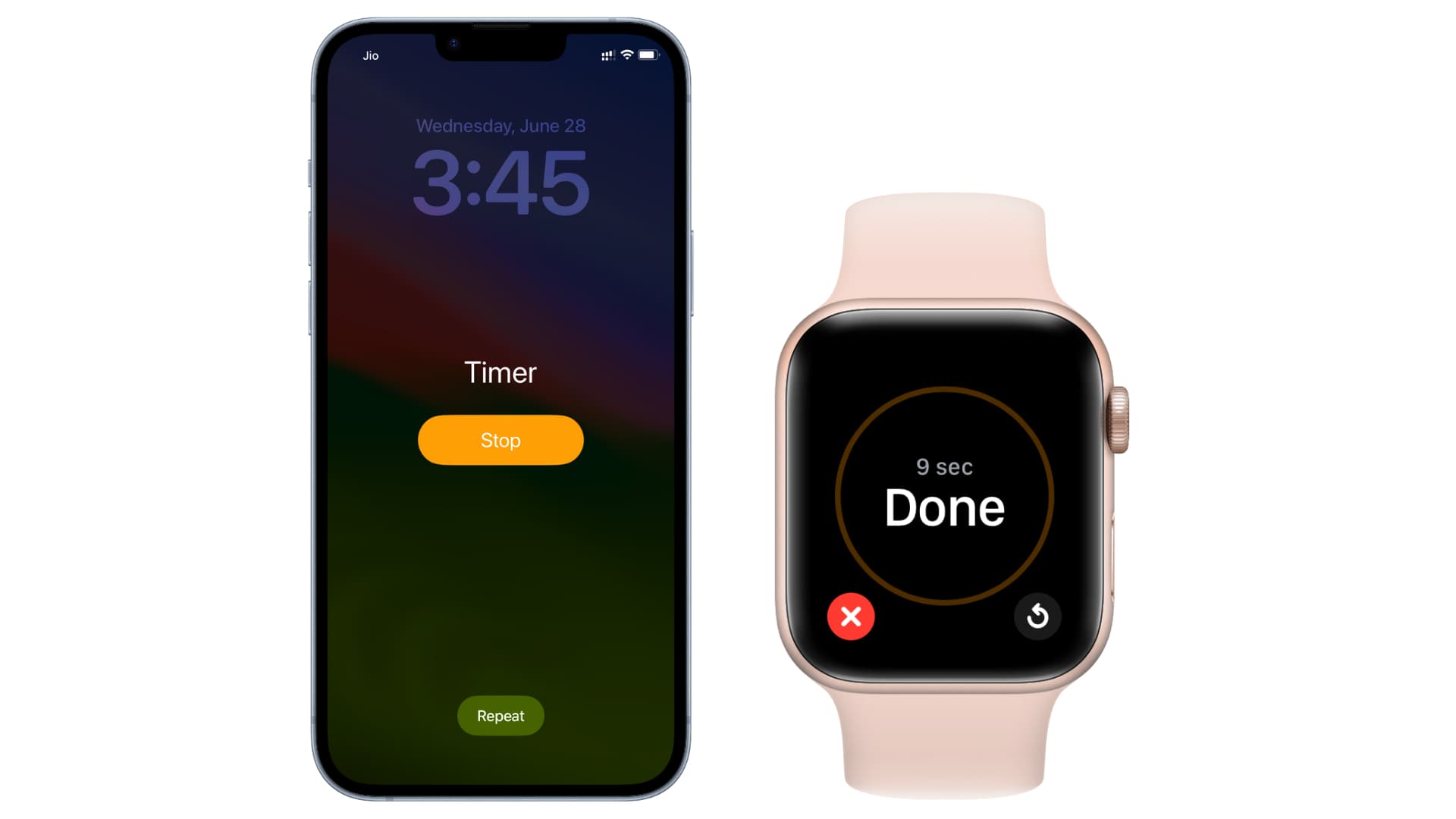
Use multiple timers
You can use Siri more than once to create two or more timers. With this method, you can give a name to your timers which makes it easy to keep track of them.
Additionally, you can also follow these steps to create multiple timers without names:
- Open the Timers app on your Apple Watch and start the first timer.
- Tap the plus button (+) and add another timer.
- You can switch between your various timers by swiping up or down on the screen or rotating the Digital Crown.
- You can also tap the back arrow button from the top left to see all timer cards.
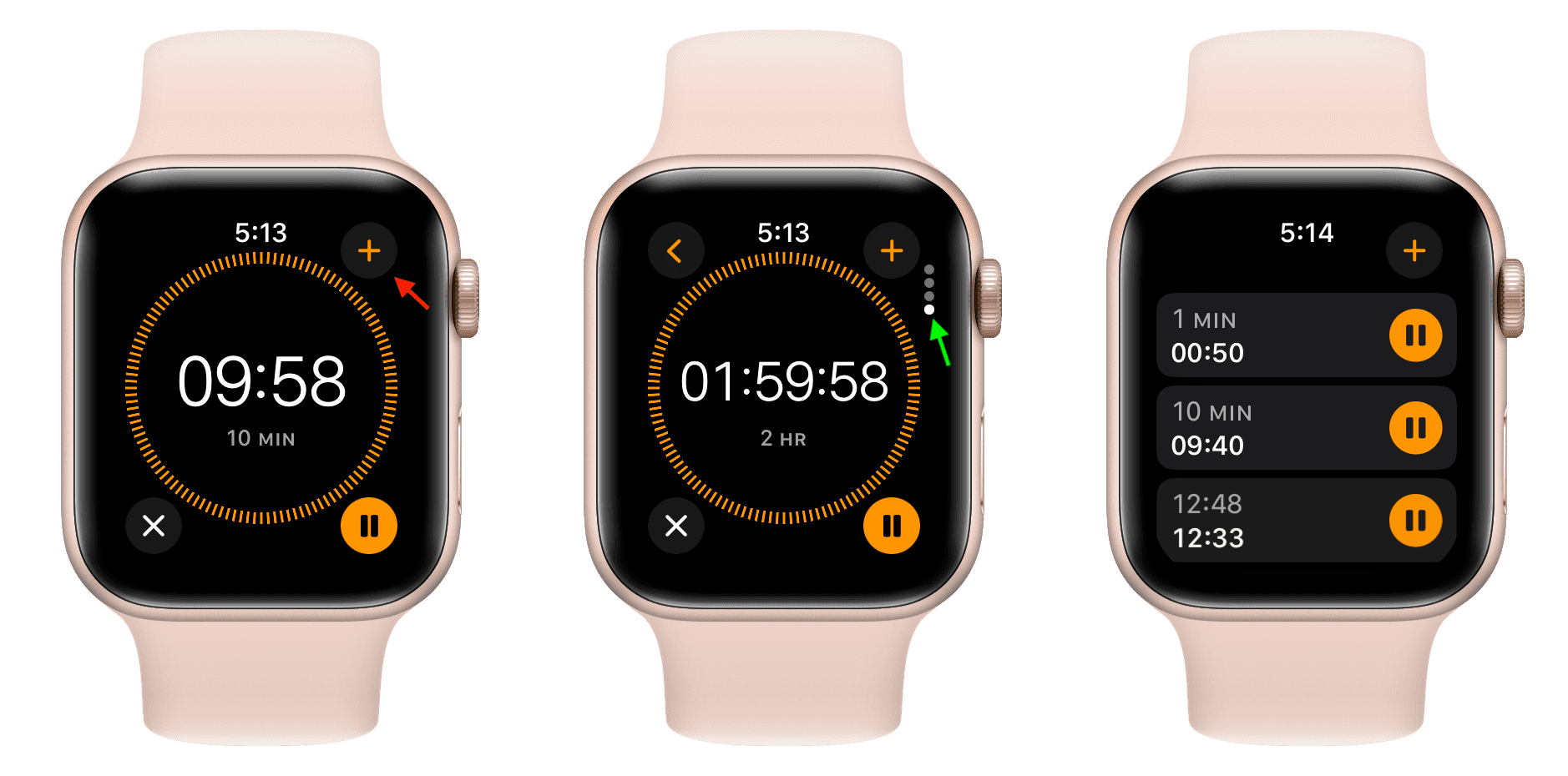
Related: How to set, use, and manage multiple timers on iPhone and iPad
Set a custom timer duration as a favorite
The Timers app on Apple Watch already has some pre-defined timer durations, such as 1 minute, 3 minutes, and up to 2 hours. But if your work requires setting a custom timer frequently, like 4 minutes 35 seconds, you can set this timer (stop it even before the timer ends) and then select it from the app in the future.
You can also tap Edit from the bottom and hit the pin button to stick that custom timer duration to the top of the Timers app.

Remove recent timers
If you don’t like seeing recent timers populating your small Apple Watch screen, swipe to the bottom of the screen and tap Edit. Now, hit the red minus button to remove it and tap Done.

Extra info: iPhone has the Clock app that takes care of your World Clock, Alarm, Stopwatch, and Timer needs. However, given the tiny screen size and to negate the need for excessive scrolling, Apple Watch has separate apps for World Clock, Alarm, Stopwatch, and Timer.
More timer tips: