Learn how to download and install apps on your Apple Watch from the App Store, either directly on the watch itself or through the paired iPhone.
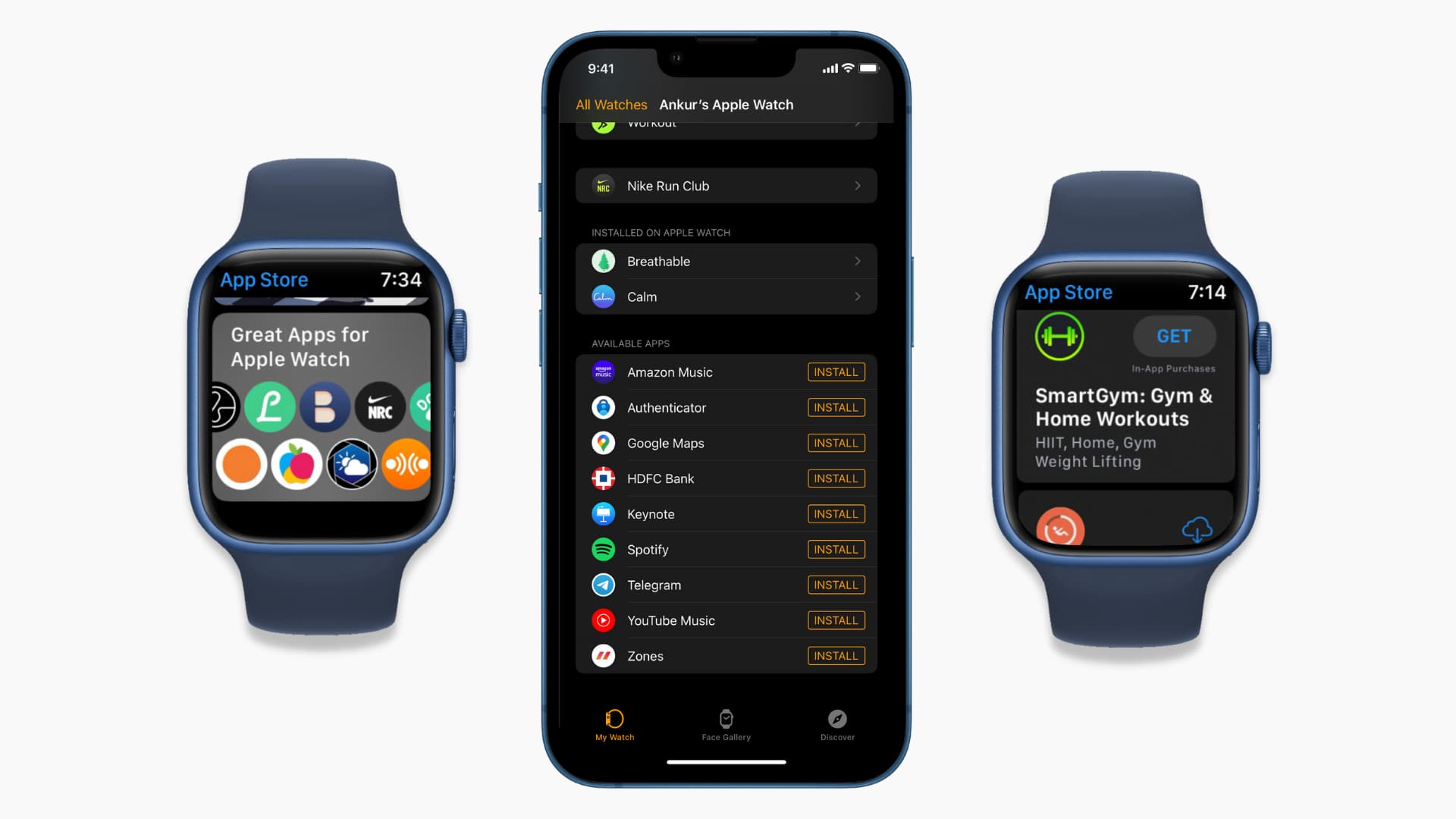
Aside from manually installing Apple Watch apps, you can also set the device to automatically install watchOS versions of the apps you install on your iPhone.
3 ways to install apps on the Apple Watch
You can install Apple Watch apps in the companion Watch app on your iPhone, via the App Store on the watch itself or by enabling automatic downloads.
1. The companion Watch app on your iPhone
Open the Watch app on your pair iPhone, select the My Watch tab, scroll to the bottom, and tap Install next to an app in the Available Apps section. These are the apps already installed on your iPhone that have an Apple Watch version. If installing them seems suspiciously slow, make sure Bluetooth and Wi-Fi are enabled on the phone and the watch. If the problem continues, restart both devices.
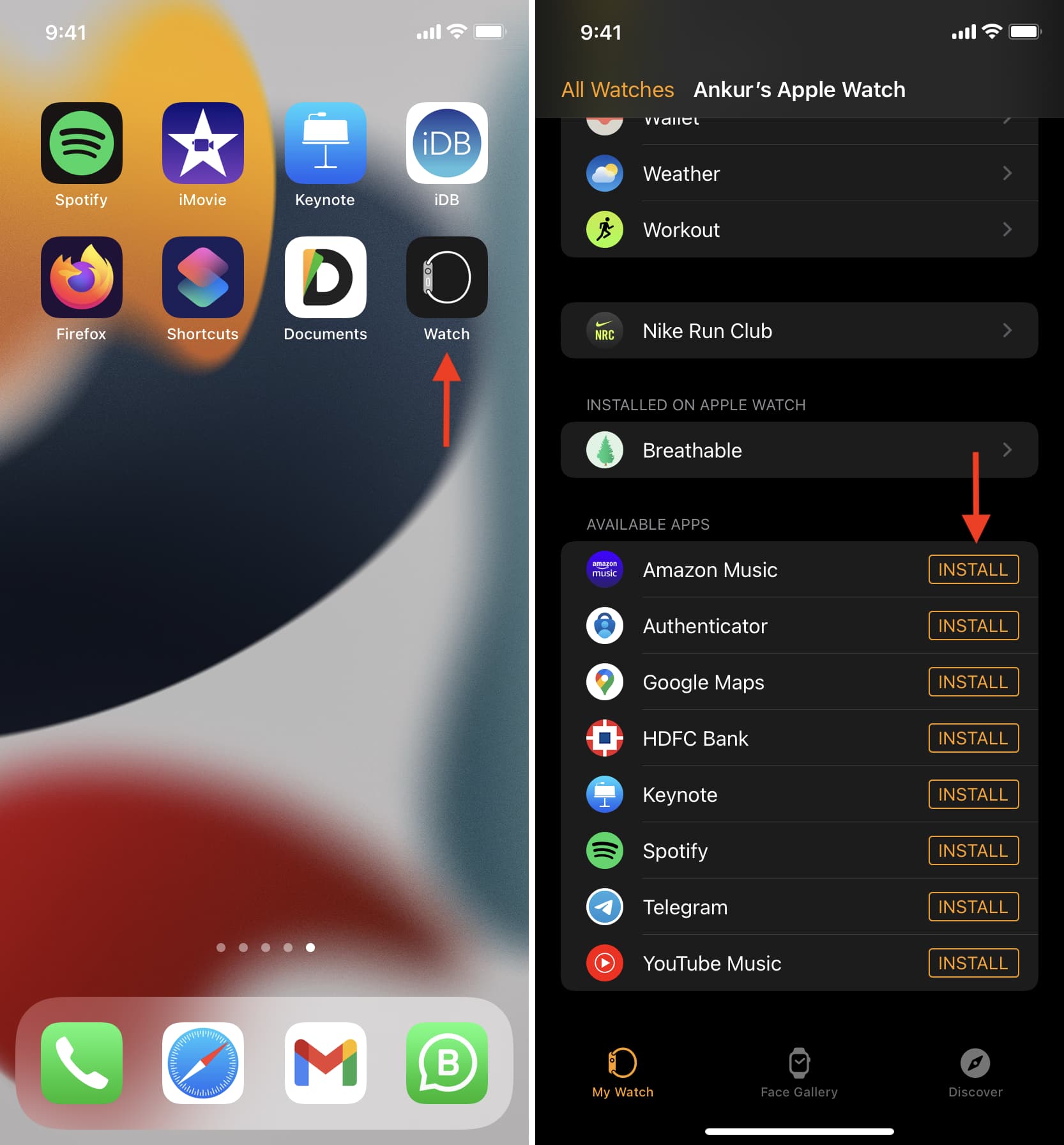
2. The App Store on your Apple Watch
The built-in App Store app on your Apple Watch enables you to download and install apps, update installed apps and view your subscriptions right from your wrist. This removes reliance on your iPhone while supporting independent watch apps which lack a companion iPhone version.
Press the the Digital Crown on your Apple Watch, then find and open the App Store. Scroll down to browse the latest apps or use search to find specific apps, then choose:
- Get: Install a free app for the first time on this device.
- Download icon: Install a previously downloaded app.
- Price: Buy a paid app (authorize with a double-click of the side button).
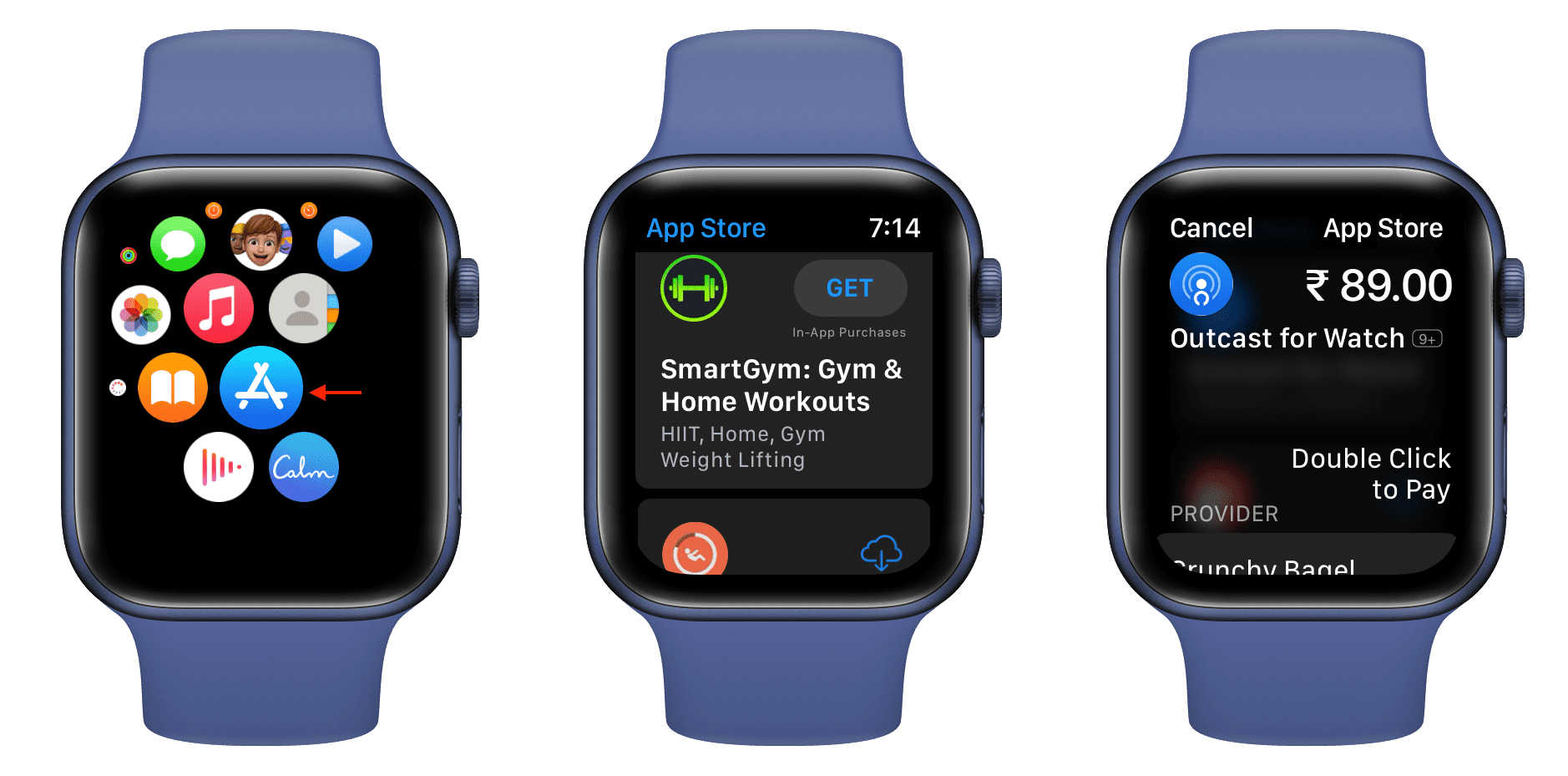
If asked to enter your Apple Account password, you can do it on the watch or phone by tapping an Apple Watch keyboard notification that pops up.
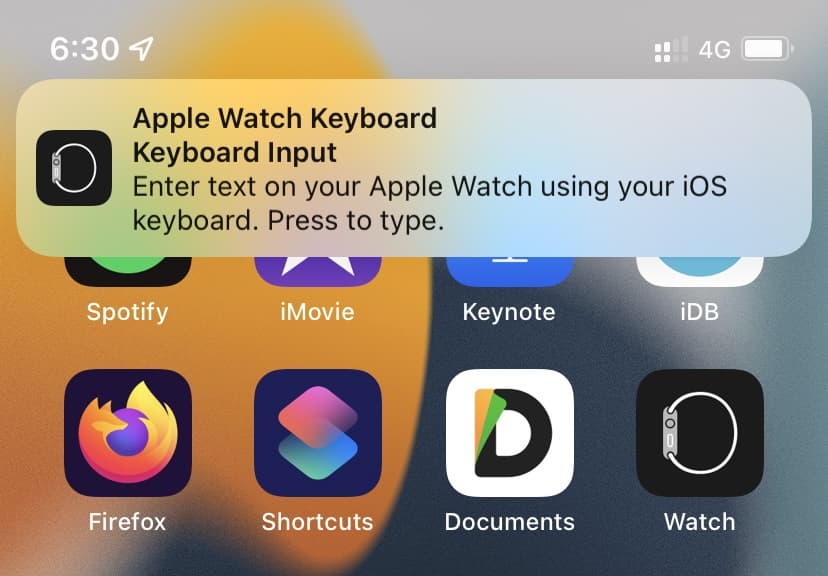
Installing an app via the on-device App Store won’t automatically install its iOS version, if any, on your iPhone. You can get the iPhone version via the iOS App Store instead.
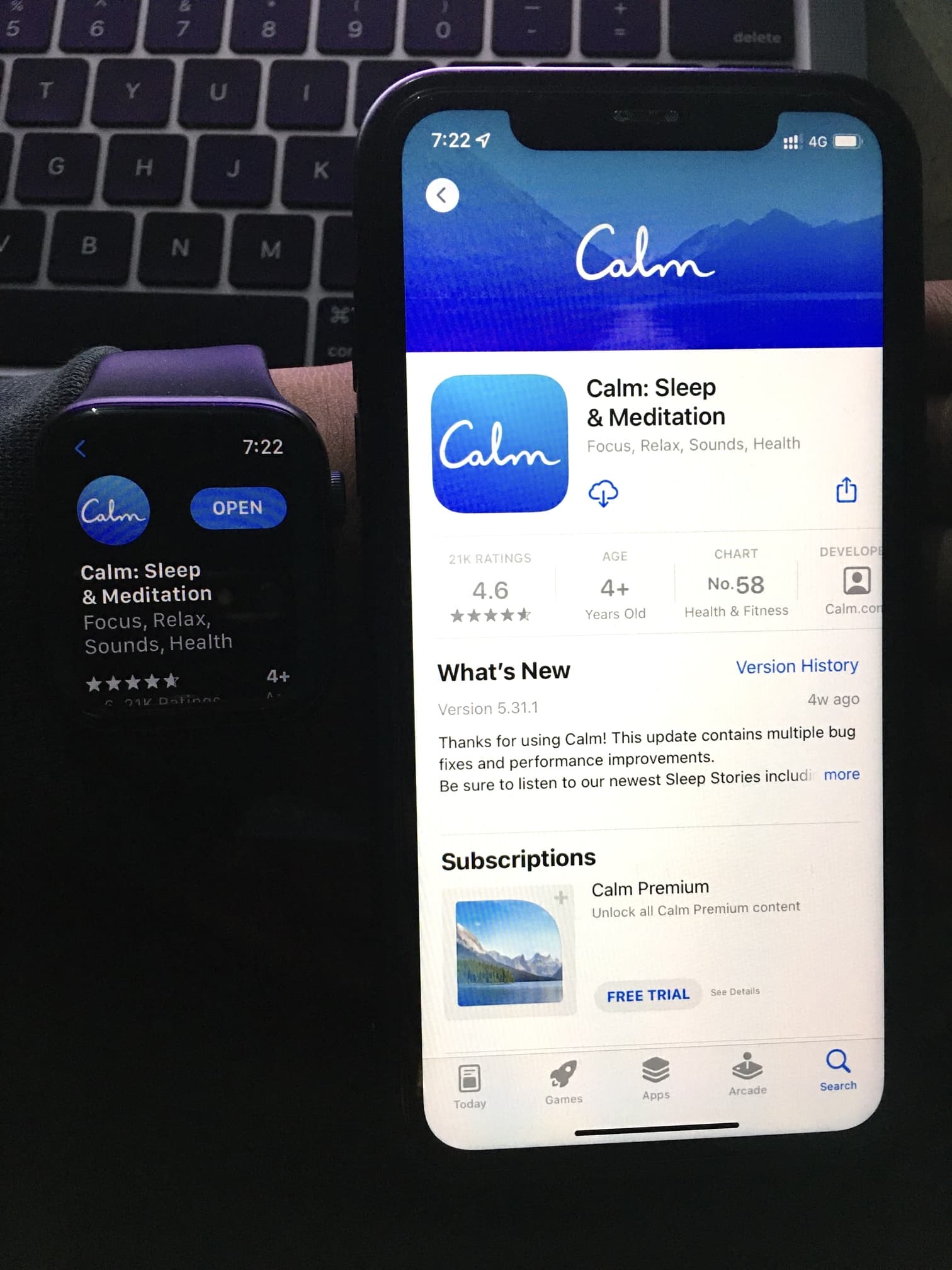
3. Automatically install Apple Watch apps
To set watchOS to automatically install an Apple Watch version of apps you download on your iPhone, open the Watch app and select the My Watch tab, then choose General and turn on the Automatic App Install option. Going forward, downloading iPhone apps that have Apple Watch versions available will automatically install them on your Apple Watch.
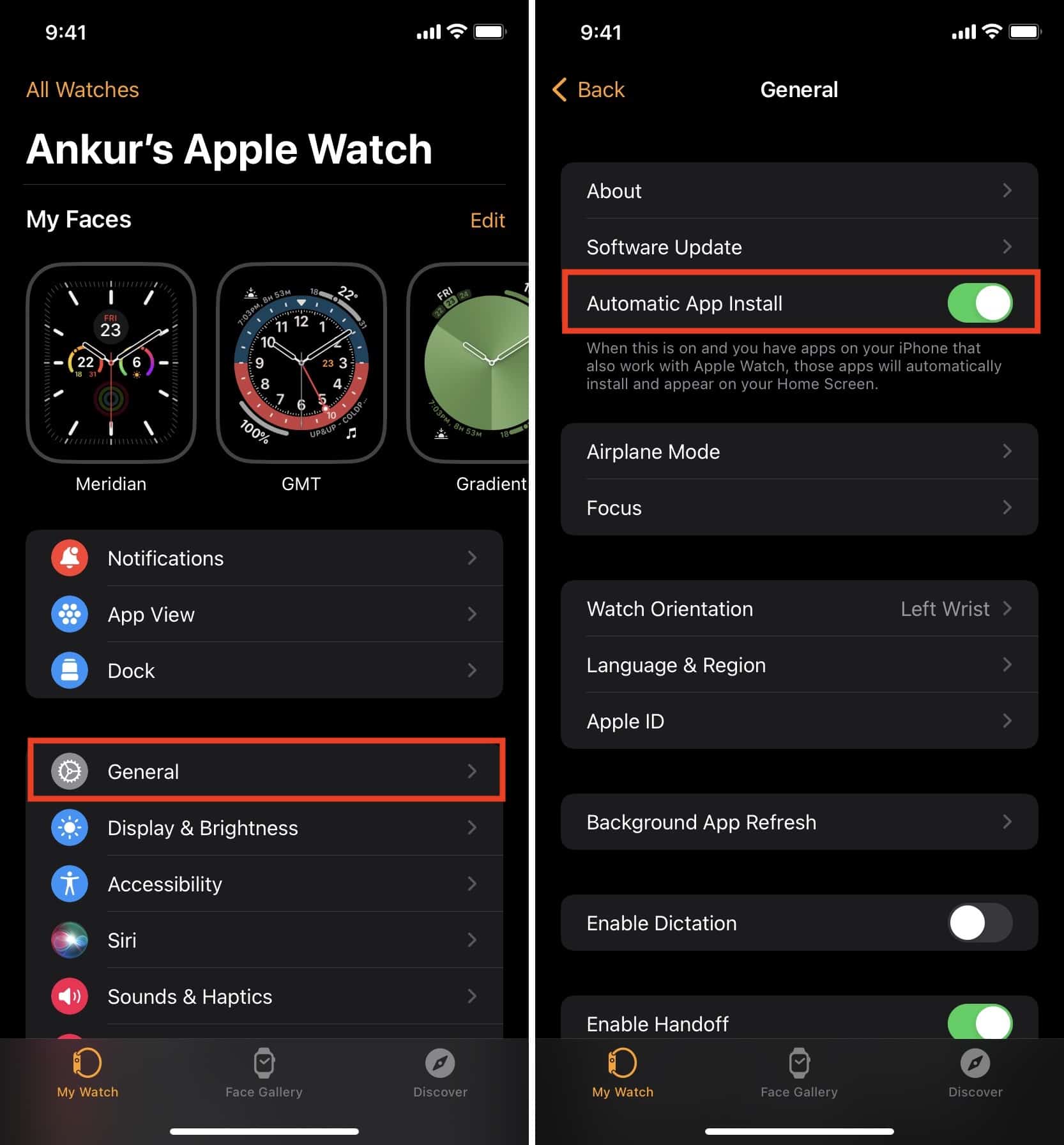
These automatic downloads are convenient, but you might end up with apps on your Apple Watch that you may not need which will clutter the Home Screen and fills your Apple Watch storage.
Find apps for your Apple Watch
Open the App Store on your iPhone and browse through the tabs and categories to download apps with a watch version. You can also open the Watch app and navigate to Discover > Explore Watch Apps to see apps for your watch. Hit Get or the cloud icon to download an Apple Watch app from here. If the app in question has an iPhone version, it will be installed on your phone.
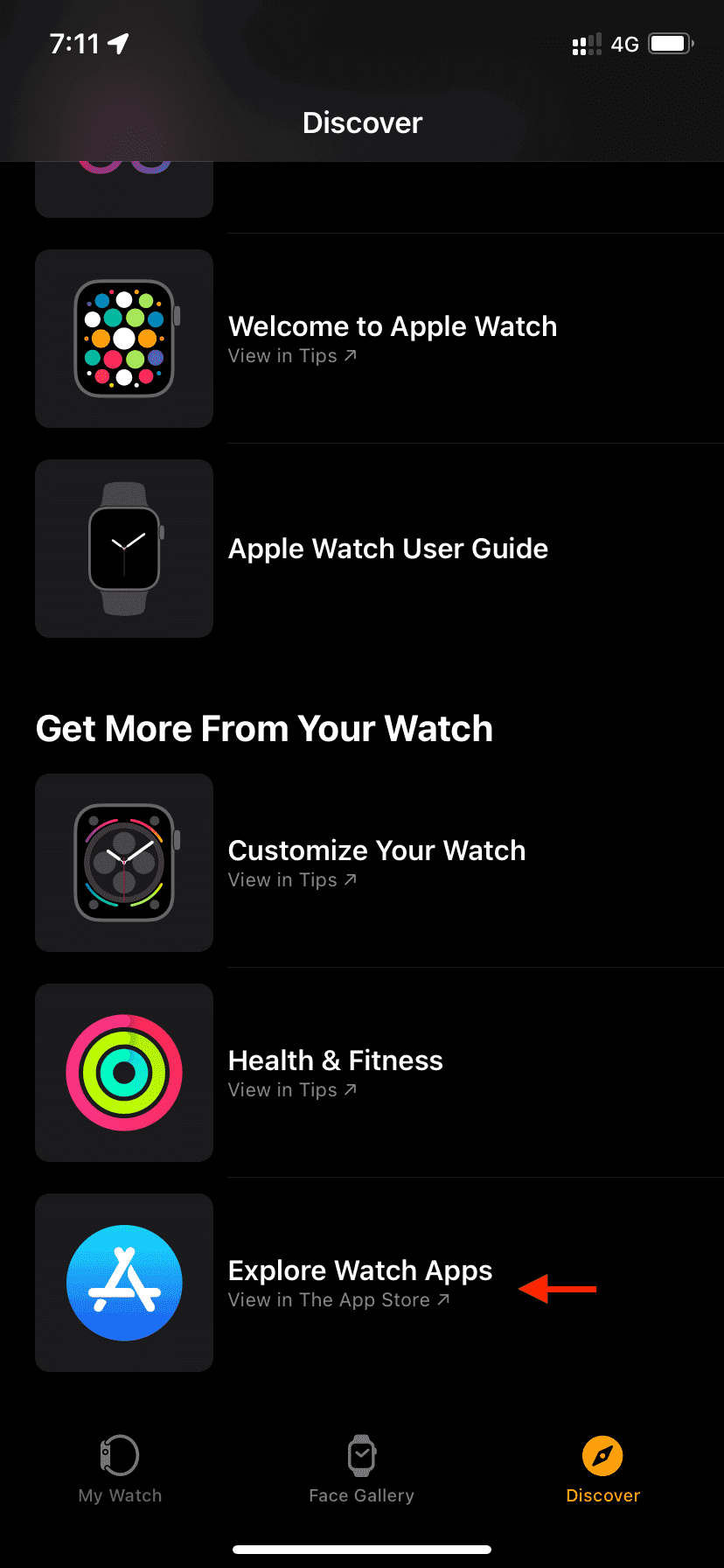
How to know if an iPhone app supports Apple Watch
Apps listed in the App Store on your Apple Watch and those in the Discover section of the iPhone’s Watch app definitely support the Apple Watch. To check if an app viewed via the App Store on your iPhone has a watchOS component, look for listed platforms below the App Store screenshots. If Apple Watch is mentioned there, the app is compatible with the Apple Watch.
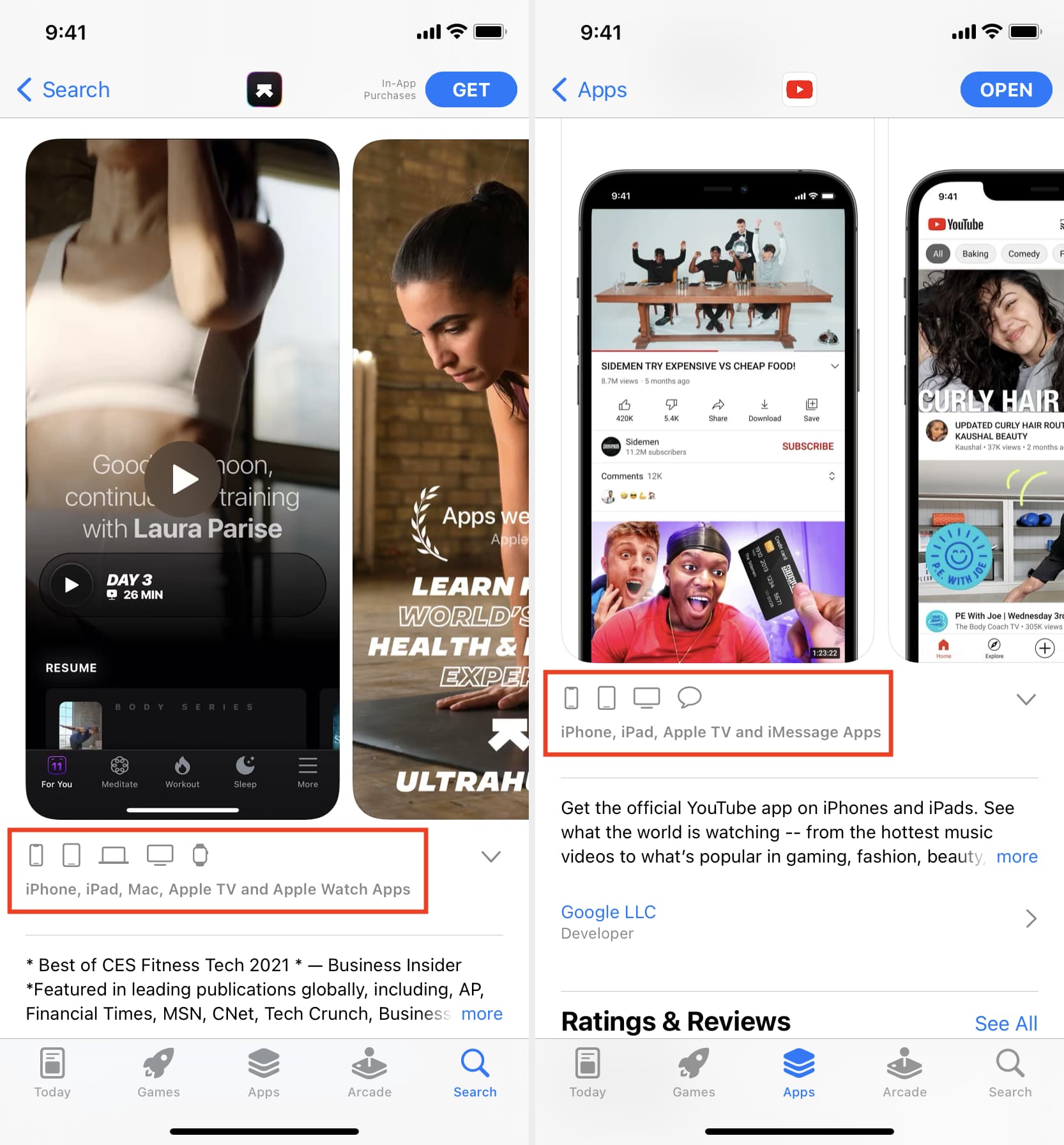
Where do the installed Apple Watch apps appear?
Any apps installed on your Apple Watch appear on the Home Screen, accessed by pressing the Digital Crown. If you find it difficult to visually identify an app just by its icon on the grid view, switch to browsing the installed Apple Watch apps in list view, which sorts them in the alphabetical order with app icons and full names.
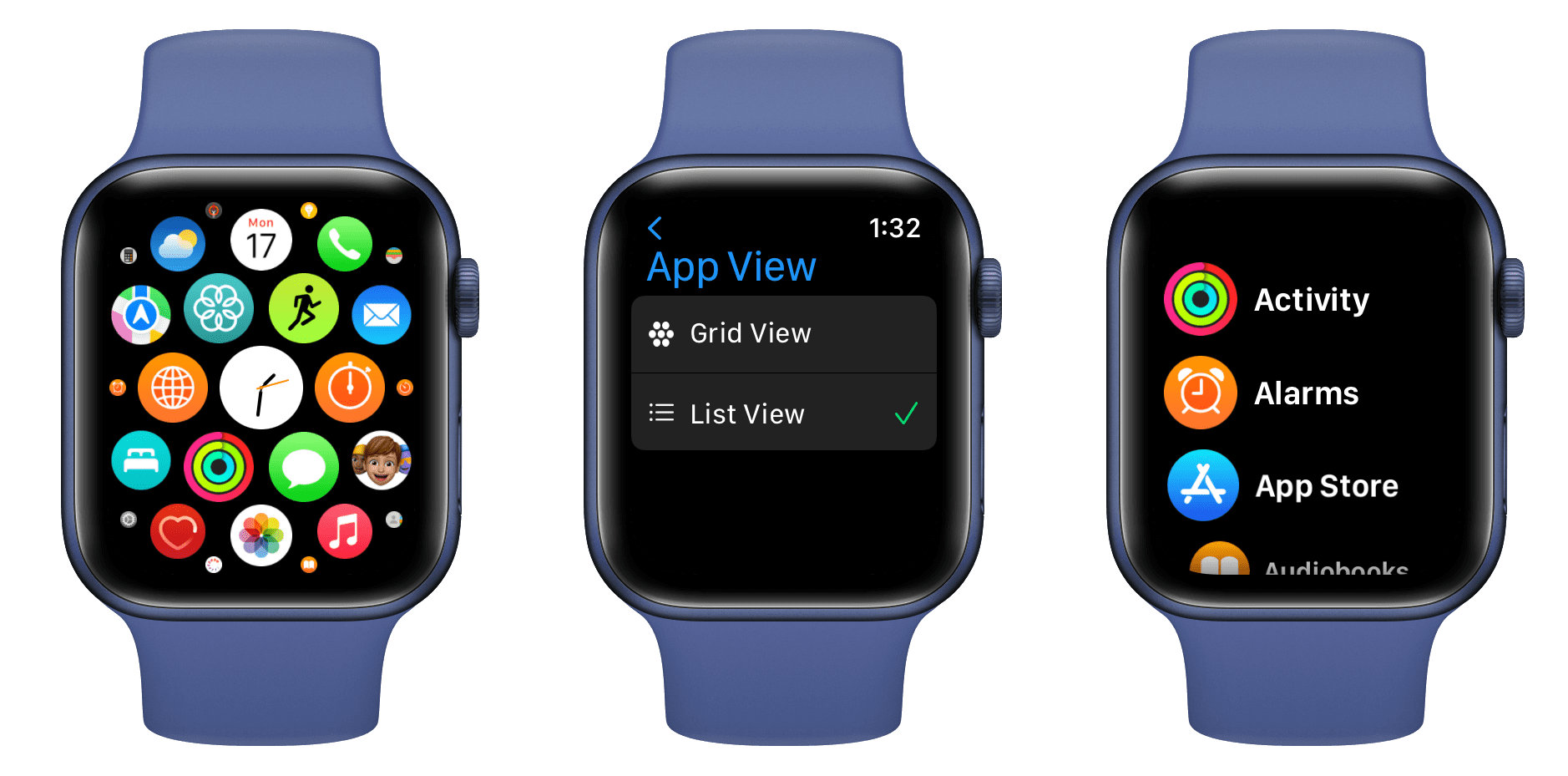
You can also ask Siri on Apple Watch to “Open [app name].”
More Apple Watch tutorials: