Learn how to mute sounds and silence notifications on your Apple Watch for some peace and quiet during meetings, school, the library, or other such situations.
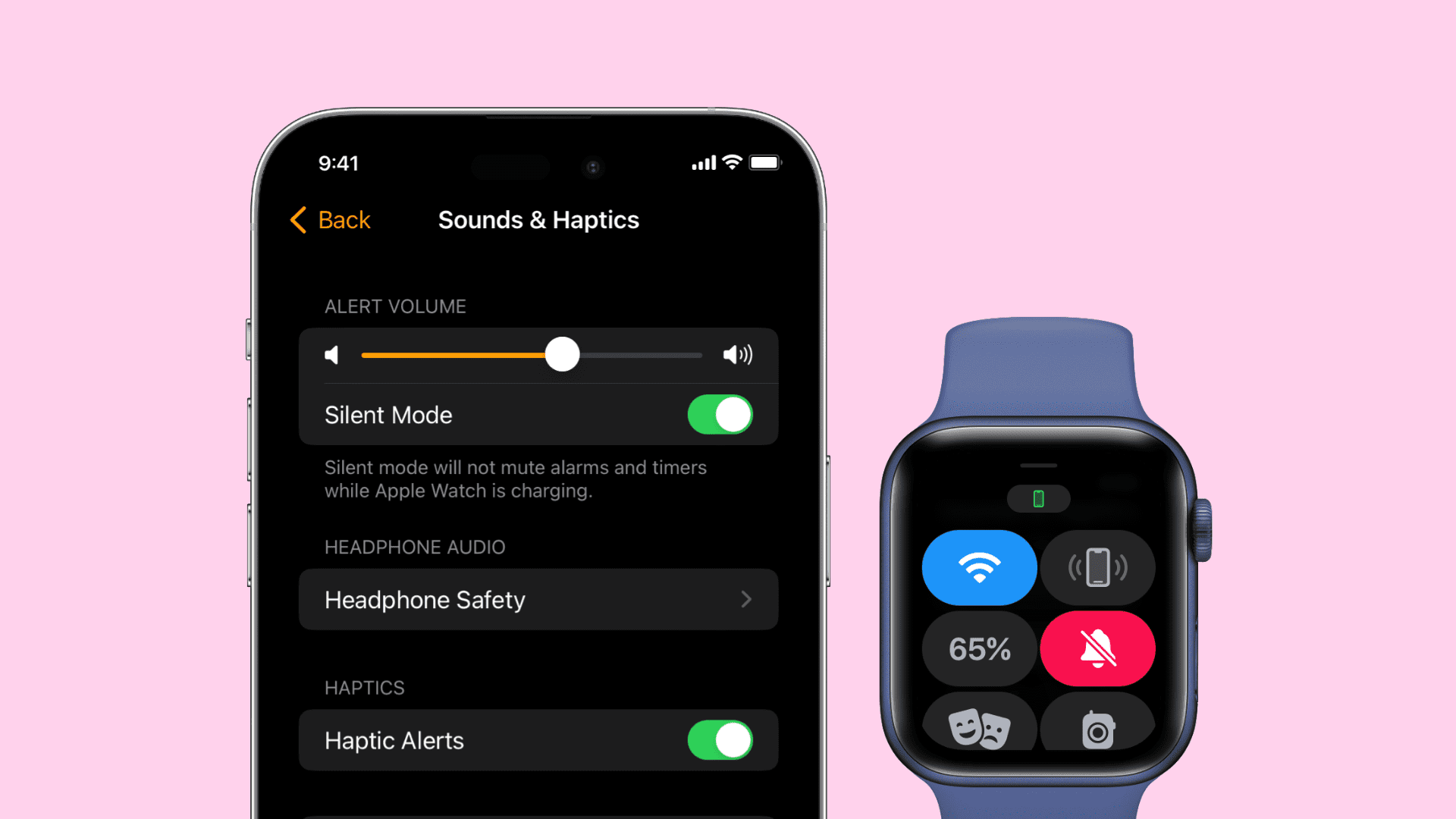
Like any electronic device, sometimes you just want to silence any sound emitting from them, and Apple Watch is no exception in this matter. Fortunately, Apple has included options for dealing with sound.
Adjust the sound on Apple Watch
- Open the Settings app.
- Scroll down and select Sounds & Haptics.
- Tap the volume buttons located under the “Ringtone and Alerts” heading to adjust the volume.

You can also tap once on the volume slider to select it and then turn the Digital Crown to alter the volume up or down. Using the Digital Crown is much quicker, so I recommend using that.
If you’d prefer to adjust the sound from your paired iPhone, open the Watch app > My Watch > Sounds & Haptics, and then use the slider there to adjust the volume.
Mute your Apple Watch
- Open the Apple Watch Settings app.
- Tap Sounds & Haptics.
- Enable the switch for Silent Mode.
You can also press the side button to reveal the watchOS Control Center, and tap the silent mode bell icon to mute your Apple Watch. If you’re watching a movie in a theater, use Theater Mode instead to blackout the screen as well.

Finally, if you’d like to mute the sound from your paired iPhone, open the Watch app > My Watch > Sounds & Haptics, and then enable the Silent Mode switch.
It’s also possible to mute a new alert and/or notification sound by placing your palm on the display of the Apple Watch for three seconds. After enough time has elapsed, you’ll feel a tap to confirm that mute is enabled. In order to use this feature, you need to ensure that Cover to Mute is enabled in either the Apple Watch app on your iPhone or Settings on your Watch.
It’s probably a good idea to become familiar with the sound and mute settings on the Apple Watch as soon as possible. The last thing you want is a loud ringer or alert going on at an inopportune time. What do you think?