Learn how to turn your Apple Watch ON and OFF, or do a force restart in case your watch is frozen and refuses to turn on normally.

Restarting your Apple Watch (or any other device) involves turning it off and then turning it back on.
One important thing to remember is that you cannot turn off or restart your Apple Watch while it’s charging. If you try to do that, you’ll notice that the power-off button on the watch screen is grayed out and you can’t interact with it.
How to turn on your Apple Watch
Method 1: If your Apple Watch is off, press and hold the side button for a few seconds until you see the Apple logo on the screen.
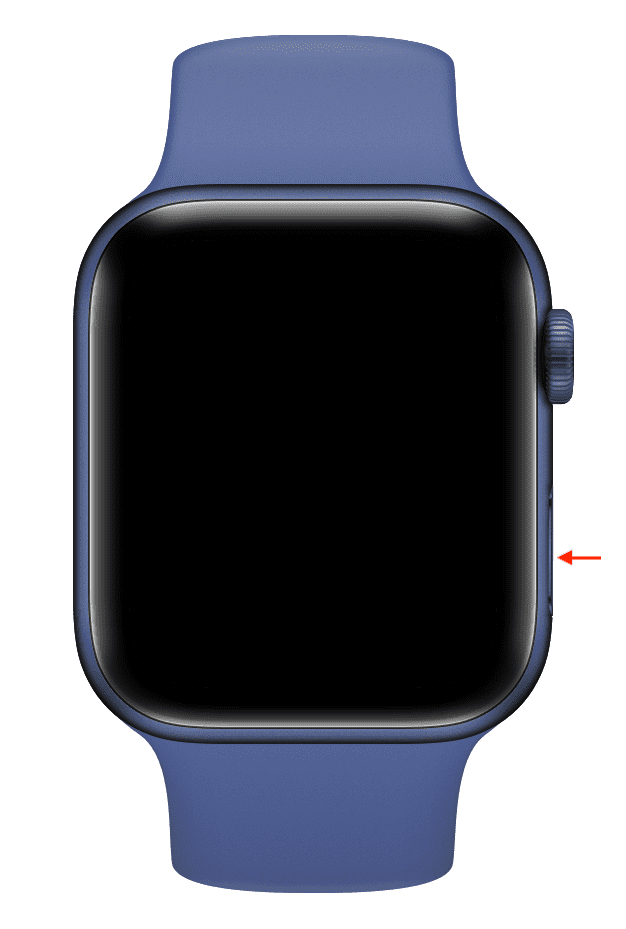
Note: In some cases, it may show a black screen initially, but eventually, the Apple logo will display to indicate that the watch is booting up. Keep in mind that your Apple Watch must be charged a bit before it can power on.
Method 2: Another way to power on your Apple Watch is to simply put it into charging, and it will boot up automatically.
How to turn off your Apple Watch
Method 1: Press and hold the side button until you see the power off screen. From there, tap the power button and finally swipe the power off slider to the right to turn off your Apple Watch.
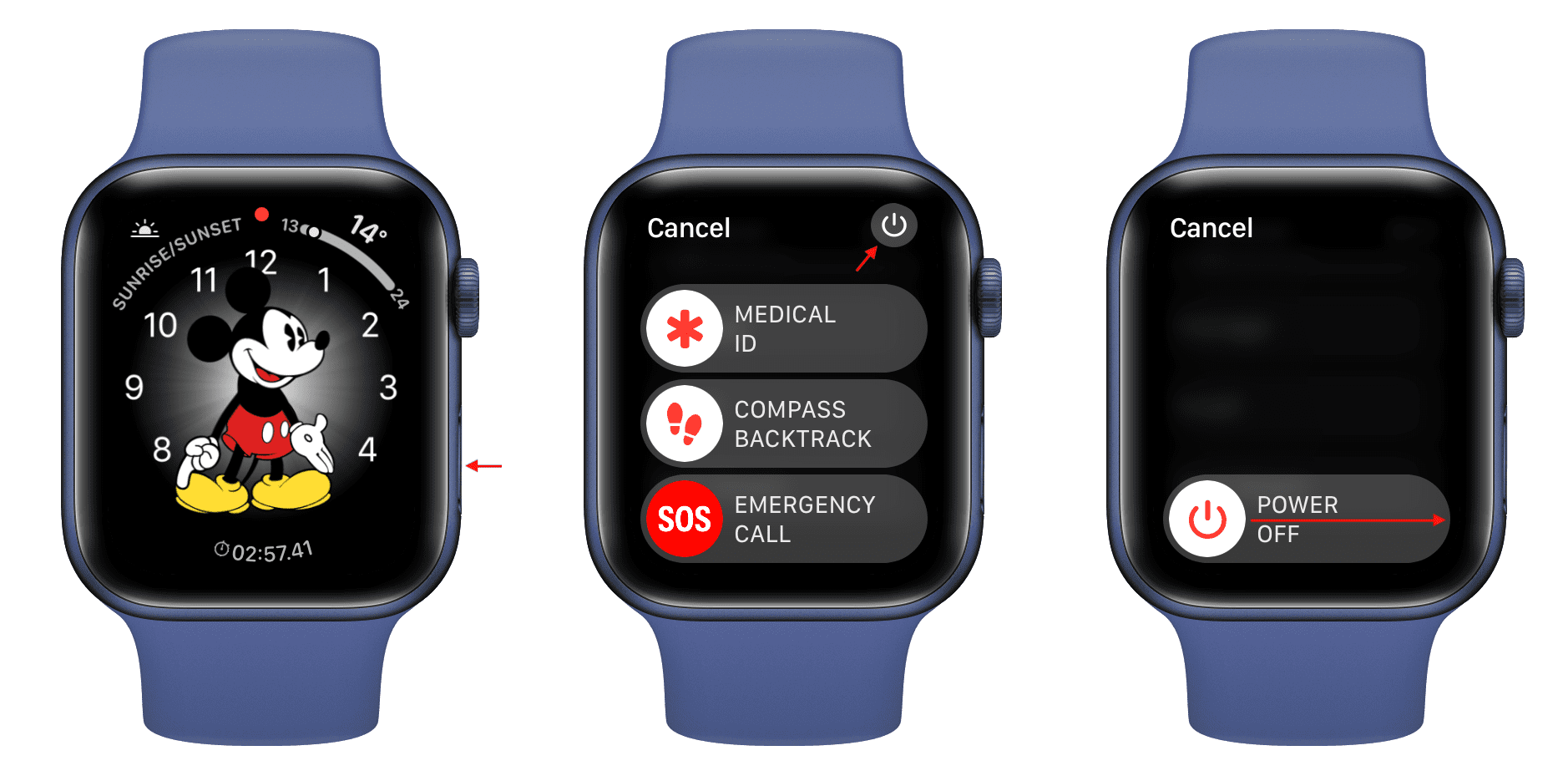
Method 2: Open the Settings app on your Apple Watch and tap General. Now, scroll down to the bottom and tap Shut Down. Finally, drag the power off slider to the right.
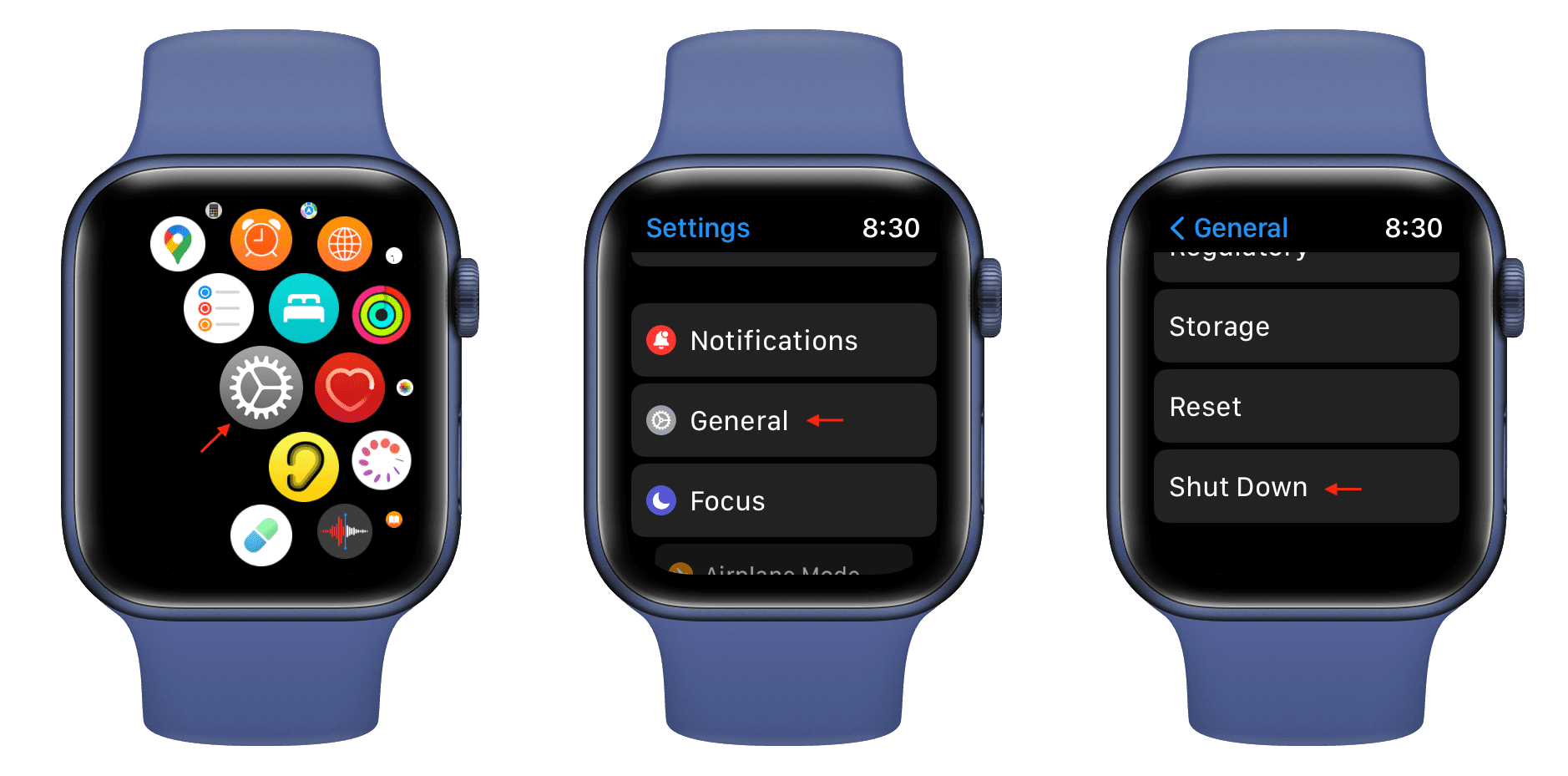
How to force restart your Apple Watch
On rare occasions, your Apple Watch may not turn on when you press & hold the side button or place it on the charger. Additionally, if the watch is turned on, you may not be able to turn it off when the device is frozen and the screen is unresponsive to touch.
In such cases, follow these steps to force restart (also called hard reset) your Apple Watch:
- Press and hold the side button and the Digital Crown together for at least ten seconds.
- After a while, the screen will go black (if it isn’t already). Continue holding the buttons.
- Finally, stop pressing the buttons when the Apple logo appears on your watch screen.
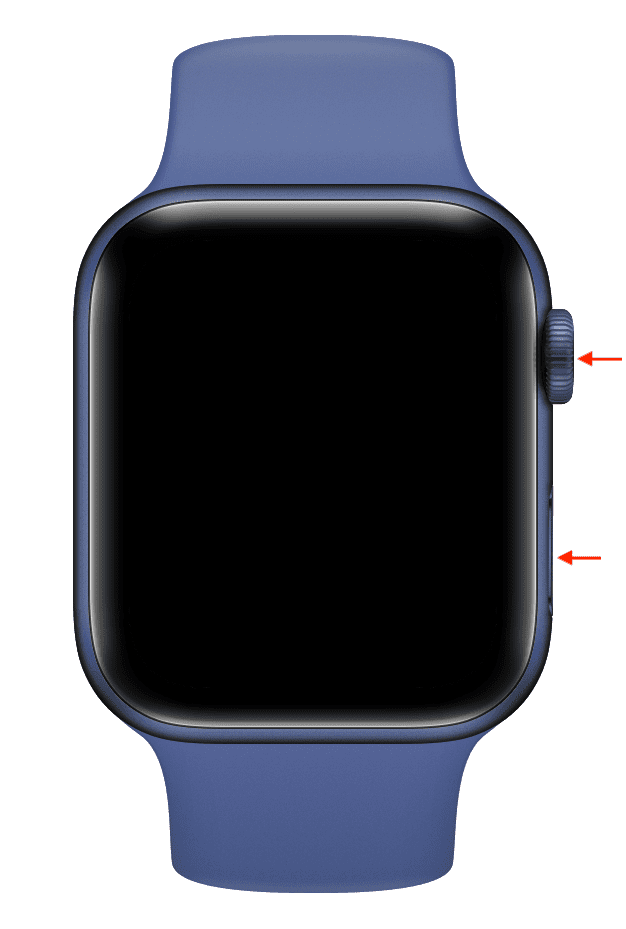
You’ve successfully forced your Apple Watch to restart.
Also, check out: