Learn how to change the default naming scheme for screenshots you take on your Mac, so that macOS saves all future screen grabs using custom file names.
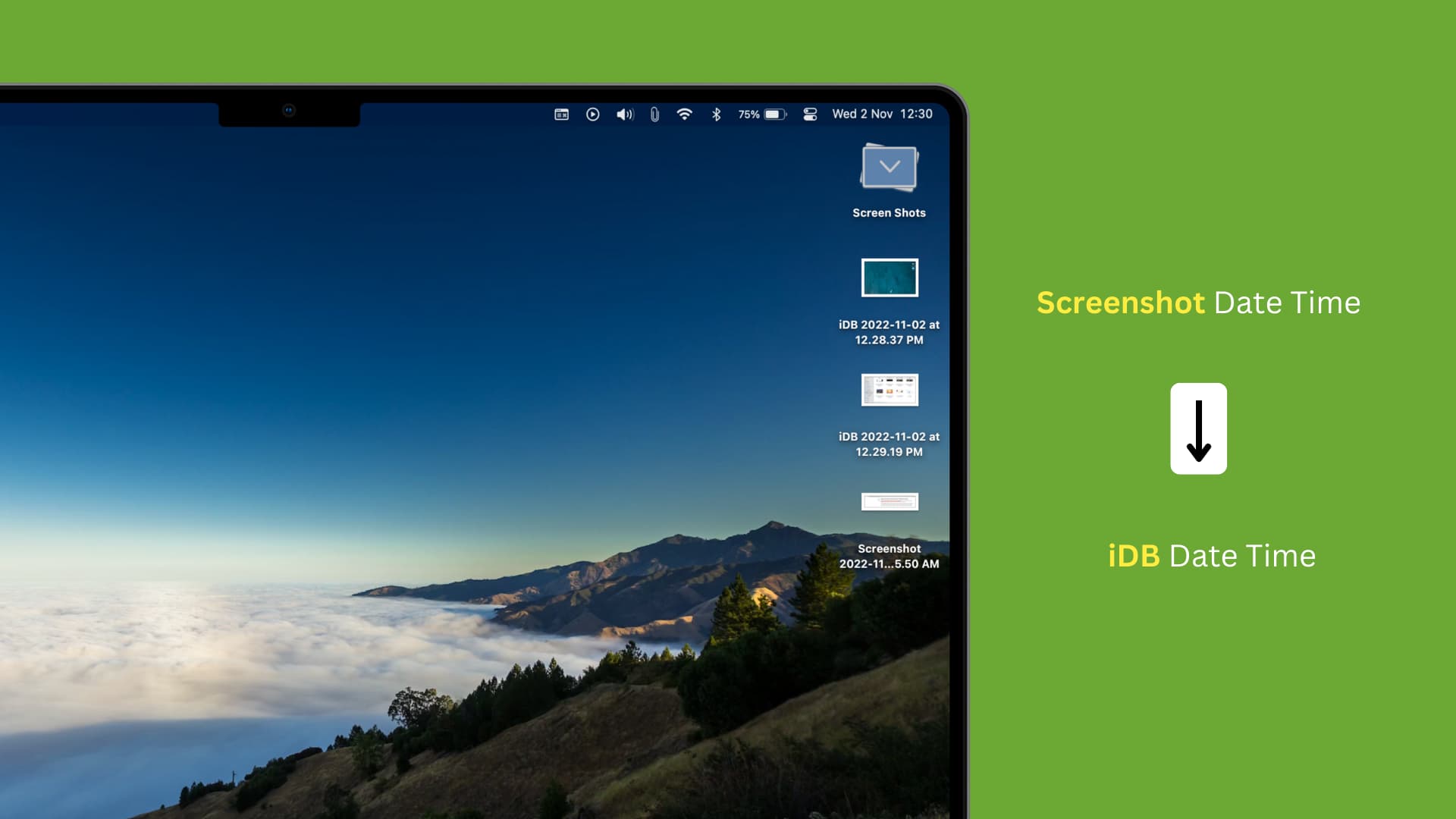
Screenshots you take on a Mac are saved with the default “Screenshot Date Time” file name, where “Date” and “Time” are replaced with the actual timestamp.
You can change the default file naming scheme for macOS screenshots to use a custom string like your first and last name, company name, or anything else you like. In this tutorial, we’ll show you how to easily change the default naming convention for screen grabs on your Mac with a simple Terminal command.
Change the screenshot file naming scheme on a Mac
1) Open the built-in Terminal app on your Mac from the Applications/Utilities folder.
2) Paste the below command in Terminal, replacing “iDB” with whatever you want, then press the Enter key.
defaults write com.apple.screencapture name "iDB"
3) Now paste the following command and press Enter.
killall SystemUIServer
All new screenshots you take on this Mac will be saved using the custom file name you just set, with the screenshot timestamp appended to the file name.
Reverting the change
To go back to the default screenshot name, paste this command in Terminal:
defaults write com.apple.screencapture name "Screenshot"
In older OS versions, Apple used Screen Shot instead of Screenshot.
Mastering screenshots on the Mac
You can also instruct macOS to remove capture date and time from screenshot file names. You can always find all screenshots on your Mac, regardless of their naming scheme or save location. And if you don’t like the shadow effect on screenshots, you can remove it easily by pressing a modifier key when capturing a screenshot.
Screenshot-taking is a popular feature on computers and mobile devices. If you know other macOS screenshotting tricks, please share your favorites with other readers in the commenting section down below.
