Save time and boost productivity by configuring your favorite apps to launch automatically when you start your Mac.
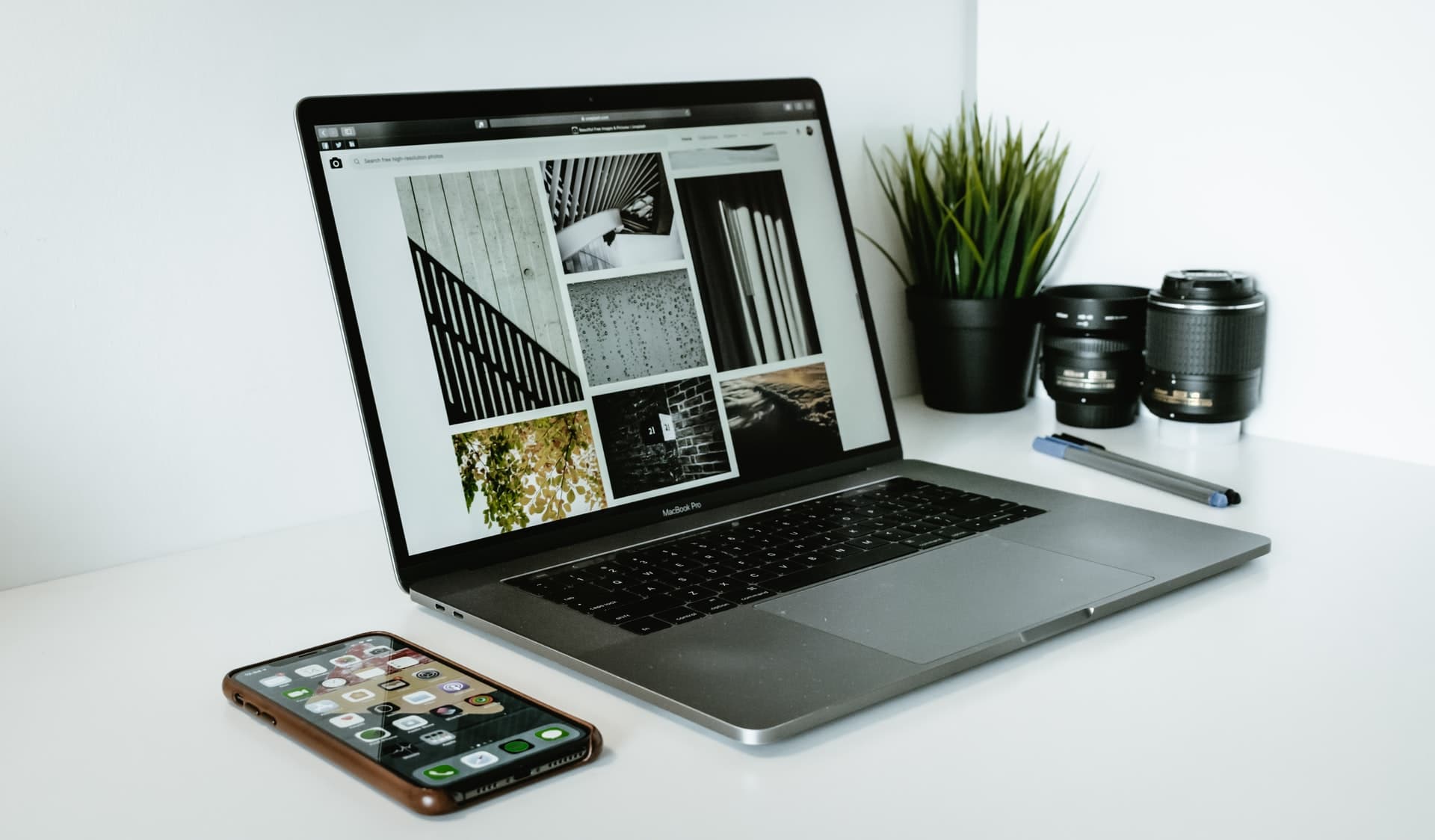
Do you have specific apps that you always open immediately after restarting or logging in to your Mac? If so, setting those apps to auto-start upon login can be a great idea.
By configuring your Mac to launch your most-used applications automatically, you save time, which is the main benefit. However, keep in mind that this can slow down the bootup process on older machines.
Set Mac apps to automatically launch at boot up
- Open System Settings on your Mac.
- Select General, followed by Login Items & Extensions.
- Click the plus button (+) under the “Open at Login” heading at the top.
- Select the Applications folder in the Finder window that opens. Then, select one app or hold the Command key to select several, and click Open.

The startup items will appear under the Open at Login heading, and when you power on your Mac, the apps listed here will launch automatically. You can verify this by restarting your Mac. After the restart, you’ll see that the apps you added launch automatically.
Note: Some apps can run background tasks every time you power on your Mac. Background tasks check for updates, perform syncs, etc., even when the app isn’t active. To allow these privileges, enable the toggle under the Allow in the Background heading. This permits the background items of these apps to auto-start even if the app itself isn’t open.
If your Mac is on macOS Monterey or older, follow these steps instead:
- Open System Preferences and go to Users & Groups.
- Select the Login Items tab. In the bottom left corner of the window, click on the lock icon and enter your admin password.
- Hit the plus (+) sign, followed by Applications, and choose the app you want to auto-start. You can select multiple items by holding down the Command key while clicking each item.
- Once your desired items are selected, click Add.
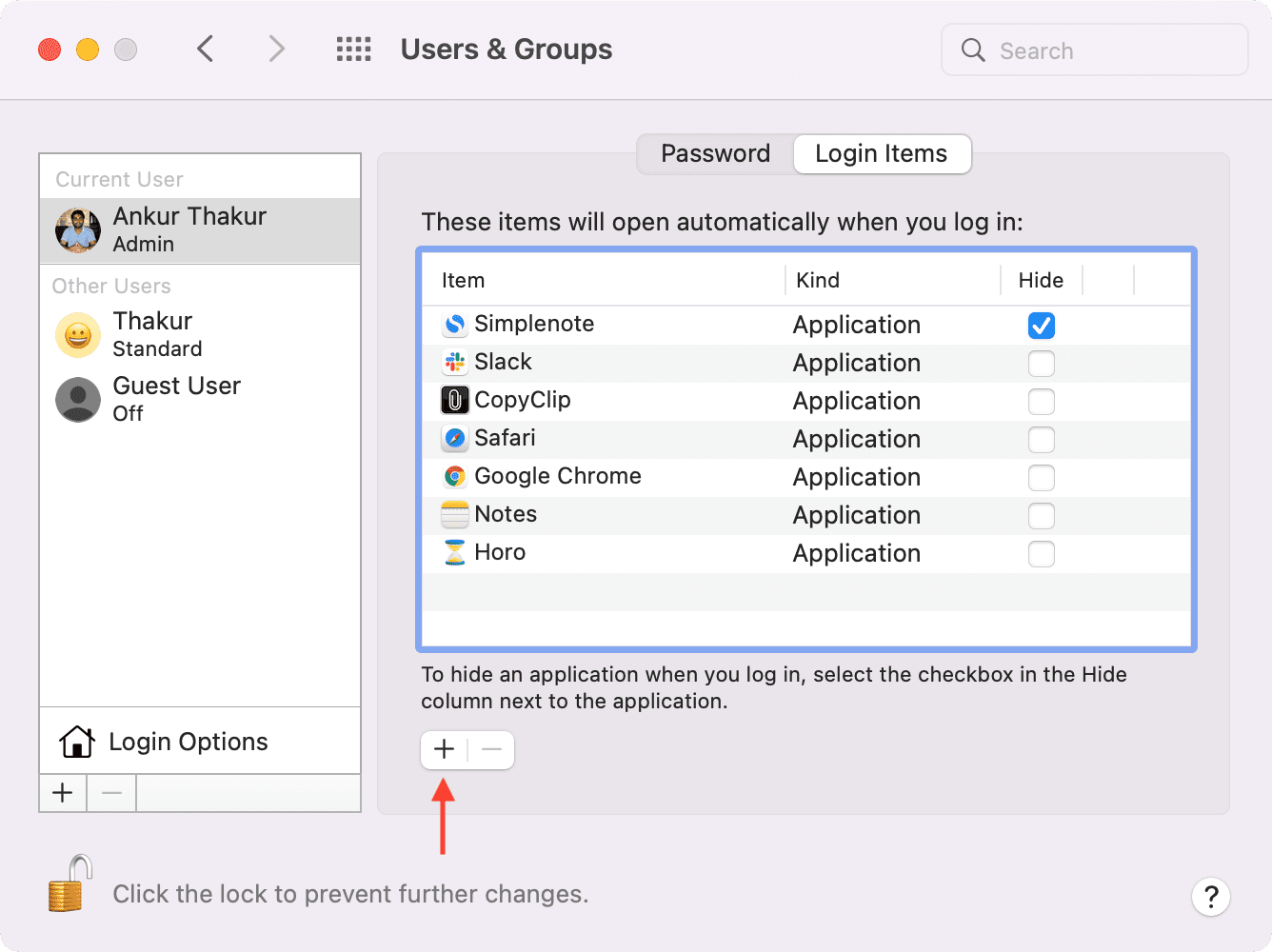
If you’d like an app to start up in hidden mode, then check the Hide box next to the app’s name under the Login Items tab. This handy option isn’t available in newer versions of macOS.
Two more ways to add startup apps on Mac
1) A quicker way to open apps on startup is to right-click on the app in Mac’s Dock and choose Options > Open at Login.

2) When you open some apps for the first time after installation, they show a checkbox or ask for your permission to launch automatically on system startup. Check that, and it’ll be added to the list of apps that open automatically. You may also find this option in app settings.
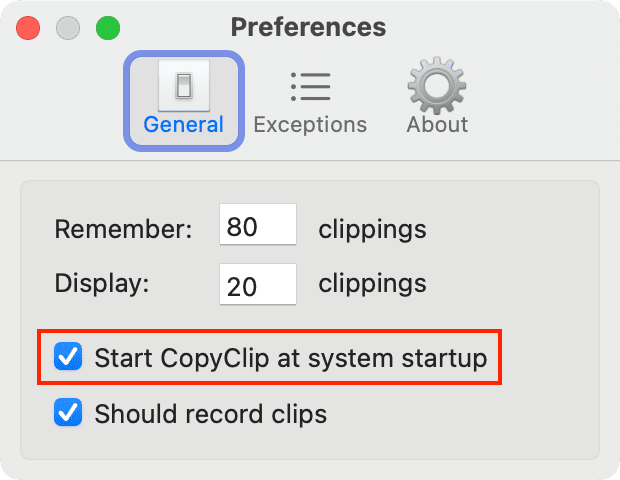
If you’d like to stop an app from automatically starting, go to the Open at Login screen, select the app, and hit the minus button (-) to remove it from the list.
On a related note: