Learn about three ways to restart or relaunch the Finder on your Mac in case it hangs or stops responding or refreshing your files with the latest changes.
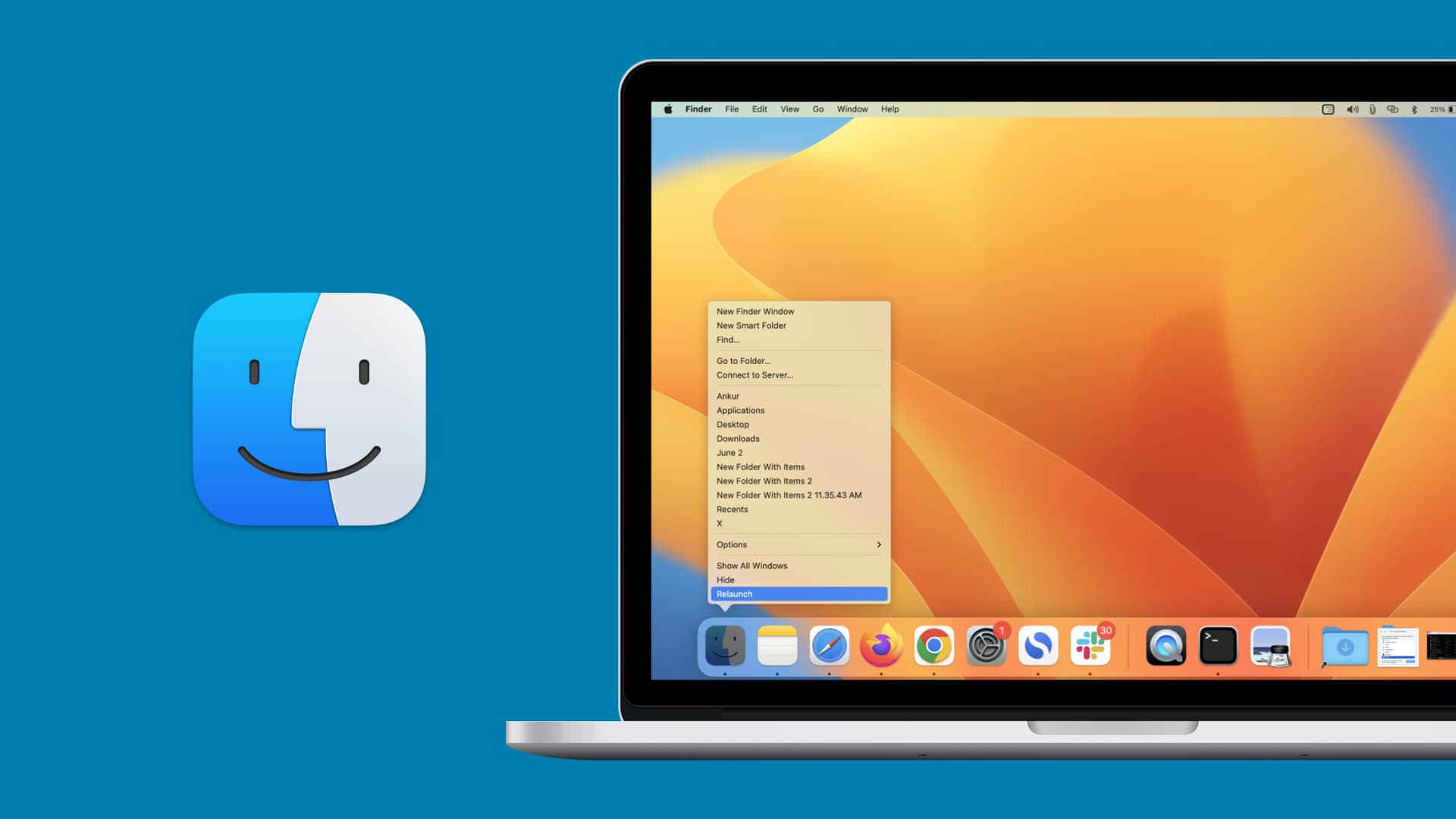
If the Finder freezes or stops responding, you’ll need to restart it. Certain changes on your Mac (usually Terminal commands) that require a Finder restart can also cause it to stop working. Watch our instructional video and read the instructions right ahead to learn about three simple, quick ways to relaunch and reinitialize the Finder.
1. Dock shortcut
The Dock is the fastest way to restart the Finder. Control-click, right-click, or click and hold the Finder’s icon in the Dock and choose Relaunch from the menu.

2. Force Quit menu
The Force Quit feature will purge the Finder process from the memory and reload a fresh new instance. Click the desktop to activate the Finder, then hold the Shift key while clicking the Apple menu and choose Force Quit Finder.
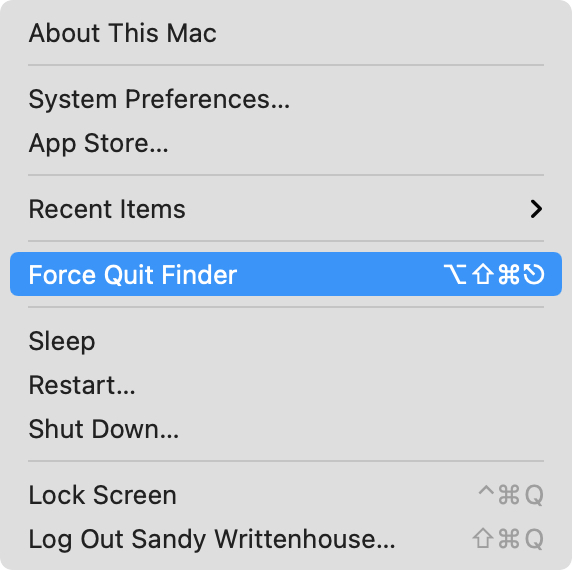
You can also click the Apple menu and choose Force Quit (or press the Command + Option + esc keys), select the Finder on the list of running apps, and click the Relaunch button.
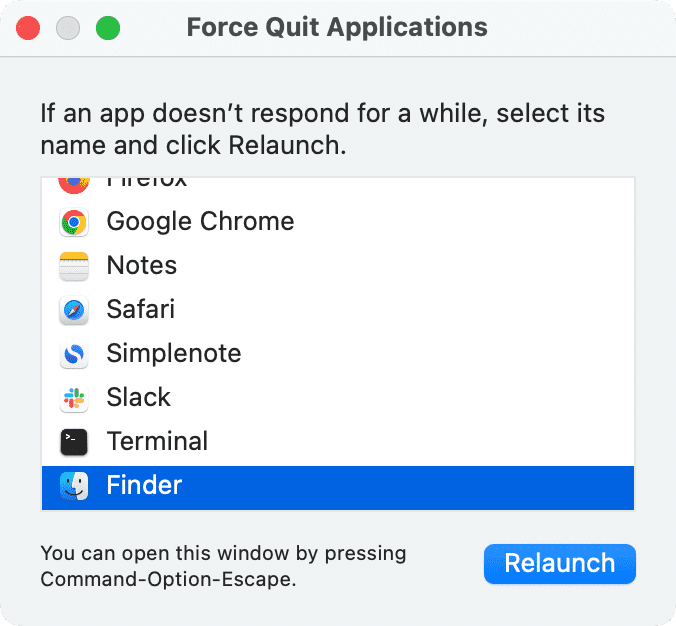
3. Terminal command
How about one more way? Open Terminal from your Applications/Utilities folder, type killall Finder into the Terminal window and press the Return key. If asked, enter your macOS account password. The command will instantly quit and then reopen the Finder. If not, just click its Dock icon to launch it.
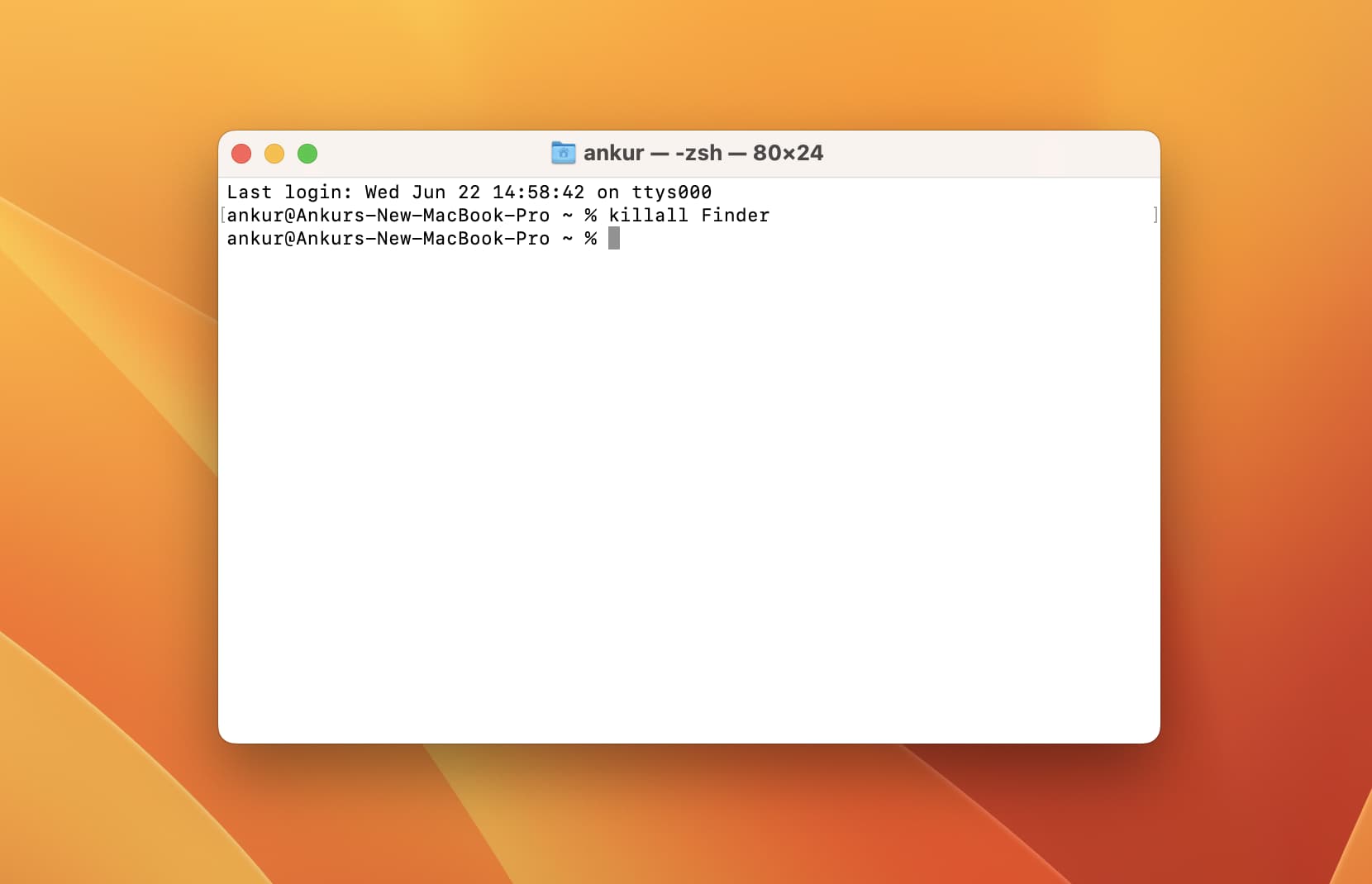
If the Finder on your Mac gets stuck or starts acting weirdly, relaunching is the best way to fix it. In case the whole system freezes to the point when your clicks don’t register and you can’t do anything, restarting your Mac should fix the issue. My favorite trick is creating multiple virtual desktops on may Mac. That way, if one of them freezes, I can switch to another other one and invoke Force Quit from there.
Also, check out: