Learn how to view places on a map where you shot photos with your iPhone, so you can visualize and relive these locations, track your travels, and more.
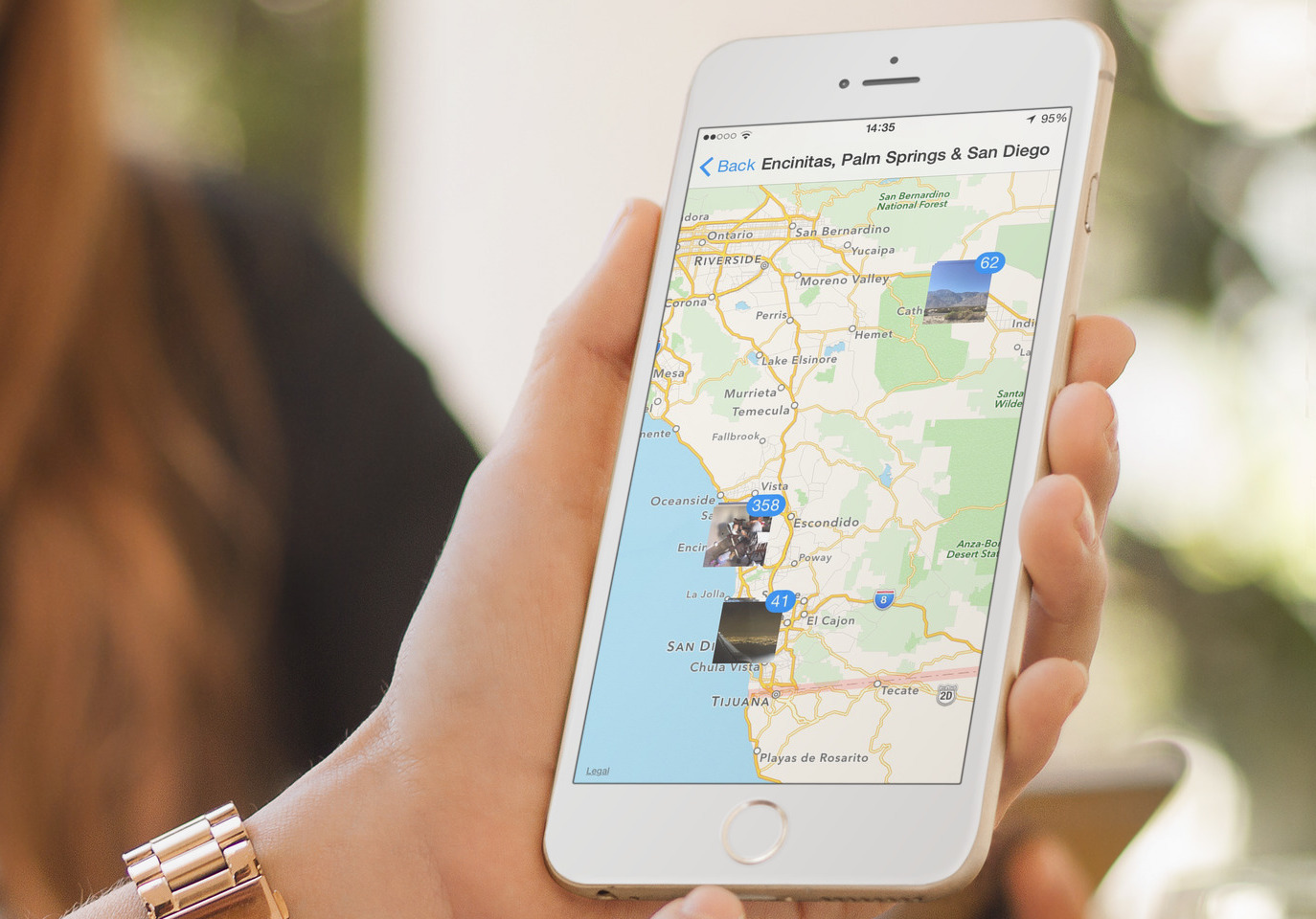
I was looking for a specific image but couldn’t find it in my library. Then it occurred to me I could look it up by location because I remembered exactly where I took it. Thanks to a neat feature in the built-in Photos app, I found that photo on a map!
For this to work, however, be sure to give the Camera app permission to use your location so the photographs you snap are tagged with exact GPS coordinates. Visualizing the locations where you took photos with your iPhone is a great way to relive your travels, and here’s how you do it.
Viewing iPhone photos on a map
1) Open the Photos app and select the Collections tab at the bottom.
2) Scroll down to the Utilities section and select the Map option..
3) Up pops a map with stacks of photos shown in the locations you took them. Zoom and pan around to see different stacks, then tap one to see the images within.

Seeing where a specific photo was taken
To view the location of a specific photo, open it in Photos and swipe up or tap the info button ⓘ for details, including a mini-map of an approximate capture location. Tap the map to go full screen and view the exact capture location.

Viewing the exact address where you took a photo
To reveal the photo capture address, open the image in Photos and swipe up, then tap the location name to reveal GPS coordinates on Apple Maps. You can also download the EXIF Metadata app that we developed; simply launch the app and pick an image from your library to see not only its capture location on a map but also the GPS coordinates, altitude, address, and other saved metadata.

Revisit those travels and relive your memories
If you haven’t browsed your photos in this way, you’re missing out. Viewing the locations of your photo captures is a great way to revisit all the places you’ve been to and relive nice memories, even more so if you took a large collection of photographs on your travels and use iCloud Photos to keep them synced across devices.
Also, check out: