Whether you need to create a local backup file of your contacts for safekeeping or transfer them to another non-Apple platform, here’s how to easily export your iCloud contacts using a web browser.
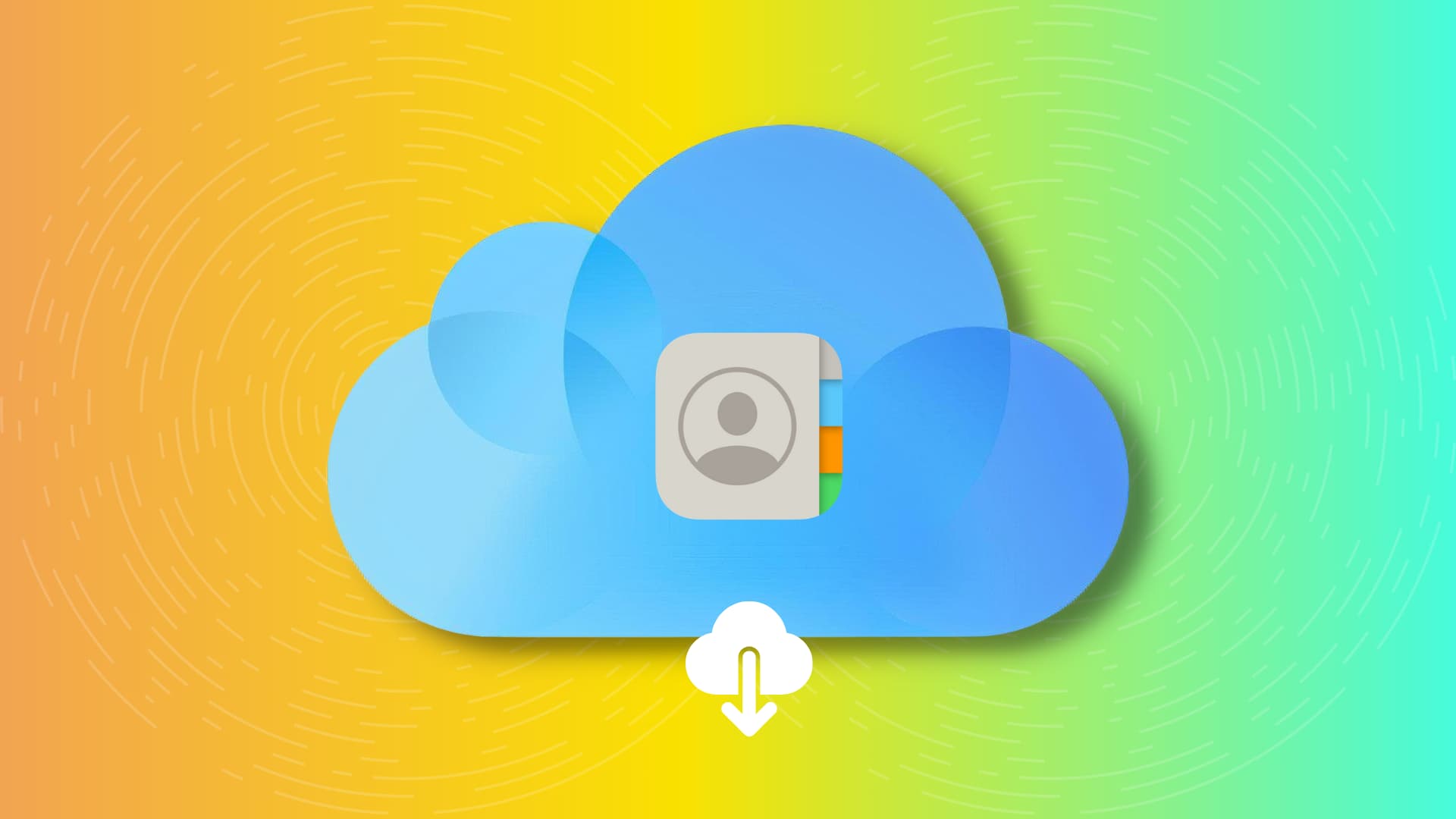
There are several ways to export your Apple contacts from your phone or computer. For instance, you can use the highly-rated Export Contacts app on your iPhone, and at other times, you can do so directly from the Contacts app on your Mac.
But what if you don’t have your Mac handy and want to export your contacts? Assuming you use iCloud to store all your contacts, there is an easy way to export them from there using a web browser on your computer.
Export all or selected contacts from iCloud
1) Visit icloud.com/contacts in a web browser and sign in with your Apple ID and password.
2) Once you’re logged in to iCloud Contacts, click the three dots menu button at the top, followed by Select All Contacts.

Alternatively, you can select a contact, which will be highlighted in blue. Then, you can select all contacts by pressing the Control + A keys on a Windows PC or Command + A if you’re on a Mac.
If you’ve to export just a few selected contacts, you can hold the Control key on Windows or the Command key on Mac and select the desired entries.
3) Click the share button in the top right corner and choose Export vCard.

All contacts will be compiled into a single file and downloaded to your computer. The file generated will be a .vcf file (vCard), which is a standard used by virtually every Contact or Mail app out there. In short, you’ll be able to import these contacts into other apps, regardless of the platform.
If it fails, retry after a while, or use a different web browser/incognito window.
It’s as simple as that. If you’re looking for other ways to manage your contacts, make sure to have a look at the following articles: