Learn how to stop your Mac from requesting the login password or authenticate with Touch ID when you wake it from sleep or the screen saver begins.
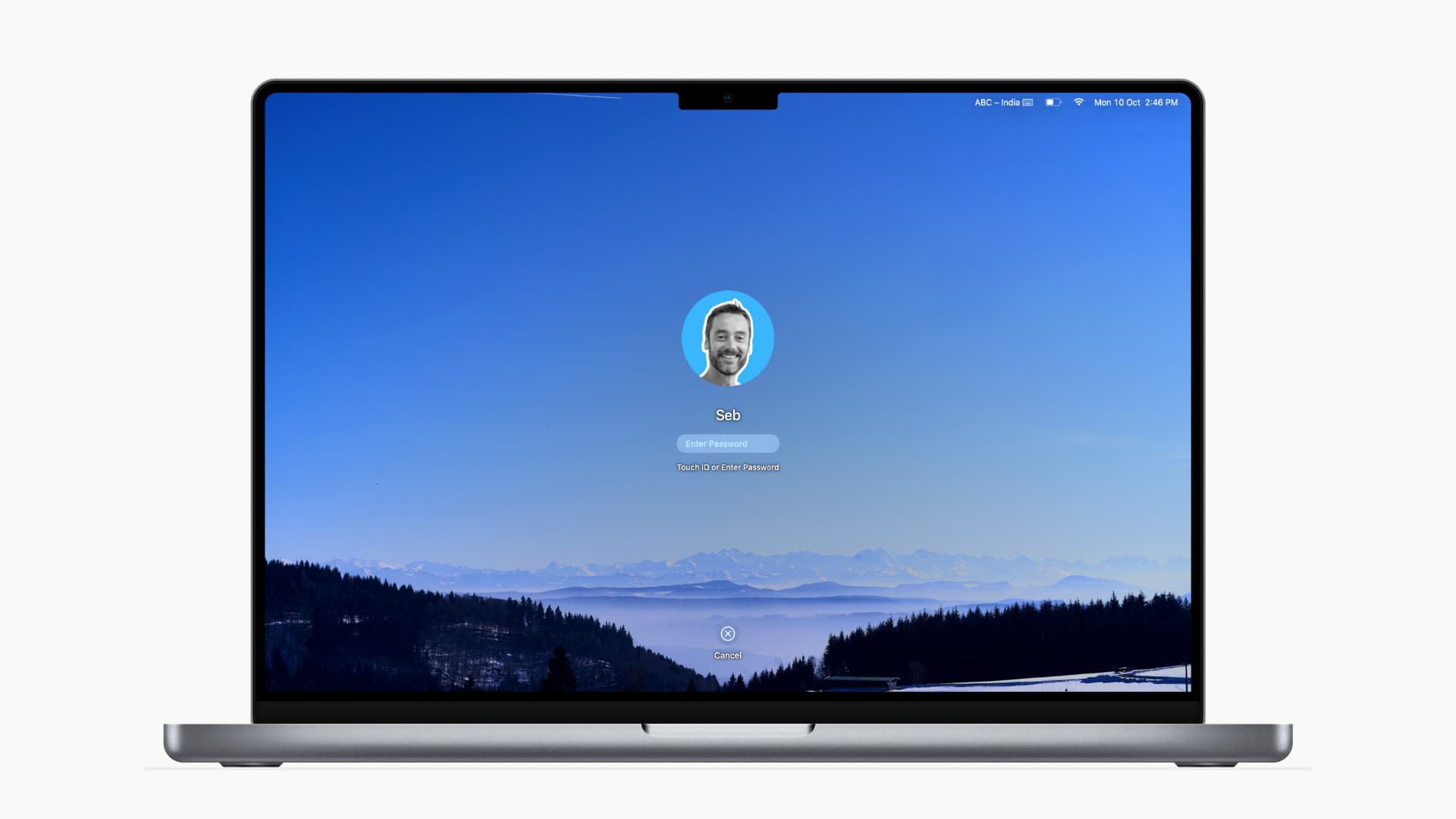
I recently got a Mac, and am still configuring it to behave the way I want. One thing I immediately noticed is password prompts after waking from sleep or the screen saver kicks in. It’s a great security feature to have for office workers, but I work from home, and no one except my wife ever gets near my computer.
If no one else is using your Mac and you too don’t need this extra step, following the instructions right ahead will stop macOS from requesting the login password when the computer wakes from sleep or the screen saver begins.
Stop your Mac from asking for your login password when you wake it up or after the screen saver begins
1) Click the Apple menu and choose System Settings, then select Lock Screen in the sidebar. If your Mac is running an older version of macOS, go to System Preferences > Security & Privacy > General and untick the option labeled “Require password [X time] after sleep or screen saver begins,” and confirm.
2) Click the menu next to “Require password after screen saver begins or display is turned off” and select the “Never” option.

3) Click “Modify Settings” and then “Turn Off Screen Lock” to confirm.

4) If asked whether to keep or remove your iCloud Keychain passwords, make a choice.

macOS will no longer ask for your login password when your Mac wakes from sleep or the screen saver begins. You will still need to authenticate with your login password after starting the compiutetr up or switching users.
If your Mac is unattended, keeping these password prompts will maintain your security. In that case, be sure the password threshold next to Require password [X time] after sleep or screen saver begins in System Settings > Lock Screen is set to no more than “5 seconds.” On macOS Monterey (2021) and older, go to System Preferences > Security & Privacy > General instead.
If you’ve set up Hot Corners on Mac to start the screen saver or lock the computer, selecting “After 5 seconds” will save you from typing the login password every time you lock your Mac or start a screen saver by accidentally hitting a screen corner.
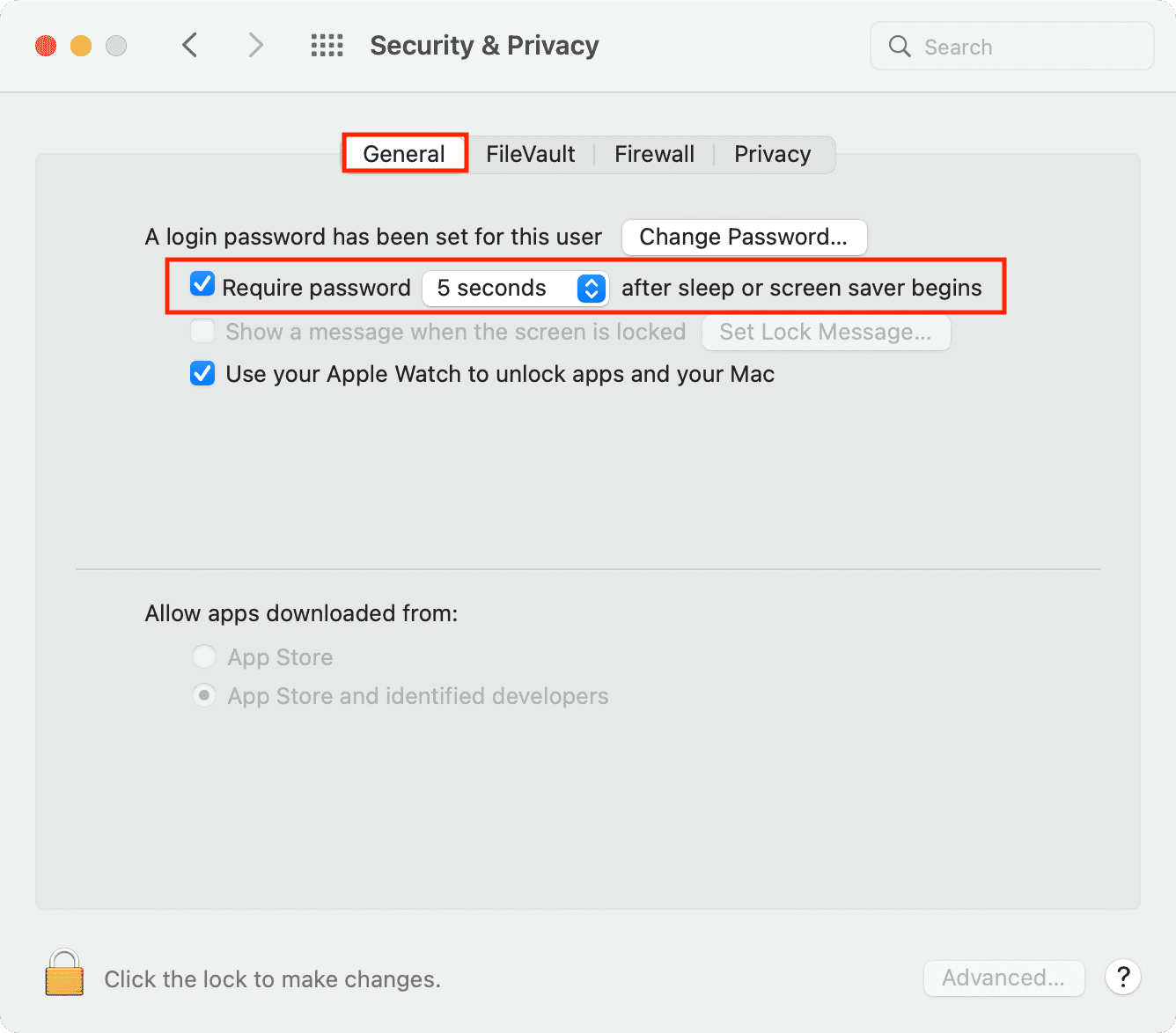
If “Require password after screen saver begins or display is turned off” is grayed out
You’ll see the reason for this in the settings interface. In most cases, the option will be grayed out if you’ve set iPhone Mirroring to authenticate automatically.

To fix the issue, open the iPhone Mirroring app on your Mac, click the iPhone Mirroring > Settings menu, and select the “Ask every time” option. Quit and reopen System Settings, and the “Require password after screen saver begins or display is turned off” setting will no longer be grayed out.

More Mac tips
Your macOS login password isn’t the only type of password that macOS recognizes. Memorizing different passwords increases the chances of getting locked out of your Mac, but you can take some precautionary steps. Some password prompts can be turned off without degrading your experience, like the App Store password prompts.
And if you’re a new Apple Watch owner or about to become one, you can set your Mac to unlock automatically when wearing the watch.