Learn about Apple’s Mail Drop feature, its limitations, and how to use it on iPhone, iPad, Mac, or a web browser to send large files via email.

What is Mail Drop by Apple?
Email services have a maximum attachment file size limit. For instance, if you attach a file over 25 MB, Gmail will ask you to upload it to Google Drive and send the link to that file.
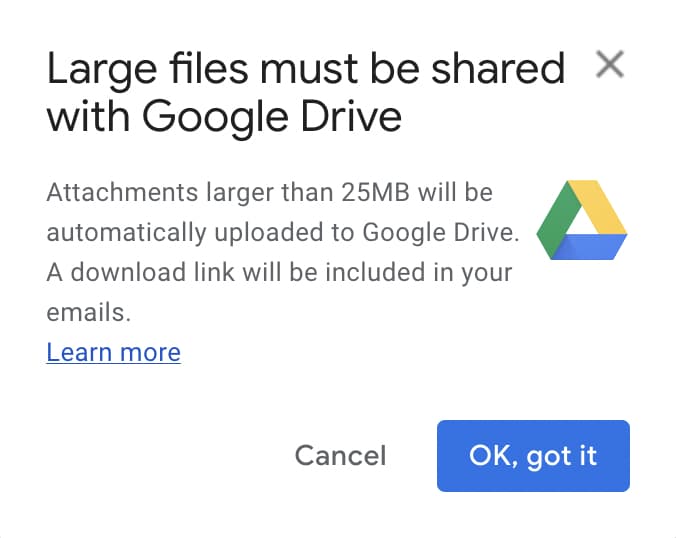
Similarly, when you try to upload one or several big videos, PDFs, ZIP, or other files in the Apple Mail app or iCloud Mail, and if the total size exceeds 20 MB (28.3 MB in some cases, maybe it’s a bug), it gives you the option to send them via Mail Drop.
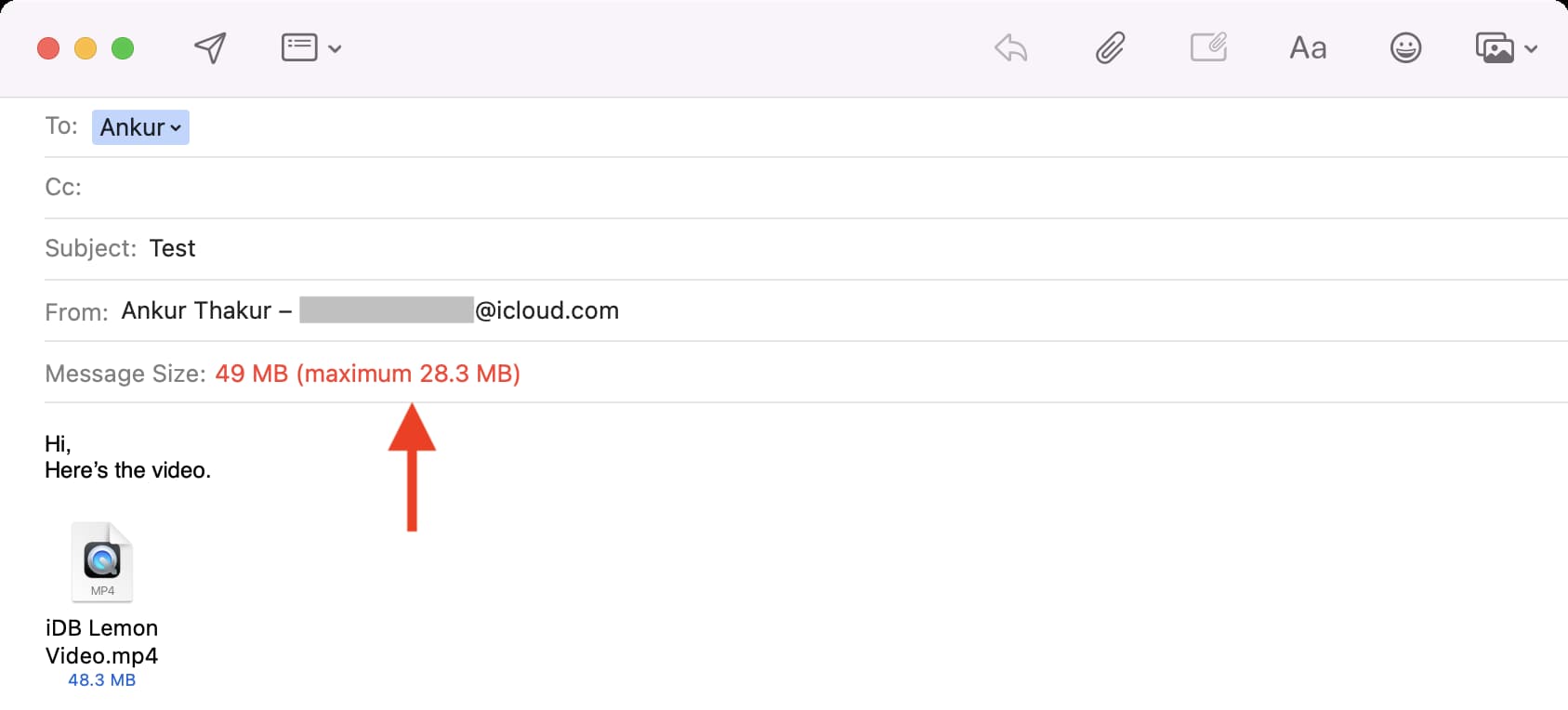
Mail Drop uploads the files to iCloud and sends only the attachment link to the recipient. They can tap the link and download the file. The good news is this is not counted against your iCloud storage.
If you decide not to use Mail Drop, the email with large attachments may bounce back and stay undelivered.
Mail Drop allows you to easily send large attachments to anybody via email, even if they do not have an iCloud account or an Apple device.
Mail Drop limits and other rules
- You can only attach up to 5 GB in a single email and send them via Mail Drop. This can be one 5 GB file or several files totaling 5 GB.
- Mail Drop attachments are only available to the receiver for 30 days. If they do not click the link and download the files you sent them within 30 days, you will have to attach and send the email with Mail Drop again.
- Mail Drop has a 1 TB limit. That means at any point, the total number of files you have sent cannot be more than 1 TB. As files expire after 30 days, they free up the 1 TB limit, and you can keep sending more attachments via Mail Drop.
- You cannot send an uncompressed folder via Mail Drop. You can easily compress files and folders into a ZIP on iPhone or iPad before sending them. On Mac, select the files and folder, right-click, and choose Compress.
- Mail Drop only works inside the Apple Mail app on iPhone, iPad, and Mac and in iCloud Mail (accessed via a browser on a Mac or PC). However, you can use it to send attachments from your other email service, such as Gmail, provided this Gmail account is added to your Apple Mail app.
- Depending on the file size and internet speed, sending and downloading files in Mail Drop may take a while.
Now that you have the basics about Mail Drop right, go through the quick steps to send several photos, videos, documents, PDFs, and other large files from your iPhone, iPad, Mac, and PC via email.
Send large files using Mail Drop from your iPhone or iPad
1) You can attach files from inside the Mail app or using the iOS Share Sheet:
- Open the Mail app and compose a new mail or reply to one. Tap the photos or file icon or touch and hold an empty area and tap Insert Photo or Video or Attach File. Now, choose the files (left image below). Note: It’s possible that this method will compress the video.
- Open Photos, Files, or another app and select the images/videos/files. After that, tap the share button and choose Mail from the Share Sheet (right image below). Note: This method won’t compress the video.
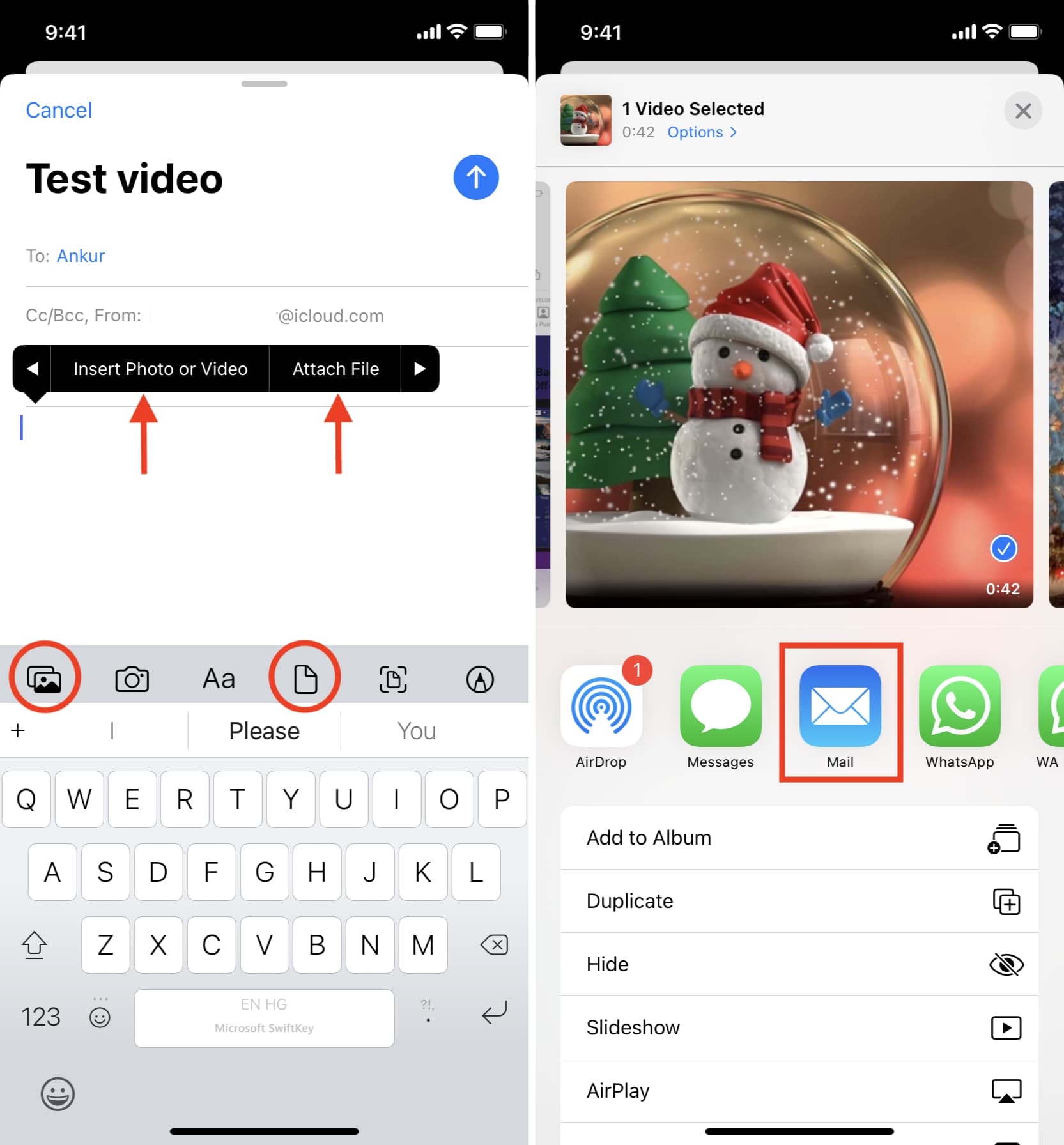
2) Enter the receiver’s email address, subject line, and email body.
3) Tap the blue send button.
4) If the attachment’s size is too big, you’ll see a popup. Tap Use Mail Drop. If you don’t see it, that means files are small enough to be sent normally via email.
5) Once the files are uploaded, the email will be sent.
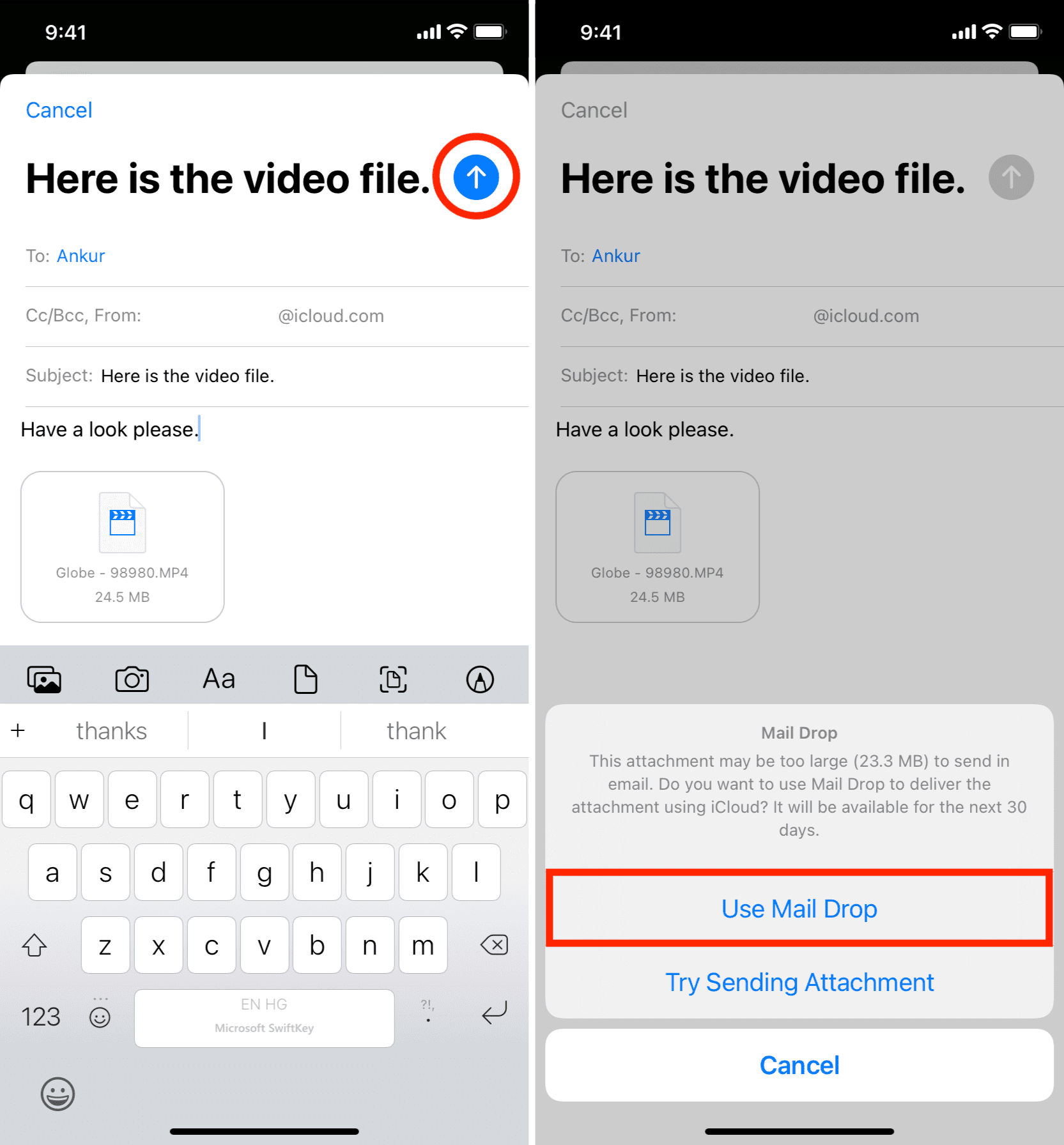
The receiver will get the email with iCloud links to download your attachments.
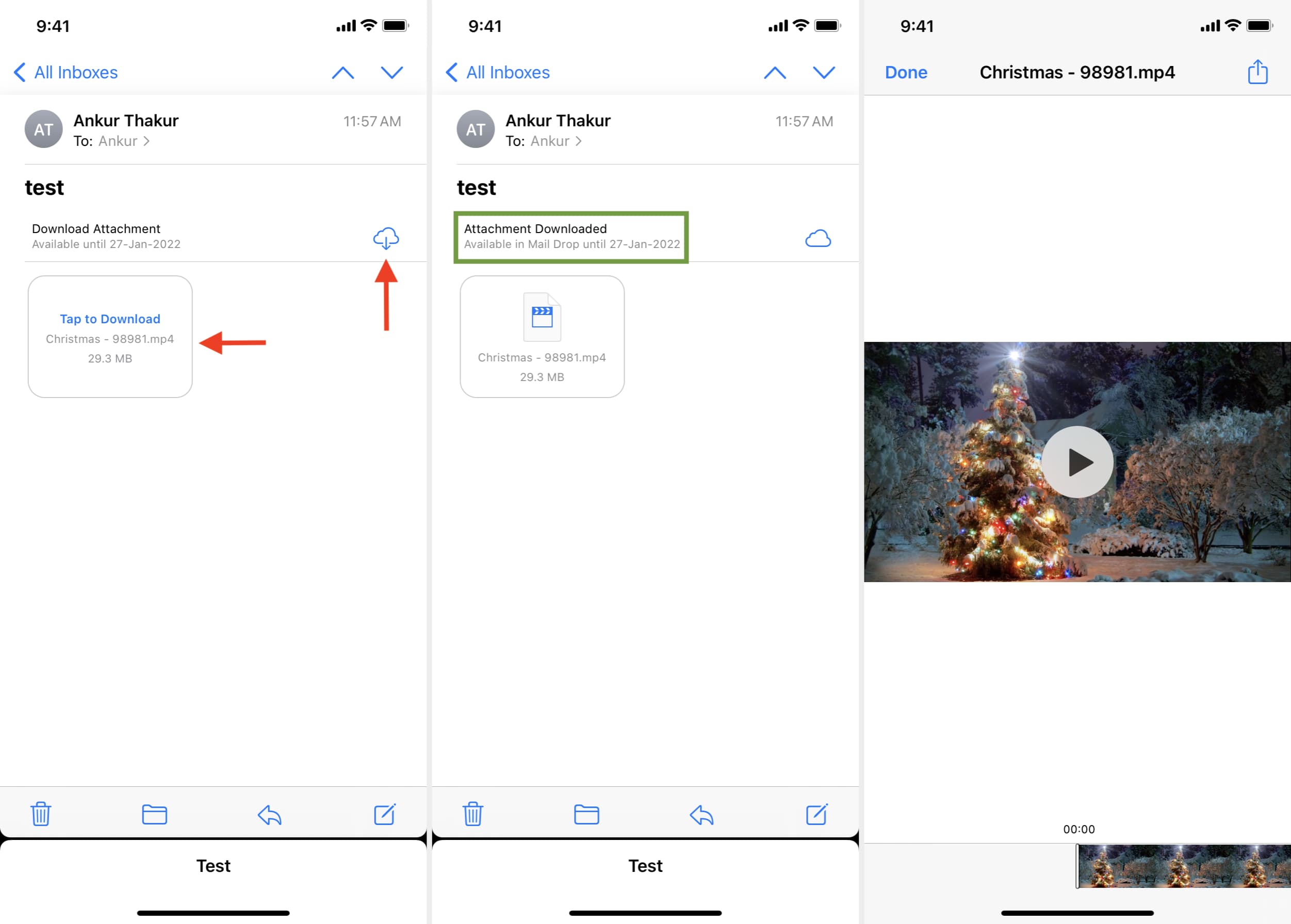
Use Mail Drop on Mac
Follow these steps to send large files via Mail Drop from your Mac.
1) Open the macOS Mail app and compose a new mail or reply to one.
2) Drag the large file from a folder to the Mail app screen, or click the paper clip icon and add the file.
3) Click the send button and select Use Mail Drop from the popup. If you do not see a popup, that means the file was small enough to be sent normally, or Mail Drop is already enabled (explained below), and your email was sent with it.
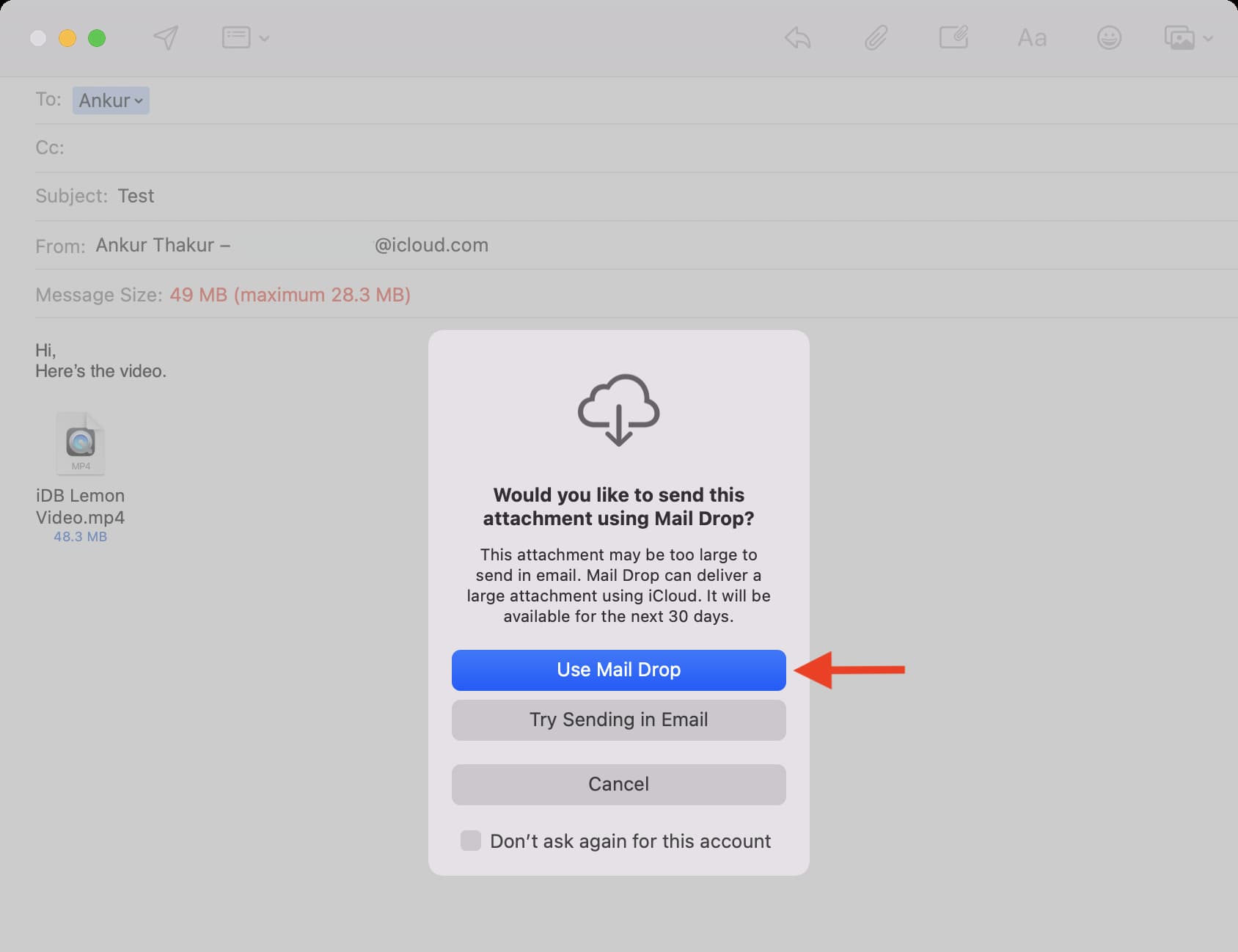
Enable Mail Drop to automatically send large files
If you send several emails with large attachments, you can enable an option to automatically send large attachments via Mail Drop without showing popups.
By default, Mail Drop is already turned on for the iCloud Mail account in the macOS Mail app. But for third-party accounts like Gmail, you can optionally enable it.
1) Open the Apple Mail app and click Mail > Settings or Preferences.
2) Go to the Accounts tab.
3) Select the email account and check the box for Send large attachments with Mail Drop.
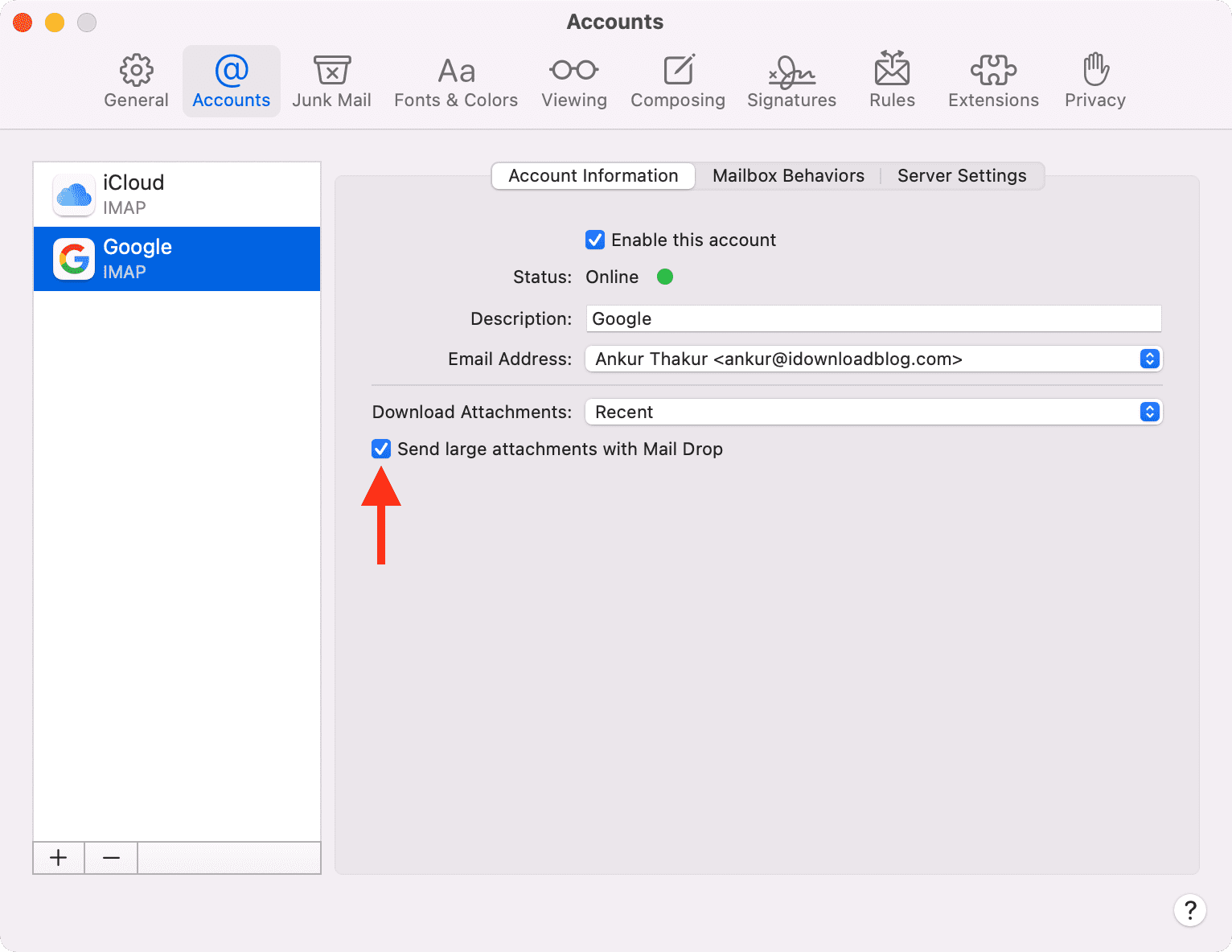
Use Mail Drop via iCloud.com
You can use iCloud Mail in a browser on a Windows PC or Mac to send large files via email.
1) Visit iCloud.com and sign in using your Apple ID.
2) Click Mail.
3) Click the compose button to start a new email or reply to an existing one.
4) Drag and drop a large attachment on the compose email screen or click the paper clip icon to add a file. It will automatically start uploading. Send it like any normal email.
5) In some instances, you may see a popup asking your permission to send large files via Mail Drop. Click Use Mail Drop.
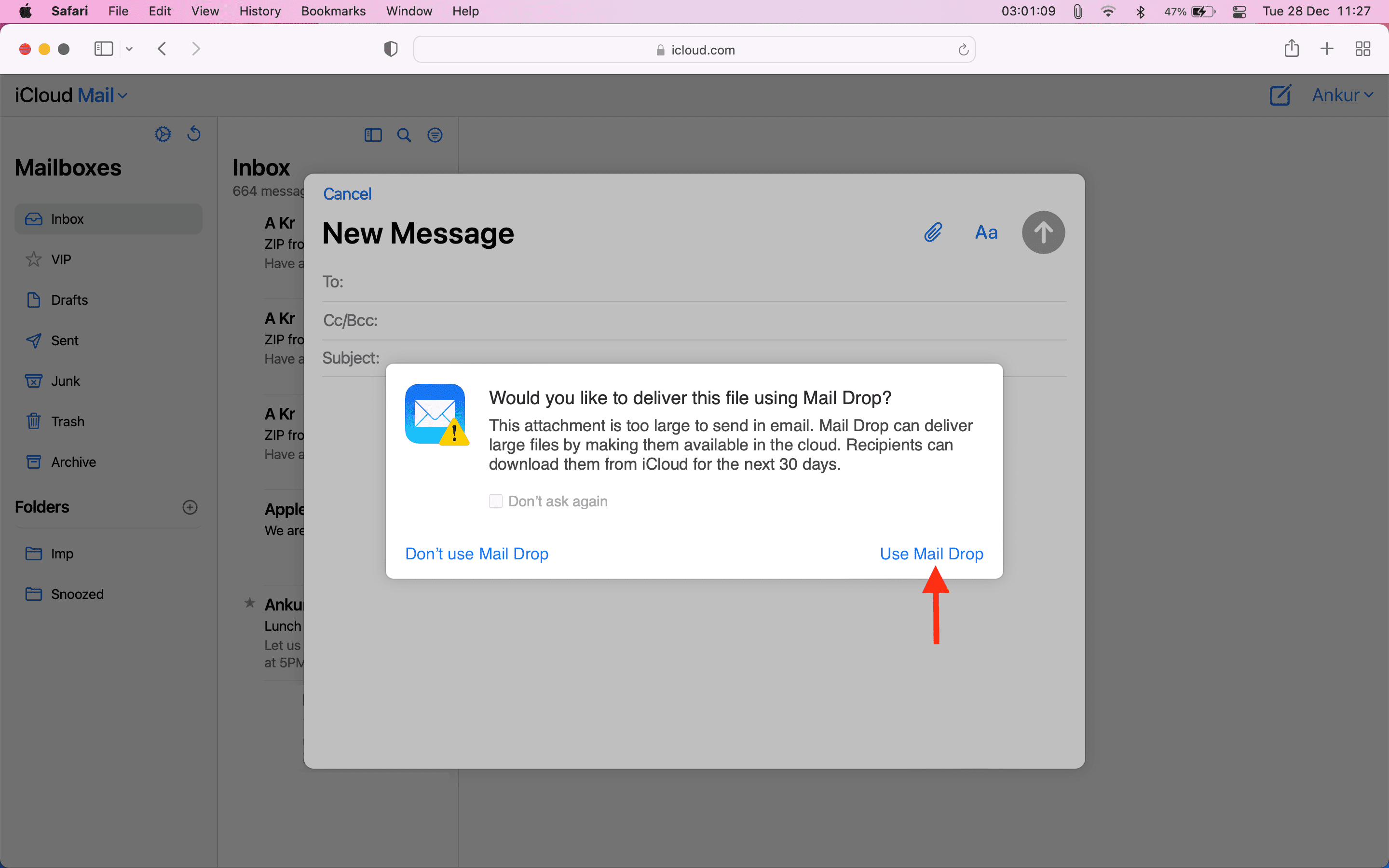
What to do if you see the “Cannot add attachment” popup
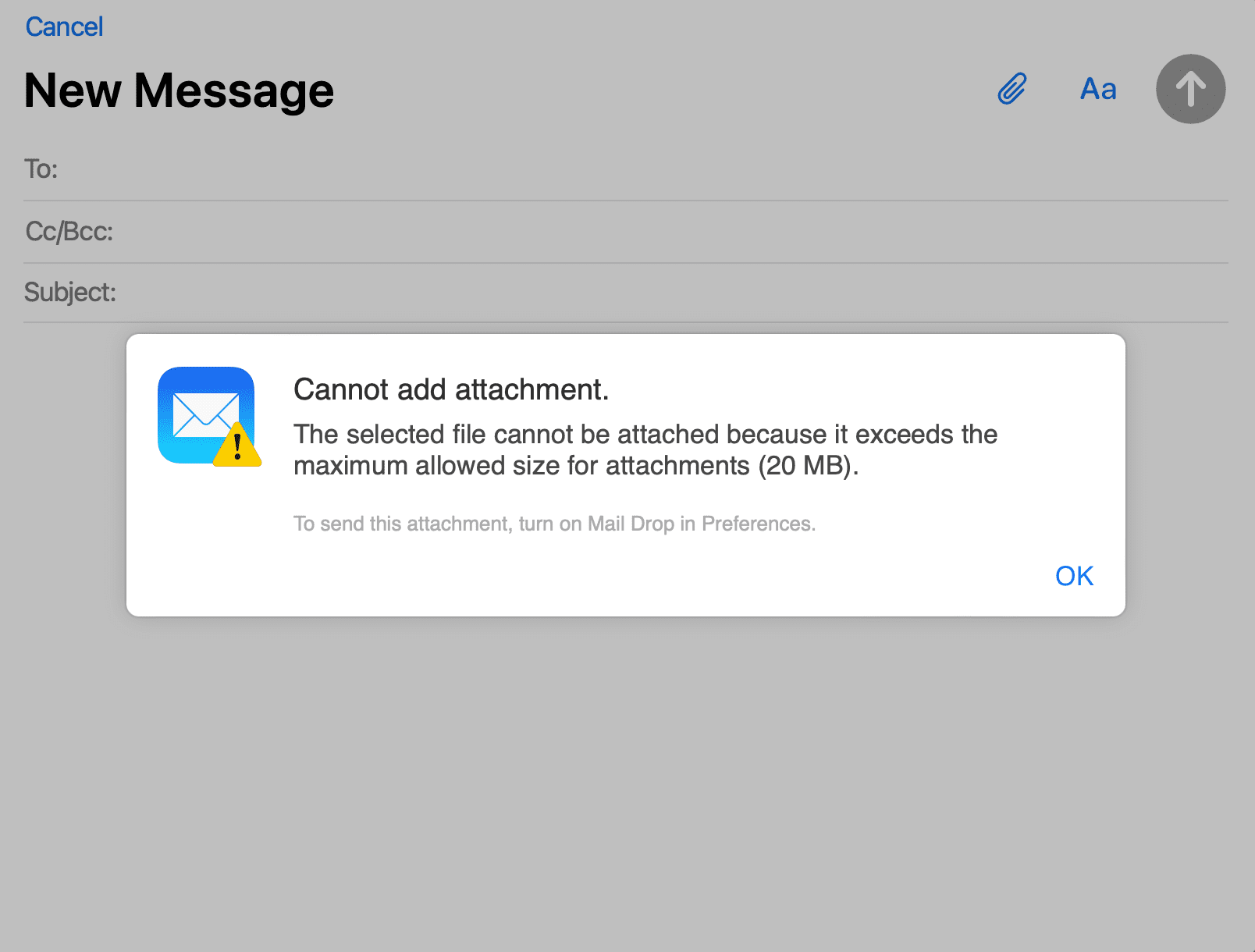
If you see this popup, that means Mail Drop is disabled. Go through these steps to enable it on iCloud.com:
1) Click the gear icon from the top left side and choose Settings.
2) Go to the Composing section.
3) Check the box for Use Mail Drop when sending large attachments and close this settings pane.
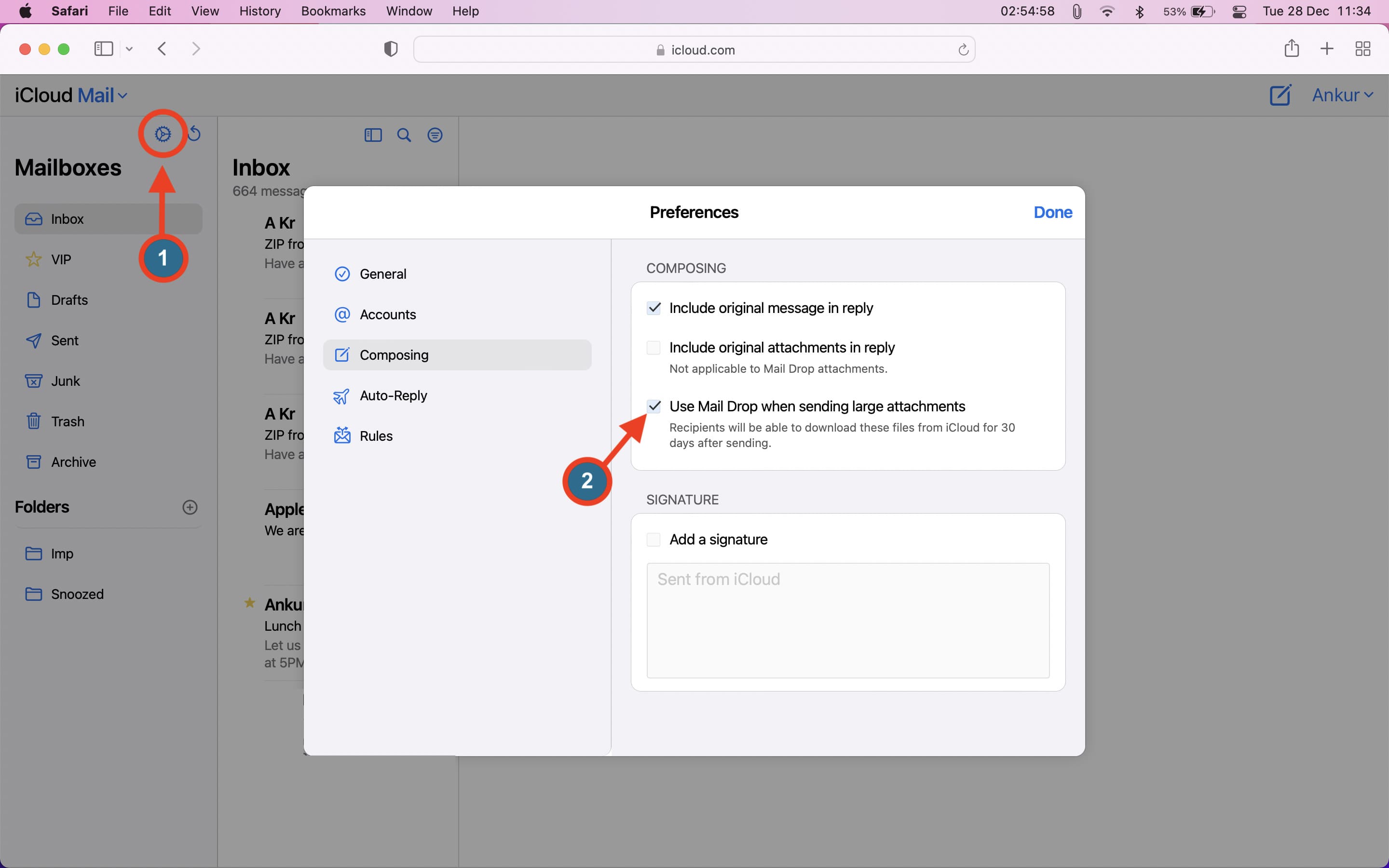
Note: In my testing, I found that even when Mail Drop was disabled, I saw the popup to Use Mail Drop when attaching a big file. After a while (about 30 minutes), I saw the “Cannot add attachment” popup when Mail Drop was disabled. To fix this, follow the above steps to enable Mail Drop, and you won’t see the popups.
As discussed above, Google has a similar feature in Gmail, where it uploads large files to Google Drive and shares just the attachment link in the email. Third-party services like Firemail also offer this with their paid plans.
On a related note: 40+ tips for the Mail app on your iPhone, iPad, and Mac