Try these troubleshooting tips to fix iMessages in the built-in Messages app not syncing across all your iPhone, iPad, and Mac devices.
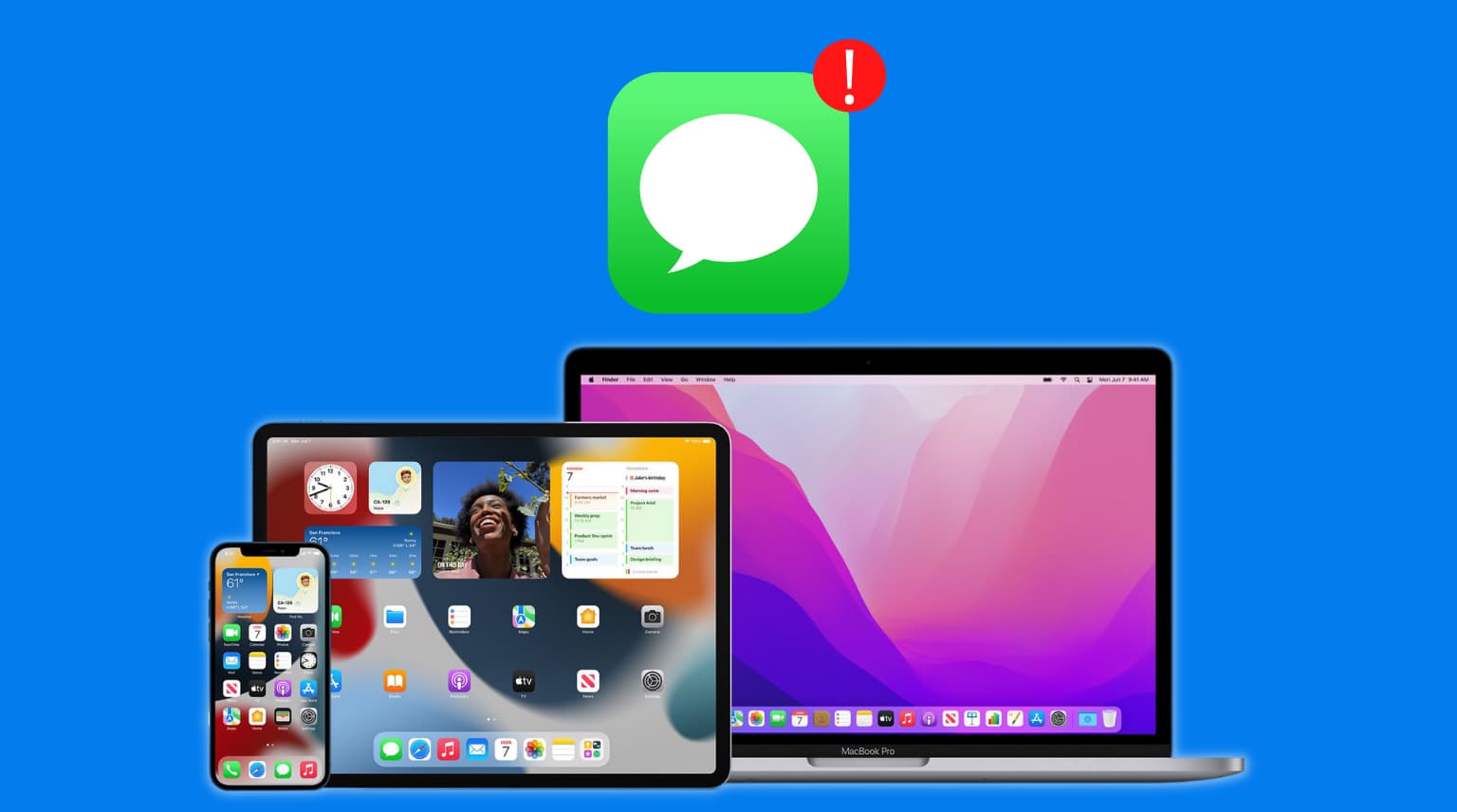
iMessages are synchronized between your iPhone, iPad, and Mac using the same Apple account. If you receive an iMessage on your iPhone, the same text appears on your Mac, and vice versa. But sometimes iMessages may not sync between your devices, leaving you scratching your head. Don’t worry, here are several troubleshooting tips that will help you fix the problem.
Use the same Apple account everywhere
Make sure you’re signed in with the same Apple account on your iPhone, iPad, and Mac. You may need to sign out and sign in again with the right one.
Use the same iMessage email address and phone number
iMessage works with phone numbers and email addresses. You are reachable over iMessage through the phone number linked to your iPhone and your Apple account email address, but you can add additional email addresses to send iMessages from.
Adding an email address doesn’t make it immediately active. I learned that the hard way. Recently, I was complaining that some of the iMessages received never hit my Mac. Many did, but some did not. After tinkering in the Messages app’s settings on my Mac, I realized that one of my listed iMessage email addresses wasn’t active. No wonder I didn’t receive any messages sent there!
To ensure you have the same iMessages on all your devices, check that the same phone number and email addresses are active on each device. On your iPhone or iPad, go to Settings > Apps > Messages > Send & Receive and check whether the email addresses listed in the “You can receive iMessages to and reply from” section are active.

On your Mac, open the Messages app and click the Messages > Settings menu, then select iMessage tab and check if all the emails and phone numbers you want to use for iMessage are ticked. under the “You can be reached for messages at” section.

Send a message from the device not receiving iMessages
My iPhone always receives iMessages on time, but my iMac lags. Other times, my iMac wouldn’t receive any iMessages even though my iPhone, sitting right next to my iMac, gets them all. An unorthodox fix I’ve figured out is to send an iMessage from the device not receiving them, which usually resolves my syncing woes.
As soon as I sent a message from my iMac, older iMessages that didn’t make their way onto my iMac suddenly showed up as if they were waiting for any sign of activity from my computer.
Restart the device
iMessage delivery delays or syncing issues may be caused by temporary glitches, which can be fixed by turning the device off and then back on.
Update your iPhone, iPad, and Mac
Folks using older versions of iOS, iPadOS, and macOS should download and install the latest operating system update in System Settings > General > Software Update.
Sign out of iMessage, then back in
On your iPhone or iPad, go to Settings > Apps > Messages > and toggle off iMessage at the top, then wait a few seconds before turning it back on. On your Mac, launch the Messages app and press the Command + Comma (,) keys or click the Messages > Settings menu. Then, select the iMessage tab and click Sign Out. After that, sign in again.
Sign out of your Apple account, then log in again
If all else fails, sign out of your Apple account on your iPhone, iPad, and Mac, then restart the devices and sign in again. Hopefully, one of these troubleshooting steps will help you fix issues preventing iMessages from showing on all your devices.
Also, check out: