Are you getting spam iMessages from unknown people or scammers with international numbers and weird email addresses? In this post, we will go over four simple ways to protect yourself and stop iMessage spam for a hassle-free messaging experience on your iPhone.
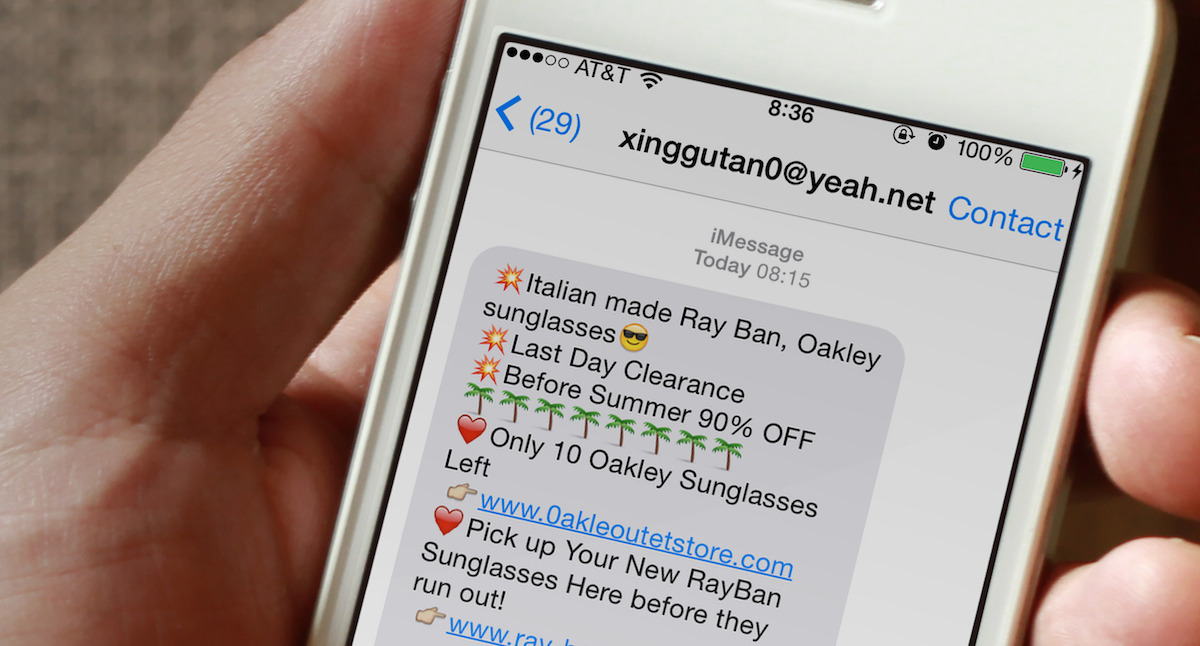
According to security researcher Tom Landesman, iMessage spam accounts for 30% of all mobile spam messages. This is part of a growing trend where spammers collect phone numbers or email addresses linked to iMessage to send unsolicited messages to Apple users, hoping they will click on links and purchase whatever the spammers are trying to sell. It can also be used to scam with fake offers, prizes, coupons, discount codes, links, and gift cards, among other things.
According to Wired, which cites Landesman, setting up such a spamming campaign can be as easy as collecting email addresses and phone numbers from around the web and using AppleScript to write a few lines of code and automate the mass iMessage spamming.
If you’re spammed by unsolicited iMessages, here are four effective ways to tackle this issue.
1. Block the sender
The first thing you want to do when receiving spam texts is to block the sender. We previously went over how to block someone from contacting you. Whether it’s a phone call, message, email, or FaceTime call, iOS gives you the option to make sure this person can never contact you again.
- Go to the spammy conversation in the Apple Messages app on your iPhone or iPad.
- Tap the spammer’s mobile number or email address at the top.
- Scroll down, tap Block Contact, and confirm.

The sender will still be able to send messages, but these messages will never make their way to you.
The downside of this method is that spammers often use multiple email addresses to send their messages from, which means they may still be able to contact you from a different email address if they want to do so.
2. Show alerts from your contacts only
If blocking the sender didn’t work for you, you can start taking more drastic measures by allowing notifications from contacts that are in your address book only. By following these steps, you’ll make sure that your messages are filtered, and you only get notifications from the people who are in your address book.
- Open the Settings app on your iPhone, tap Apps from the bottom, and then select Messages from the list of applications.
- Turn on the switch for “Screen Unknown Senders.” While you’re here, also turn on the switch for Filter Spam.

There are two downsides to this method.
First, you’ll still receive those spam messages. But your phone won’t ring or show any notification; however, every message will still be logged in your Messages app.
The second downside is that if someone who’s not in your address book sends you a text message, you might miss it or at least take a while to realize you received a message from a legit person. You can see their messages by going to the Messages app, tapping the three-line icon, and selecting Unknown Senders.
Note: If the message from an unknown sender contains a link, you cannot tap and visit this link until you save the sender’s phone number or email address to your contacts or reply to their message.
3. Report spam to Apple
Apple lets you report spam messages directly to them. You can tap Report Junk below a message and then tap Delete and Report Junk. This will share the junk sender’s details with Apple and help them tackle spam messages.
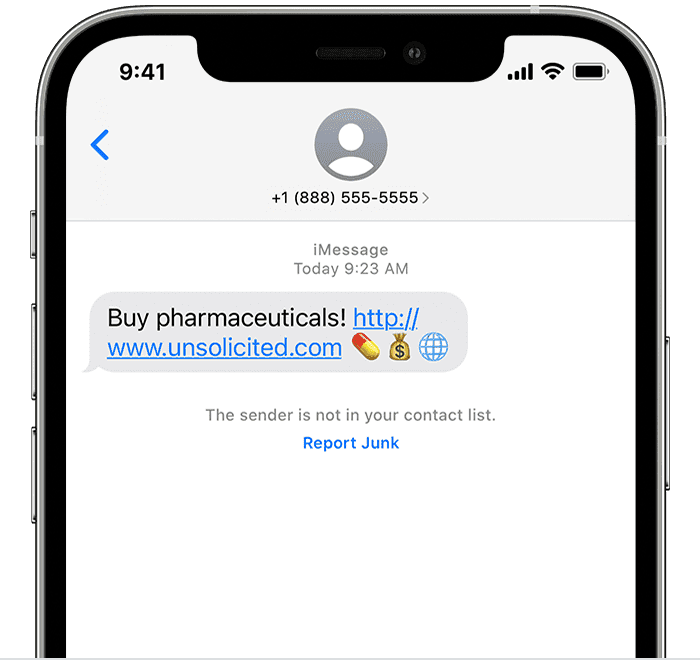
In addition to that, you can send an email to imessage.spam@iCloud.com, including:
- A screenshot of the spammy message
- The email address or phone number of the spammer
- The date and time the spam message was received
The downside is obviously that it’s a painfully long process. According to the Wired article referenced above, it takes Apple several days to act on those spam reports, really questioning the efficiency of this process.
4. Turn off iMessage
Drastic times call for drastic measures! If your Messages app is overflowing with spam iMessages, you may want to consider turning off iMessage altogether and relying exclusively on SMS to send messages to friends and family. You can also add a new email to iMessage and use this.
To toggle off iMessage, go to Settings > Apps > Messages and flip the iMessage switch to the off position. This will prevent you from sending iMessages over cellular or Wi-Fi, but at least you won’t be receiving spam anymore.

As you can see, there is no guaranteed way to prevent receiving iMessage spam unless you want to go thermonuclear and turn off iMessage altogether. Hopefully, Apple will work on putting better systems in place to enable spam protection that will flag and block spam texts.
On a related note: