In this tutorial, I will show you how to delete movies, TV shows, and music videos from your iPhone, iPad, or iPod touch to remove watched content and free up significant storage space.
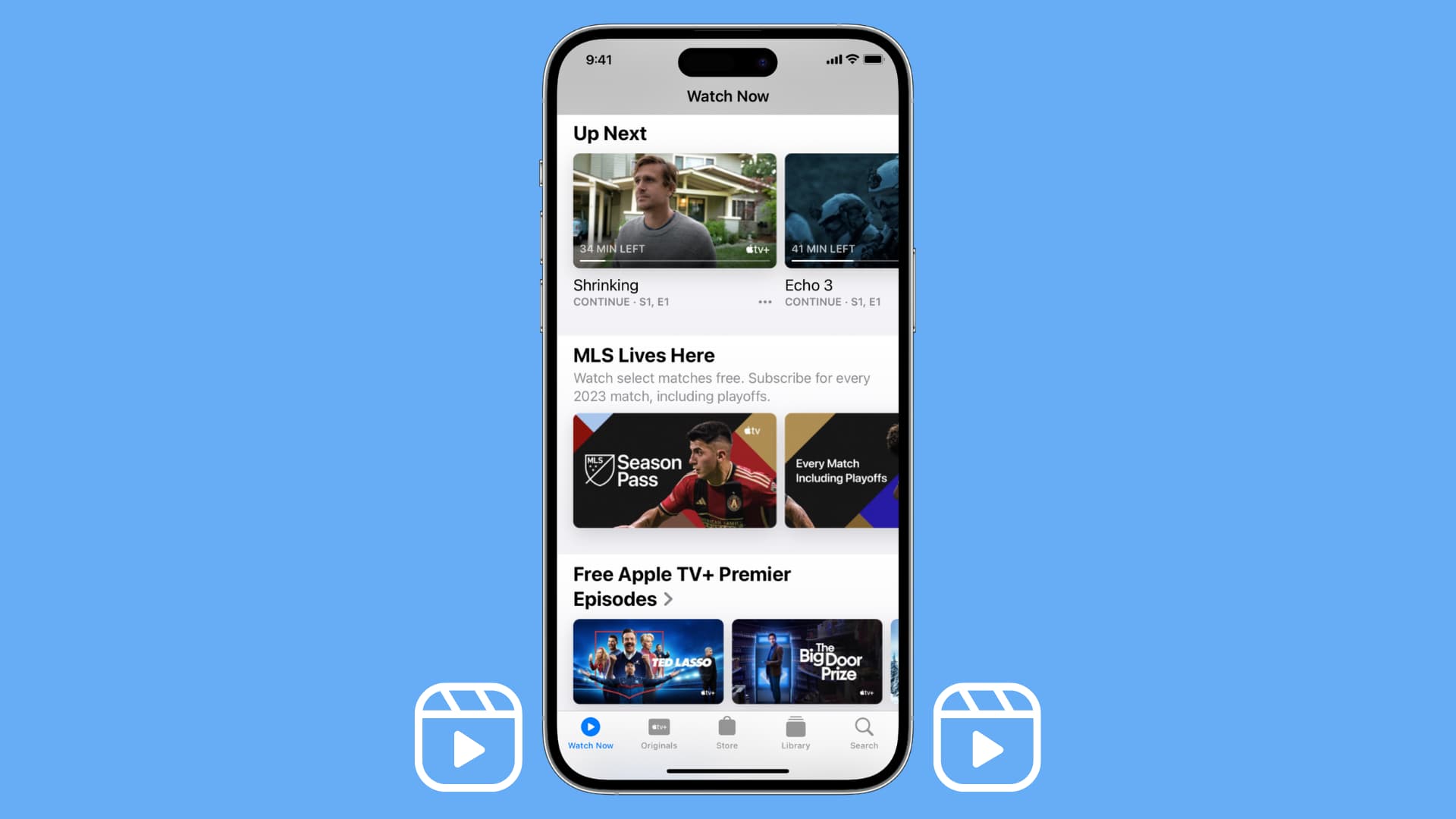
Keeping all your photos on the device is one way of filling up its local storage, and Sebastien has already explained how you can remove unwanted photos in order to conserve storage.
If you’re anything like me, perhaps you keep a few movies stored on your iPhone. I personally prefer having some entertainment handy in order to make long flights more bearable or simply to catch up on the latest episode of my favorite television show while commuting, waiting in the bank to have a simple question answered, and so forth.
The problem is, nothing eats up on-device storage more quickly than high-resolution movies, and it’s all too easy to forget to delete videos right after you’ve watched them. So, here’s how to remove downloaded movies and videos to free up space on your iPhone or iPad.
Important: Deleting a previously downloaded video does not remove the purchased item from your iCloud account. To refresh your memory, Apple allows you to re-download your free or paid purchases as many times as you want to any iOS device authorized with the same iTunes/Apple account.
Delete TV shows and movies from the Apple TV app
1) Open the TV app on iPhone or iPad and tap Library.
2) Select Downloaded. If you don’t see this option, that means you don’t have any downloaded shows or movies.
- To delete the movie or the entire TV show, swipe right to left on the item name and tap Delete.
- To delete a particular episode of a TV show, tap the show name and then swipe to delete an episode.
- Alternatively, you can tap Edit at the top, select the shows or movies, and then tap Delete at the top.

You can also go to the Settings app > General > iPhone Storage and tap “Review Downloaded Media” from under the “Recommendations” heading. Then, swipe right to left on the downloaded video file name and hit Delete.

Of course, the steps to delete content from Netflix, Disney+, Hulu, Prime Video, or other video streaming apps will vary. But you should be able to find them in the respective app’s Downloads section.
Delete music videos from the Music app
If you’d like to get rid of music videos that you’ve downloaded in the Apple Music app, you can do this easily with these quick steps.
1) Open the Music app on your iPhone or iPad, tap Library, and select Music Videos. If you don’t see the option for “Music Videos,” tap the three dots menu icon, followed by Edit Sections, and check its box.
2) Touch and hold the music video, then select “Remove Download” from the pop-up menu. If you select the “Delete from Library” option, the video will be removed from offline viewing as well as from your Apple Music library.

Like with shows and movies, you can also go to Settings > General > iPhone Storage > Music and swipe right to left on a song or music video to delete it.
Also, check out: 50+ tips to free space on iPhone