Learn how to change the default Mac screenshot file format in macOS from PNG to JPG or similar to save storage space and avoid manual image conversion.

macOS saves your screenshots to the desktop as PNG images. The PNG file format preserves detail as it uses lossless compression techniques which don’t degrade image quality. On the downside, PNG screenshots are fairly large in size.
You can convert PNG to JPEG and other formats in the built-in Preview app, but why do extra work if macOS can do the heavy lifting for you? Follow the steps below to learn how to change the default image file format for Mac screenshots.
What is the best file type for screenshots?
macOS supports JPG, HEIF, GIF, PDF, PNG, and TIFF images out of the box, and you can save your screenshots in any of these formats. Each of these file formats has its own drawbacks and advantages, and deciding which one to use depends on intended use cases. As a rule of thumb, you’d typically use:
- TIFF: For printing images
- JPG/PNG: For blog posts and web graphics
- HEIF: For half-size screenshots at JPG-like quality
- GIF: For lower-quality images with fewer colors
- PDF: For rich documents with complex layouts
Change the Mac screenshot file format
There are two ways to change the default Mac screenshots format in macOS: Terminal and Preview. The former will apply to all screenshots you take, and the latter is best for taking a few screenshots in another format without changing your defaults.
Method 1: Terminal
Open the Terminal app and enter one of the following commands (depending on the image format you’d like to use), then hit the Return key.
JPG
defaults write com.apple.screencapture type jpg;killall SystemUIServer
HEIC/HEIF
defaults write com.apple.screencapture type heic;killall SystemUIServer
GIF
defaults write com.apple.screencapture type gif;killall SystemUIServer
defaults write com.apple.screencapture type PDF;killall SystemUIServer
TIFF
defaults write com.apple.screencapture type tiff;killall SystemUIServer
To test the changes, take a screenshot by pressing the Command+Shift+5 keys. Select the image file saved on your desktop and press Command+I to open the Get Info window and check the image format there.
To revert the screenshot file format to PNG, run this command in Terminal:
defaults write com.apple.screencapture type png;killall SystemUIServer
Method 2: Preview
1) Open the built-in Preview app on your Mac.
2) Click File > Take Screenshot in the menu, then choose between these options: From Selection, From Window, and From Entire Screen.
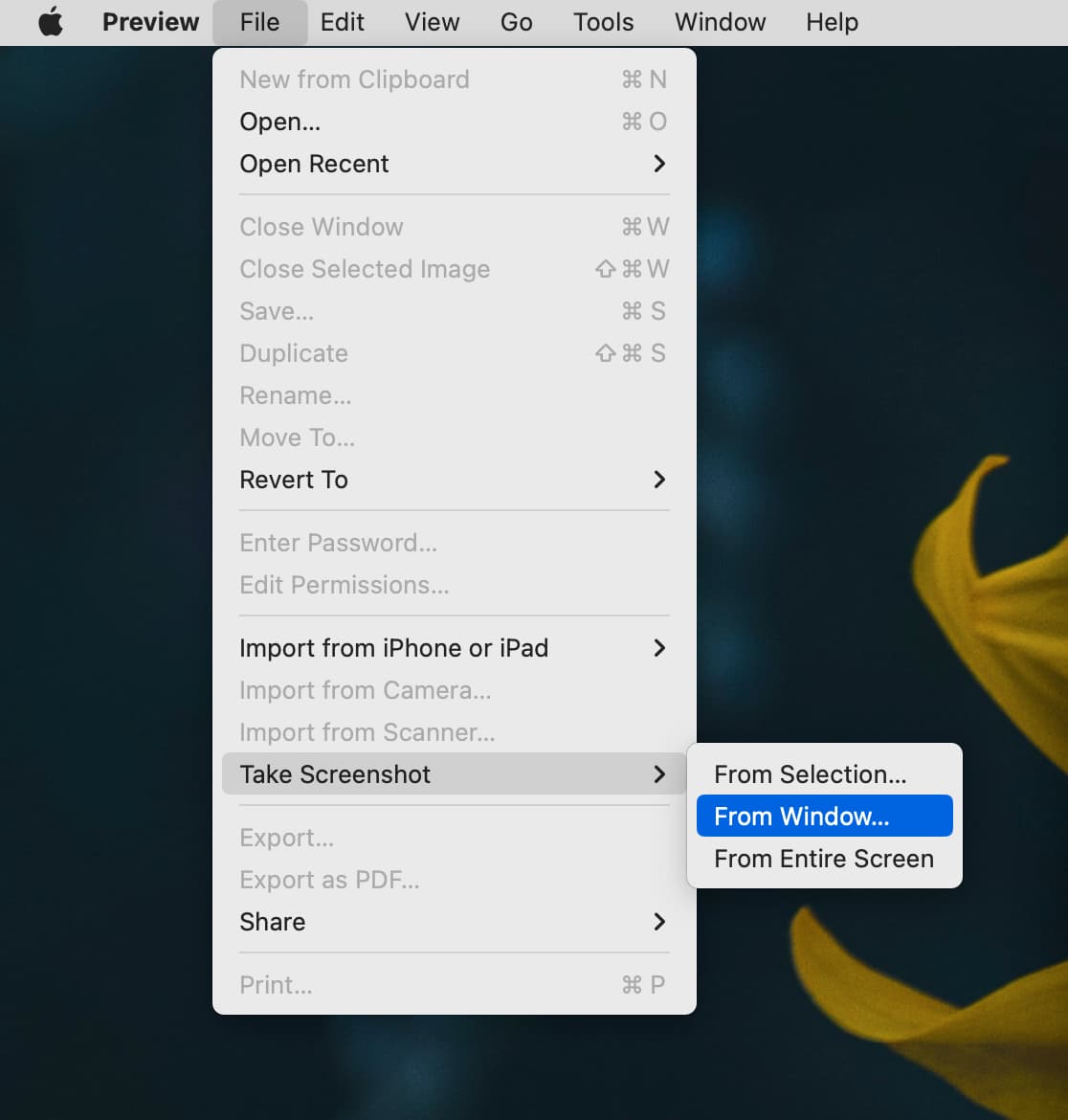
3) Click to take a screenshot. The image will open in Preview.
4) Click File > Save in the menu. Hit the Format menu to choose the image format, then name your file in the Save As field and hit the Save button.
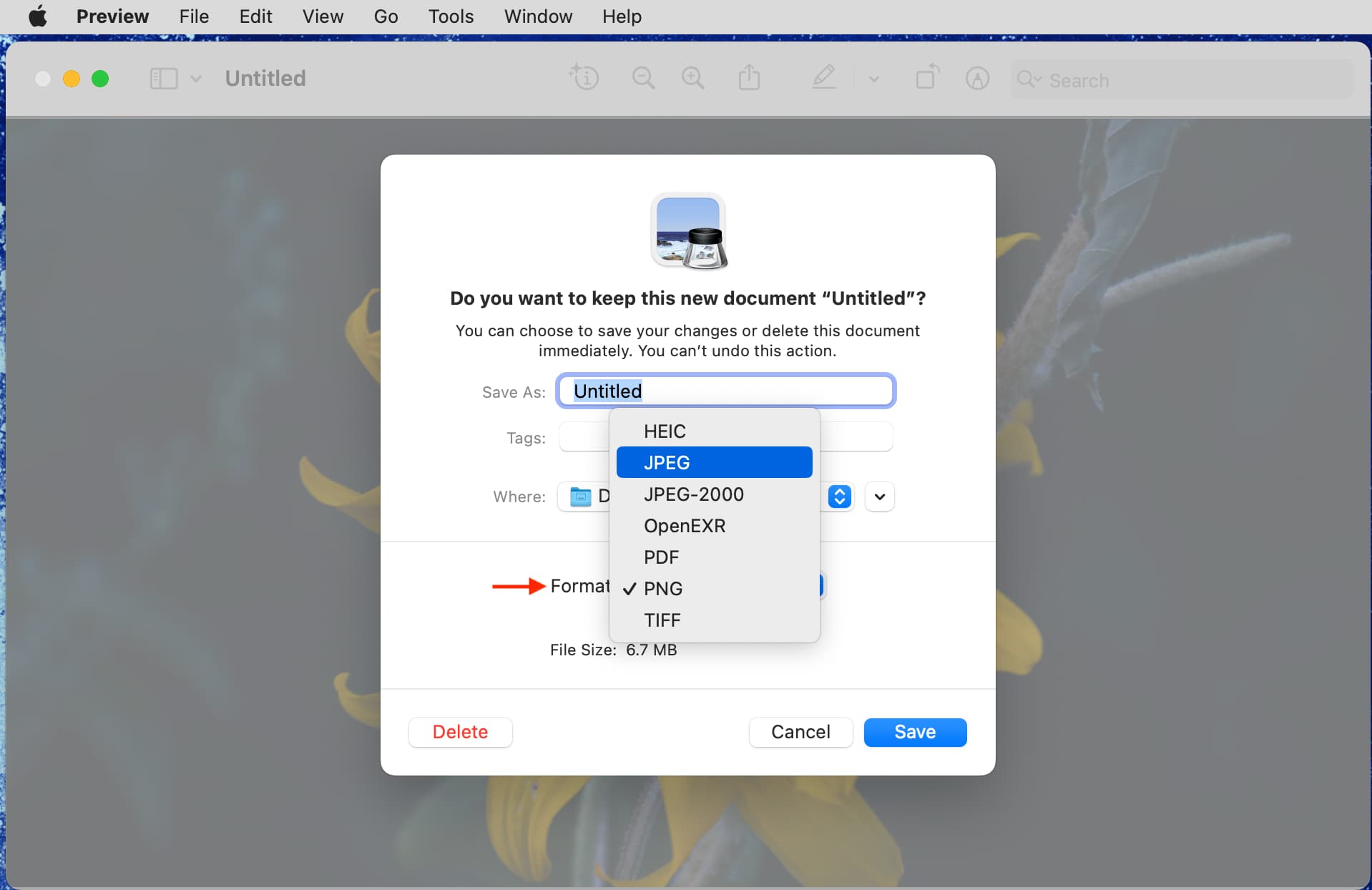
About image quality
I’m unaware of any Terminal command to adjust image quality for screenshots. However, you may download third-party image editors such as Skitch (free download), CleanShot X (currently $29, included for free with a Setapp subscription), or Apple’s own Pixelmator (currently $50) to adjust image compression, resize and annotate your screenshots, and more.
Screenshot formats compared: file size and quality
Which screenshot format has the smallest file size? To answer that question, I took six screenshots using my Mac mini connected to a 28-inch 4K monitor. I screenshotted the desktop with the default macOS wallpaper and the hard drive icon in the top-right corner.
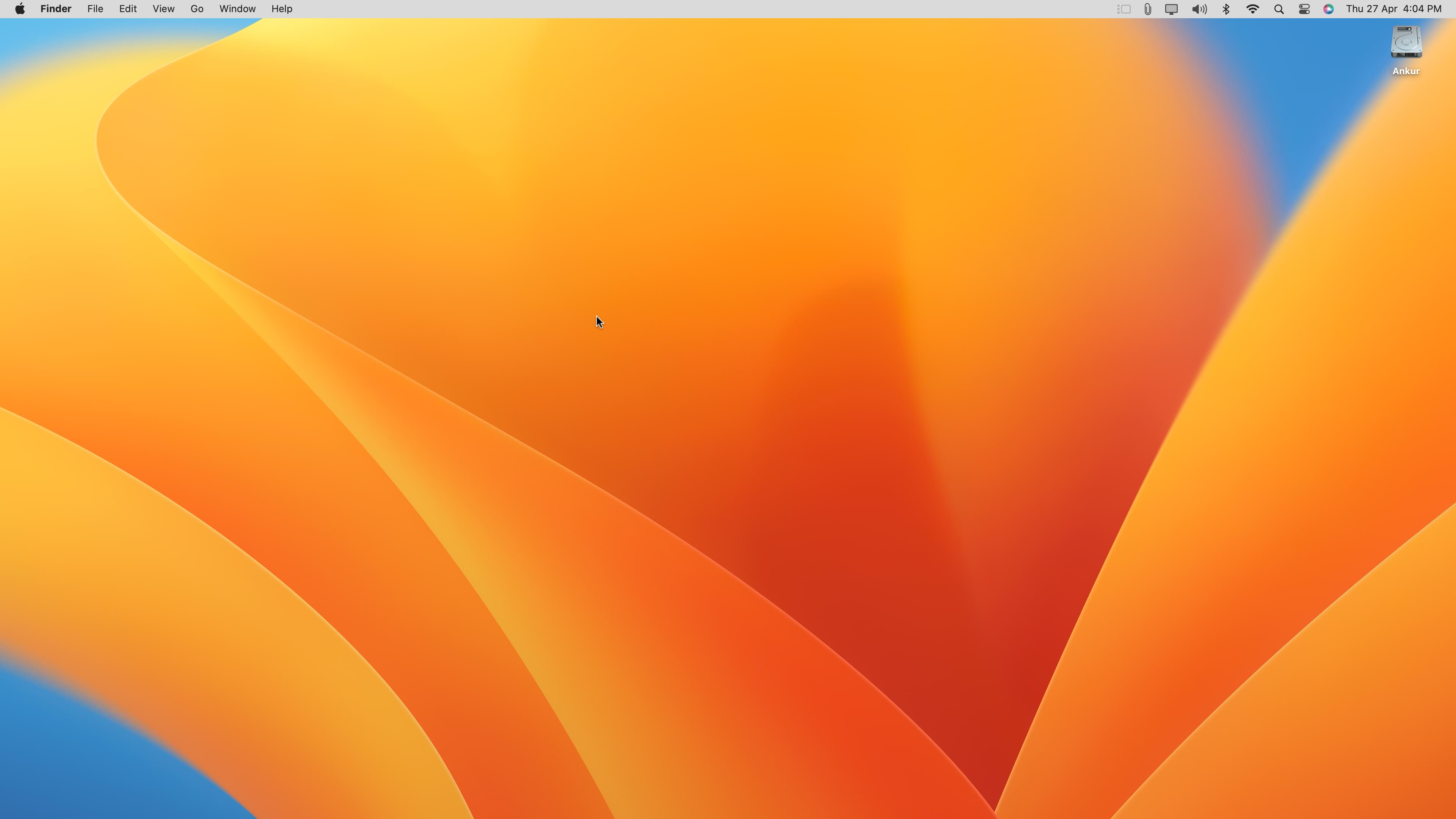
My 3840 × 2160 pixel screenshots yielded the following file sizes:
- JPEG: 506 KB
- HEIF: 509 KB
- GIF: 2.2 MB (worst quality)
- PDF: 7 MB
- PNG: 11.8 MB
- TIFF: 33.2 MB
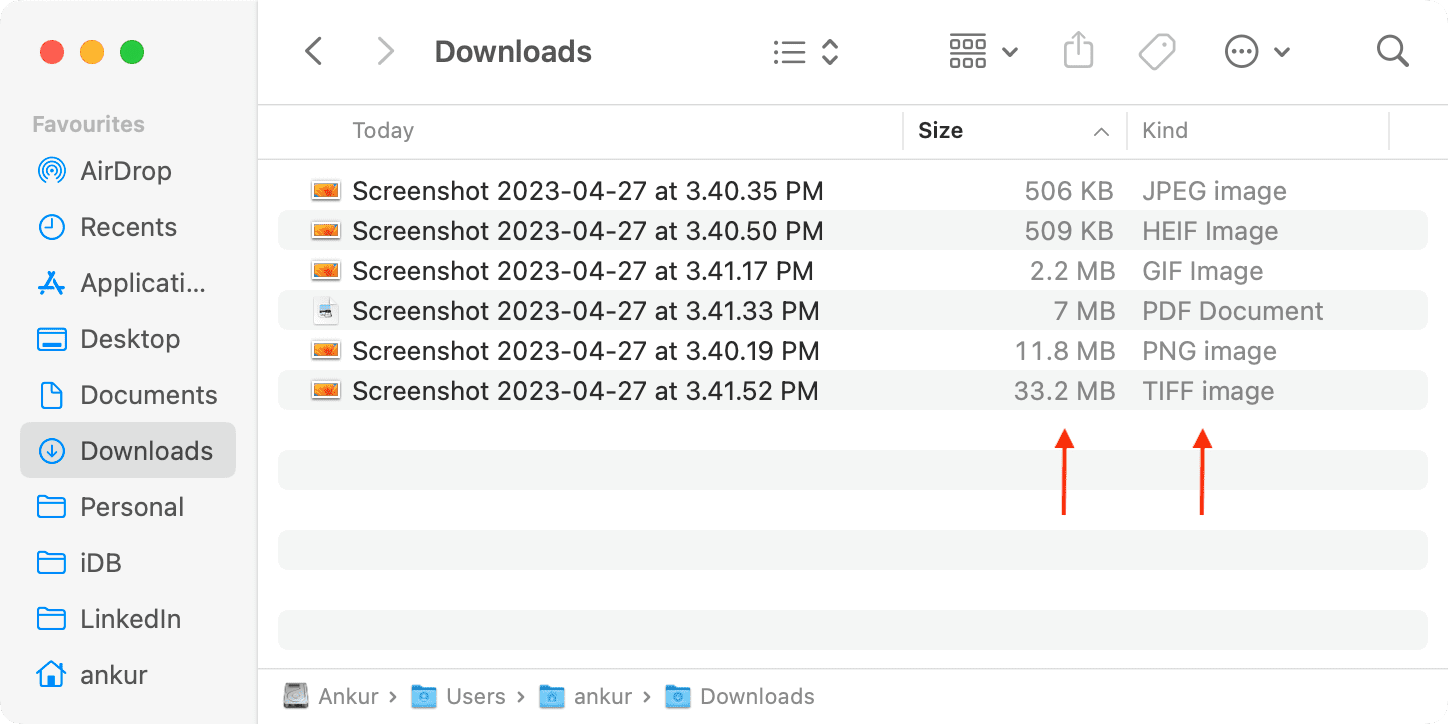
Your mileage may vary because file size depends on factors such as display resolution, what’s displayed on the screen (your wallpaper, apps, macOS user interface, etc.), and other variables that affect compression.
More screenshot tips
By default, macOS saves your screenshots on the desktop and uses the default filename convention “Screen Shot [date] at [time].png” where the date and time are inserted in the format YYYY-MM-DD at HH.MM.SS. However, you can change both the location where macOS saves screenshots and the naming convention.