Learn how to sync Safari bookmarks between your iPhone, iPad and Mac for seamless access to your favorite websites wherever you browse.
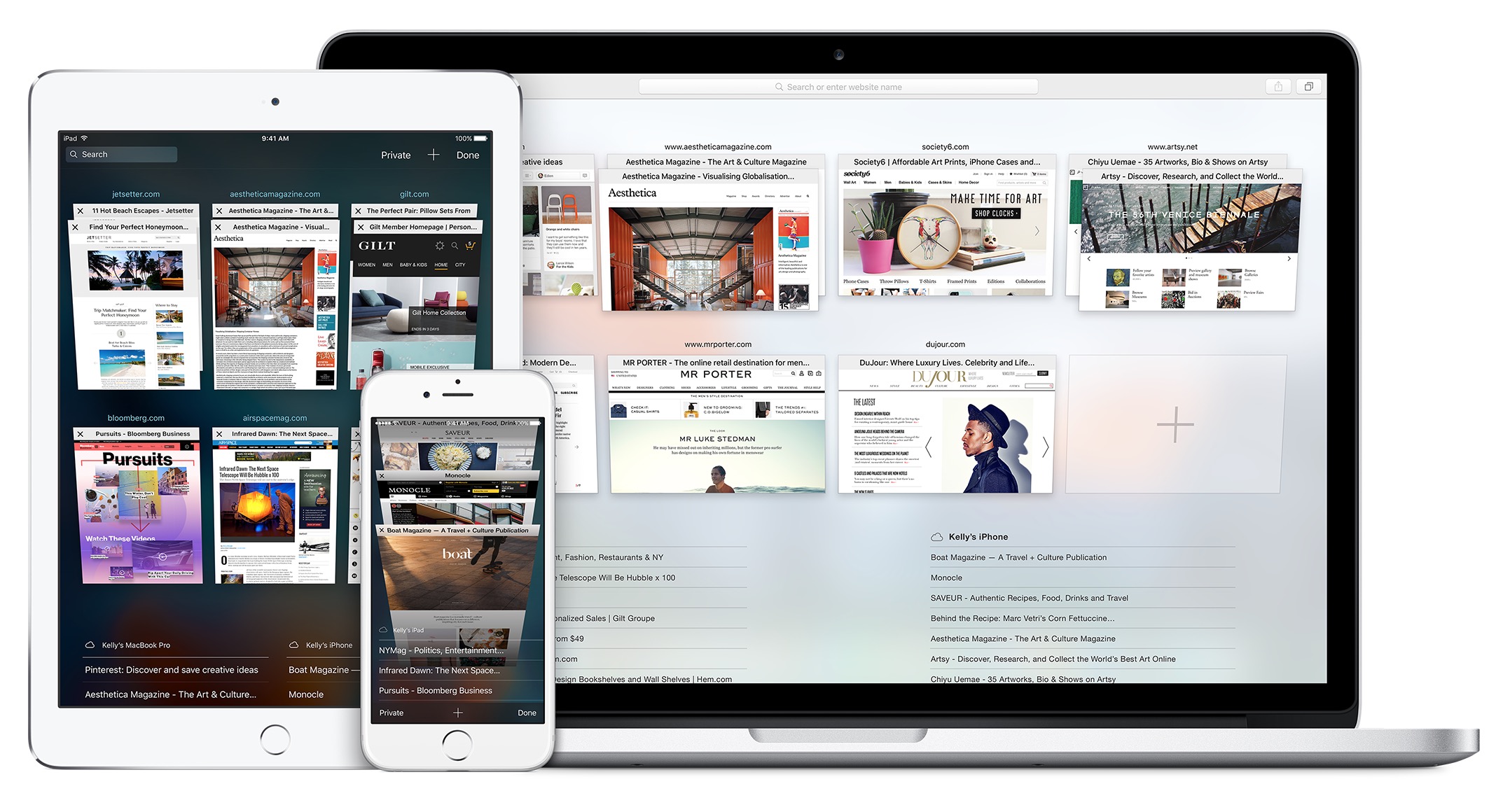
iCloud makes it a cinch to sync bookmarks between your iPhone, iPad, and Mac. Safari bookmark sync is turned on by default when you set up your device.
But in case it’s turned off, follow along with our step-by-step guide below to learn how to re-enable Safari sync across all your devices signed into the same Apple account, so you can seamlessly access your favorite websites no matter the device.
1) Open the Settings app on your iPhone or iPad and tap your Apple account at the top.
2) Select iCloud and then tap the See All option to reveal the full list of apps using iCloud.
3) Turn on the switch labeled Safari.

Then, complete the setup by following these steps on your Mac:
4) Click the Apple menu and select System Settings.
5) Click your Apple account in the sidebar at the top.
6) Click iCloud, followed by See All.
7) Turn on the switch next to Safari, then hit Done.

After the sync is complete, you will have the same set of bookmarks across your iPhone, iPad, and Mac. Any new bookmarks you save in Safari on your iPhone will automatically appear on your Mac, and vice versa.
Fix Safari bookmarks not syncing across devices
If your Safari bookmarks don’t synchronize across your iPhone, iPad, and Mac, try these troubleshooting steps to fix the issue:
- Be sure all devices are connected to the internet via Wi-Fi, cellular data, or Ethernet.
- Restart your iPhone, iPad, and Mac.
- Update to the latest version of iOS, iPadOS, and macOS.
- Ensure you’re using the same Apple account across devices.
- Turn iCloud for Safari off, and then turn it back on.
- If nothing helps, sign out of your Apple account and sign in again.
Sync bookmarks in Chrome and Firefox
Similar principles for bookmark sync apply to other browsers, such as Google Chrome and Mozilla Firefox. All you need to do is sign in with the same Google account in Chrome on your iPhone, iPad, and Mac for your bookmarks to sync. In Firefox, you will have to create an account. You may need to manually turn on syncing in Chrome and Firefox for your browsing history and saved passwords, bookmarks, and other data to sync across all your devices.
Do more in Safari
If you save a lot of websites, you may want to create folders in Safari to file your bookmarks into, improving organization. If you’re unsure how to save websites in Safari as favorites, we have a tutorial for that. You can also save all your open Safari tabs as bookmarks on the iPhone and iPad.