In this comprehensive guide, we’ll show you multiple ways to delete one, several, or all pictures and videos from your iPhone or iPad to clean up your photo library.

Obviously, we can all delete photos on our iPhones. It’s so simple that even my mom can do it without asking for assistance.
But deleting pictures directly from your iPhone or iPad can be tedious if your ultimate goal is to batch-remove hundreds or, worse, thousands of photos.
Even if you think you already know it all, I encourage you to peek at this post because you might still learn a thing or two.
Delete photos one by one
- Launch the Photos app on your iPhone or iPad and tap the photo you want to delete.
- Tap the trash icon in the lower right corner of the screen.
- Your iPhone or iPad will ask you to confirm whether you really want to delete the photo or if you want to cancel. Tap Delete Photo and the picture will be deleted from your iPhone for good.

Delete multiple photos on your iPhone or iPad
- Go to the Photos app and tap the Select button in the top right.
- Tap each photo you want to delete. To make selecting photos faster, you can also slide your finger across the screen to quickly select a row of 5 photos. Even better, you can start swiping your finger down to select multiple rows of photos at once. Powerful stuff!
- Once you have selected all the photos you want to remove, tap the trash icon in the lower right corner of the screen and confirm.

Delete all photos from an album
Photo albums have a Select All button that allows you to quickly delete all photos and videos within it.
- Go to the Photos app on your iPhone or iPad and select an album under the Albums section.
- Tap the Select button, followed by Select All.
- Tap the trash icon and then hit Delete.

Clear the Recently Deleted album on iPhone
Every time you delete a photo from your iPhone, the photo is moved into the Recently Deleted album and will stay there for 30 days so it can be recovered. After these 30 days, the photo will be permanently deleted from your device.
It’s important to note that if you do want to save space on your device by removing images, you will have to make sure you remove them from the Recently Deleted album. Otherwise, you will have to wait 30 days for that space to free up.
- Open the Photos app, scroll down to the Utilities section, and tap Recently Deleted. Tap View Album and authenticate with Face ID or Touch ID.
- If you want to delete just one photo, tap it and then hit the Delete button from the next screen.
- Alternatively, you can tap Select from the top. This will give you the option to select individual photos one by one or delete them all in one go. If you want to delete just a few individual photos, simply tap each one of them to select them.
- Tap the three dots menu icon, followed by Delete or Delete All > Delete From This iPhone. This will remove all photos, permanently.

Delete photos from iPhone after importing them to the Mac Photos app
If you use iCloud Photos, deleting pictures and videos from the Photos app on your Mac will also remove them from your iPhone and iPad.
Alternatively, you can import media from your iOS device to your Mac and then delete them.
- Connect your iPhone or iPad to your Mac using a USB cable.
- Launch the Photos app on your Mac and select your iPhone under the Devices section in the left sidebar.
- Select your iPhone photos and then check the box for Delete items after import. After that, click Import Selected or Import All New Items. These iPhone photos will be imported to your Mac and then automatically deleted on your iPhone.
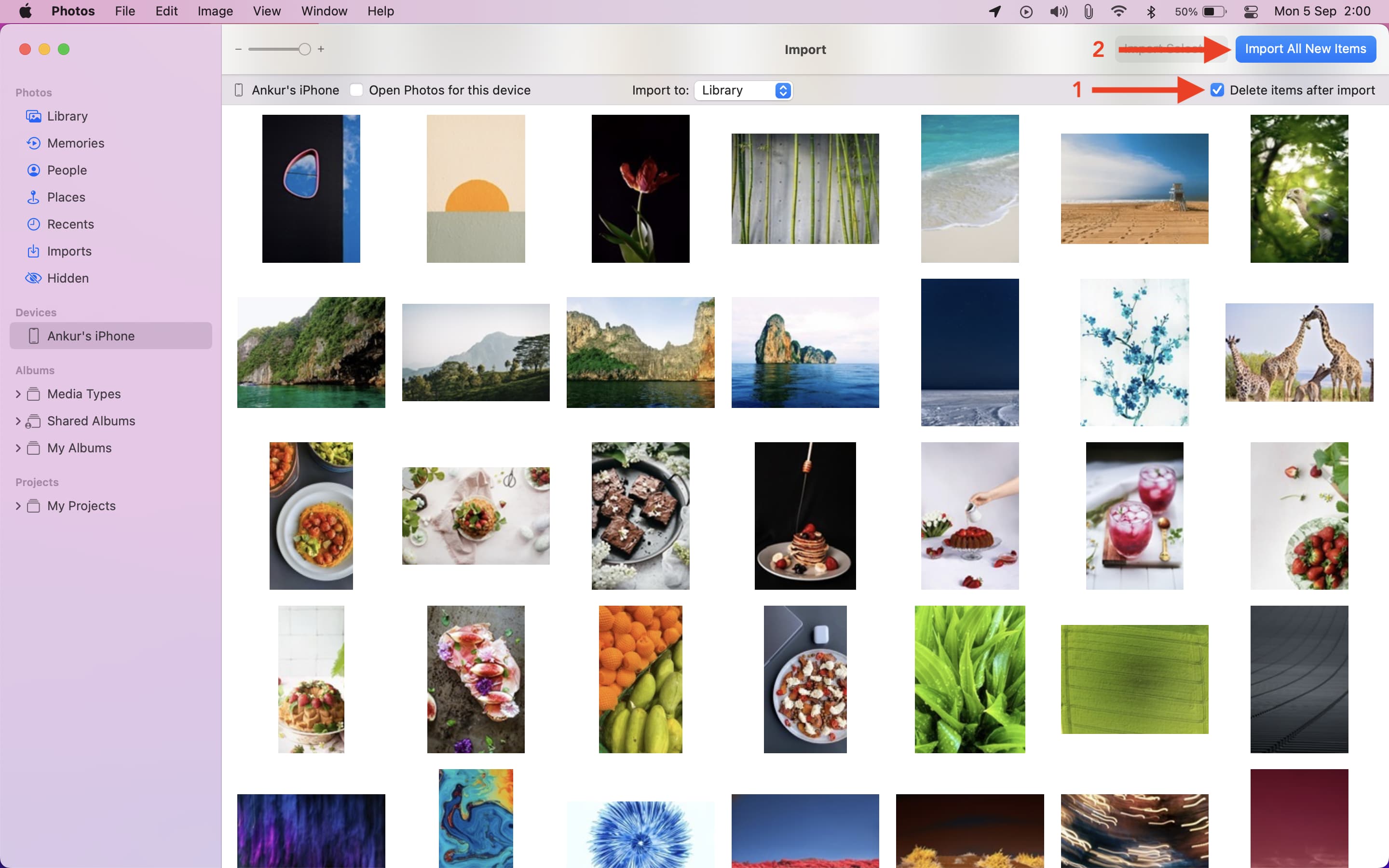
Delete all iPhone photos using Image Capture on Mac
This method is, without a doubt, the fastest and most efficient way to mass delete photos from your iPhone Camera Roll. You can choose to delete one or hundreds of photos at once and get the job done in less time than it takes to say it.
- Use a cable to connect your iPhone or iPad to your Mac.
- Launch the built-in Apple Image Capture app. You may not have heard of it before, but it comes with all Macs. It should be somewhere in your Applications folder.
- Make sure your iPhone or iPad is selected from the Devices list in the sidebar.
- Select as many photos as you want to delete. If you want to delete all of them in one shot, hit the Command + A keys on your keyboard to select all photos.
- Click the delete icon.
- You will get one last chance to stop the mass removal of your photos. Image Capture will ask you if you’re sure you want to delete the selected items permanently. Click Delete. All the photos will be wiped from your iPhone or iPad.

Delete iPhone photos with third-party apps
What if I told you there were apps in the App Store that can help you delete pictures from your iPhone in no time? Well, there are dozens of them! But as often in the App Store, it’s hard to figure out what the best apps are and how they work. This is why we have published an article about the best apps to delete photos. Make sure to give it a read, as it highlights several free and paid apps that will clean up your Camera Roll in no time.
Fun fact: iOS 6 used to have an option that would allow you to delete all photos directly from the Settings app of the iPhone or iPad, but this feature disappeared in iOS 7, and Apple never re-added it!
On a related note: