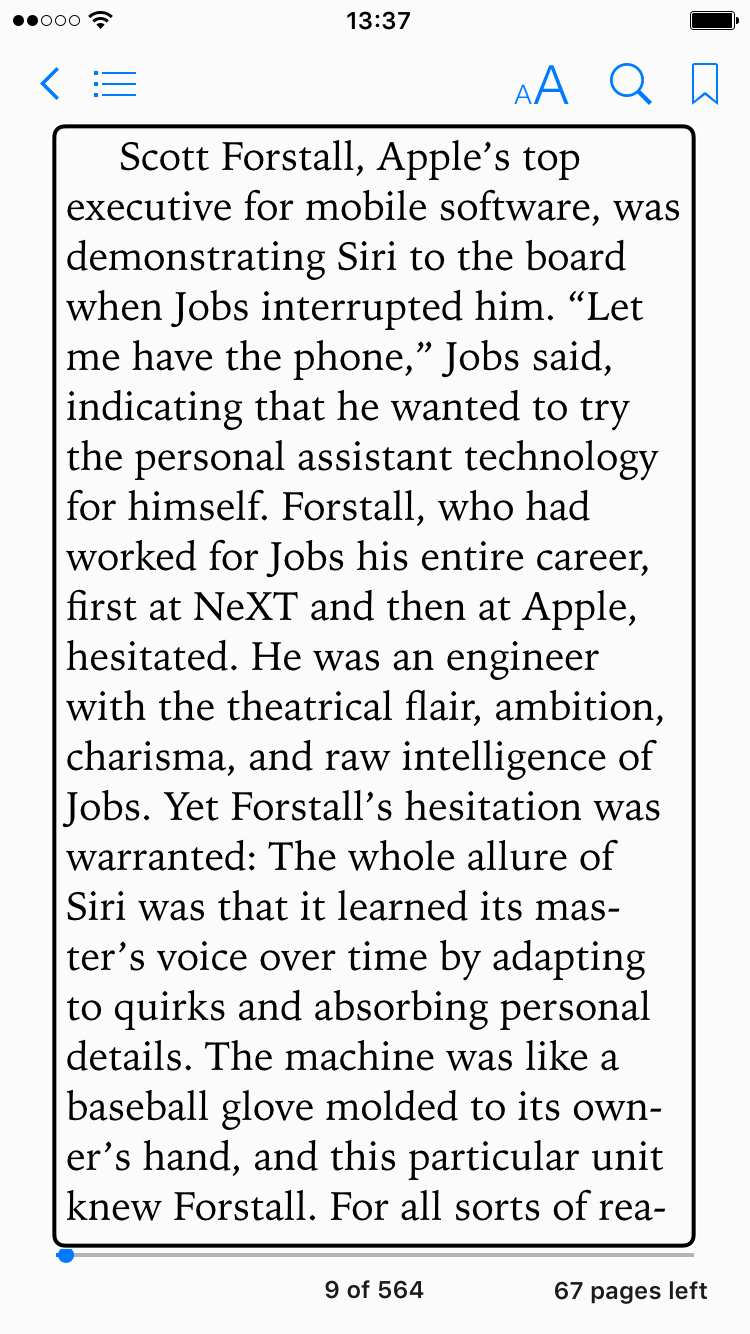Learn how to have your iPhone or iPad read aloud e-books and PDF documents in Apple’s Books app so you can multitask and be more productive, saving your time.

Even die-hard bookworms struggle to find a few hours on any given day to bury their noses in their favorite reads, like the latest novel. Running daily errands, taking care of the kids, and working out get in the way of quality reading time.
Instead of repurchasing audiobook versions of your e-books, you can have an accessibility feature called VoiceOver read aloud any books or PDFs in the built-in Books app while you’re checking your messages and multitasking.
VoiceOver can read anything, including books
With VoiceOver, standard gestures don’t work. While this accessibility feature for the visually impaired reads aloud any text you touch, you’ll need to practice tapping with one, two, three, or four fingers to use VoiceOver effectively (more on that later).
Turn on VoiceOver
Go to Settings > Accessibility > Accessibility Shortcut and tick the VoiceOver option. This will let you toggle VoiceOver via a special accessibility menu invoked by triple-pressing the side button. After that, go to Settings > Accessibility > VoiceOver and turn on the VoiceOver switch, then adjust the speaking rate by dragging the slider toward the turtle (slower) or rabbit icon (faster).
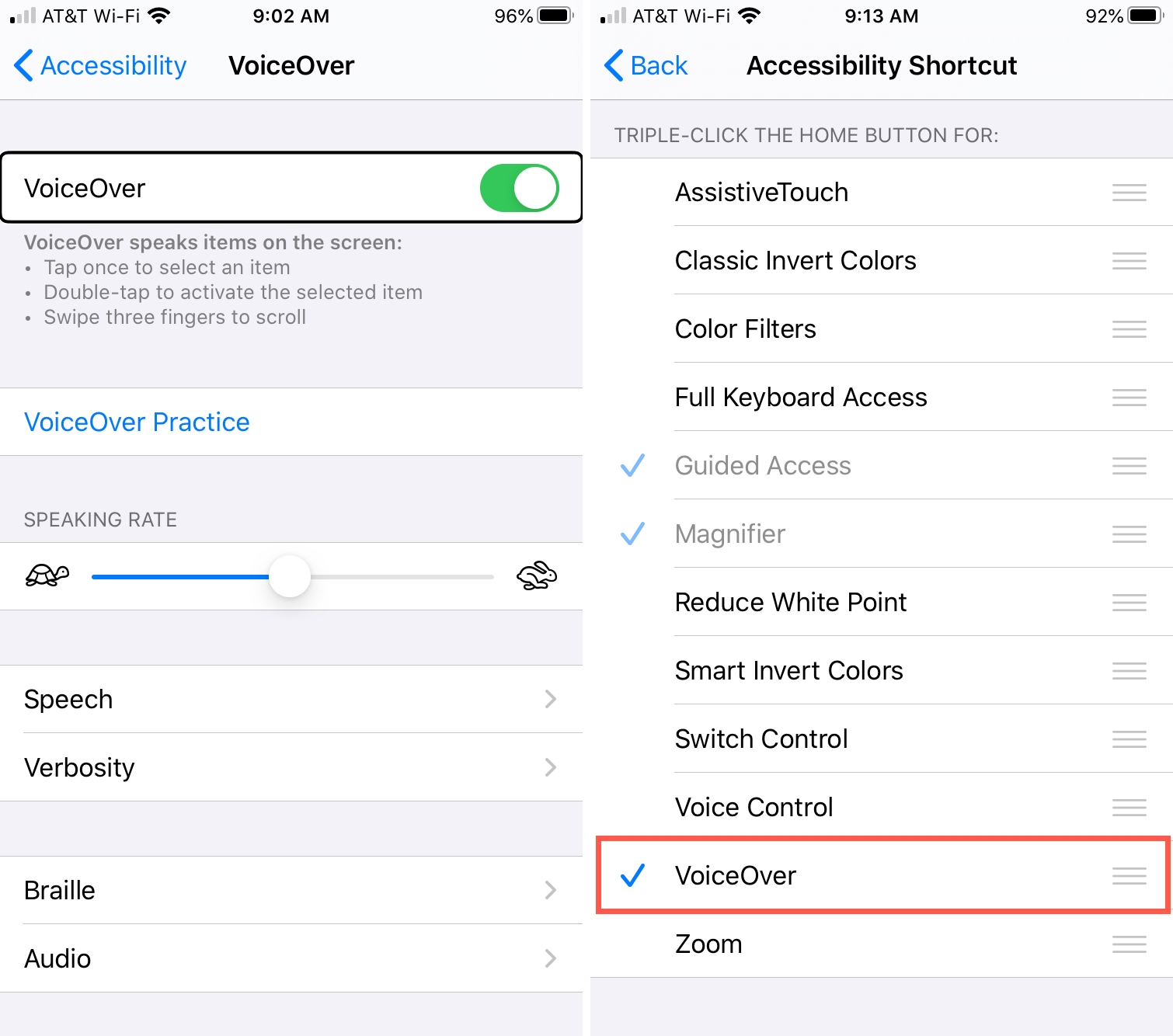
Have your iPhone or iPad read books to you with VoiceOver
1) Triple-click the side or Home button to temporarily turn off VoiceOver.
2) Open the Books app and touch the book or PDF you’d like read aloud, and then go to the page you want to start reading from.
3) Triple-click the side or Home button again to activate VoiceOver.
4) Tap the words on the page with one finger to put a selection rectangle around the page. If there are multiple paragraphs, tap once and then drag to select everything. VoiceOver will read the text automatically in the current Siri voice.
Swipe left with three fingers to advance to the next page. VoiceOver will start reading from the top of the page. To stop the reading, triple-click the side or Home button to deactivate VoiceOver.
Save time with VoiceOver
Your iPhone packs many accessibility features that aren’t just for people suffering from certain conditions, like vision problems. This handy feature can read aloud electronic books, PDF documents and just about any onscreen text, freeing up your eyes and hands for more important tasks like driving or fixing dinner.
A similar accessibility feature, Speak Screen, can read aloud any selected text, but you’ll need to set it up in Settings > Accessibility > Read & Speak.
On a related note: