Learn how to save a PDF document to Apple’s built-in Books app on your iPhone or iPad for safekeeping and easy access across your devices.
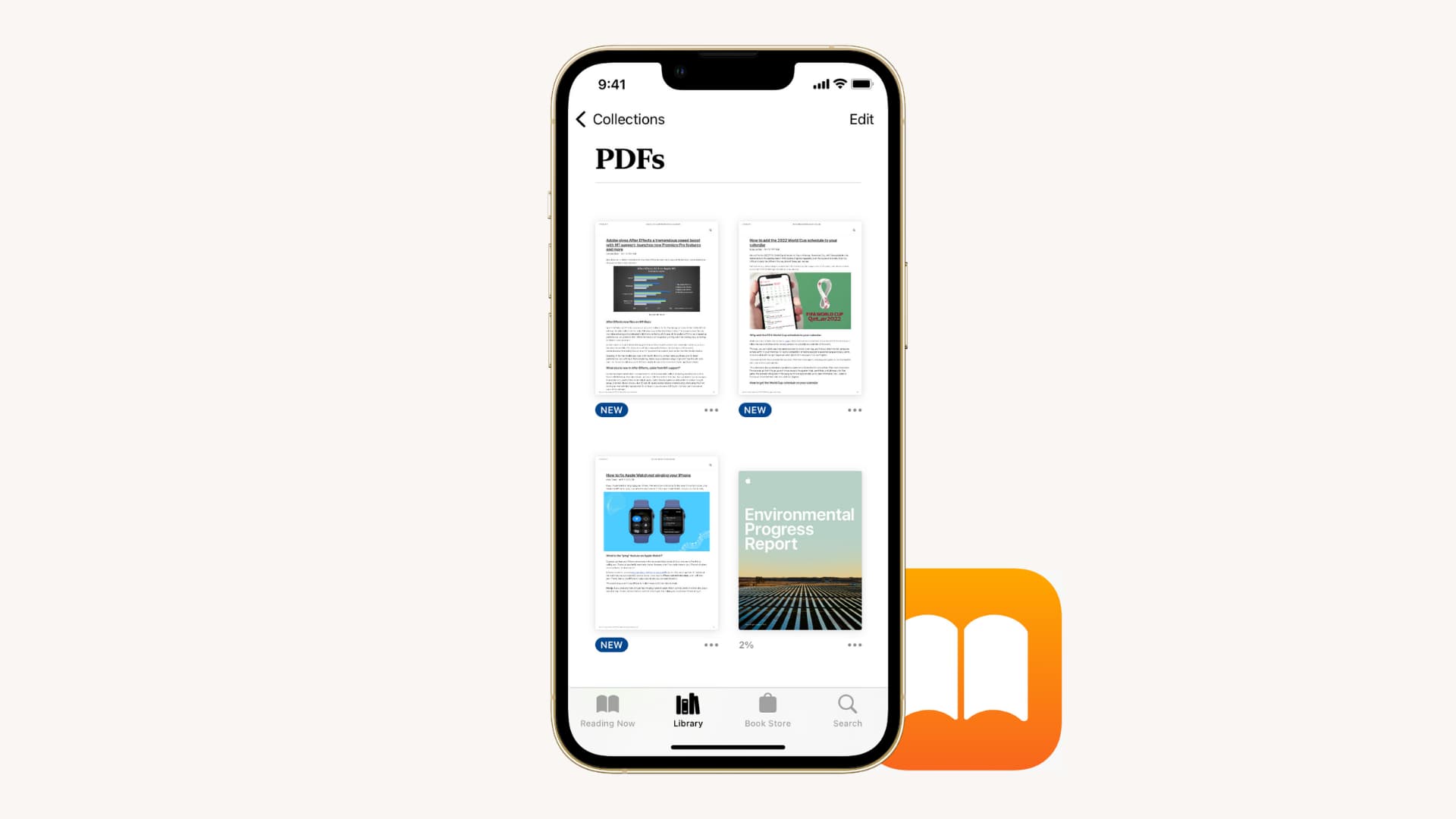
A friend of yours sent you a PDF version of the latest fitness routine or diet he’s embraced, and you feel like reading it on your iPhone. In this quick tutorial, we’ll show how to add PDFs to the built-in Books app (formerly iBooks) on an iPhone and iPad.
Any PDFs imported on one device are synced to the Books app on all your other devices using the same Apple account. That way, you have the same PDFs in the Books app across your iPhone, iPad and Mac
Save a PDF to the built-in Books app on iPhone or iPad
Open a PDF file somewhere on your iOS device, like an email message, a WhatsApp or iMessage chat, a Safari page or the Files app. With the document open, hit the share button, then choose Books or Copy to Books, depending on the app you’re using. This will open the PDF directly in the Books app and save it there. You can now read your PDF in the Books app using its layout, brightness, and font controls.
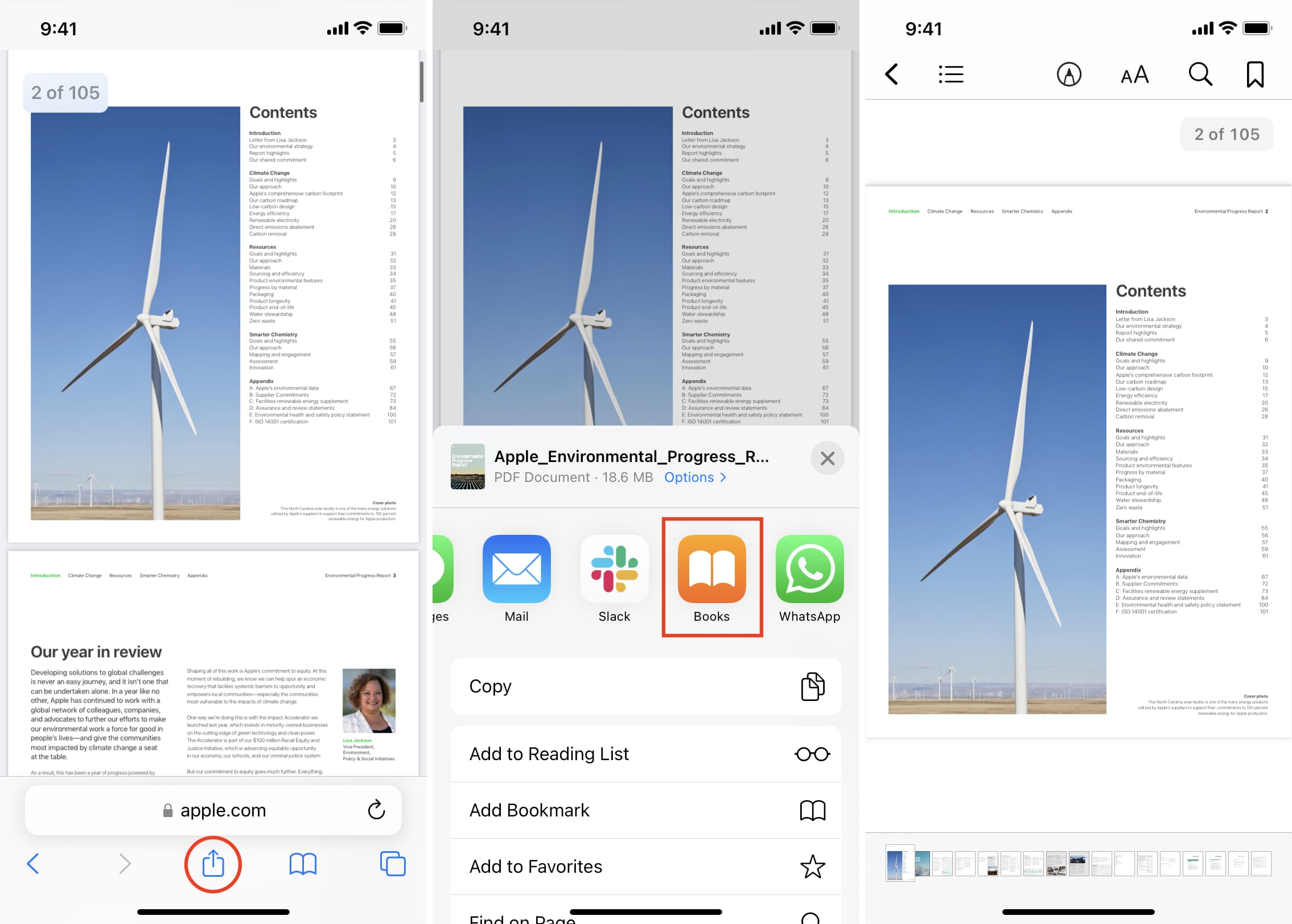
If you don’t see the Books options in the share menu, swipe to rightmost side and choose More, then hit Edit, slide the Books switch to the ON position, and tap Done twice. You’ll now see the Books app icon in the share menu.
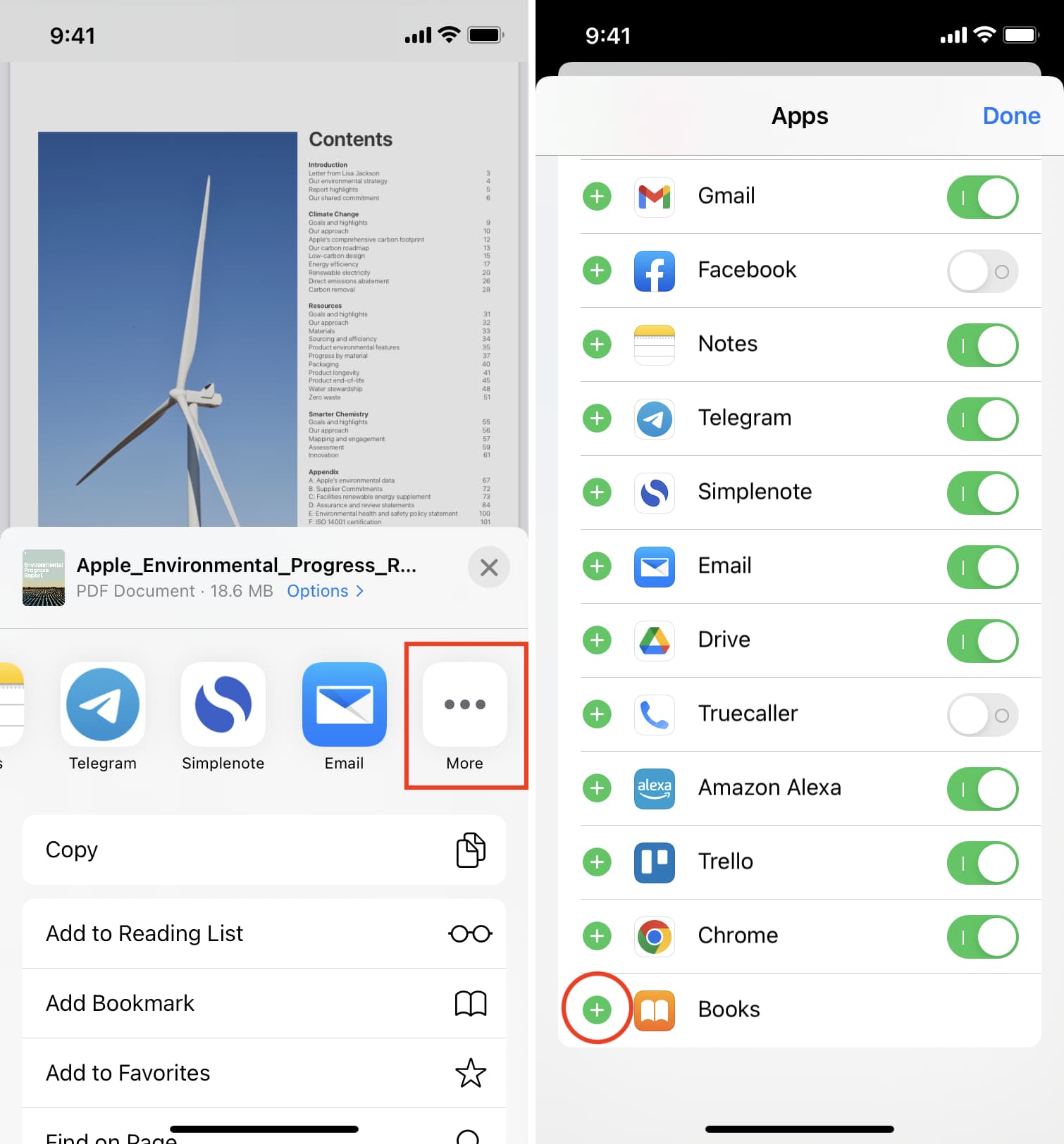
When reading a PDF document in the Books app, hit Library > Collections > PDFs to jump to any section.
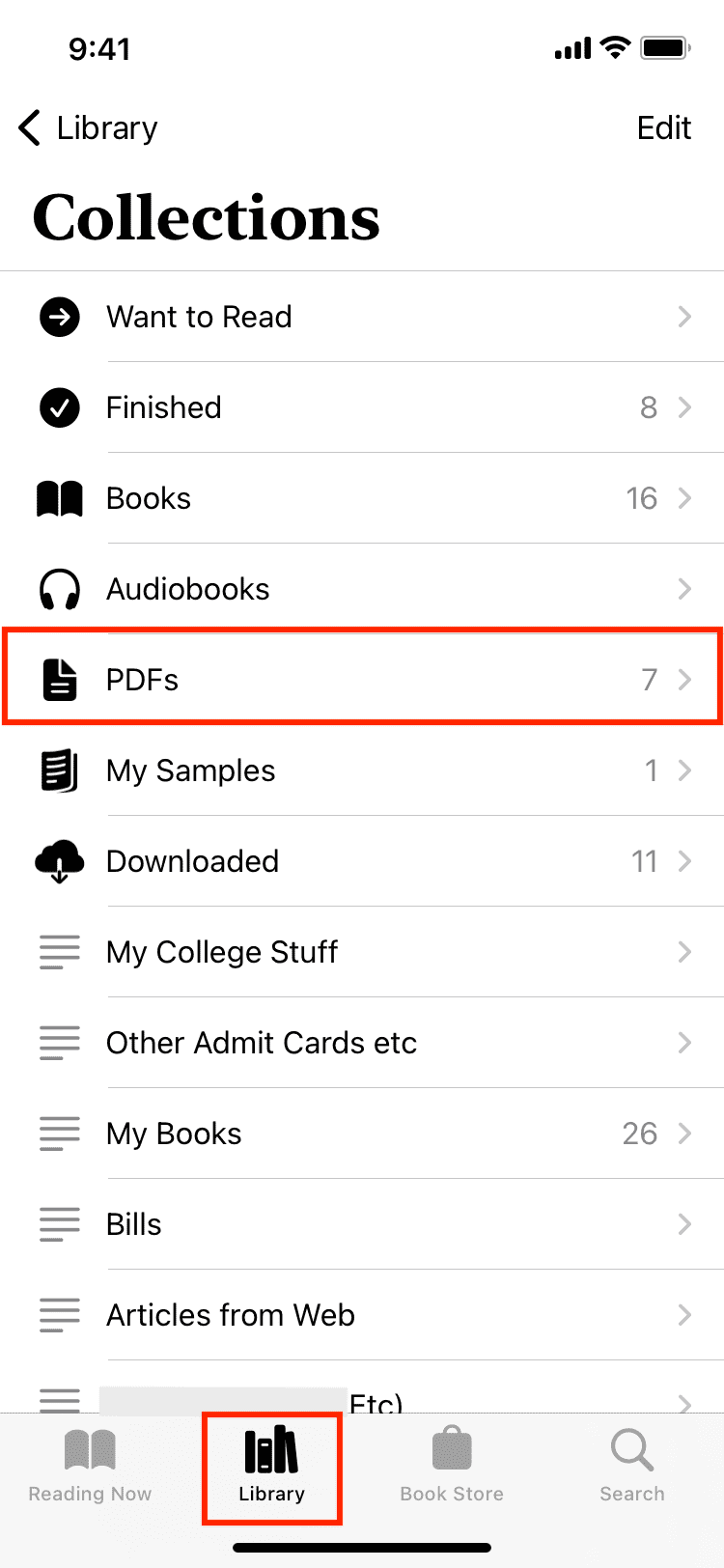
Now you can save all of those digital role-playing gaming books you’ve backed on Kickstarter to the Books app and read them there. Remember that you can also use the Save to Files option in the share menu to save a PDF to Apple’s Files app.
More on Apple Books: