We’ll show you how to use Apple’s Find My service to enable Lost Mode for your iPhone or iPad that was lost, stolen, misplaced, or left behind. Lost Mode will password-protect your device, lock it remotely, and also display a custom message on the device Lock Screen with your phone number.
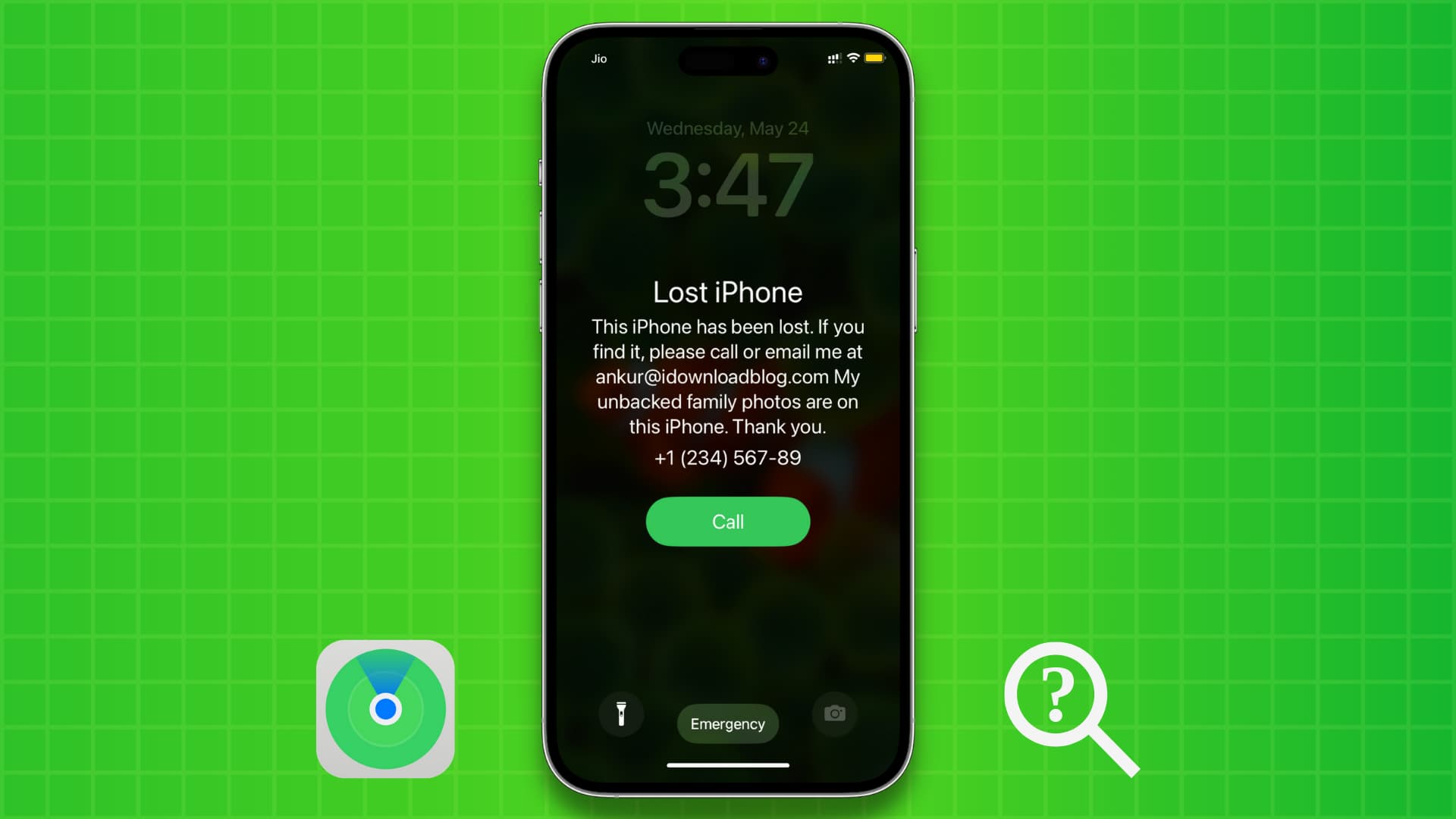
Using Find My is the first step to protecting your iPhone or iPad in case it is lost or stolen. The feature allows you to effectively track your device and even lock it, making it virtually useless to anyone who would find or steal it. You likely already have Find My activated on your iPhone or iPad, as it’s automatically enabled after you set up your device and sign in using your Apple Account.
The most powerful feature of Find My iPhone is Activation Lock, a way for you to remotely lock your device by putting it in Lost Mode. By doing so, you’ll be able to remotely password-protect the device and add a custom message to its Lock Screen, so that if someone finds your misplaced phone or tablet, they can call you and arrange a meeting.
Also worth highlighting is that when you put your iPhone or iPad in Lost Mode, no one will be able to restore or reactivate your device without your Apple ID and password. If this might not prevent someone from stealing your device, it will at least prevent this person from doing anything with it.
Lost Mode can be enabled from both the Find My app or from iCloud.com in a web browser.
In the steps below, I’m using my iPhone to find my lost iPad. The process to turn on Lost Mode on a stolen iPhone, iPod touch, Apple Watch, and Mac is similar.
How to put your iPhone or iPad in Lost Mode
1) Open the Apple Find My app on your iPhone, iPad, iPod touch, or Mac and go to the Devices section.
If you don’t own another Apple device, use the Find My app on your family member’s or friend’s iPhone or iPad or visit icloud.com/find in a web browser (explained below). Note that you must log in using the same Apple Account as the device you’re trying to put into Lost Mode.
2) Find My will show a map and a list of devices that are linked to your Apple Account. Tap the device you lost or one that was stolen. In this case, it’s my iPad Pro.
3) Tap Lost Mode. On older versions, tap “Activate” under the “Mark As Lost” heading. If you’re on a Mac, click the info button ⓘ next to the device name on the map to access this feature.

4) You’ll see the Lost Mode info screen, with a summary of what will happen after you mark the device as lost:
- Lock: Lost Mode will lock down the device and certain features when it comes online (i.e., your lost device is powered on and connects to the Internet via Wi-Fi or cellular data).
- Protect: Apple Pay and other services will be suspended on this device for extra safety.
- Show Contact Info: You can display a message and phone number so the person who finds your lost device can contact you.
Tap Continue here.
5) If the device you’re trying to put in Lost Mode doesn’t have a passcode, Find My will require you to set one up on the spot. If you already have a passcode enabled on the device, you can go straight to the next step.
6) Enter a phone number that will be displayed on the lost or stolen device and tap Next. Although optional, it is highly recommended that you add your phone number so the finder can reach you. It could be your other number that’s with you, or the phone number of a family member or friend.

7) Enter a message that’s up to 160 characters and tap Next. By default, the message is “This iPhone/iPad has been lost. Please call me,” but you can customize it the way you want. Just like a phone number, this message will be visible to the finder. You can enter your email address here and include a request message asking the finder to return your device.
8) Finally, double-check the phone number, the added message, keep Notify When Found enabled (this toggle will work only if there is no recent location information for this lost device), and tap Activate. Make sure you stay on this screen until it completes processing and takes you back to the Find My app.

What happens after you put your iPhone or iPad in Lost Mode?
1) Your custom message and phone number will appear on the Lock Screen of the lost or stolen iPhone and iPad. If a person finds it, they can use the phone number and message there to reach you, set up a meeting, and return your device.

When an iPhone is in Lost Mode, the finder will also see a big Call button. Tapping it will instantly call you on the number you added while following the above steps. The call will be placed using the SIM card on your lost or stolen iPhone. The finder can also see the displayed phone number and call you using their mobile.
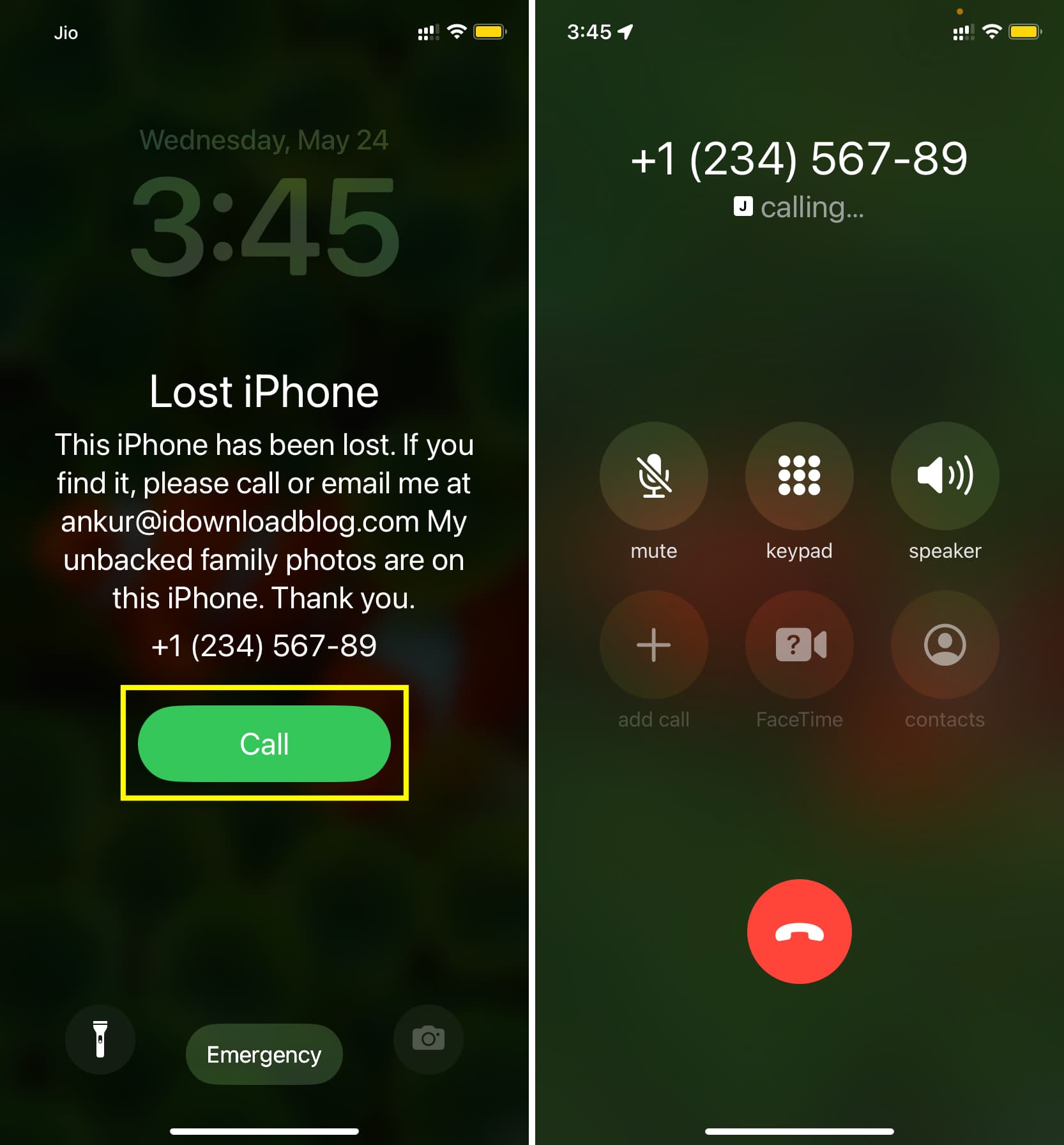
2) Your lost or stolen device can also send its location to your other device if the lost device is connected to the internet via mobile data or a known Wi-Fi network. Additionally, your iPhone (even if turned off), iPad, and Mac with no internet connectivity can use the Find My network to relay its location to you.

3) Apple automatically puts your lost device in Low Power Mode so that it can stay online and reachable for longer.
4) If someone tries to plug your iPhone into a Mac or the Apple Devices app on a Windows PC to restore it, they won’t be able to, and they will see the following message, asking them to first turn off Find My iPhone.
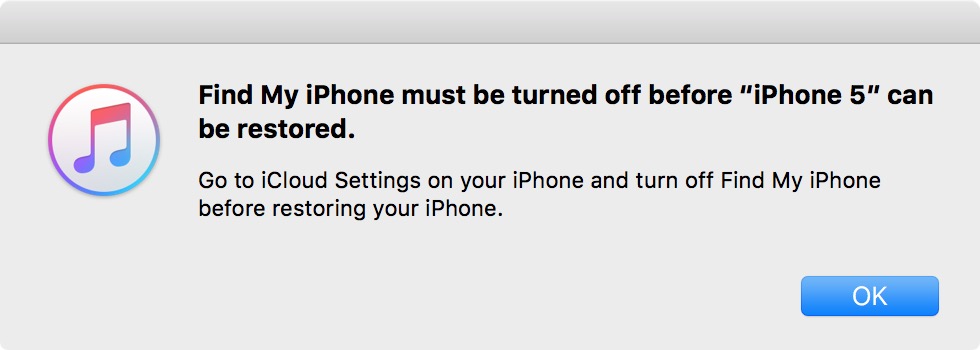
How to turn off Lost Mode
After you find your misplaced device or it’s returned to you, you can turn off Lost Mode by simply entering the correct device passcode. Alternatively, you can also follow these steps:
- Open the Find My app on your other iPhone, iPad, or Mac and go to the Devices section.
- Select your device that’s in Lost Mode.
- Tap Lost Mode Enabled, followed by Turn Off Lost Mode. Then, enter the passcode on your stolen-now-found device to get inside it.

Finally, enter your Apple ID password
Once you turn off Lost Mode on your found iPhone or iPad, you’ll have to enter your Apple Account password before you can use iCloud and other related features. Do that, and then your device is ready to use like before.

Use iCloud.com to turn on Lost Mode
If you don’t have access to another iOS device, you can enable Lost Mode using a web browser.
1) Visit iCloud.com/find in a web browser and sign in using your Apple Account and password.
2) Click All Devices from the top and select your device that’s lost or stolen.
3) Click Lost Mode and follow the on-screen instructions. The steps are similar to what we have already explained above.

On a related note: